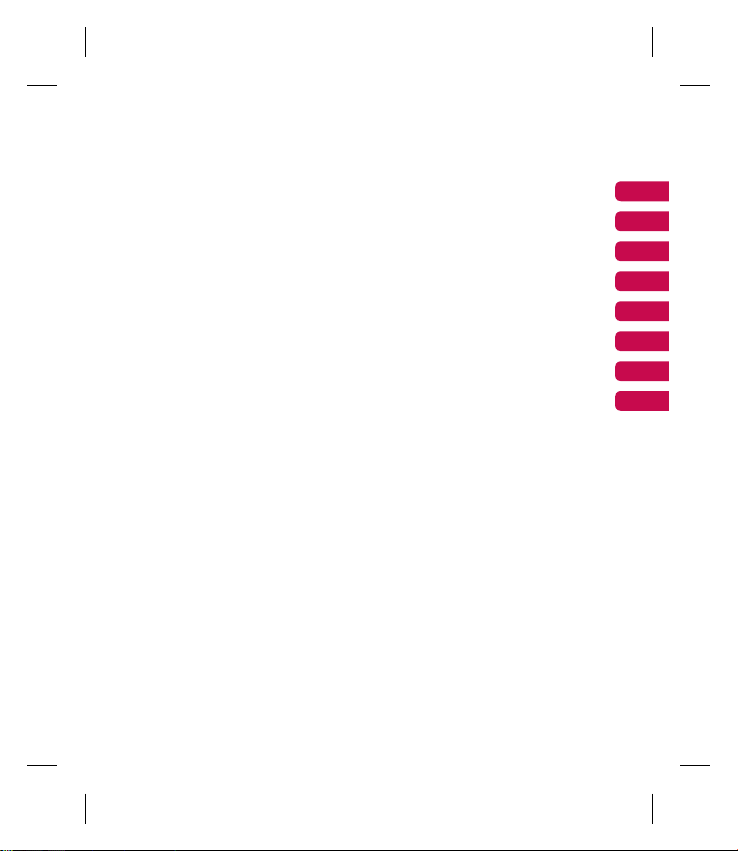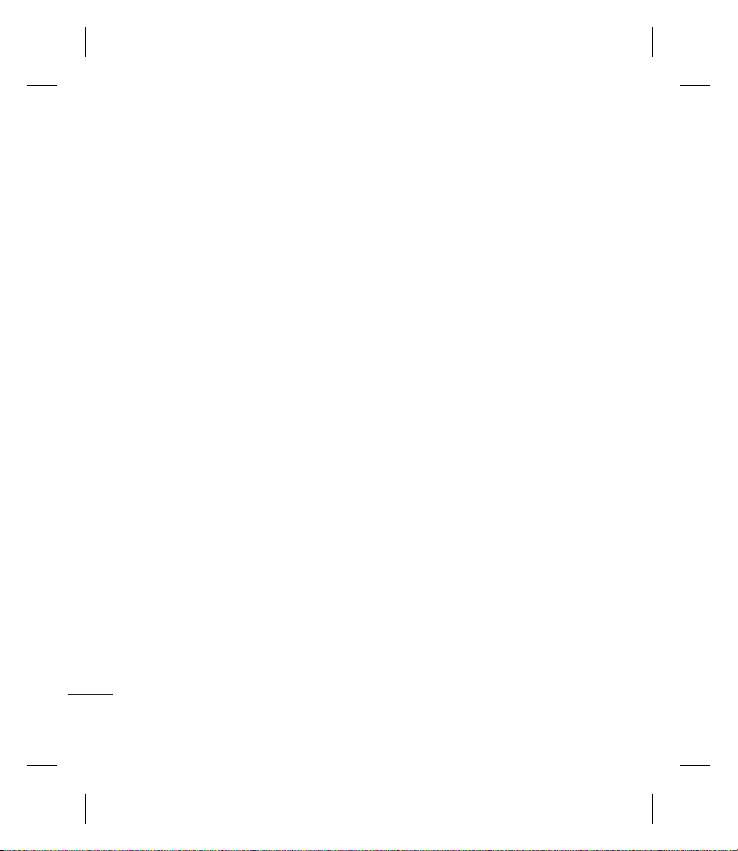5
04 GET CREATIVE
Camera..................................................28
Taking a quick photo............................28
After you’ve taken your photo...............28
Using your toolbar options....................28
Changing the image size......................29
Viewing your saved photos...................29
Using zoom when viewing a photo ........30
Setting a photo as wallpaper
or Picture ID........................................30
Video camera.........................................31
Shooting a quick video.........................31
After you’ve shot your video .................31
Using your toolbar options....................31
Watching your saved videos .................32
Adjusting the volume when viewing
a video................................................32
My stuff .................................................33
Images ...............................................33
Images options menu...........................33
Sending a photo ..................................34
Organising your images .......................34
Deleting an image ...............................34
Deleting multiple images......................34
Creating a slide show...........................35
Sounds ...............................................35
Using a sound .....................................35
Videos ................................................35
Watching a video.................................35
Using options while video is paused......36
Sending a video clip ............................36
Using the video options menu ..............36
Others ................................................36
Games and Apps .................................37
Playing a game....................................37
Using the games options menu.............37
External memory .................................37
Using your phone as a Mass storage
device ................................................37
Transferring a file to your phone ...........38
Multimedia ............................................39
Music ................................................39
Transferring music onto your phone ......39
Playing a song.....................................39
Using options while playing music.........40
Creating a playlist................................40
Playing a playlist..................................40
Editing a playlist ..................................41
Deleting a playlist ................................41
Using the radio ....................................42
Searching for stations ..........................42
Resetting channels ..............................43
Listening to the radio ...........................43
Voice recorder.....................................43
Sending a voice recording ...................43