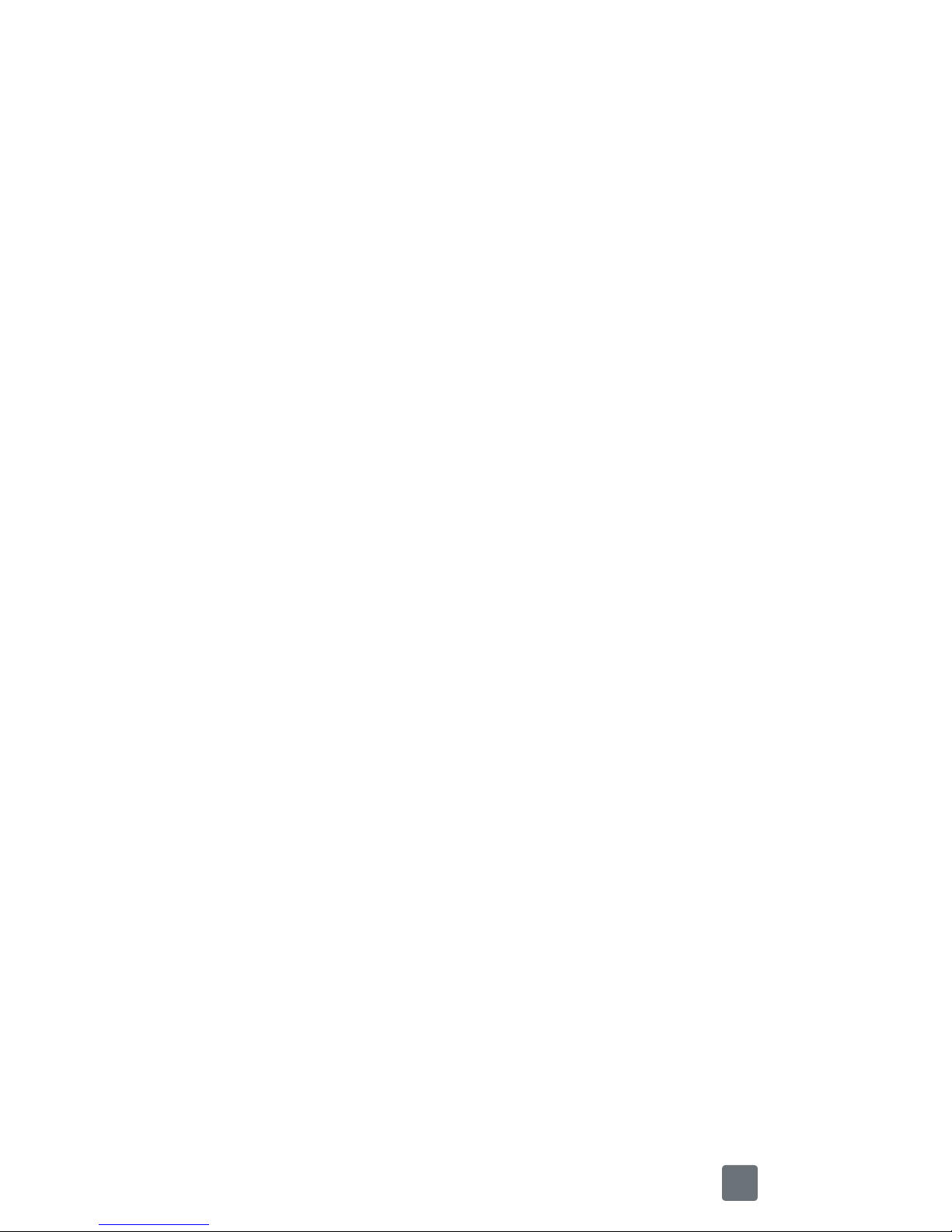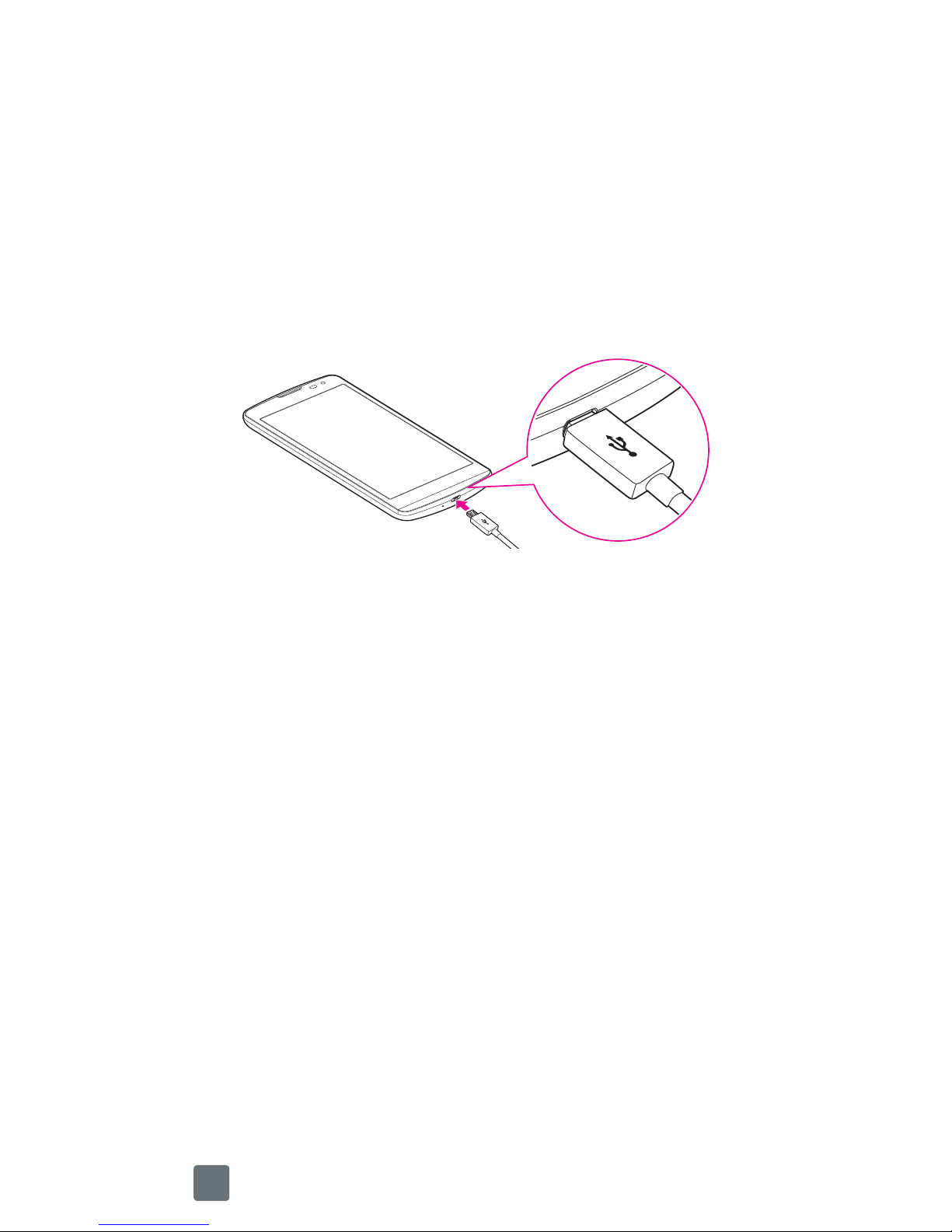1
TABLEOFCONTENTS
INTRODUCTION...................................................2
Your Phone ..........................................................4
Setup...................................................................6
Unlocking the screen ...........................................8
Making a call .......................................................8
Adding a new contact ..........................................8
Sending a message..............................................9
Gesture shot......................................................10
QuickMemo+ .....................................................11
Wi-Fi Calling ......................................................12
T-Mobile Applications ........................................13
Accessories.......................................................14
Approved Firmware Versions..............................15
Safety Tips.........................................................15
Information About Safeguarding Handsets .........16
Emergency Dialing.............................................16
Caring For Your Phone .......................................17
Additional Information .......................................18
Safety................................................................21
Open Source Software Notice Information..........60
Limited Warranty Statement...............................61