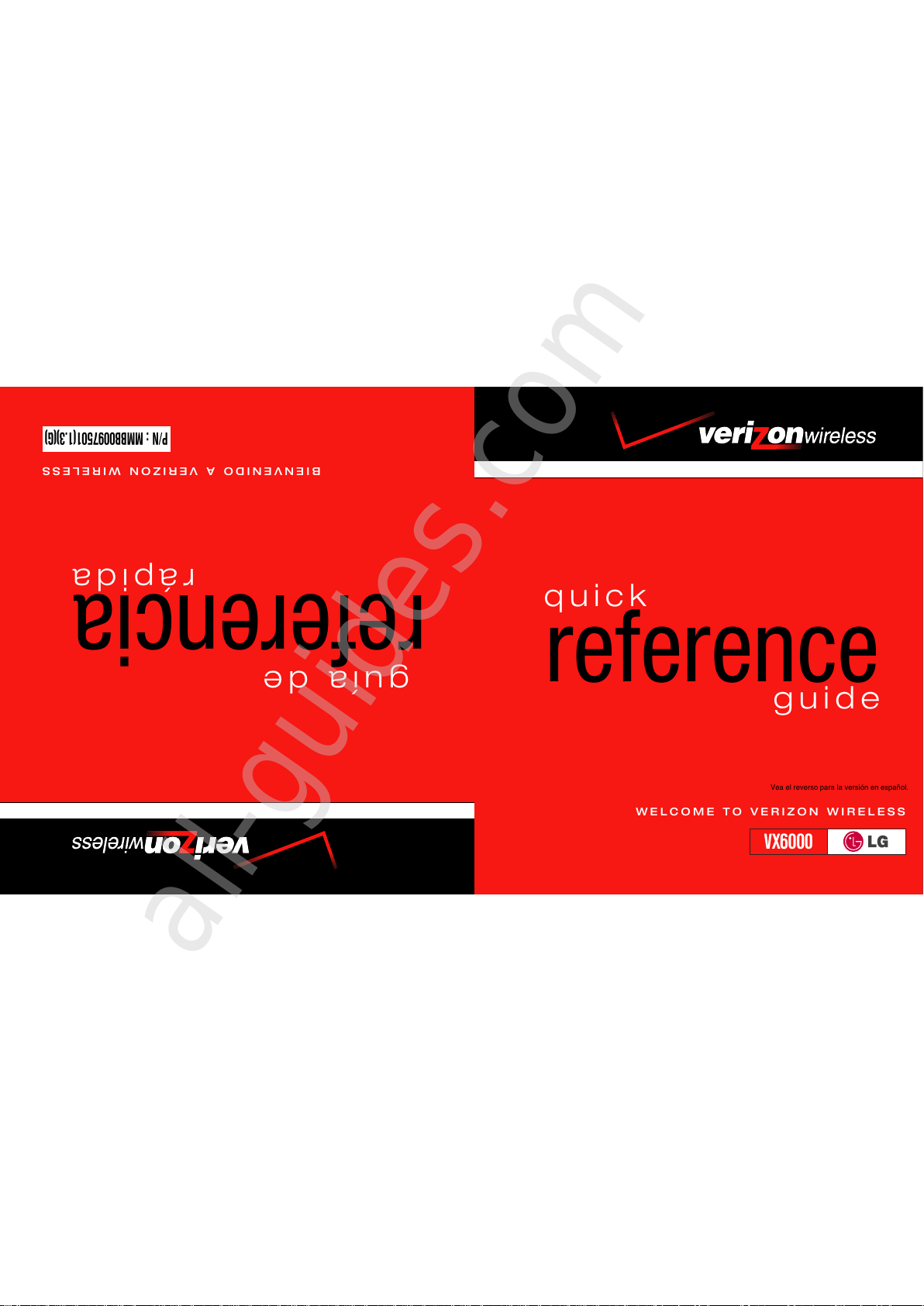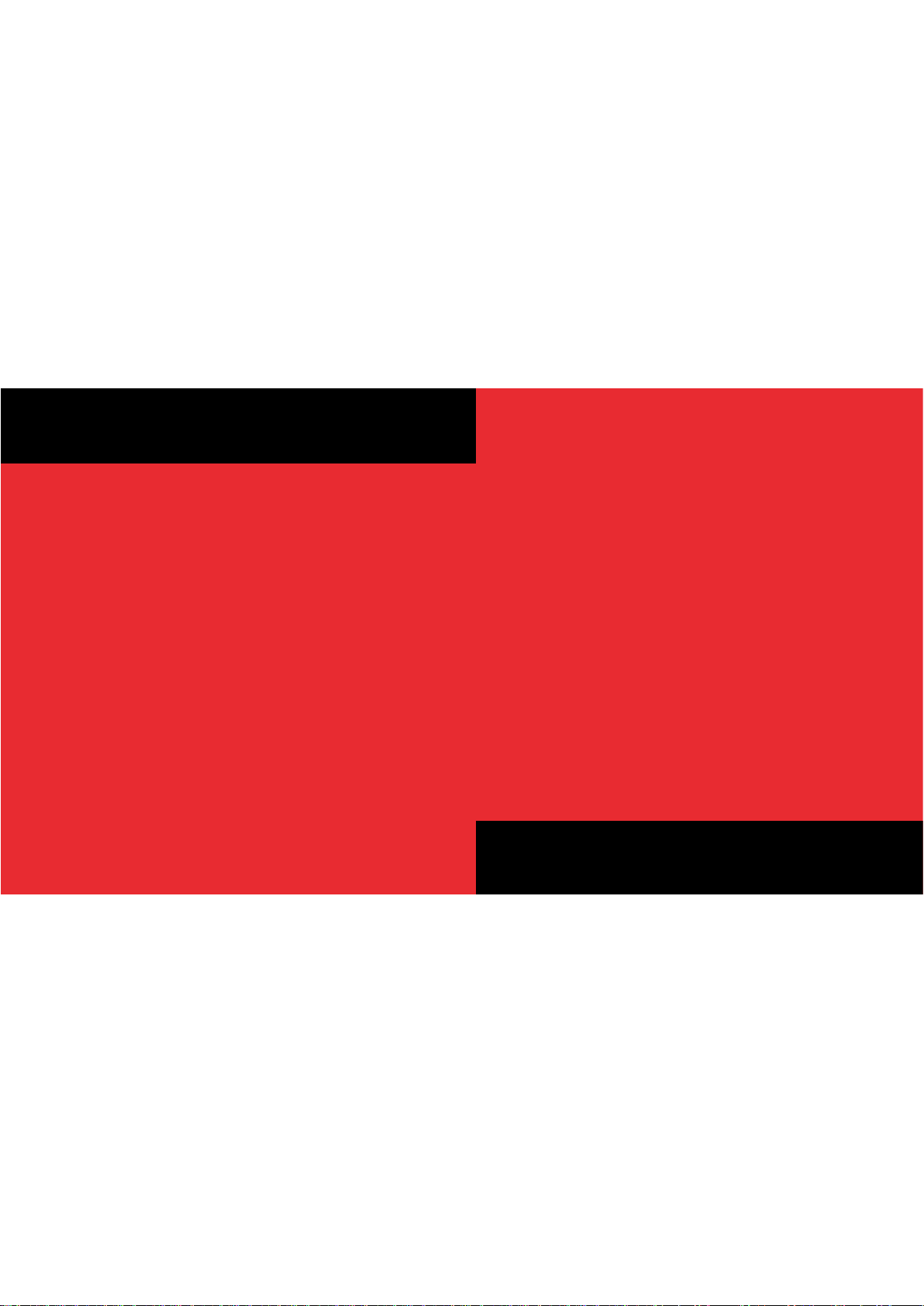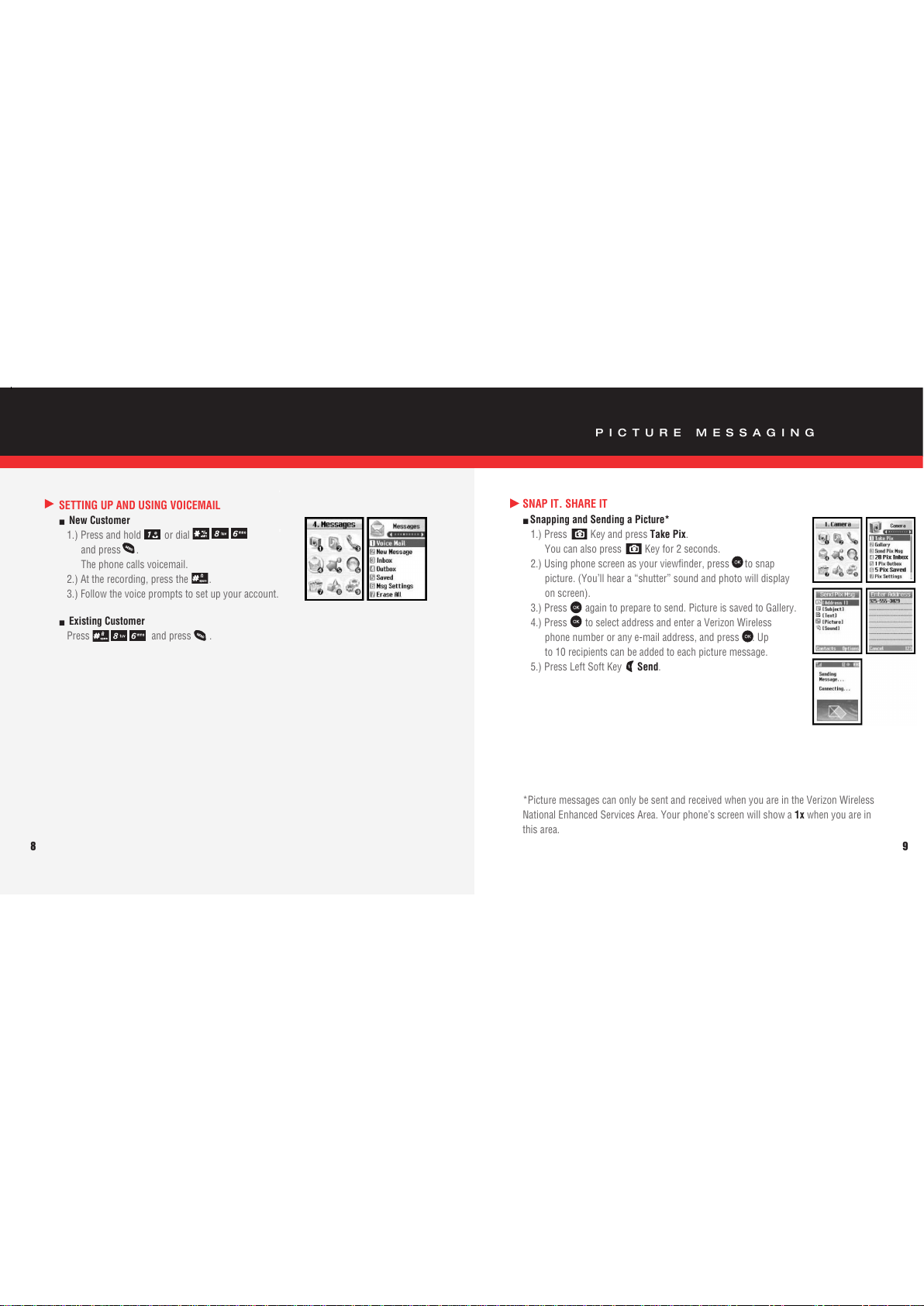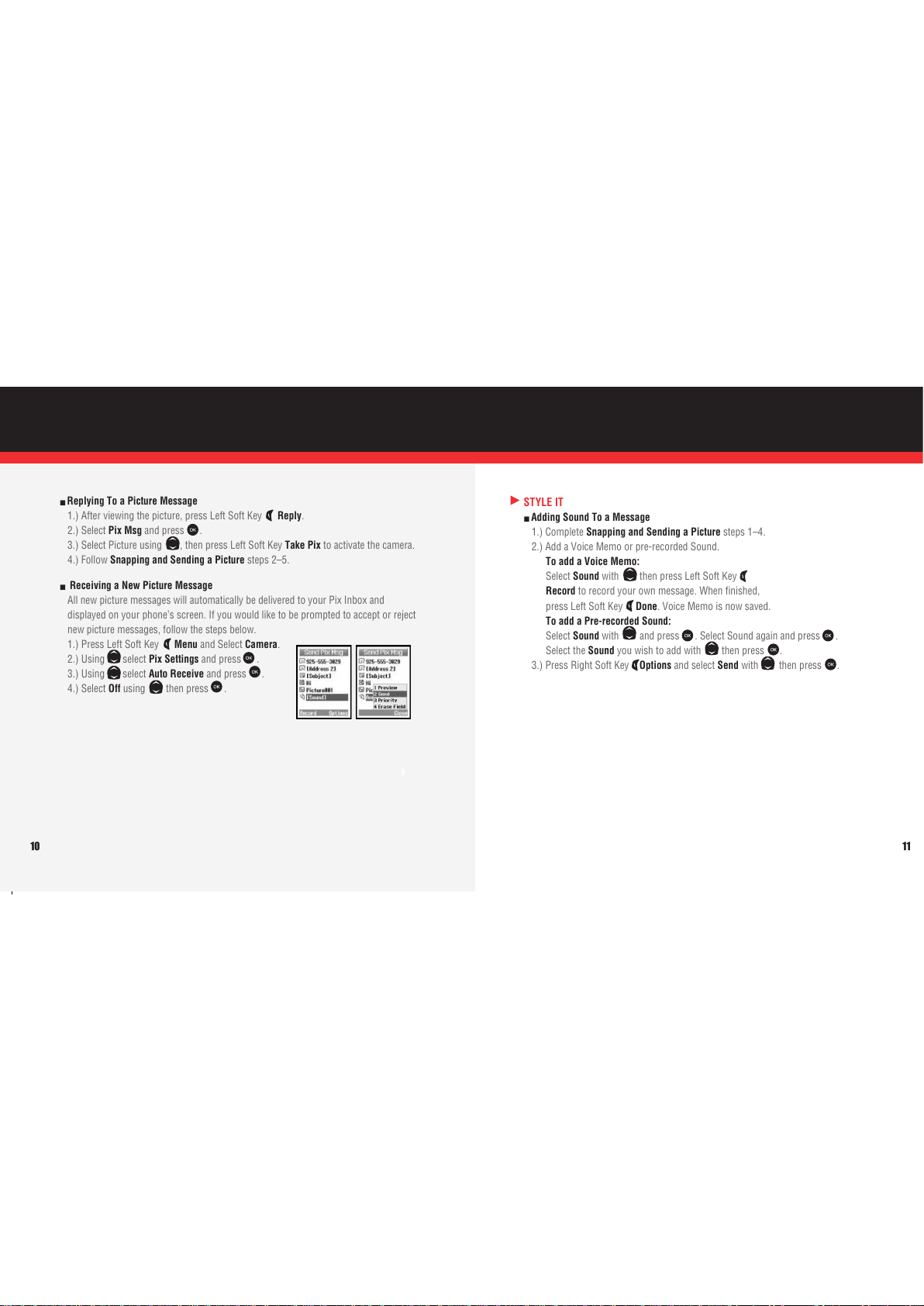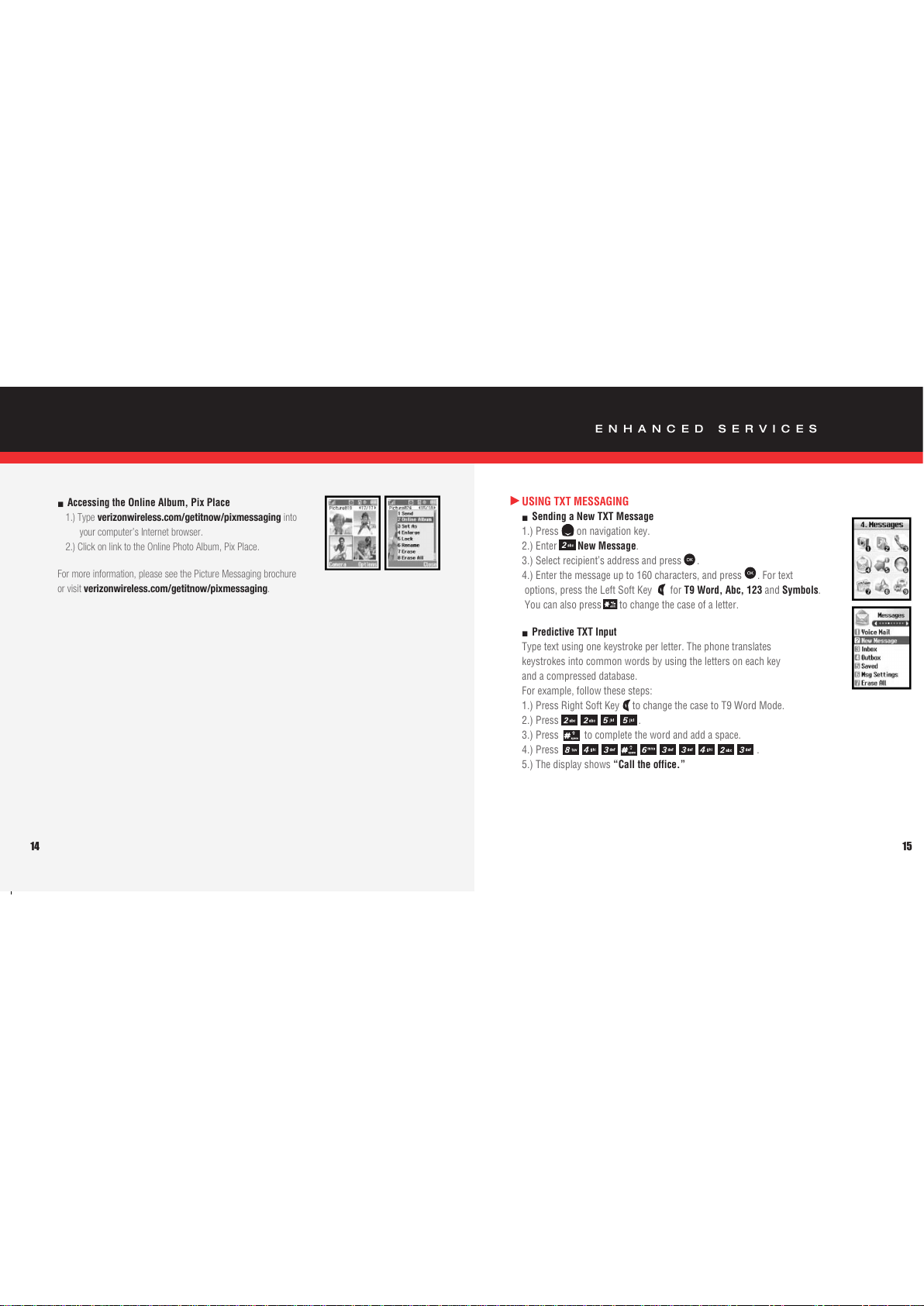■ Insta ing the Battery
To install the battery, insert the bottom of
the battery into the opening on the back of the phone.
Then push the battery down until the latch clicks.
■ Removing the Battery
Turn the power off; push up the release latch to detach the battery.
■ Charging the Battery
The desktop charger has a slot for recharging batteries that accommodates the phone
and battery for charging.
1.) Plug the charger into a wall outlet. The phone must be charged from a 120 V
power source.
2.) nsert the phone with an installed battery or the battery by itself into the slot of the
charger. The red light indicates the battery is charging and the green light indicates
the battery is fully charged.
The charge time varies depending upon the battery level, and the maximum charge
time for a fully discharged battery is 3 hours.
POWERING THE PHONE ON AND OFF
■ Powering the Phone On
1.) nstall a charged battery or connect the phone to an external power source such as
a cigarette lighter adapter or car kit.
2.) Press for a few seconds until the red light flashes.
■ Powering the Phone Off
Press and hold until the display turns off.
PLACING AND RECEIVING CALLS
■ P acing a Ca
When you make a call, follow these simple steps:
1.) Make sure the phone is turned on. f not, press .
2.) Enter the phone number, with area code (if needed).
3.) Press . f the phone is locked, enter the lock code (the default code is
the last 4 digits of your mobile telephone number).
4.) Press to end the call.
■ Receiving Ca s
1.) When the phone rings or vibrates, press any key except to answer.
f you press or the Side Keys while the phone is ringing, the ringing
or vibration is muted for that call and the call will go to voicemail.
2.) Press or the Side Keys twice to end the call.
4 5