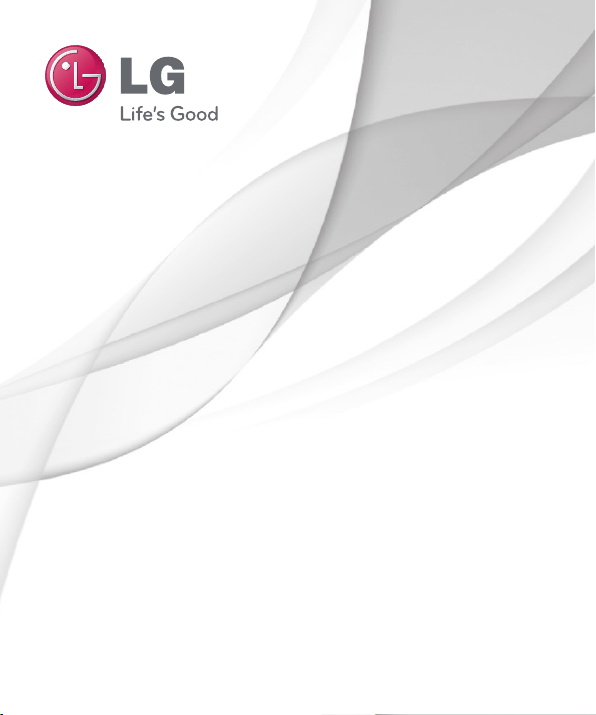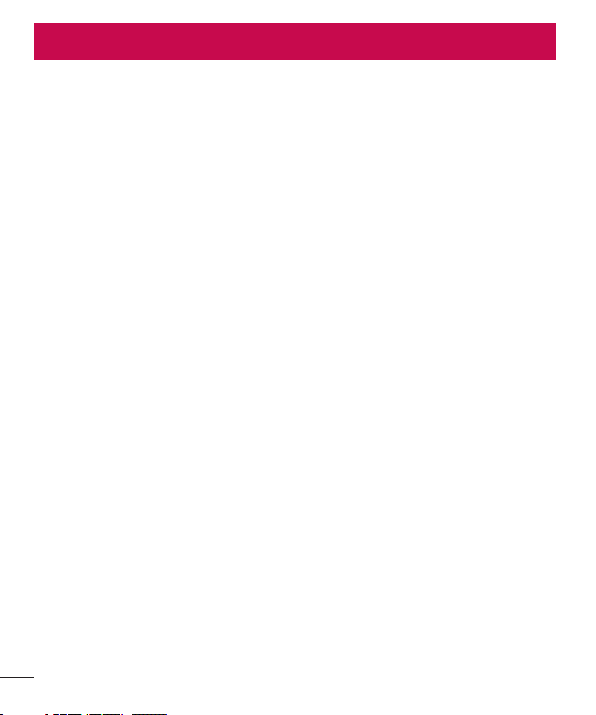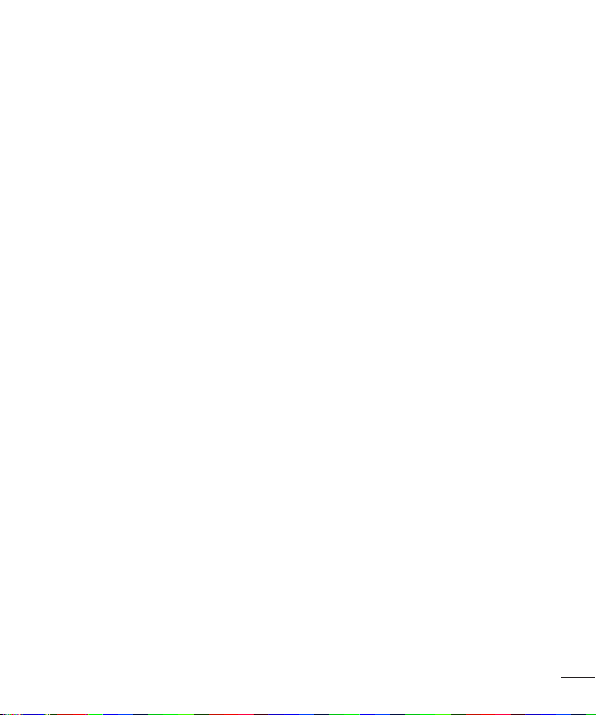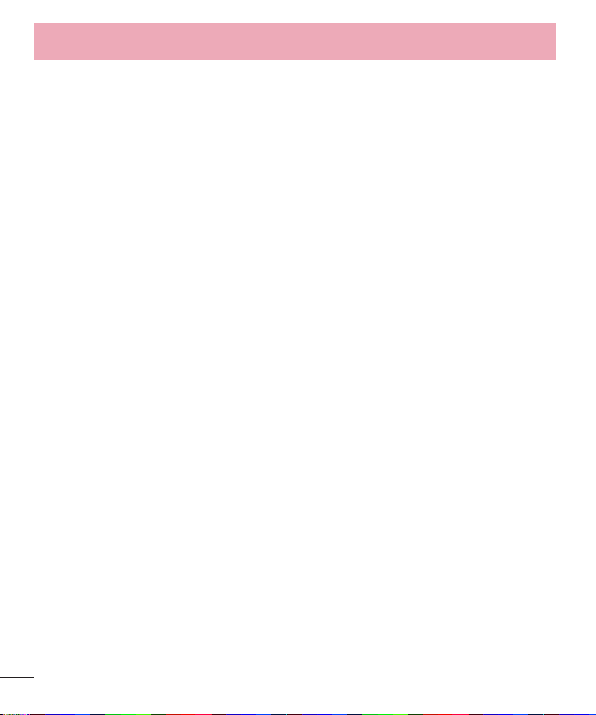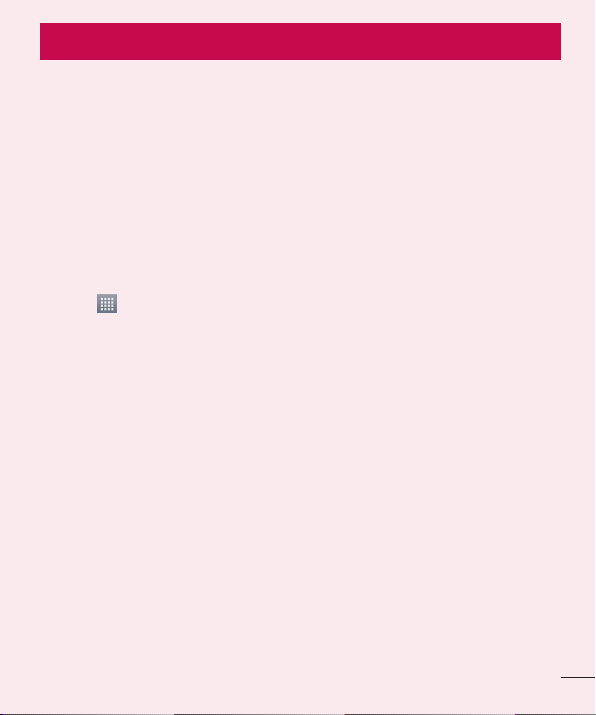3
Once you've taken a photo.....................43
Viewing your saved photos ....................44
Video camera ..........................................45
Getting to know the viewfinder ..............45
Using the advanced settings ..................46
Recording a quick video.........................46
After recording a video...........................47
Watching your saved videos ..................47
Adjusting the volume when viewing a
video .....................................................47
LG Unique Function.................................48
QuickMemo function..............................48
Using the QuickMemo options ..............49
Viewing the saved QuickMemo ............49
LG SmartWorld ......................................50
How to Get to LG SmartWorld from
YourPhone..........................................50
How to use LG SmartWorld...................50
Multimedia..............................................52
Gallery...................................................52
Viewing pictures ..................................52
Playing videos .....................................52
Editing photos/videos ...........................53
Deleting images...................................53
Setting as wallpaper ............................53
Videos ...................................................53
Playing a video ....................................53
Music ....................................................54
Playing a song.....................................54
FM radio................................................56
Searching for stations............................56
Tuning in automatically.........................56
Utilities ....................................................57
Setting your alarm .................................57
Using your calculator .............................57
Adding an event to your calendar...........57
Voice Recorder ......................................58
Recording a sound or voice ..................58
Tasks.....................................................58
Polaris Viewer 4.....................................59
Google+ ................................................59
Voice Search..........................................59
Downloads ............................................59
The Web ..................................................60
Internet..................................................60
Using the Web toolbar..........................60
Viewing webpages...............................60
Opening a page ...................................61
Searching the web by voice..................61
Bookmarks..........................................61
History ................................................61
Chrome .................................................62
Viewing webpages...............................62
Opening a page ...................................62
Searching the web by voice..................62
Syncing with other devices ...................62