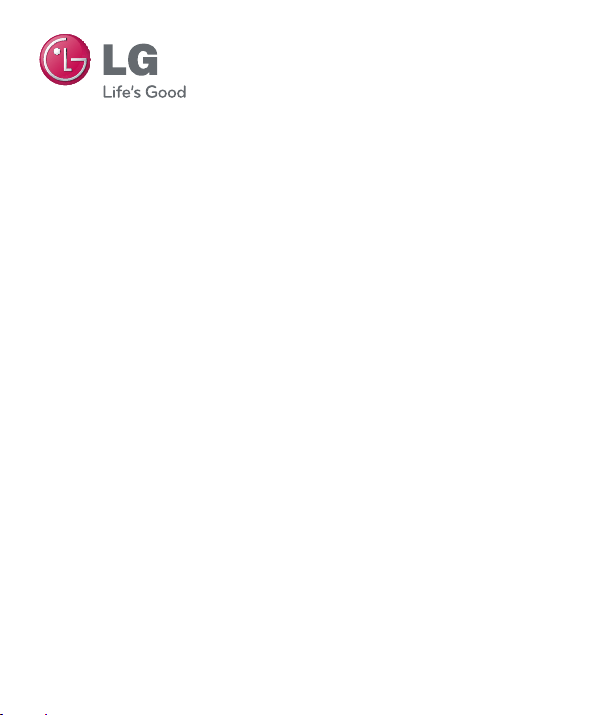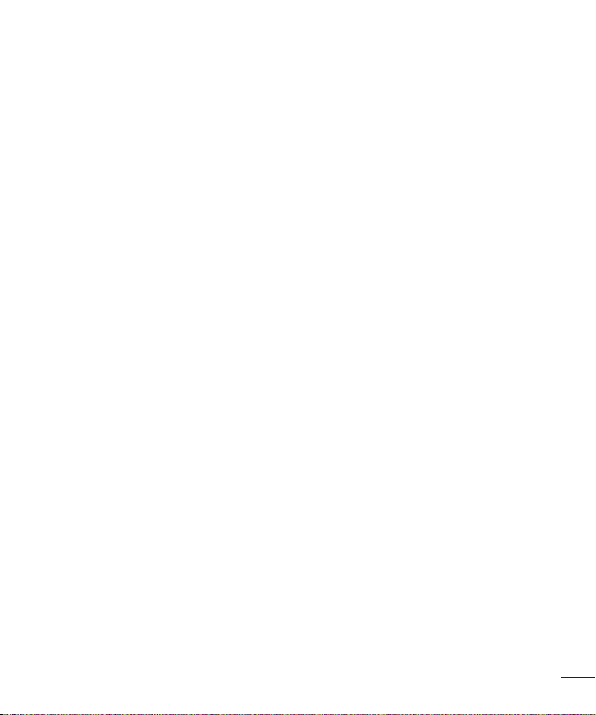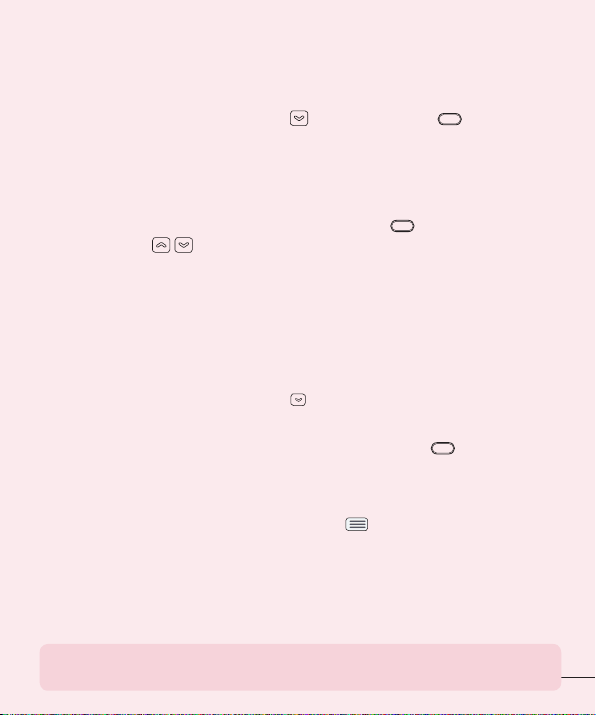5
The Web ......................................... 100
Browser .................................................100
Using options......................................100
Adding bookmarks ............................. 101
Changing the Browser settings....... 101
Settings...........................................102
Networks tab ....................................... 102
Airplane mode .................................... 102
Wi-Fi ....................................................... 102
Bluetooth ............................................... 104
Mobile data ........................................... 107
Call ...........................................................107
Share & connect ................................. 109
Tethering & networks ...........................110
Sound tab ............................................. 114
Sound profile..........................................114
Volumes ..................................................114
Vibrate strength .....................................114
Quiet mode.............................................114
Phone ringtone .....................................114
Smart ringtone .....................................114
Incoming call vibration.........................114
Gentle vibration......................................114
Ringtone with vibration........................114
Voice notifications .................................115
Notification sound ...............................115
Touch feedback & system ................115
Display tab ............................................ 115
Home screen..........................................115
Lock screen.............................................116
Front touch buttons ............................. 117
Brightness .............................................. 117
Screen timeout ..................................... 117
Screen-off effect ................................... 117
Auto-rotate screen .............................. 117
Daydream ............................................... 117
Font type ................................................ 117
Font size ................................................. 117
Smart screen ......................................... 117
Smart video ........................................... 117
Notification LED.....................................118
Aspect ratio correction .......................118
General tab ........................................... 118
Gestures...................................................118
One-handed operation........................119
Storage ....................................................119
Battery......................................................119
Apps ........................................................120
Slide Aside.............................................120
Accounts & sync ...................................121
Cloud........................................................121
Guest mode...........................................122
Location access ...................................123
Security ...................................................123
Language & input ...............................124
Backup & reset .....................................125
Date & time ..........................................125
Accessibility ...........................................125
PC connection ...................................... 127
Accessory ............................................... 127
About phone ......................................... 127
LG On-Screen Phone.....................128
Phone software update ..................131
Trademarks .....................................133
Trademarks .......................................... 133
DivX Mobile ........................................ 133
Dolby Digital Plus .............................. 134
Accessories .....................................135
Troubleshooting..............................136
For Your Safety .............................. 140