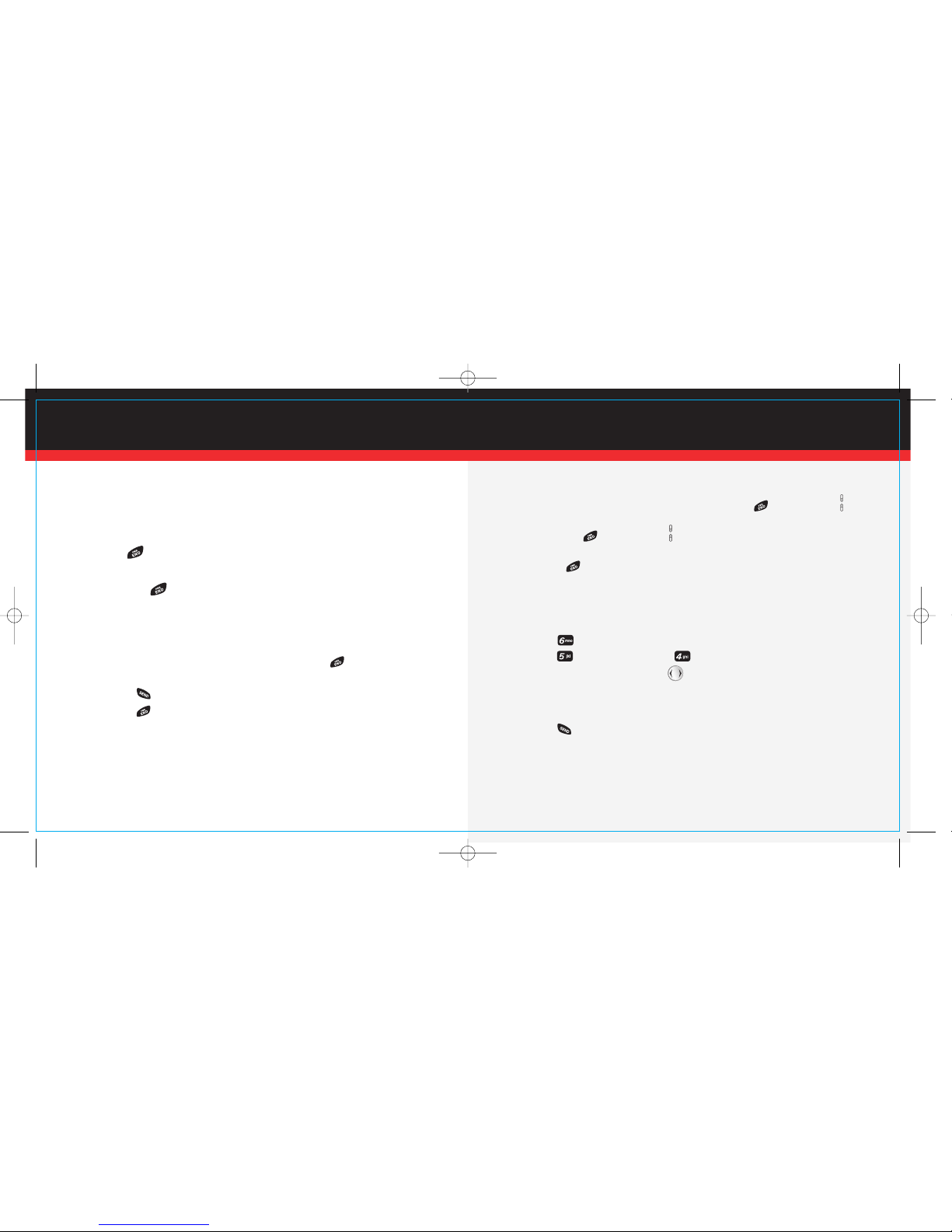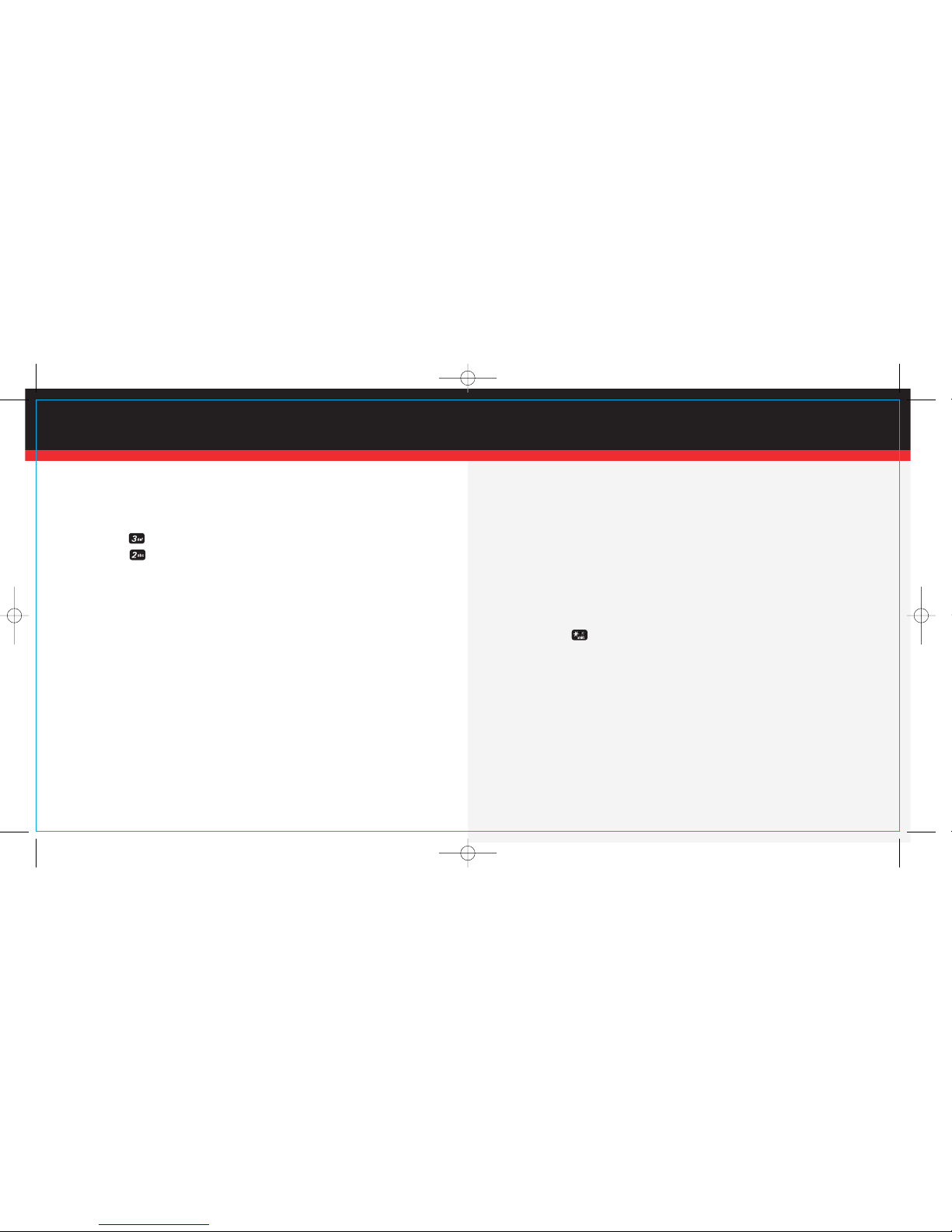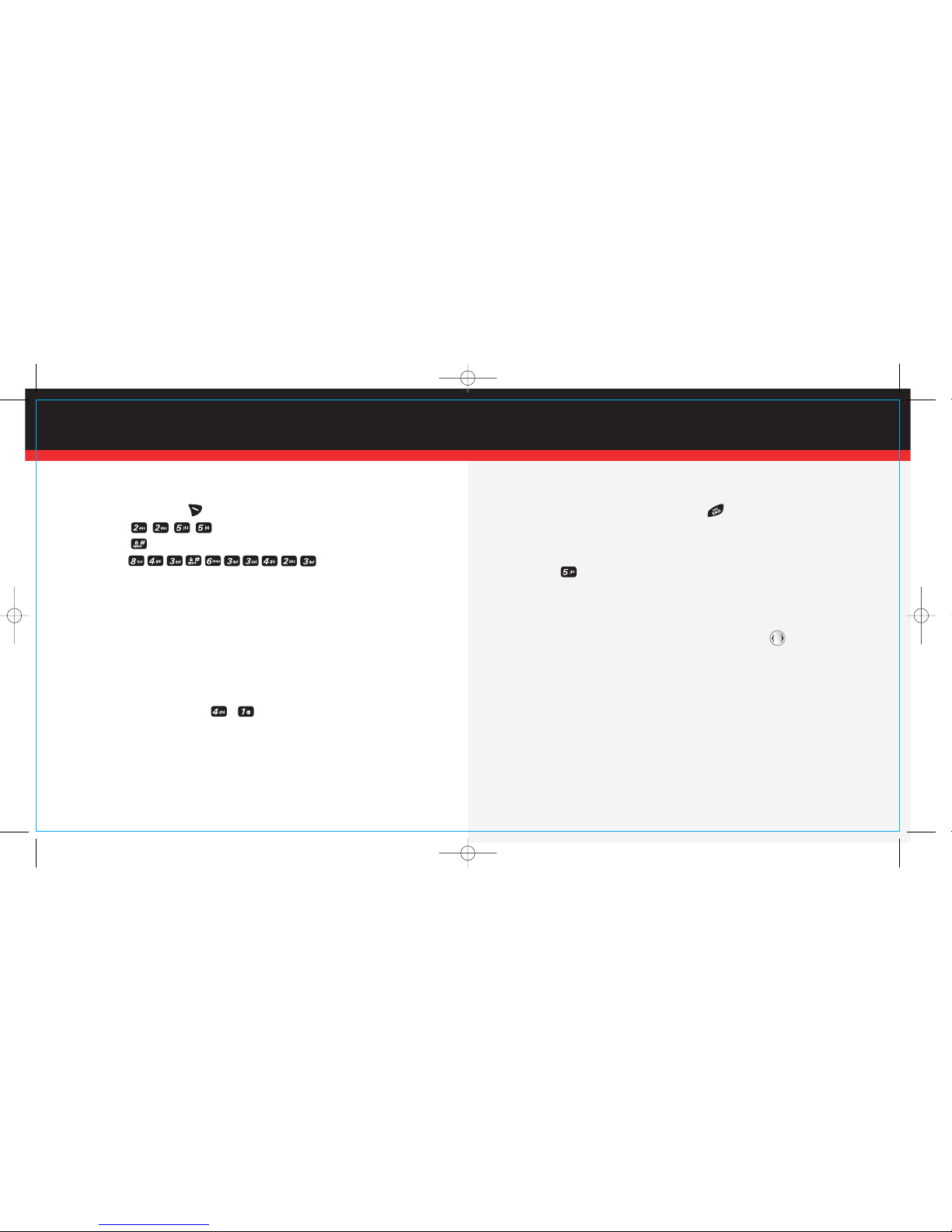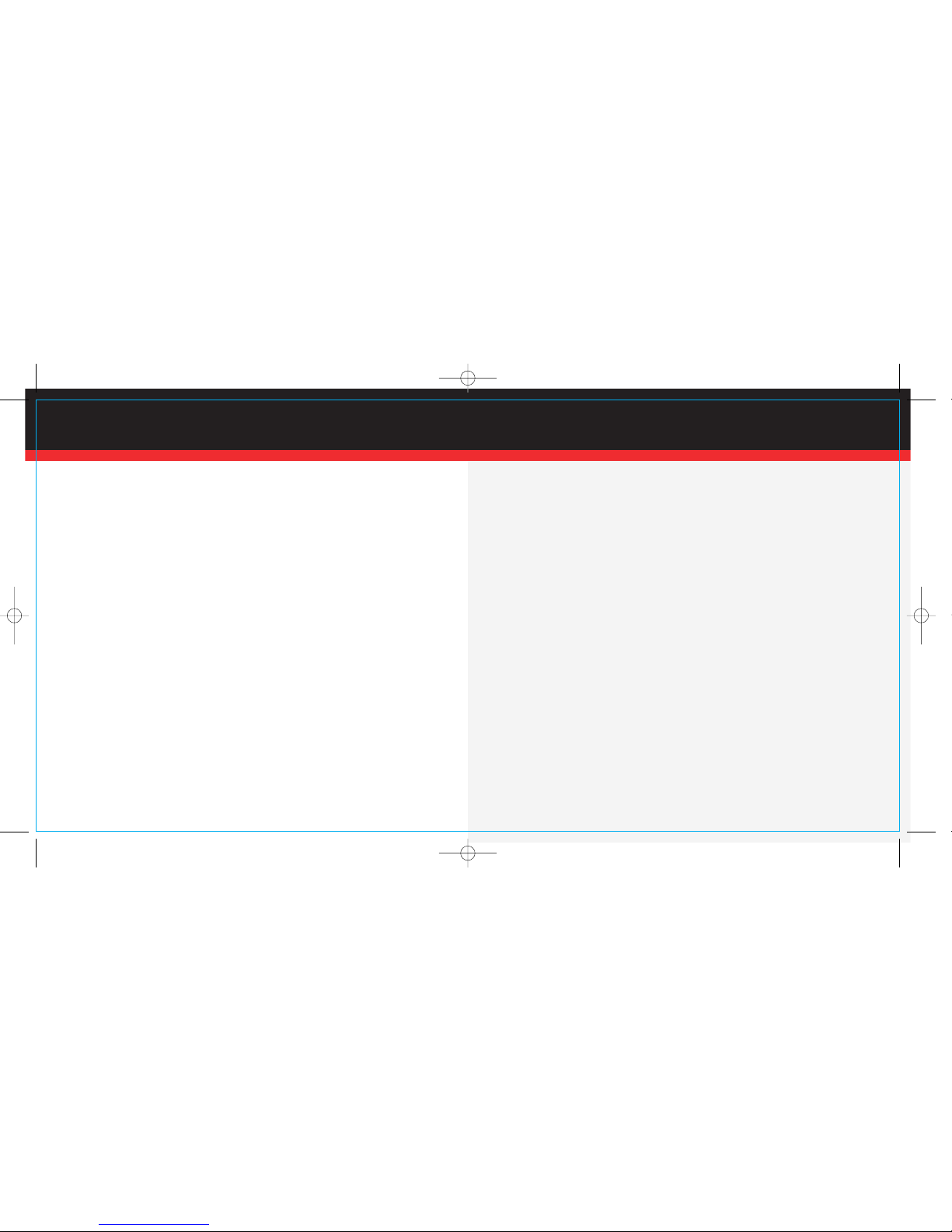1
WELCOME
WELCOME AND THANK YOU FOR CHOOSING VERIZON WIRELESS
You’re now connected to one of the nation’s largest wireless networks, covering more
cities, towns, and places than anyone else. This guide will help you understand your
phone and all the things you can do with it.
For more details, please refer to the User Guide. If you ever have any questions and
would like to access an online Q&A, please visit us online at verizonwireless.com and
check out How to Use Your Phone.
Don’t forget to give the enclosed CD a whirl to see all the great things your new device
and service can do. You’ll also get a glimpse of all that Verizon Wireless has to offer.
WITH VERIZON WIRELESS, YOU WILL ENJOY THE
BENEFITS OF OUR WORRY-FREE GUARANTEESM
1.) You’ll enjoy the largest, most advanced, nationwide wireless network.
2.) You have the option to change to any qualifying price plan or airtime promotion at any
time. Note: You won’t pay any additional fees to change plans. Some price plans require
specific equipment. You become eligible to take advantage of equipment upgrades at
promotional pricing during the last two months of your contract period. If you’re not
upgrading equipment within the final two months of your contract, you may have to pay
full retail price. Promotional offers will require an extension of your customer agreement.
3.) If you ever have a problem, it becomes our problem the first time you call. No
runarounds, no hassles. If your issue can’t be resolved during the course of your first
call, we’ll take the responsibility of getting back to you with an answer.
4.) With our New Every TwoSM program, sign up for and maintain two years of service on
a select digital plan of $35 or higher to qualify for a phone (up to $100 value), or receive
$100 toward the purchase of a more expensive phone with a two-year renewal (see New
Every TwoSM brochure for details).
5.) Your satisfaction is guaranteed on any equipment you purchase from us. We provide
a 15-day satisfaction guarantee on any product you buy from Verizon Wireless. You pay
only for the service you’ve used.
Note: Certain conditions and restrictions apply. See store for details. Annual Customer
Agreement required. Network claim based on industry reports of carrier-operated
covered population, and over 32 million customers. See the Worry-Free Guarantee
brochure and our Return/Exchange Policy for details.
▲▲
2