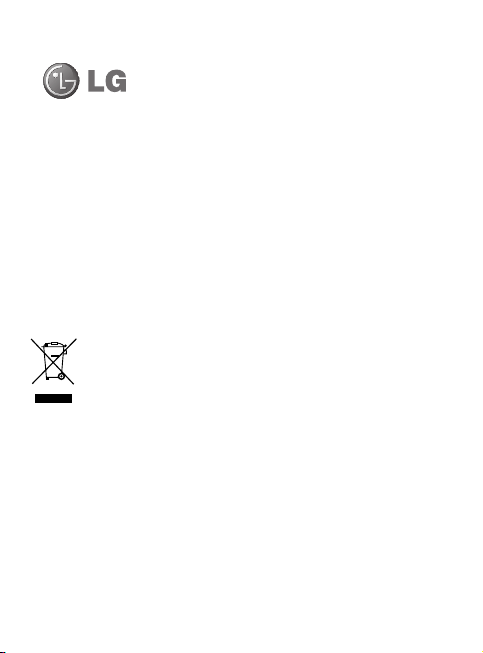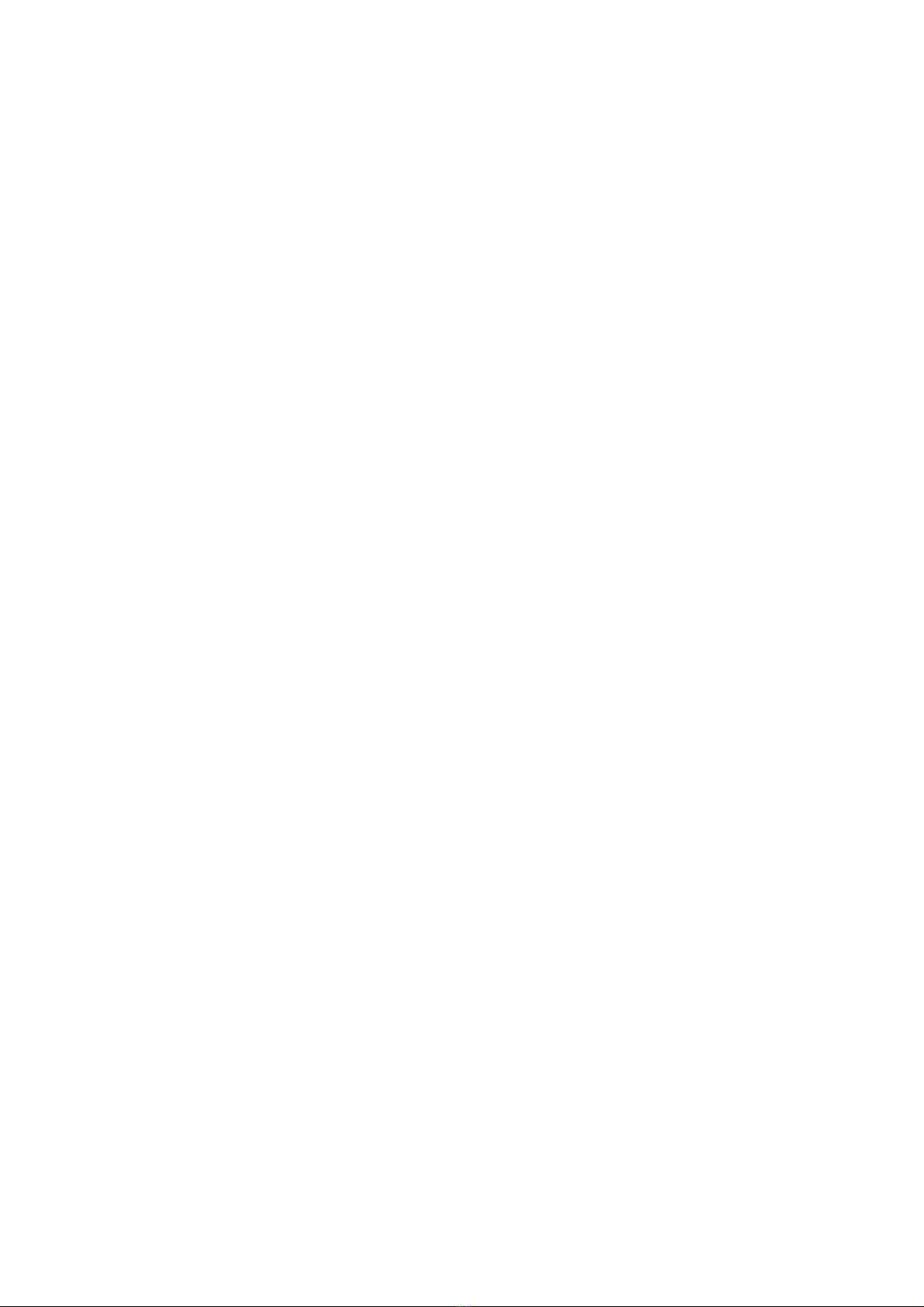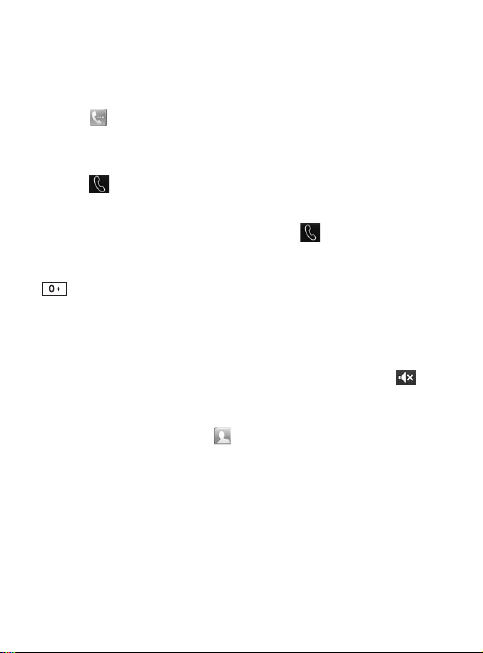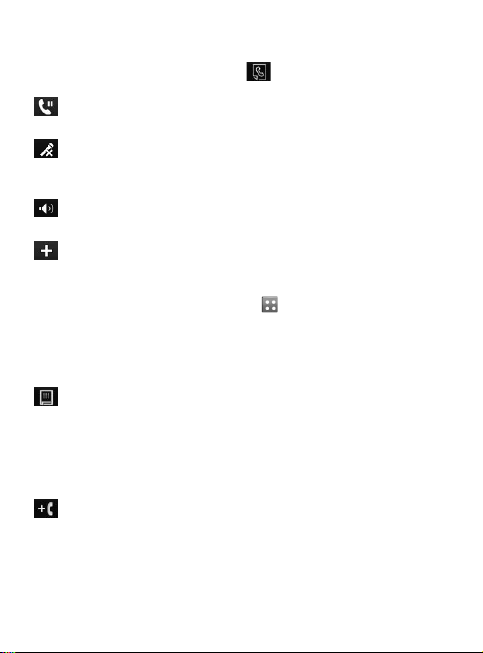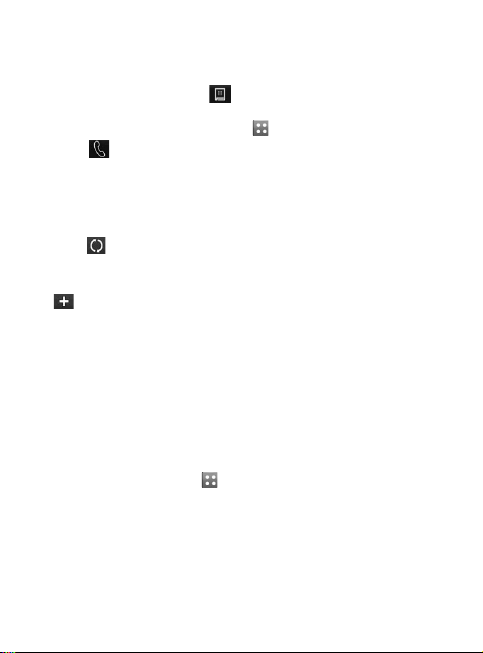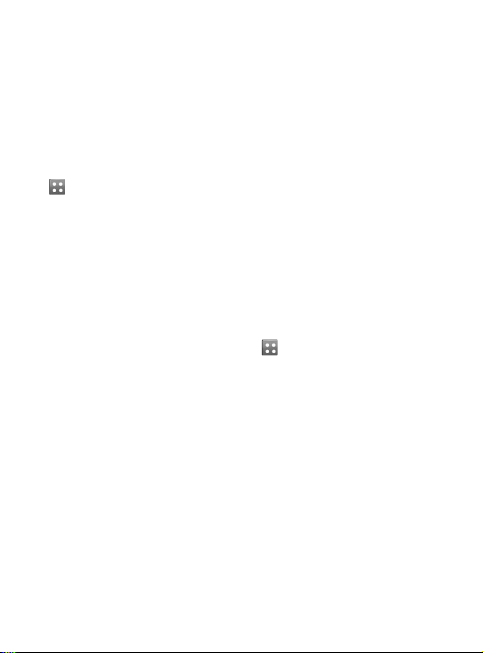11
In-call options
Touch this icon to put a call
on hold.
Touch this icon to turn off the
microphone so the person you
are talking to cannot hear you.
Touch this icon to turn on the
speaker phone.
Choose from a list of further
in-call options, including go to
messages, so you can check
your messages, go to contacts
to add or search contacts
during a call. You can also end
the call from here by touching
end call.
Choose to open a numerical
keypad for navigating menus
with numbered options. For
example, when dialling call
centres or other automated
telephone services.
Choose to add another person
to the call.
Choose to search your
contacts during a call.
TIP!
To scroll through a list of options
or your list of contacts, touch the
last item visible and slide your finger
up the screen. The list will move up
so more items become visible.
Speed dialling
You can assign a frequently-called
contact to a speed dial number.
1
From the home screen, touch
and select
Contacts
on the
COMMUNICATION
tab, then
select
Speed dials
.
2
Your voicemail is already set to
speed dial 1. You cannot change
this. Touch any other number to
assign it a speed dial contact.
3
Your contacts will open. Select
the contact you want to assign
to that number by touching their
phone number once. To find a
contact, tap the
Name
field box
and enter the first letter of the
name of the contact required.