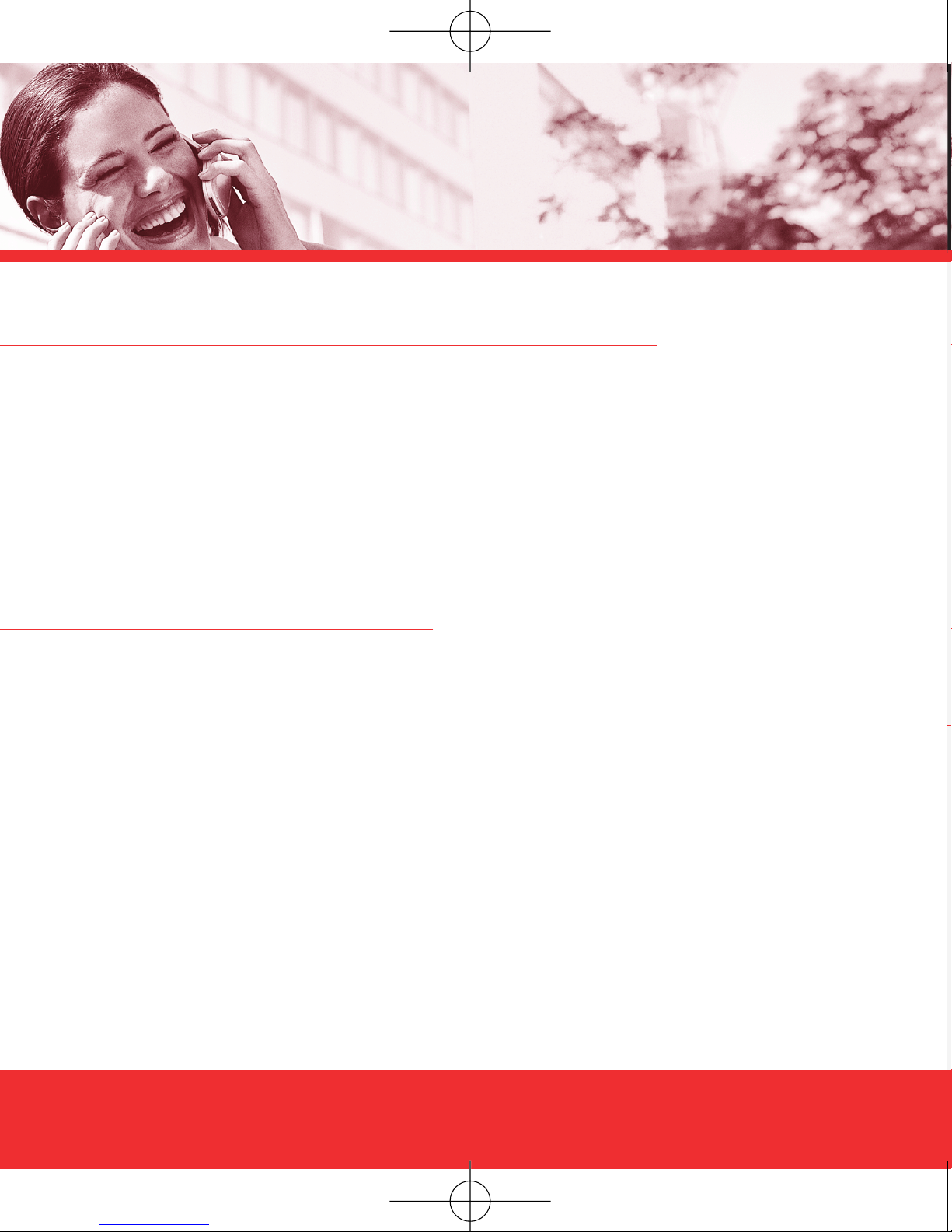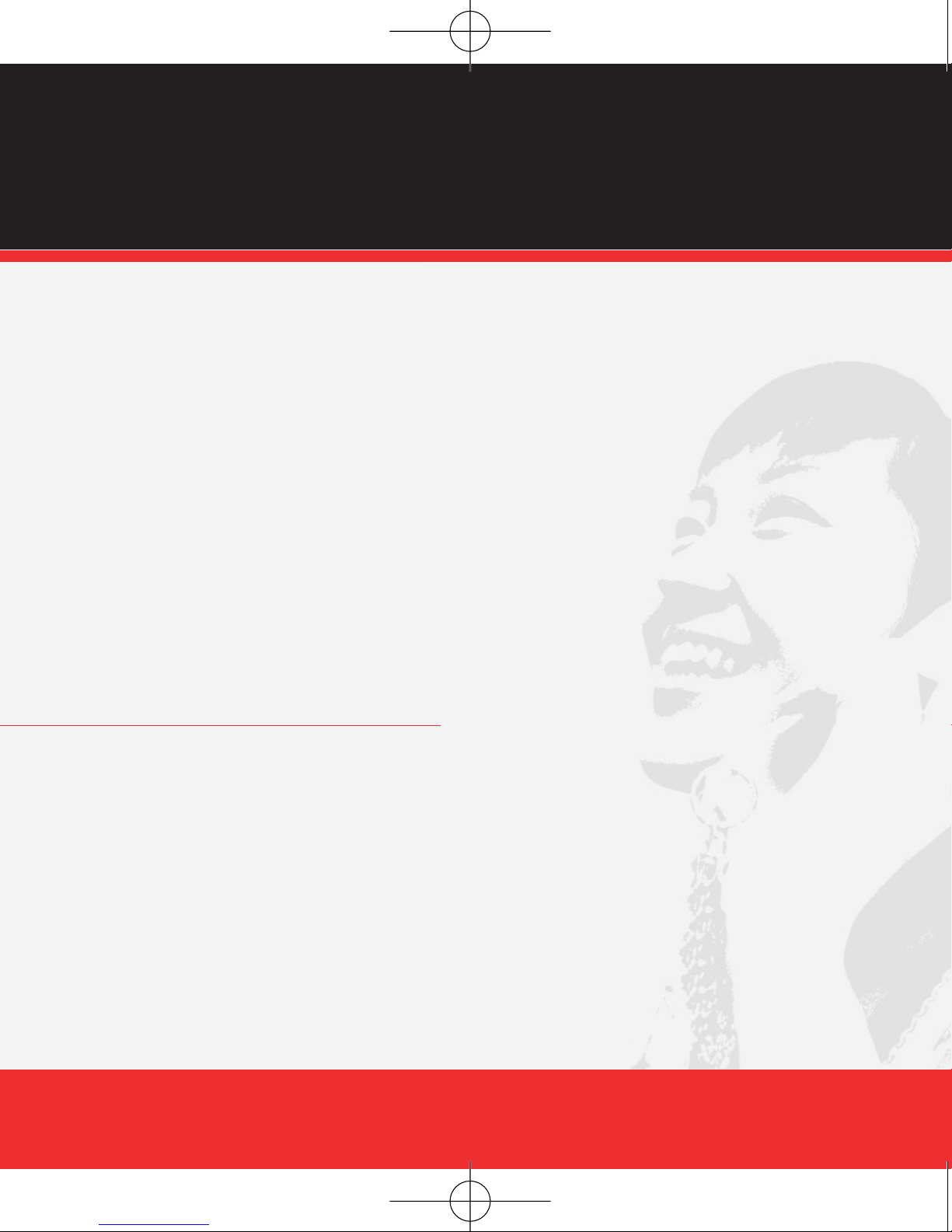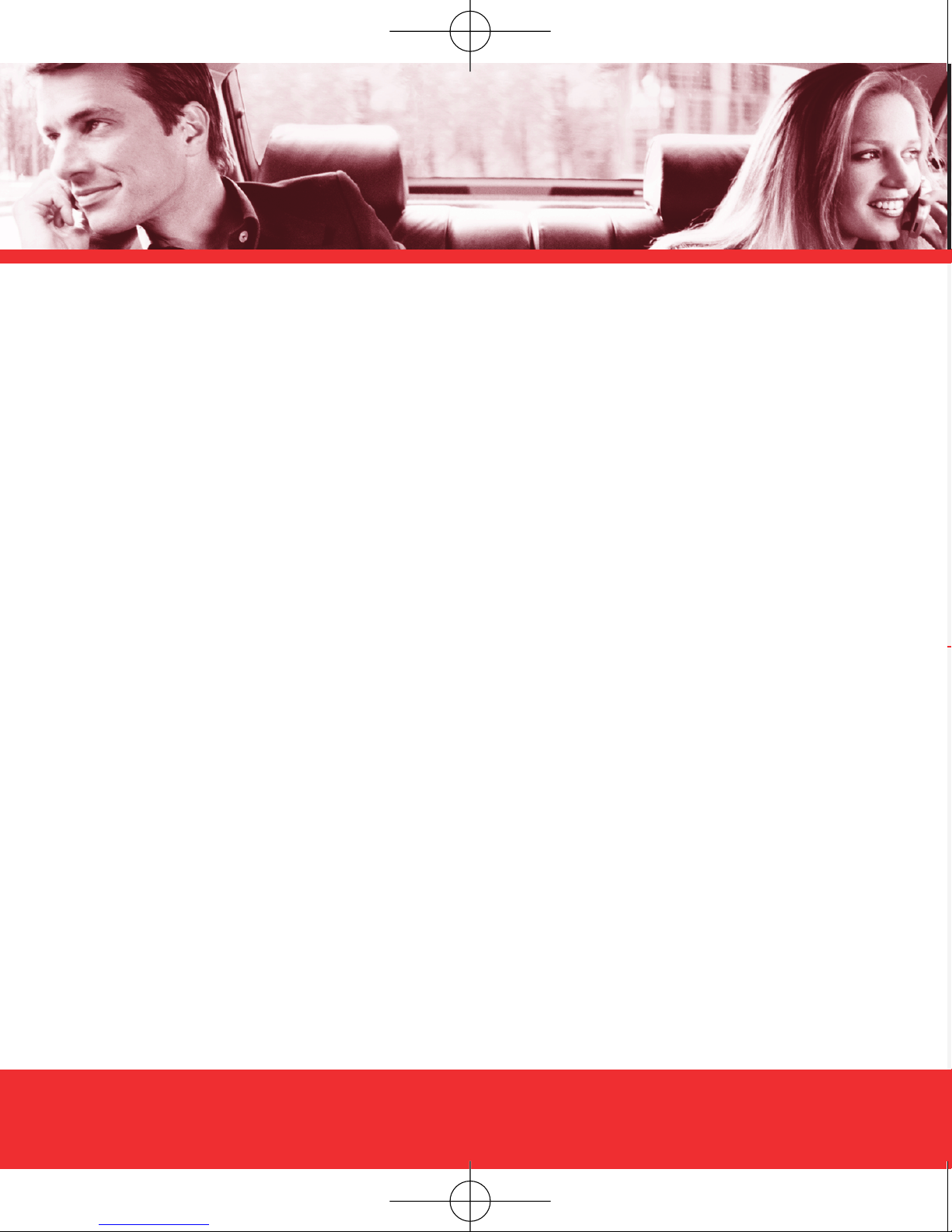G
T
upgrade, you will need to renew your agreement for another two years on a calling
plan with a monthly access of $34.99 or higher. If you are not currently in the
program, you can enroll by agreeing to a new 2-year term on a calling plan with a
monthly access of $34.99 or higher. You will be eligible to take advantage of the
wireless device offer at the end of the 2-year term.
Subject to the Customer Agreement and calling plan.
You must retain the same wireless device for 24 months in order to receive the advantages of this program.
If you choose to replace your wireless device at a discounted price, you will forfeit your benefits and be
automatically re-enrolled if you meet the requirements of the program. If you enrolled in the program on or
after 11/25/02, you must take advantage of the New Every Two offer within six months after becoming
eligible; otherwise, you may be charged full retail price to upgrade your current wireless device. Discount
amount will be applied toward the 2-year Customer Agreement retail price. Secondary Family SharePlan®
lines are not eligible to participate in the program.
The New Every Two discount cannot exceed the price of the wireless device after mail-in rebates. If your
2-year Customer Agreement with a digital calling plan of $34.99 or higher began on or after 6/2/03, you
were automatically enrolled in the program. Customers who began their 2-year agreements on or after
4/1/00 on a digital calling plan of $35 or higher were also automatically enrolled in the program. If you
enrolled in the program prior to 2/5/06 and continued to meet the requirements of the program, you will be
eligible for a free wireless device up to $100, or a credit of up to $100 toward a more expensive wireless
device, when you become eligible for your next New Every Two upgrade (after which time you will be
enrolled in the $50/$100 New Every Two program described in the New Every Two brochure). New Every
Two discount amounts and calling plan tiers subject to change at Verizon Wireless’ sole discretion.
4