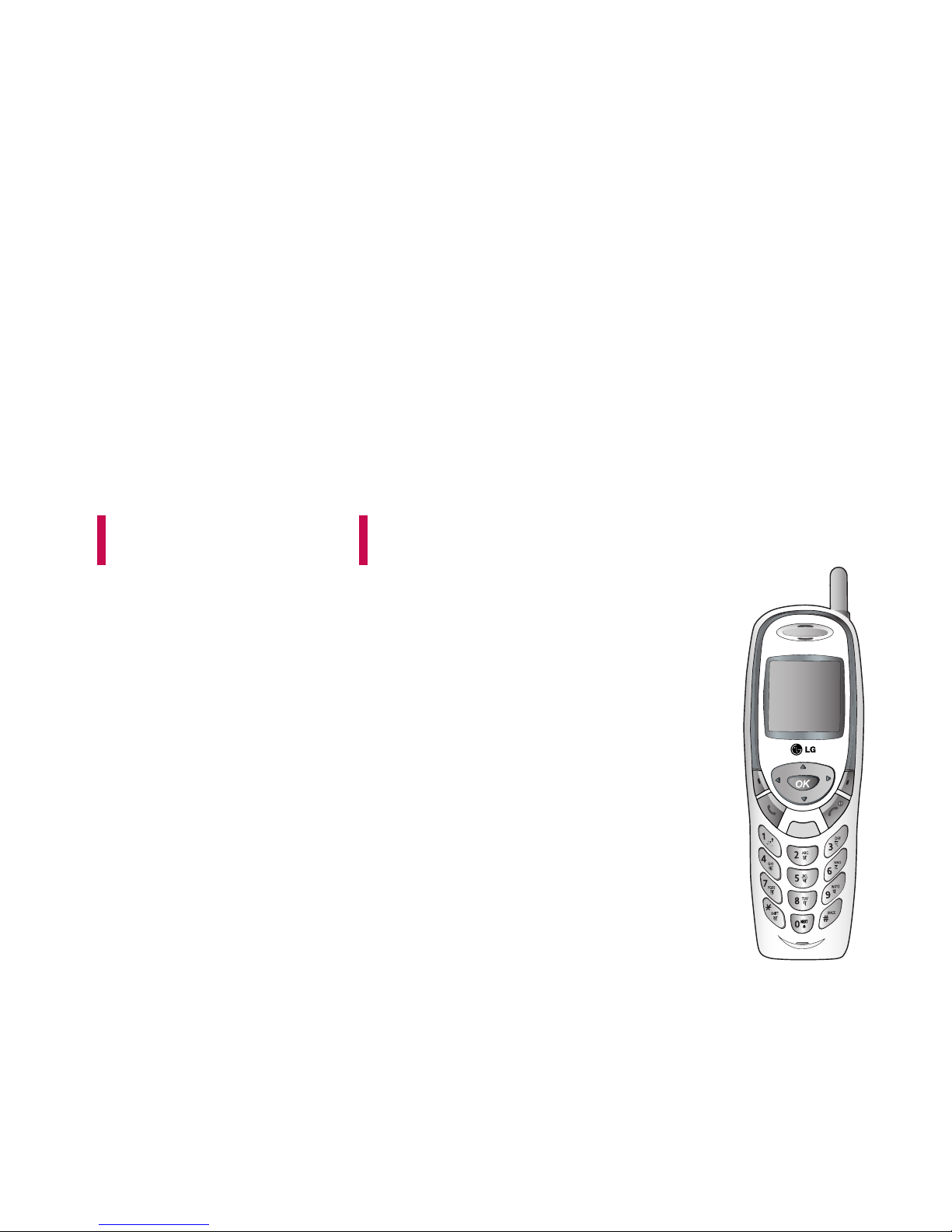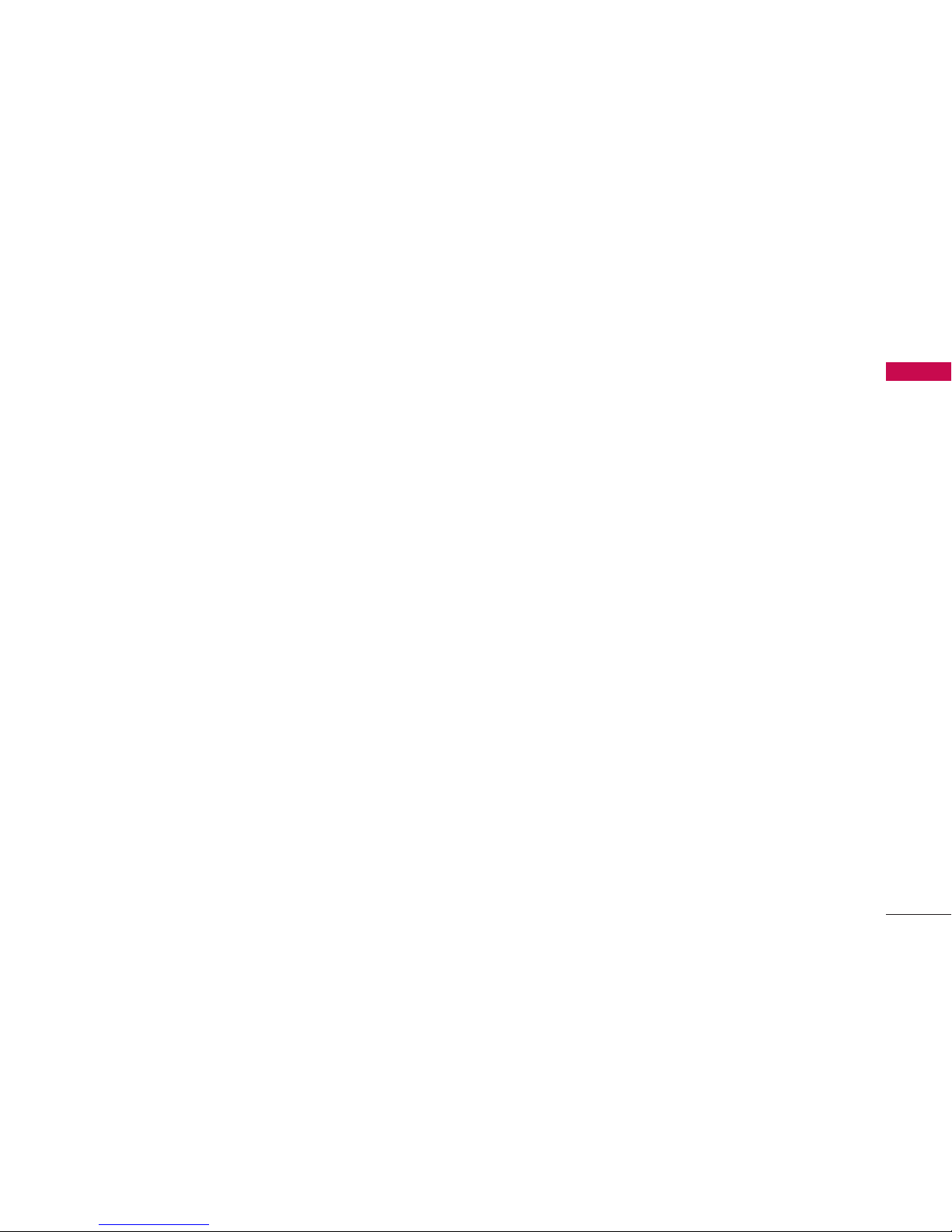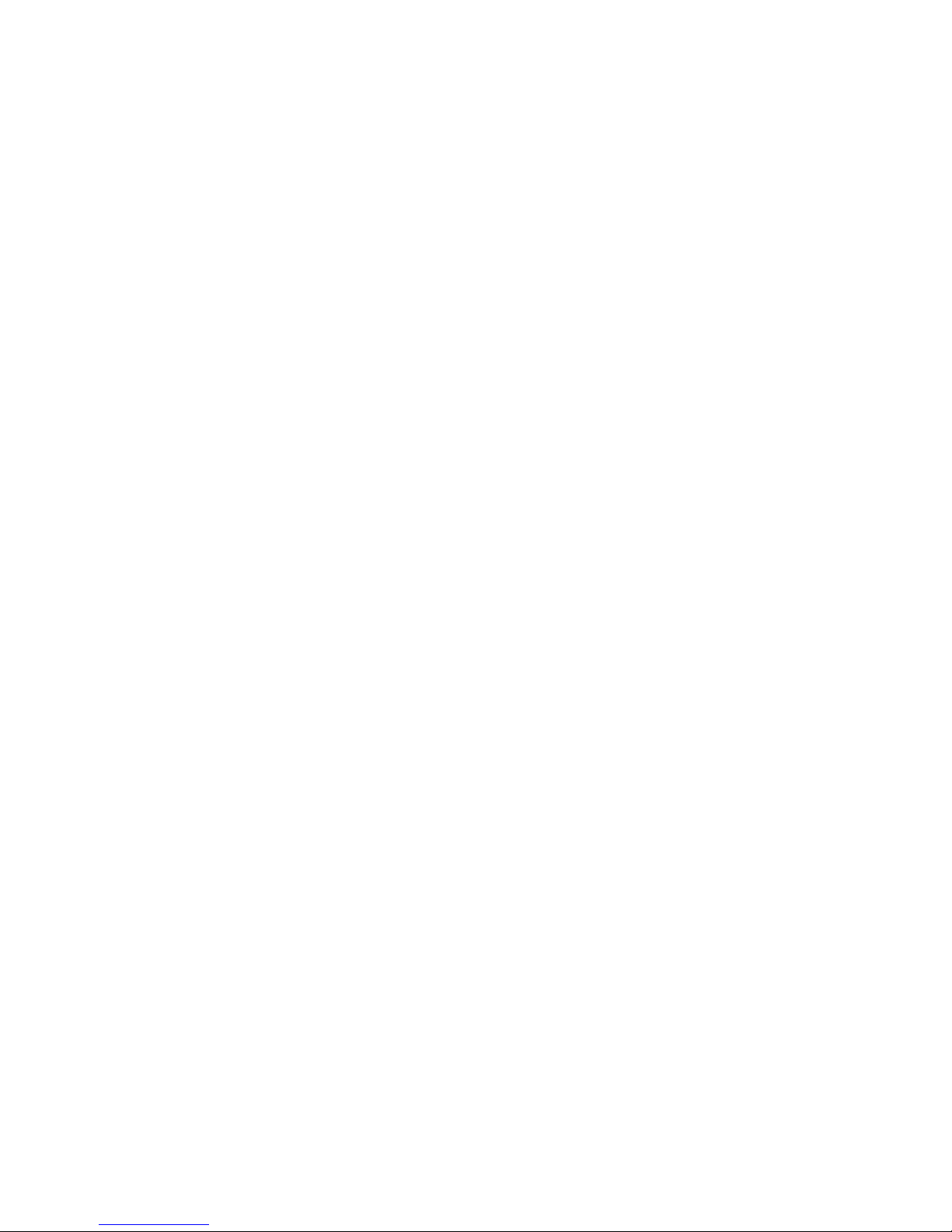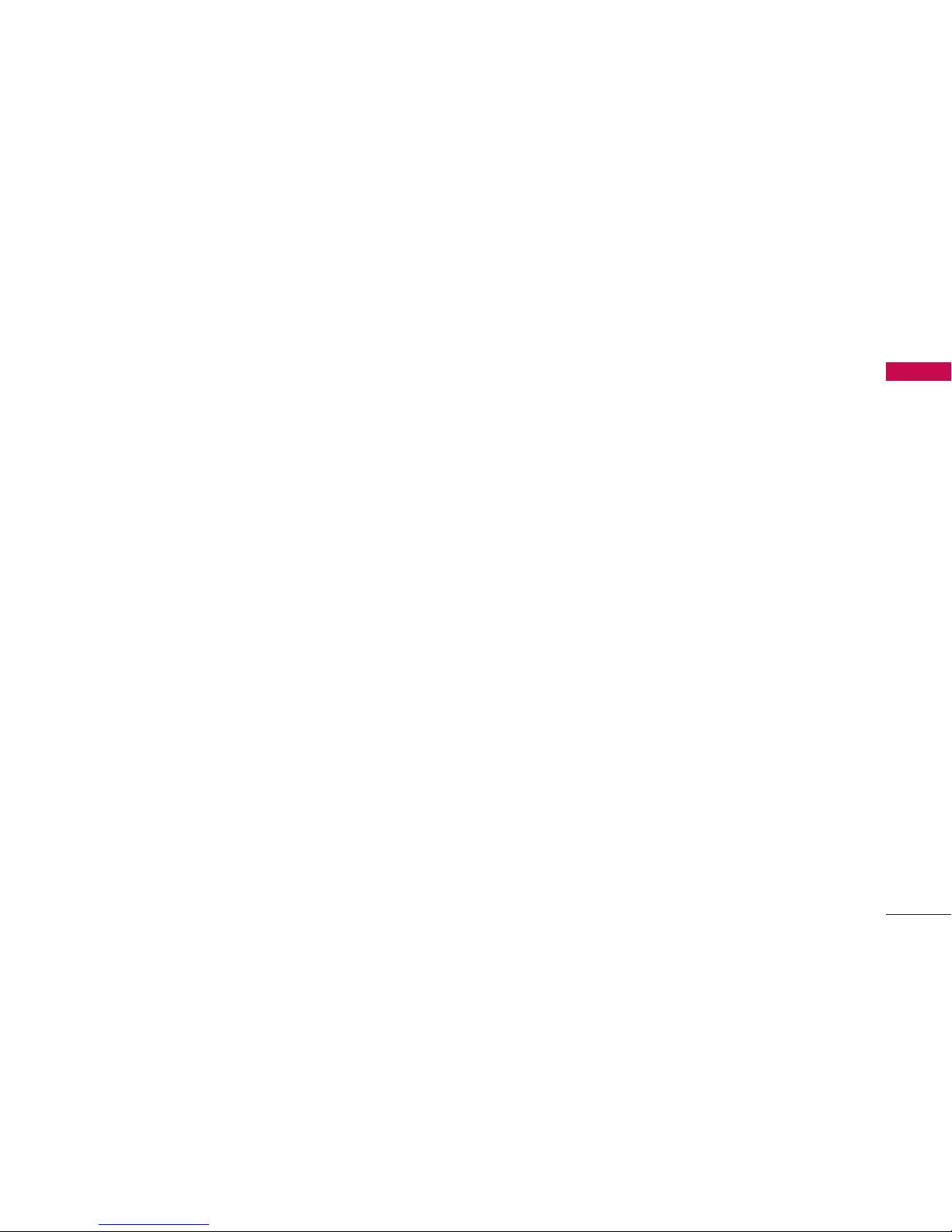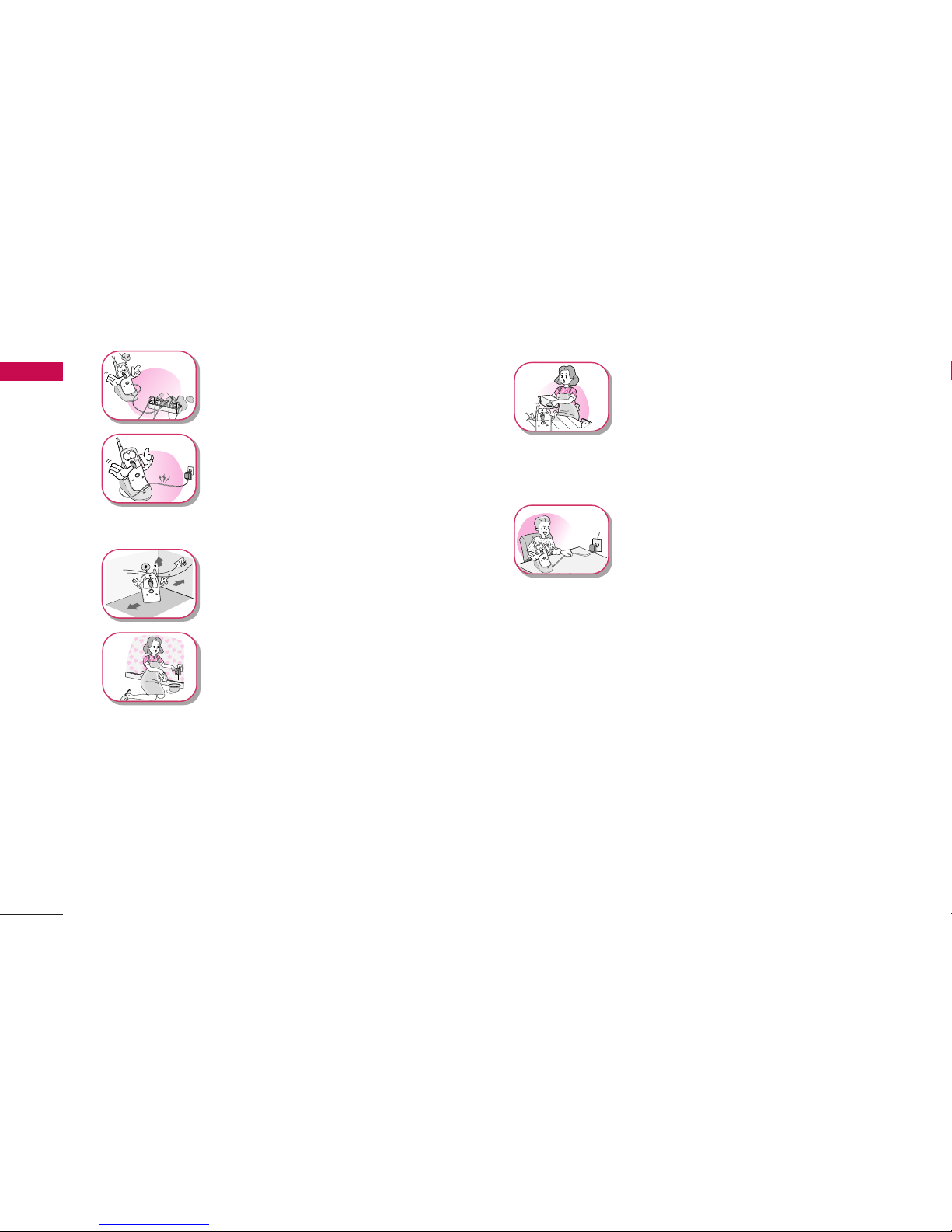Important Information
Important Information
4
1.1 Safety Instruction
WARNING / CAUTION
To reduce the risk of fire or electric shock, do not
expose this phone to rain or moisture. Do not use this
phone in swimming pools or other water bodies.
1.2 Optimal Phone Performance
▶
Do not hold the antenna when operating the
phone, or operate the phone when someone is
within four inches (ten centimeters) of the antenna.
Both cases affect the call quality and may cause the
phone to operate at a higher power level than
required.
▶
For the best call quality, keep the antenna free from
obstructions and position the antenna upright.
▶
Do not use the phone if the antenna is damaged.
Replace the damaged antenna immediately by a
qualified technician. Use only a manufacturer -
approved antenna.
Non-approved antennas, modifications or attach-
ments may impair call quality and damage the
phone.
▶
RF energy may affect improperly installed or
inadequately shielded personal medical devices
such as pace-makers or hospital monitors.
Consult the manufacturer of any personal medical
devices to determine whether they are adequately
shielded from external RF energy.
Turn your phone OFF in health care centers if any
regulations posted in the area instruct you to do
so. Hospitals or health care centers may be using
equipment that may be sensitive to external RF
energy.
▶
If this phone causes harmful interference to radio or
television reception, which can be determined by
turning the equipment off and on, the user is
encouraged to try to correct the interference by
one or more of the following measures:
- Reorient or relocate the receiving antenna
- Place the radio or television farther away from the
phone.
- Connect the equipment to an outlet on a circuit
different from that to which the phone is
4