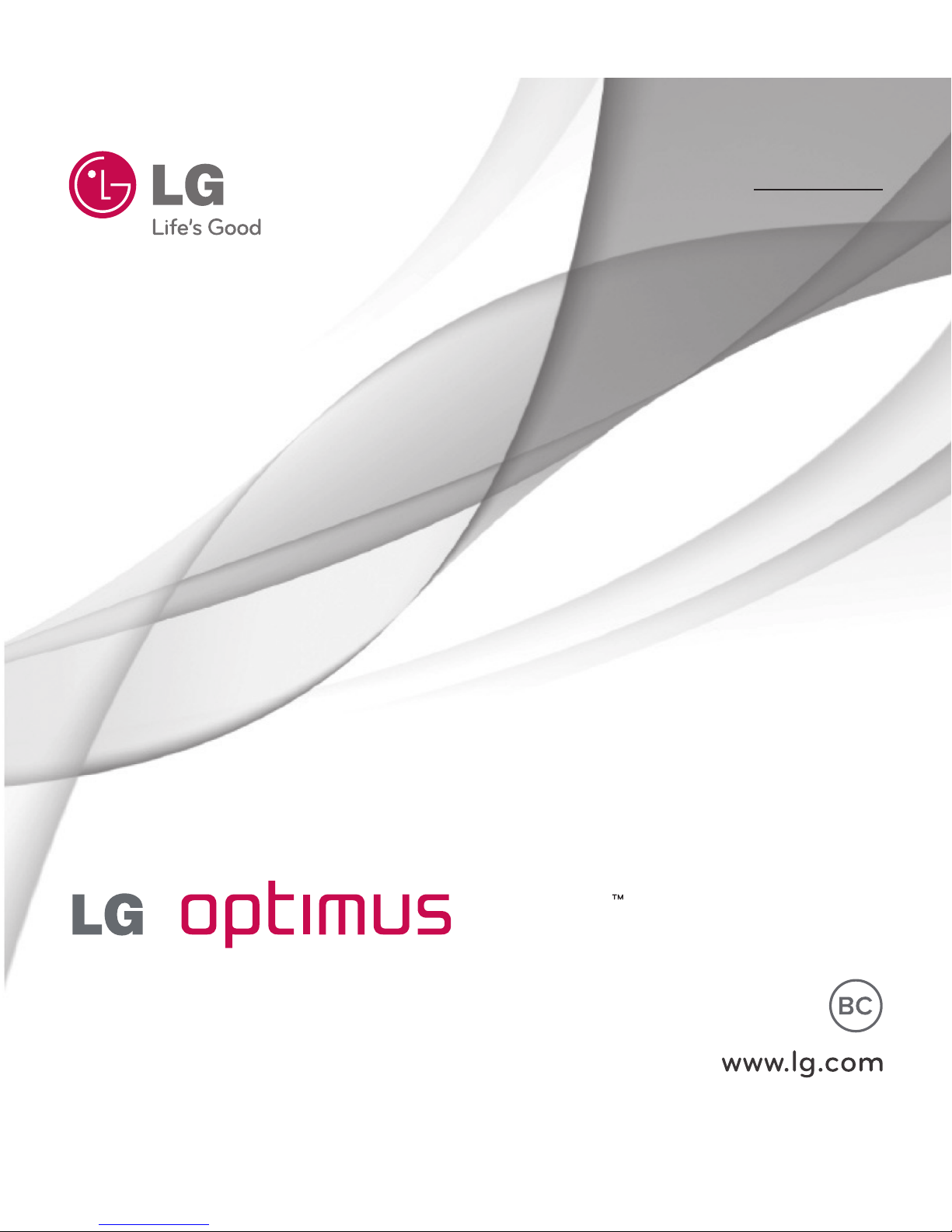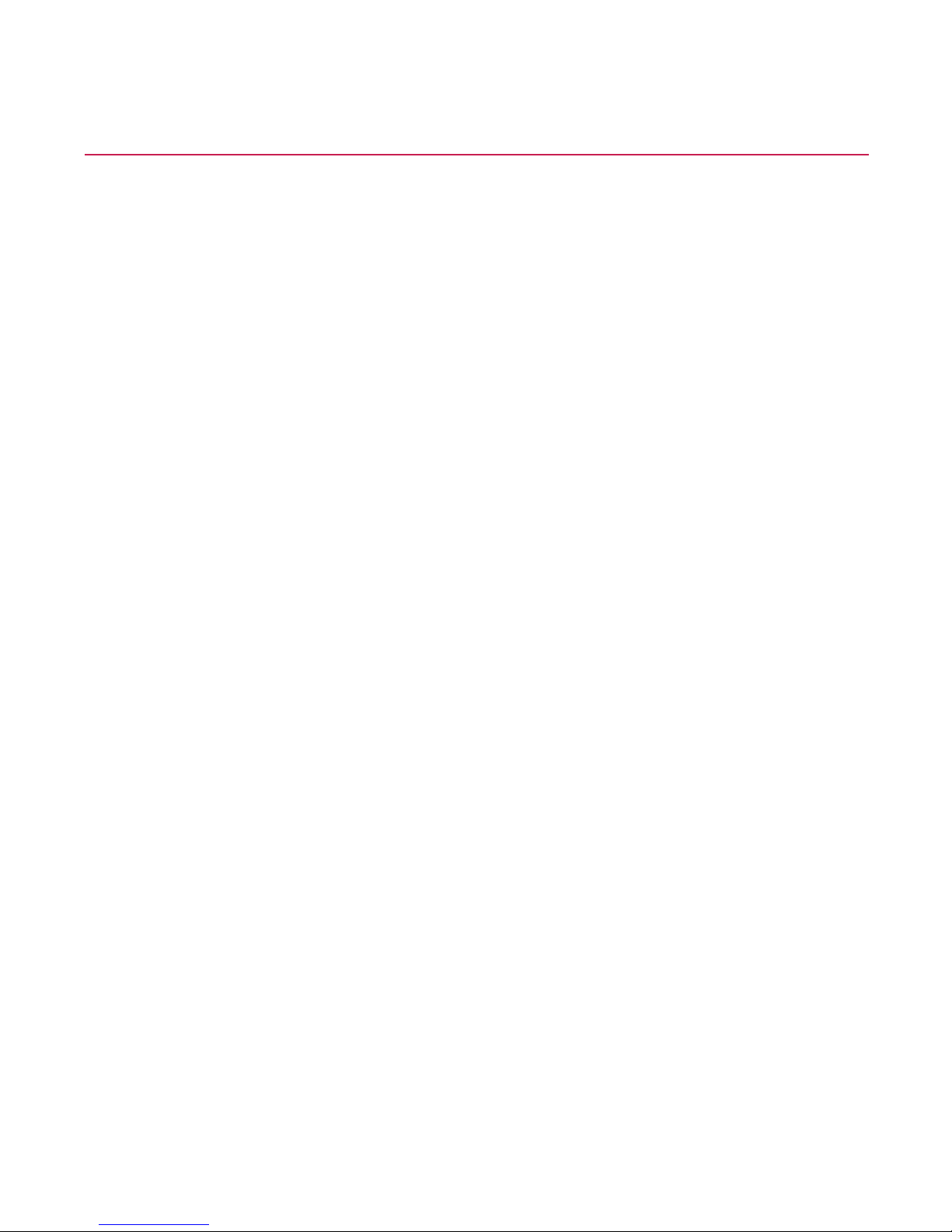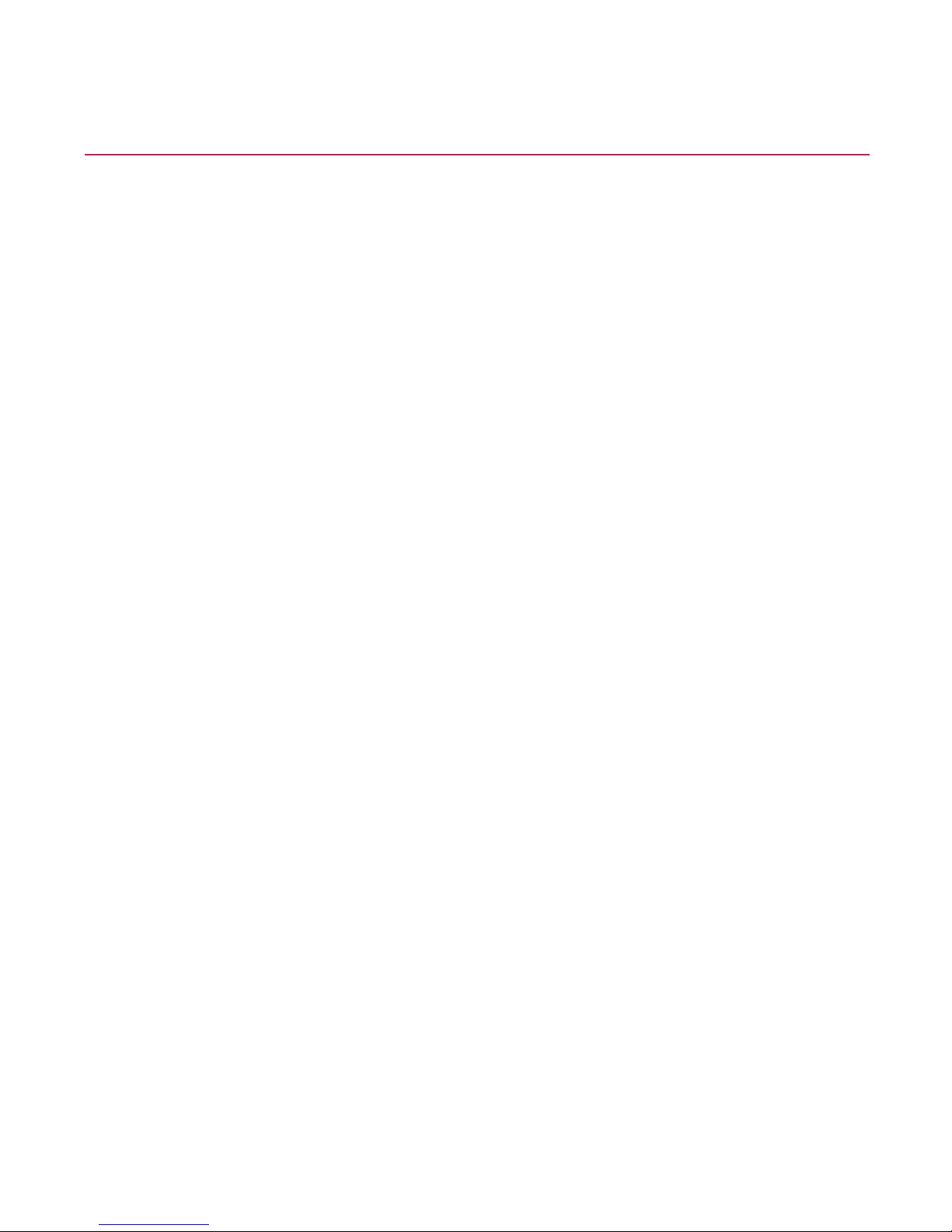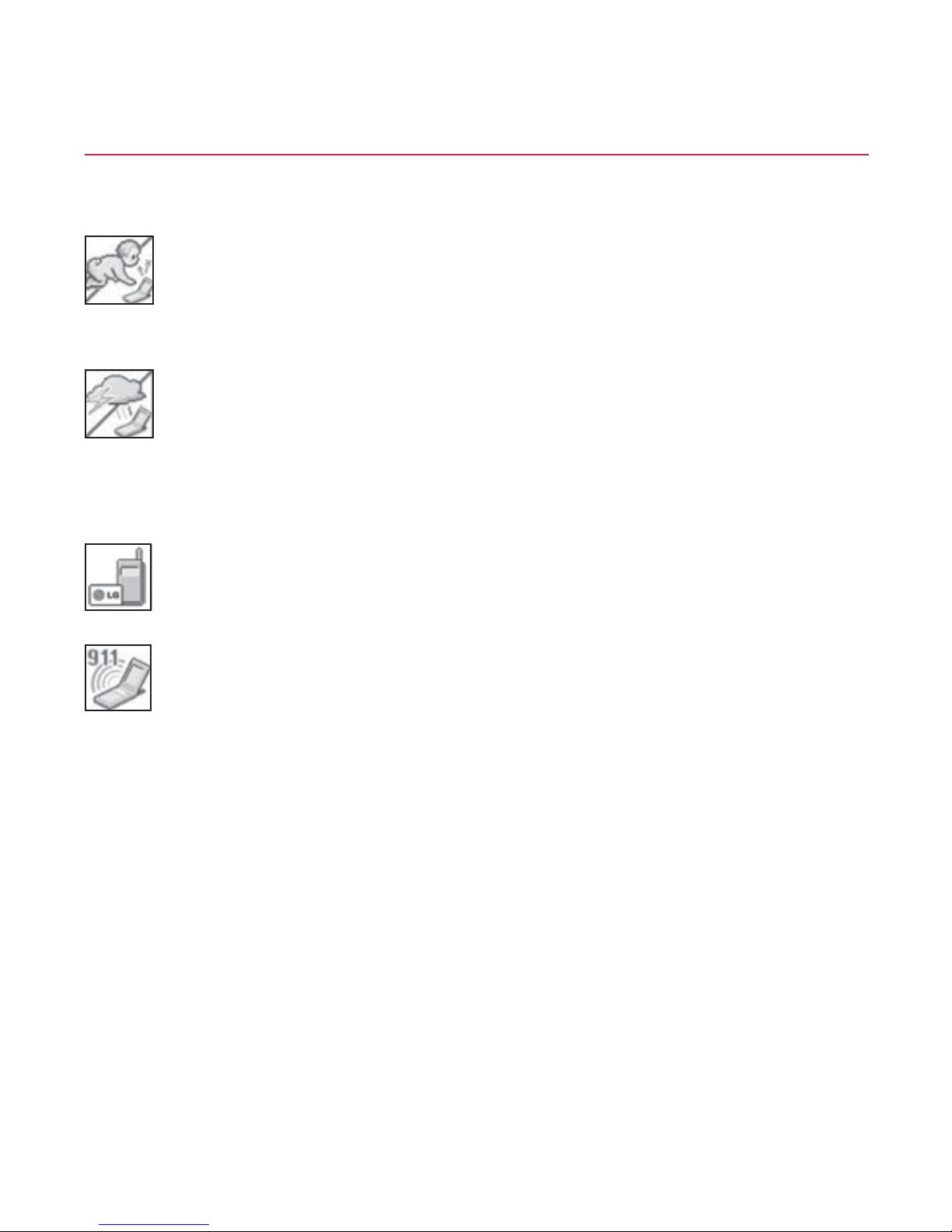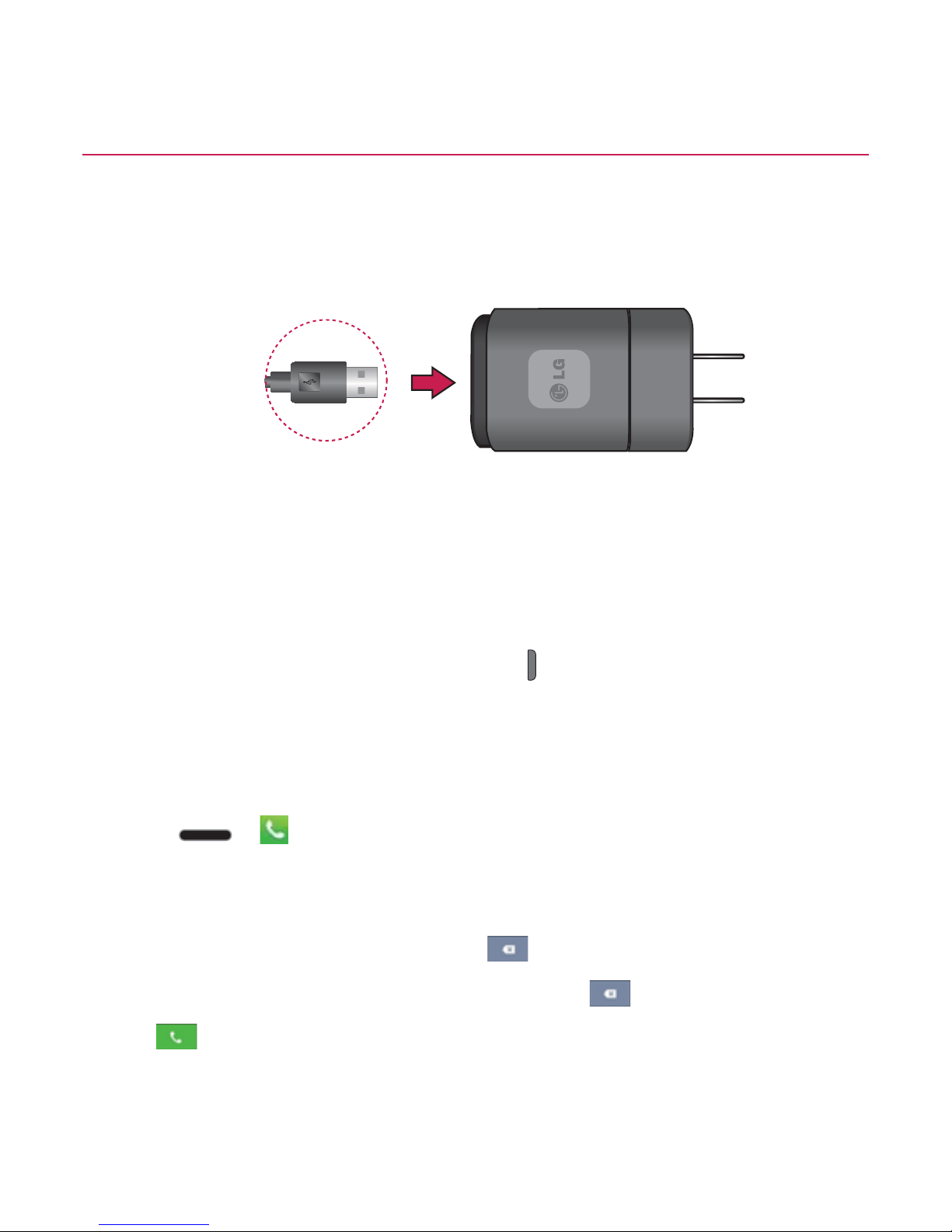4Table of Contents
Save a Phone Number....................................................................................... 75
Find a Phone Number ....................................................................................... 76
Voice Command................................................................................................. 76
Text-to-Speech................................................................................................... 79
Settings ................................................................................................ 80
Wireless & Networks Settings ..........................................................................80
Device Settings...................................................................................................88
Personal Settings ............................................................................................. 106
System Settings ................................................................................................ 112
Contacts ............................................................................................... 117
Get Started with Contacts.................................................................................117
Add a Contact ................................................................................................... 119
Add a Contact to Your Favorites ..................................................................... 120
Communicate with Your Contacts .................................................................. 125
Import, Export, and Share Contacts ................................................................127
Accounts and Messaging .................................................................. 129
Gmail ................................................................................................................. 129
Email.................................................................................................................. 140
Text and Multimedia Messaging..................................................................... 149
Synchronize Accounts ..................................................................................... 159
Apps and Entertainment.................................................................... 162
Play Store™....................................................................................................... 162
Music ................................................................................................................. 164
YouTube™.......................................................................................................... 166
GPS Navigation ................................................................................................ 166