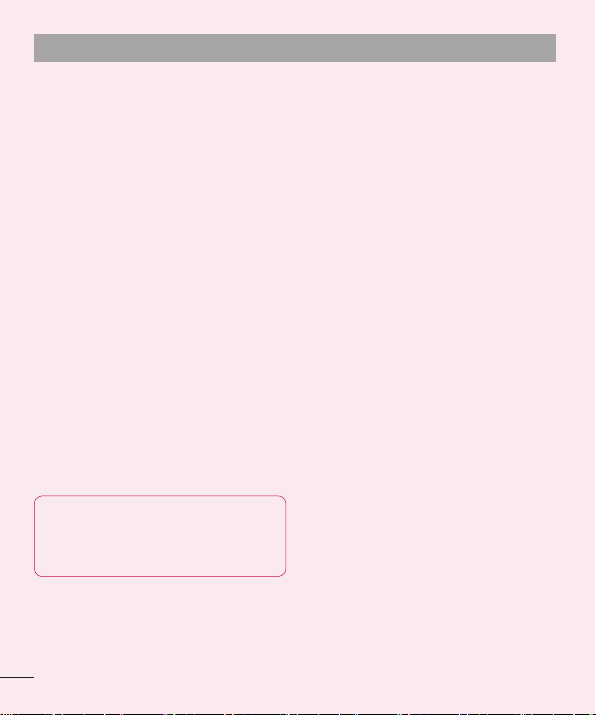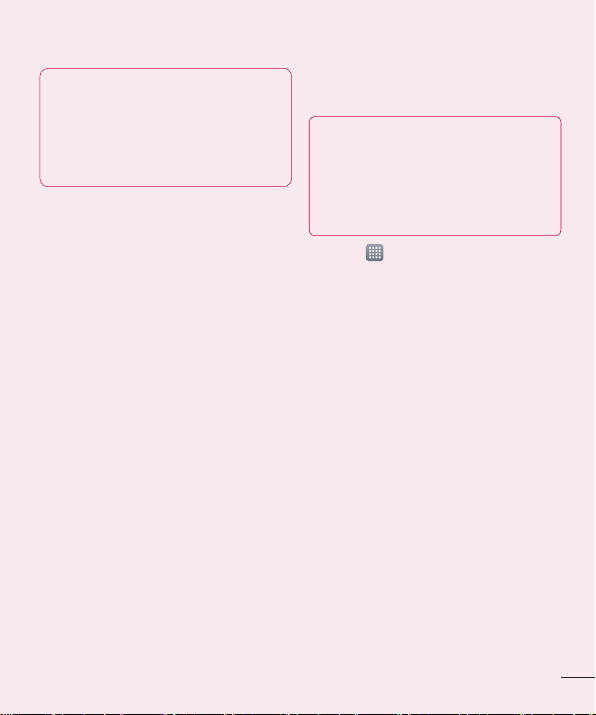30
8. Installing PC Software
(LG PC Suite)
"LG PC Suite" PC Application is a program
that helps you connect your device to
a PC via a USB cable and Wi-Fi. Once
connected, you can use the functions of
your device from your PC.
With your "LG PC Suite" PC
Application, You Can...
Manage and play your media contents
(music, movie, pictures) on your PC.
Send multimedia contents to your
device.
Synchronises data (schedules, contacts,
bookmarks) in your device and PC.
Backup the applications in your device.
Update the softwares in your device.
Backup and restore the device.
Play multimedia contents of your PC
from other device.
NOTE: You can use the Help menu
from the application to find out
how to use your "LG PC Suite" PC
application.
•
•
•
•
•
•
•
Installing "LG PC Suite" PC Application
"LG PC Suite" PC application can be
downloaded from the webpage of LG.
Go to www.lg.com and select a coun-
try of your choice.
Go to Support > Mobile Phone Sup-
port > Select the Model (LG-P880g).
Click PC Sync from Download, and
click WINDOW PC Sync Download to
download "LG PC Suite" PC software.
System Requirements for "LG PC
Suite" PC software
OS: Windows XP 32 bit(Service pack 2),
Windows Vista 32 bit/64 bit, Windows 7
32 bit/64 bit
CPU: 1 GHz or higher processors
Memory: 512 MB or higher RAMs
Graphic card: 1024 x 768 resolution,
32 bit colour or higher
HDD: 100 MB or more free hard disk
space (More free hard disk space may
be needed depending on the volume of
data stored.)
Required software: LG integrated drivers,
Windows Media Player 10 or later
1
2
3
•
•
•
•
•
•
Getting to know your phone