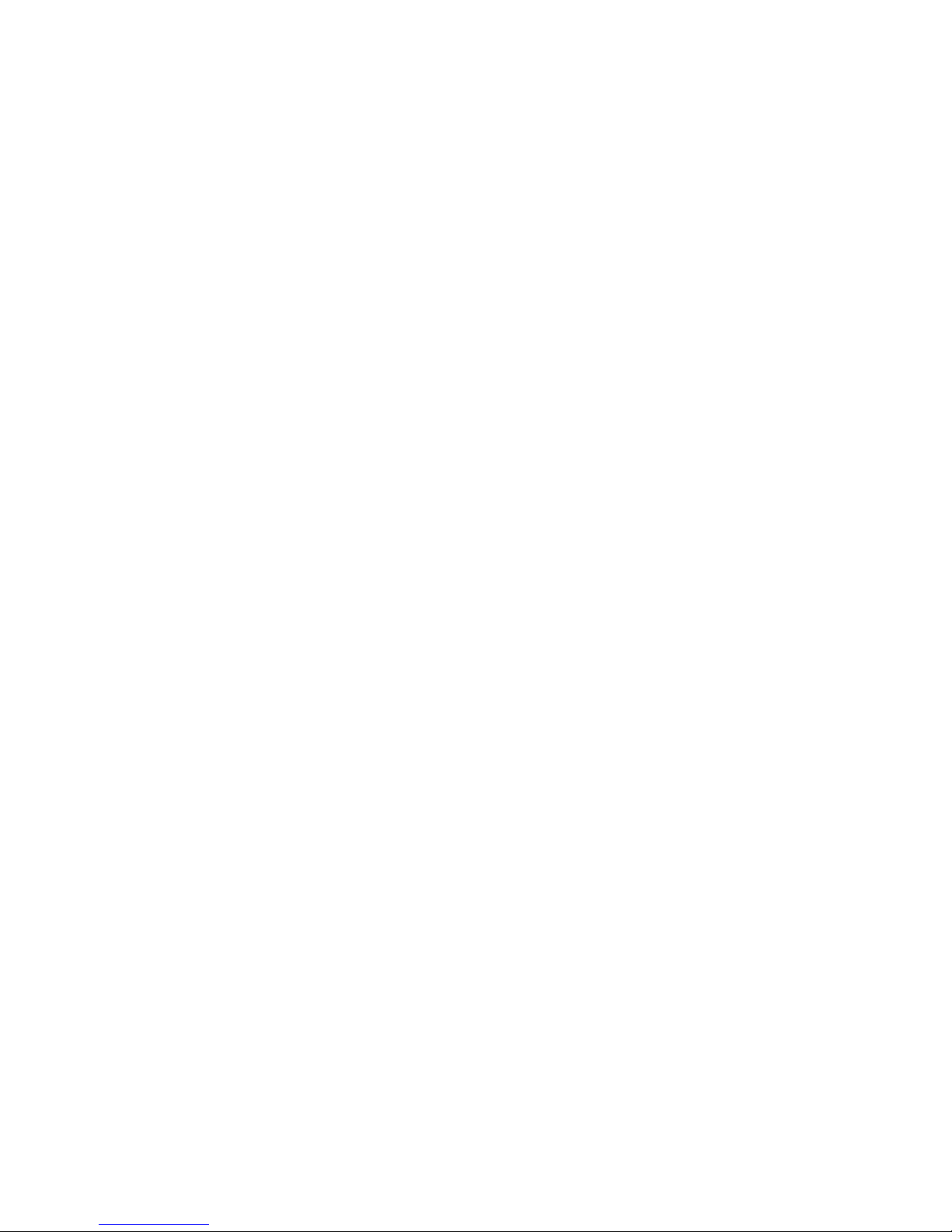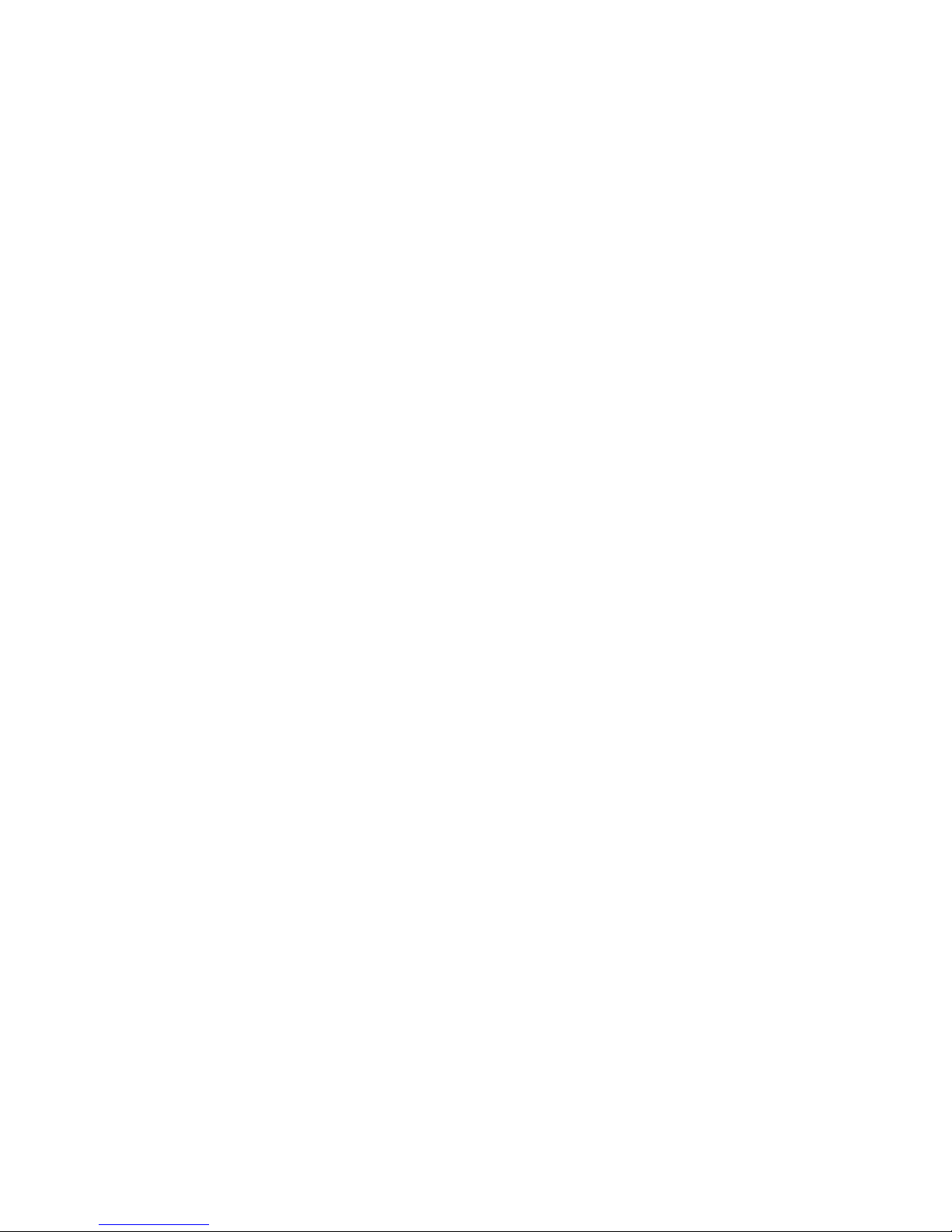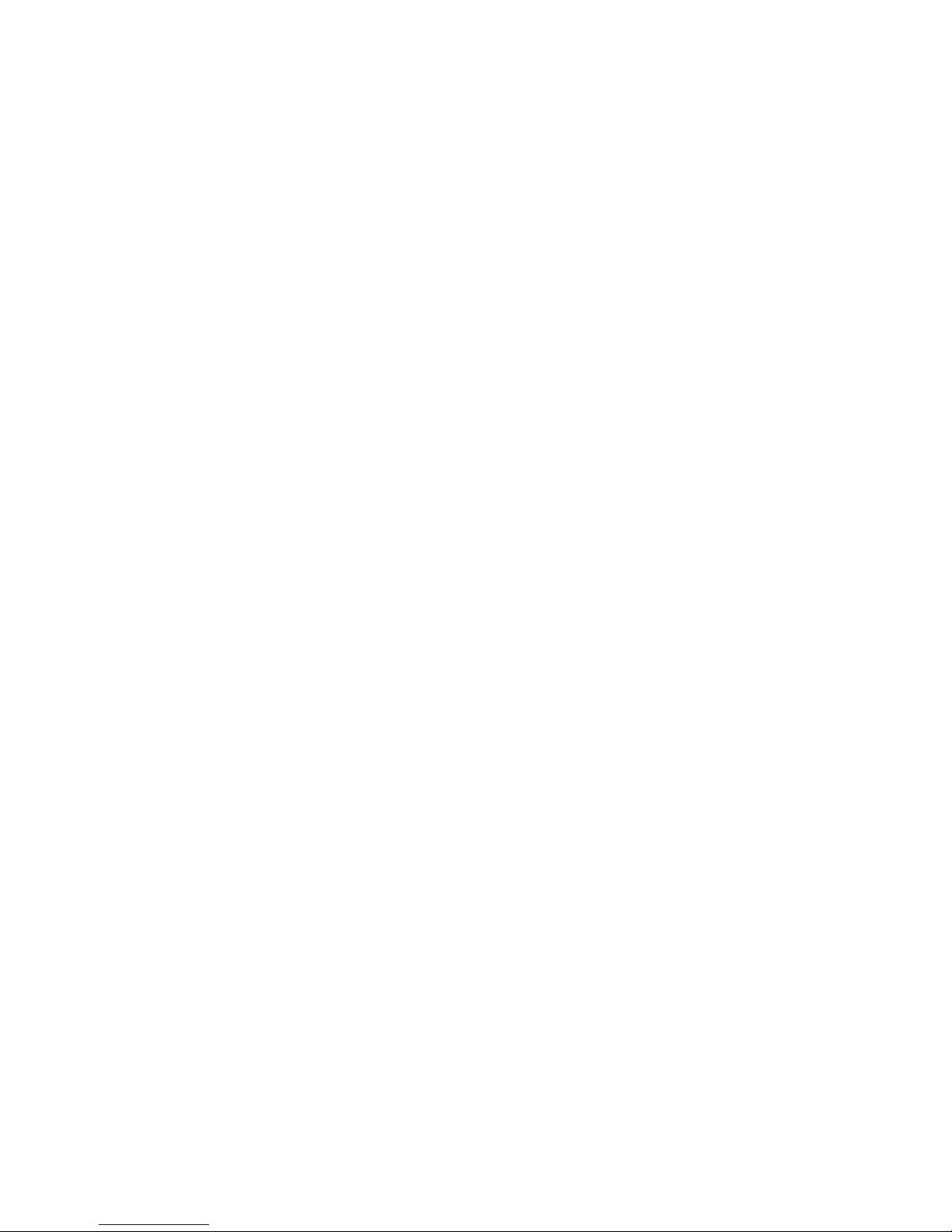Entering Characters by Tapping the Keypad . . . . . . . . . . . . . . . . . . .29
Entering Numbers, Symbols, and Smileys . . . . . . . . . . . . . . . . . . . . .29
2B. Controlling Your Phone’s Settings . . . . . . . . . . . . . . . . . . . . .30
Sound Settings . . . . . . . . . . . . . . . . . . . . . . . . . . . . . . . . . . . . . . . . . . .31
Ringer Types . . . . . . . . . . . . . . . . . . . . . . . . . . . . . . . . . . . . . . . . . . .31
Selecting a Key Tone . . . . . . . . . . . . . . . . . . . . . . . . . . . . . . . . . . . . .32
Adjusting the Phone’s Volume Settings . . . . . . . . . . . . . . . . . . . . . . .33
Alert Notification . . . . . . . . . . . . . . . . . . . . . . . . . . . . . . . . . . . . . . .33
Silence All . . . . . . . . . . . . . . . . . . . . . . . . . . . . . . . . . . . . . . . . . . . . .34
Display Settings . . . . . . . . . . . . . . . . . . . . . . . . . . . . . . . . . . . . . . . . . .34
Changing the Text Greeting . . . . . . . . . . . . . . . . . . . . . . . . . . . . . . .34
Changing the Backlight Time Length . . . . . . . . . . . . . . . . . . . . . . . .35
Changing the Display Screen . . . . . . . . . . . . . . . . . . . . . . . . . . . . . .35
Changing the Display Screen for Incoming Calls . . . . . . . . . . . . . . . .36
Changing the Contrast . . . . . . . . . . . . . . . . . . . . . . . . . . . . . . . . . . .36
Changing the Phone’s Menu Style . . . . . . . . . . . . . . . . . . . . . . . . . . .37
Changing the Theme Color . . . . . . . . . . . . . . . . . . . . . . . . . . . . . . . .37
Changing the Clock Display . . . . . . . . . . . . . . . . . . . . . . . . . . . . . . .37
Changing the Text Input Font . . . . . . . . . . . . . . . . . . . . . . . . . . . . . .38
Changing the Power Save mode . . . . . . . . . . . . . . . . . . . . . . . . . . . .38
Location Settings . . . . . . . . . . . . . . . . . . . . . . . . . . . . . . . . . . . . . . . . .39
Airplane Mode . . . . . . . . . . . . . . . . . . . . . . . . . . . . . . . . . . . . . . . . . . .40
TTY Use With Sprint PCS Service . . . . . . . . . . . . . . . . . . . . . . . . . . . . .41
Phone Setup Options . . . . . . . . . . . . . . . . . . . . . . . . . . . . . . . . . . . . . .42
Shortcuts . . . . . . . . . . . . . . . . . . . . . . . . . . . . . . . . . . . . . . . . . . . . .42
Call Answer Mode . . . . . . . . . . . . . . . . . . . . . . . . . . . . . . . . . . . . . . .42
Auto-Answer Mode . . . . . . . . . . . . . . . . . . . . . . . . . . . . . . . . . . . . . .43
Display Language . . . . . . . . . . . . . . . . . . . . . . . . . . . . . . . . . . . . . . .43
2C. Setting Your Phone’s Security . . . . . . . . . . . . . . . . . . . . . . . .44
Accessing the Security Menu . . . . . . . . . . . . . . . . . . . . . . . . . . . . . . . .45
Using Your Phone’s Lock Feature . . . . . . . . . . . . . . . . . . . . . . . . . . . . .45
Locking Your Phone . . . . . . . . . . . . . . . . . . . . . . . . . . . . . . . . . . . . .45
Unlocking Your Phone . . . . . . . . . . . . . . . . . . . . . . . . . . . . . . . . . . .45
Locking Pictures . . . . . . . . . . . . . . . . . . . . . . . . . . . . . . . . . . . . . . . .46
Changing the Lock Code . . . . . . . . . . . . . . . . . . . . . . . . . . . . . . . . . .46