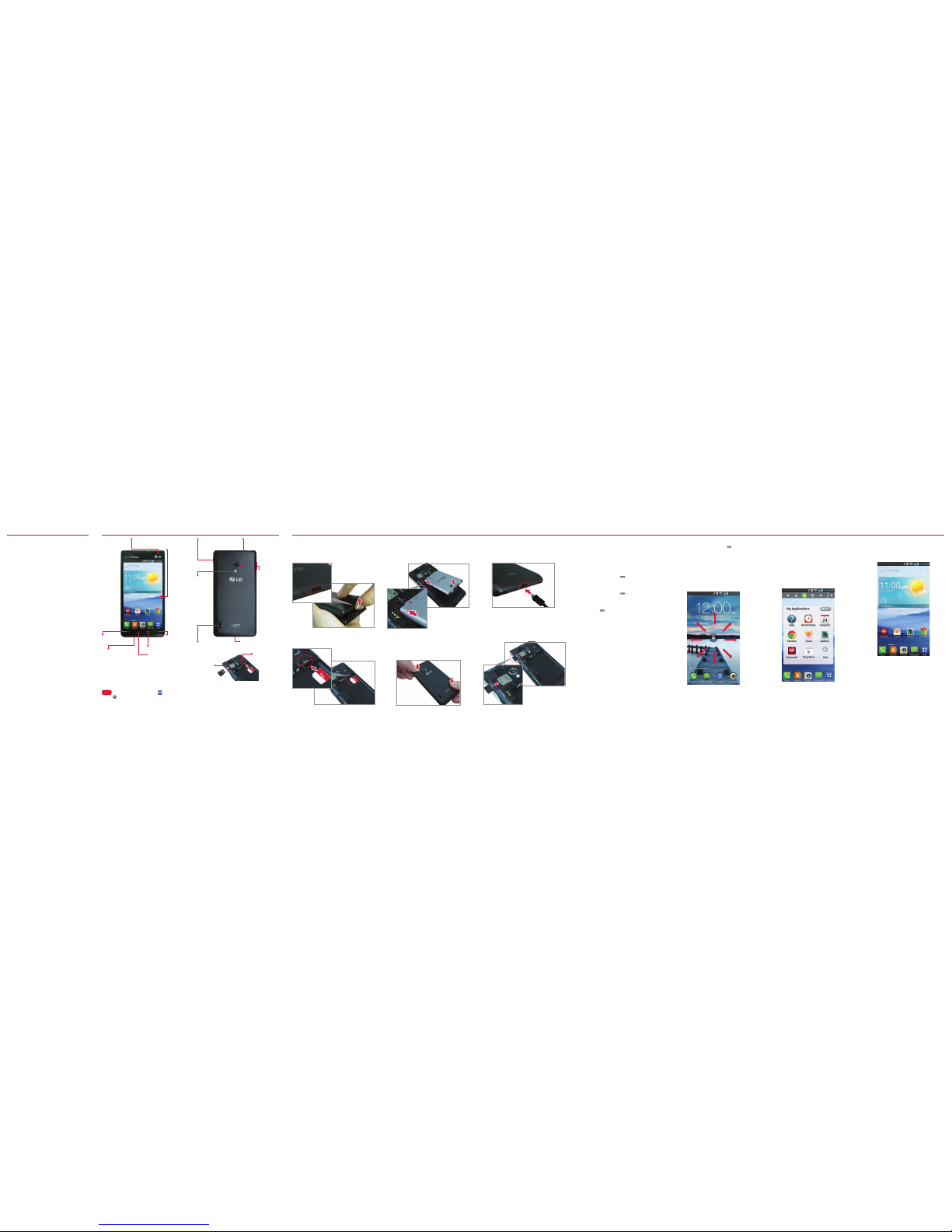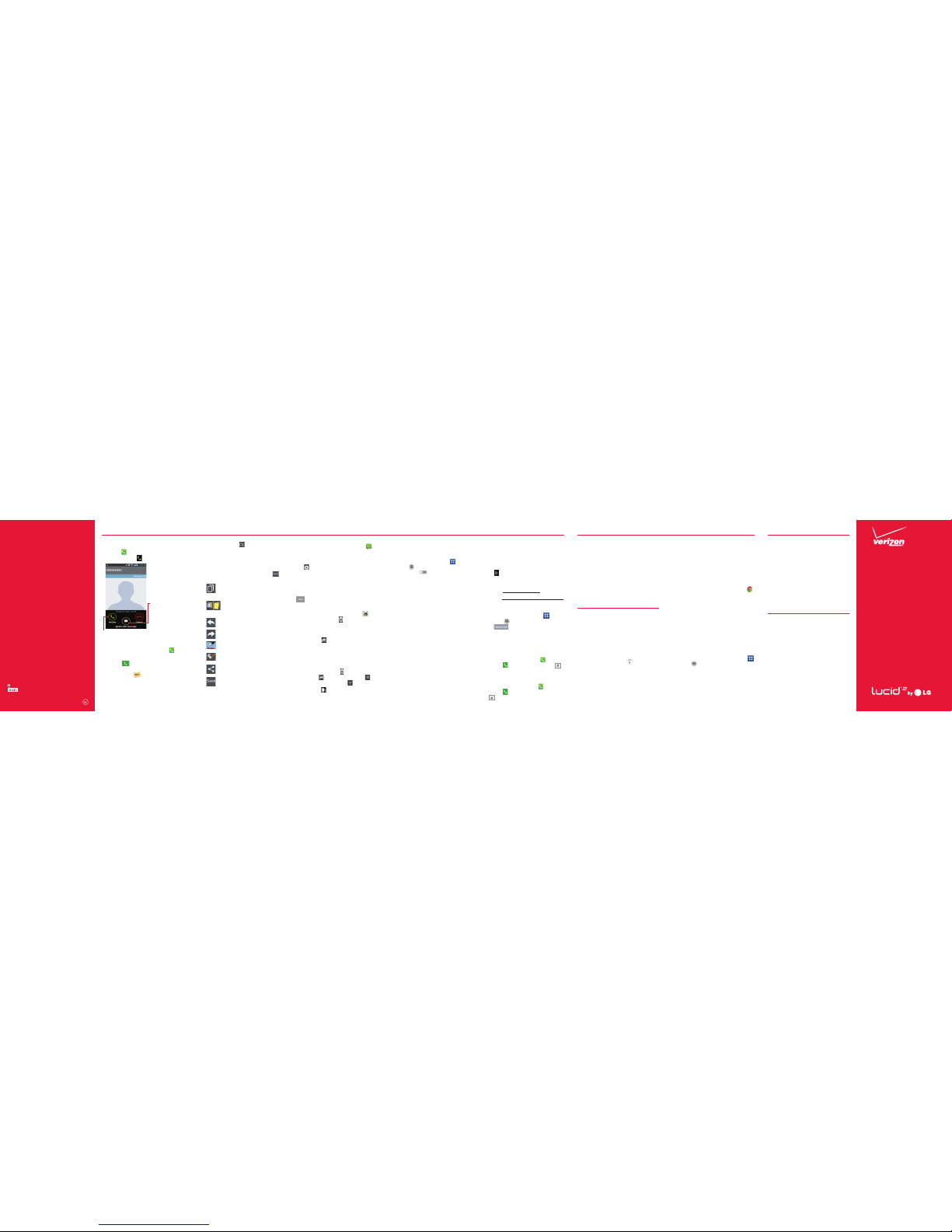Start
Here
Fromany phone—Dial yourwireless number.
Whenyou hearthe greeting, press #to
interrupt and follow the prompts.
NOTE: Voice mailboxes not set up within 45days will be
canceled. Your voice mailbox is not passwordprotected
until you create a password byfollowing the setup tutorial.
Visual Voice Mail
View a list ofmessages without dialinginto
a mailbox.Listen orerase with thetap of a
button.
Apps & More
Playit up with music, ringtones, wallpapers,
appsand games. Keep up withTwitter™and
Facebook. For detailsand pricing, goto
verizonwireless.com.
Data charges may apply.
Installing Apps
Morethan hundreds of thousands of apps
available to downloadfrom Google Play.
Fromthe Home Screen, tap to access the
PlayStore.
VerizonTones
Search, preview, purchase and manage
ringback tones and ringtonesfrom your
favorite artists allin one place. Go to
verizonwireless.com/mediastore.
Media Store
Findapps for entertainment, travel,
productivity,navigation, ringback tones,
ringtones, games, wallpaper and more. Go to
verizonwireless.com/mediastore.
MobileWeb
TaketheInterneton thego.Youcanreach the
latestnews,gettheweatherandfollow your
stocks.FromtheHomeScreen,tapChrome .
Verizon SafeGuards
Family and SafetyApps & Services. Get
the most robust parental controls. Go to
verizonwirelss.com/safeguards.
Location Based Services
Thisphone candetermine its location, which
is useful for services such as navigation,
shopping and weather. For yoursafety,
it’s defaulted to only acquire your location
whenyou dial911. To useLocation Based
Services, from the Home screen, tap
Apps
> Settings
> Location access.
Yourwirelessdevicecandetermineits(andyour)physical,
geographicallocation(“LocationInformation”)and can associate
Location Informationwithotherdata.Additionally, certain
applications,servicesand programsarecapableof accessing,
collecting,storingandusingLocationInformationanddisclosing
Location Informationto others.Youshould use cautionwhen
determiningwhetheror not LocationInformationshould bemade
availableto othersandyoushouldreviewanyapplicablethird party
policies beforeprovidingaccess.Tolimitpotential unauthorized
accessto yourLocationInformation,VerizonWirelessoffers
variousmechanismsand settingsto manageaccessto location
data.By enabling locationsettingsyouare permitting thirdparty
accessto LocationInformationthrough software,widgetsor
peripheralcomponentsyou choose todownload,add orattachto
your wirelessdevice or through webaccess, messagingcapabilities
orothermeans and youare authorizingVerizonWirelesstocollect,
useanddiscloseyourLocationInformationas appropriateto
provideyouwithanylocationservicesthatyouenabled.
VZ Navigator®
Getpremium GPSvoice navigationsand 3D
mapswithspokenreal-timetrafficalerts.Find
movietimes,event info andgas stations.Go to
verizonwireless.com/navigator.
Customer Information
YourWir eless Device and Third Party S ervices
VerizonWirelessisthe mobilecarrierassociatedwiththis
wirelessdevice,butmany servicesandfeatures offered
throughthis wirelessdeviceare provided byor inconjunction
withthird parties. VerizonWirelessis notresponsiblefor
youruse ofthis wirelessdeviceor anynon-VerizonWireless
applications,servicesand productsincludingany personal
information youchooseto use,submitor sharewithothers.
Specificthirdparty termsand conditions,terms ofuse,and
privacypoliciesshallapply.Pleasereview carefullyall applicable
termsand conditionsand policiesprior tousingthis wireless
deviceandanyassociatedapplication,product orservice.
Hearing Aid Compatibilit y Information
This phone has been test ed and rated for use with hearin g
aids for some of the wireless tech nologies that it uses.
However, there may be some newer wireless tech nologies
used in this phone that h ave not been tested yet for use with
hearing aids. It is impor tant to try the dif ferent features of
this phone thorou ghly and in different loca tions, using your
hearing aid or cochlear impla nt, to determine if you hear
any interfering n oise. Consult your service prov ider or the
manufactur er of this phone for informa tion on hearing aid
compatibility. If you have question s about return or exchange
policies, consult your serv ice provider or phone retailer.
2. Say “Cheese”,“ Smile”, “Whisky”, “Kimchi”,
or “LG” to snap a picture.
Bluetooth®
1. From theHome screen, tap
Apps
>
Settings
> Bluetooth.
2. Tapthe switch in the upper right
corner to turn Bluetooth on.
3. TapSearch for devices to search for and
display nearby Bluetooth devices.
4. Tap the name of the device you want to
pair with your phone.
NOT E: Dep endin g on the ty pe of dev ice you a re pairi ng
wit h, you wi ll be aske d to enter a p asskey, c onfi rm
mat ching pa sskeys , or the de vice wi ll autom atica lly pair.
Backup Assistant∞ Plus
Backup Assistant and Media Manager are
nowBackup Assistant Plus. Protect your
contacts and access your media when
youneed it on the go or at home. Goto
verizonwireless.com/baplus.
Email
Check email on the gowith popular Internet-
based email accounts, including Yahoo!® Mail,
AOL® Mail,Gmail®,Windows Live® Hotmail®
andVerizon.net.
Setting Up Your Google Account
Nowyour Gmail, Google contacts, and
Google calendarevents can allbe loadedto
your phoneautomatically.
1. At the GoogleAccount setup screen, tap
Existing or New.
2. Enter your username and passwordor any
other necessary information (ifcreating
an account).
3. Tap to sign in.
Record your Google account information.
Please keep thisdocument in a safeplace.
Username: @gmail.com
Password:
Setting Up Other Email Accounts
1. FromtheHomescreen,tapApps >
Settings > Accounts & sync.
2. Tap >Emailandselectthedesired
provider.
3. Enter your emailaddressand password
andanyothernecessarylogincredentials.
Set Up Voice Mail
FromtheHomescreen,tapPhone .Dial*86
andtapCall . Ifyou hear a greeting, tap
to interrupt, andfollowthe setuptutorial.
Access Voice Mail
FromtheHomescreen,tapPhone .Dial*86
andtapCall .When you hearthe greeting,
tap to interrupt, then followthe prompts.
topofyour screen downward,thentap
theQuickMemoicon whileviewing the
screenyou wanttocapture.
2. Tap aQuickMemooption atthe topof the
screen(e.g.,Pentype andcolor)tocreate
yourmemo.
3. Whenyourmemo iscomplete,tapSave
tosaveit to yourGallery.
• Overlay - Tap to keepthe memo
on top and continue usingother
phone features.
• Sticky note - Tap to toggle
between the current
background screen or a blank page.
• Undo - Tap to undo the most
recent action.
• Redo - Tap to redo the most
recently deletedaction.
• Pen - Select the pen type and pen
color.
• Erase - Erasepen marks using
your fingertip.
• Share - Select howto share your
memo.
• Save - Savethe memo to your
Gallery.
NOTE: Use your fingertip insteadof your fingernail to draw
or erase pen marks.
Sending a Message
1. FromtheHome screen,tapMessaging .
The Messaging screen willopen, where
you can create a new messageor open an
ongoing messaget hread.
2. Tap inthe upper right corner to start a
new message.
3. Enter the contact’s name or number in the
Tofield, then type your message in the
text field.
4. After you complete your message, tap
to send it.
Camera
1. From the Home screen,tap Camera .
2. Tap theShutterButton to snapapicture.
Try thenew features below when using the
Camera.
TimeCatchShot :Allows youto capture
themissingmoment by takingfive sequential
picturesatoncepriorto tappingthe shutter
button.
1. TapTimeCatch Shottoturnthis feature
on.
2. Tapthe Shut terBu tton to snap a
picture, tap to view all images, tap
select the image(s), and tap to save.
CheeseShutter : Allowsyoutouse voice
commands to take a photo.
1. TapCheeseShutterto tur n thisfeature on.
Receiving a Call
• If the screen is unlocked, simply tap
Answer . If the screen is locked, slide
the Answer icon in any direction
Swipe th e Answer icon in any
direc tion to answer t he call.
Swipe th e Quickmsg
icon in any d irection
to send a te xt
messag e instead of
answering.
Dialing a Call
1. From the Home screen,tap Phone
.
2. Dial the phone number.
3. TapCall to place your call.
QuickMemo™
Use the QuickMemo™ feature to write a
memo on a captured image.
1. AccesstheQuickMemo
™
feature by
draggingthe NotificationPanel atthe
©2013VerizonWireless. All Rights Reserved.
verizonwireless.com Printed in Korea
MBM63842801 (1.0)
H
This booklet is made from 60% post-consumer recycled paper.
Thisbookletis printedwithsoy ink.