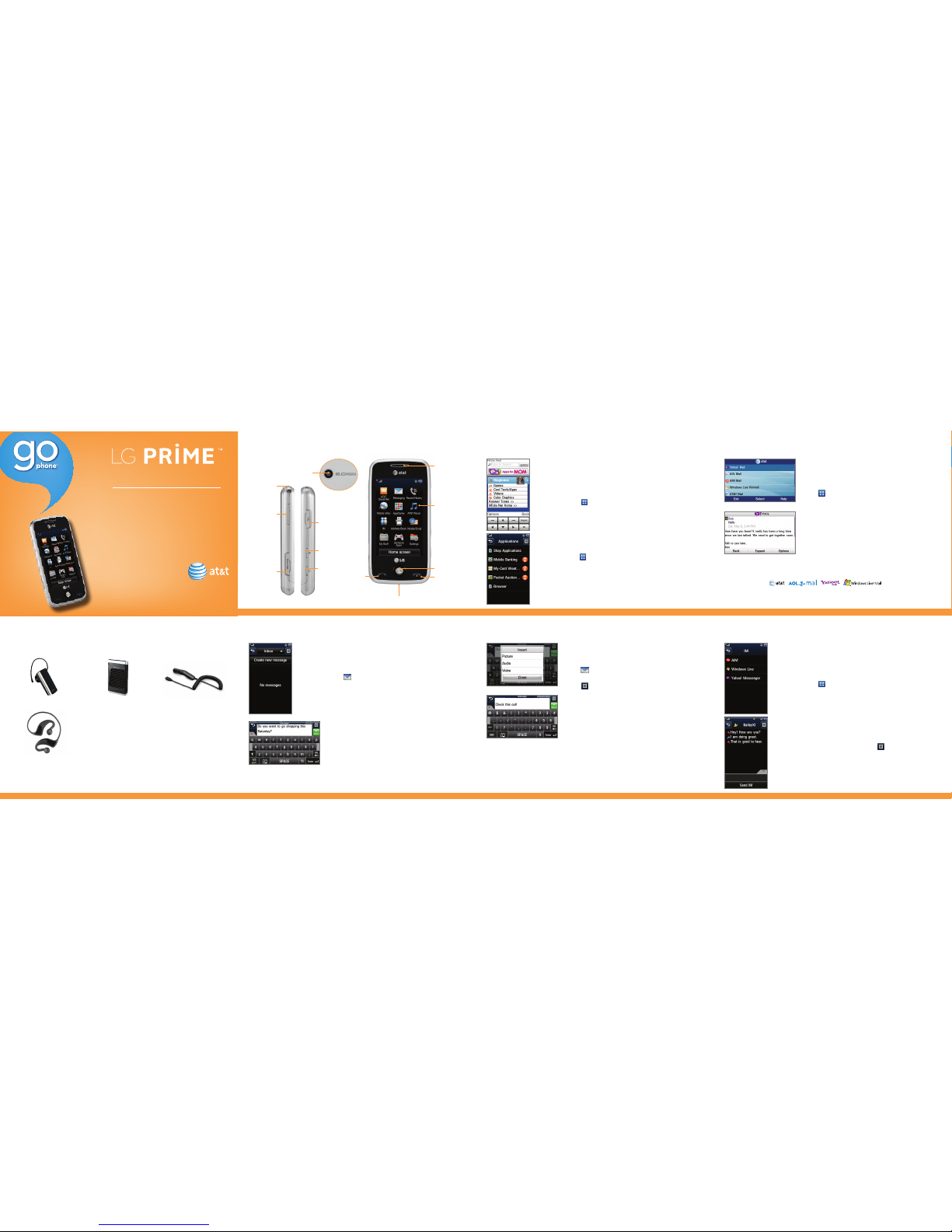Keep your friends and family in the loop with AT&T
Social Net! Access Facebook®, Twitter®, MySpace™,
and more, right from your phone!
1. From the home screen and with the phone unlocked,
tap , and then tap AT&T Social Net.
2. Screens may vary from this step depending on your
data package. Tap Continue.
3. Review the End User License Agreement and tap
Accept.
4. Tap the Phone Number field and then enter your
phone number with the virtual keypad.
5. Tap OK.
6. Tap Done.
7. Tap the social networking application you wish to use
and follow the on-screen prompts to sign in.
Social Networking Mobile Web
Browse the web directly from your mobile phone!
Check the weather, visit your favorite websites, and
enjoy access to the Internet on the go!
1. From the home screen and with the phone
unlocked, tap .
2. Tap Mobile Web.
Personalize Your Mobile Web Home Page
1. From the Mobile Web home page, tap EDIT (next to
My Links).
2. Tap the content you would like added, moved, or
deleted from the Mobile Web home page.
Or Personalize Your Home Page from Your PC
1. Go to att.com/mymedianet from your PC.
2. Enter your mobile phone number and follow the
on-screen steps to log in. You can then start
choosing content to add to your home page.
3. Click Update Now to save your changes.
AT&T Mobile Music
AT&T Mobile Music provides the ultimate music
experience. Listen to your favorite music, identify songs
on the radio, and stay in the know with music news
and more.
1. From the home screen and with the phone unlocked,
tap .
2. Tap AT&T Music.
Listen to your music with the integrated Music
Player. Access your music by all songs, playlists,
artists, albums or genres.
Personalize your phone with music ringtones and
Answer Tones™ at Shop Music.
Instantly find out the artist’s name and the title of
a song with MusicID.
Visit one or more hot user communities by going to
Community. Interact with friends and the community
as well as review artist fan sites.
Purchase additional fun music applications by going
to Music Apps.
LG Prime’s music player lets you enjoy your favorite
songs wherever you are!
1. From the home screen and with music on your phone,
tap , and then tap AT&T Music.
2. Tap Music Player.
3. Tap the name of the song you wish to hear. You may
also tap All to listen to all songs, or tap All Songs at
the top of the screen for other playback options.
Play Music
Camera/Video Touch Screen and Navigation
Capture everything around you in vivid detail via
the 2.0 megapixel camera and camcorder.
Taking a Picture
1. From standby mode and with the phone rotated
horizontally, quickly press the Key.
2. Press the Key again to take the picture.
3. To send the photo to someone, tap .
Recording a Video
1. From standby mode, press and hold the Key.
2. Press the Key to begin recording.
3. Press the Key again to stop recording.
LG Prime features a 3-inch touch screen that
makes navigation a breeze. Quickly access your
favorite features with just a tap of the screen!
1. From the home screen and with the phone
unlocked, tap .
2. Tap Settings.
3. Swipe up on the screen to scroll down, and tap
Touchpad Calibration.
4. Follow the on-screen instructions to calibrate your
touch screen.
Stay organized and on schedule with time-saving
tools including a calendar, alarm clock, and notepad.
All of these great tools are just a few clicks away.
1. From the home screen and with the phone unlocked,
tap .
2. Tap My Stuff.
3. Tap Tools.
4. Tap Voice Command, Alarm Clock, Calendar,
Notepad, or one of the other helpful tools.
Take advantage of Bluetooth wireless technology
to pair your phone with headsets, speakerphones,
computers, and more!
1. Before you begin, place your Bluetooth device into
pairing mode.* From the home screen and with the
phone unlocked, tap .
2. Tap Settings > Connections > Bluetooth.
3. Tap Search New Device. If prompted, turn on
Bluetooth by tapping Yes.
4. Tap the name of the device you wish to pair with.
5. If prompted for a passcode,* enter the passcode with
the virtual keypad and tap OK.
6. Tap Yes to connect to the device.
Cool Tools/Organize Me Stereo Bluetooth® Capable
*Please consult the documentation included with the Bluetooth device
for information on placing the device into pairing mode and entering the
passcode (typically 0 0 0 0 – four zeroes).