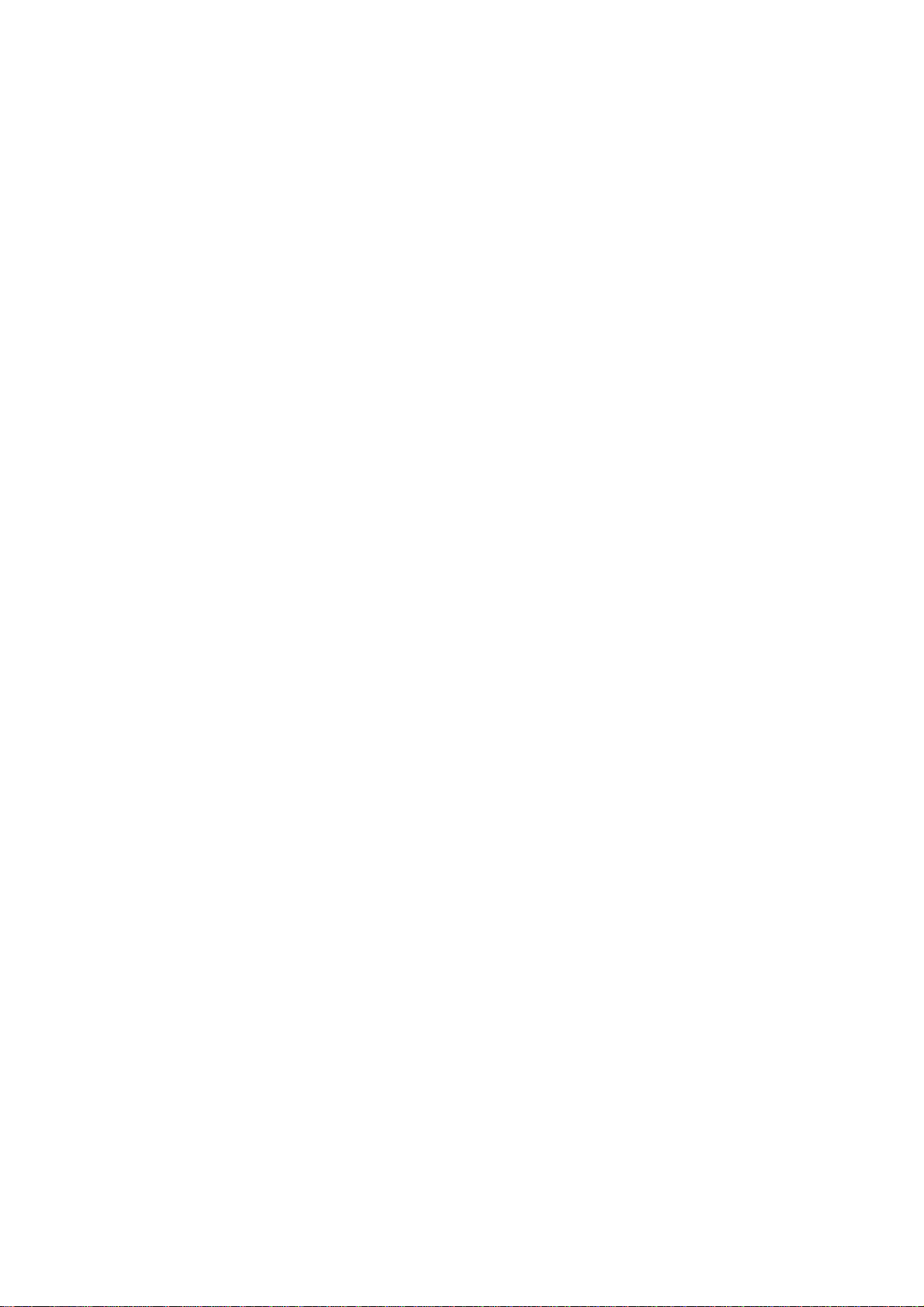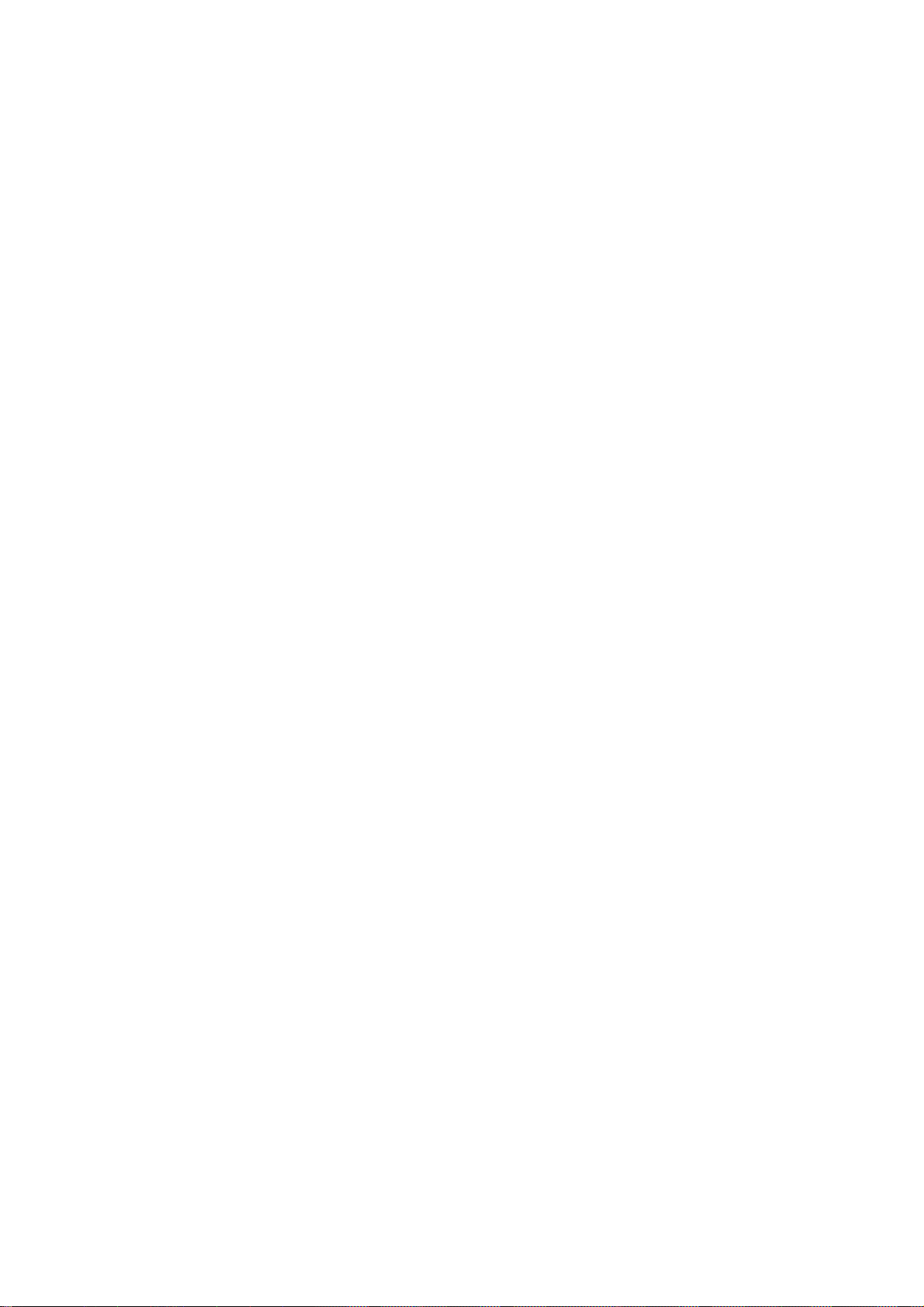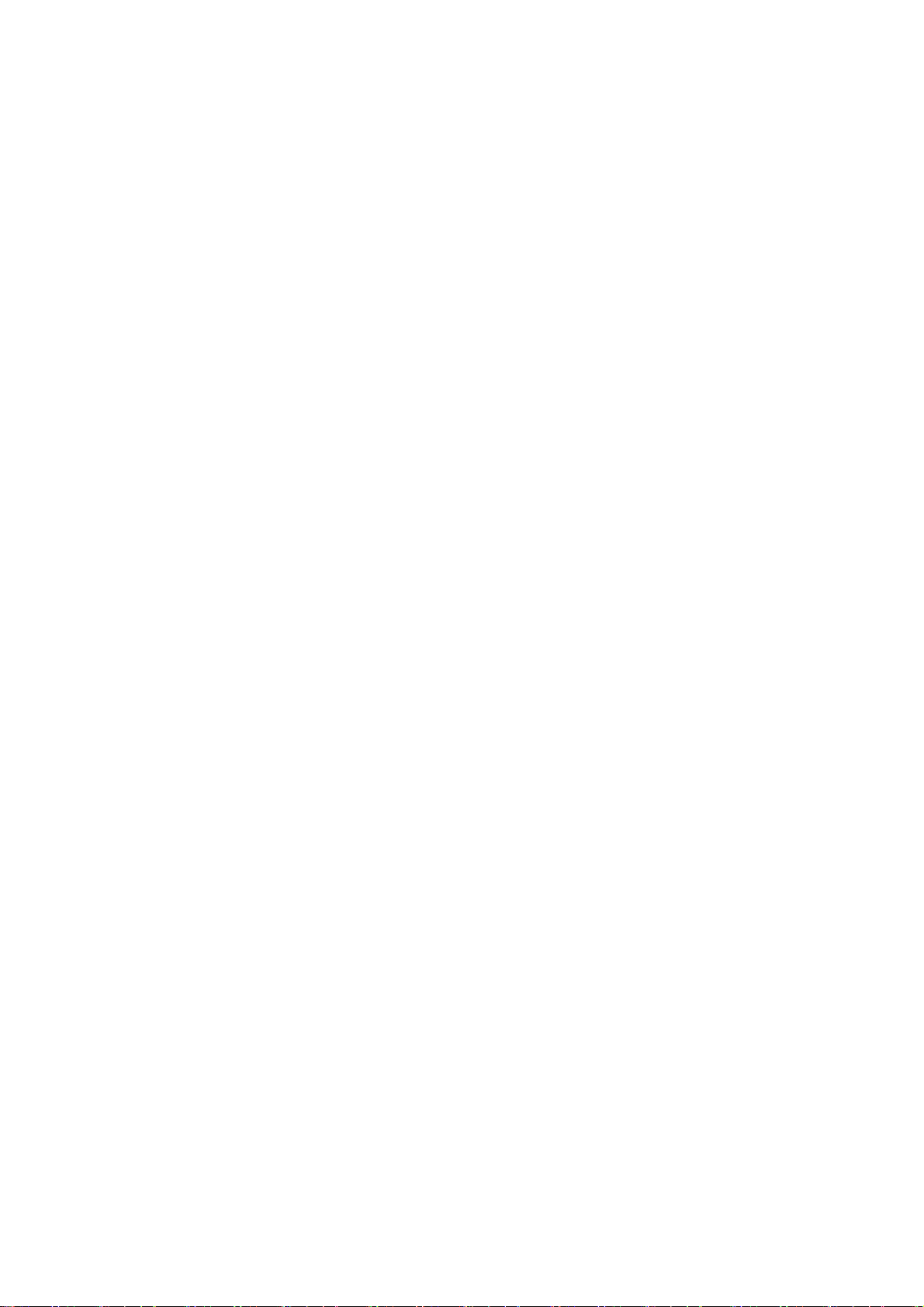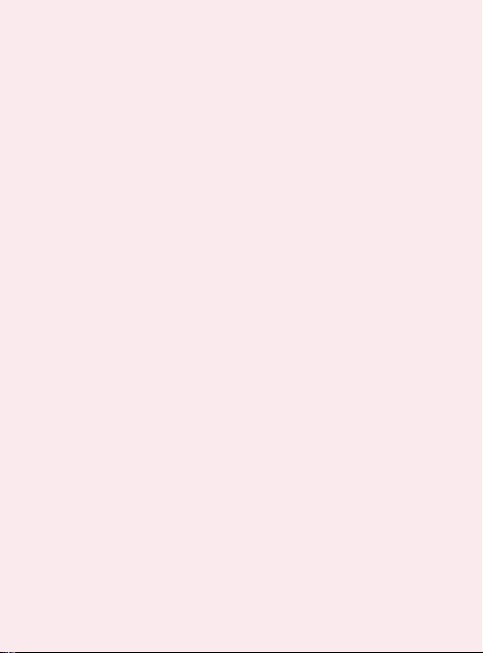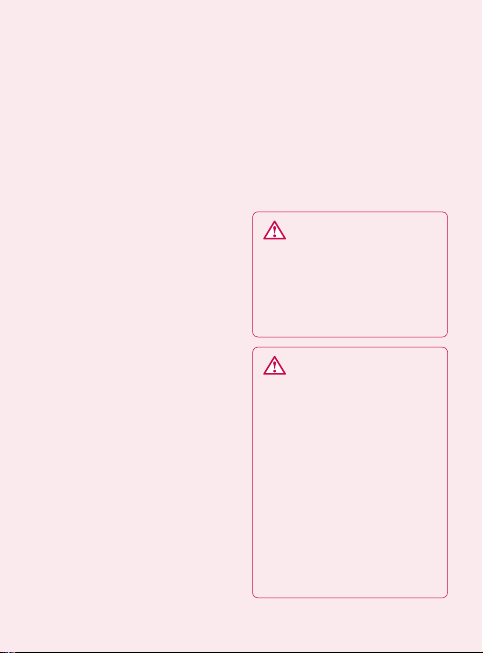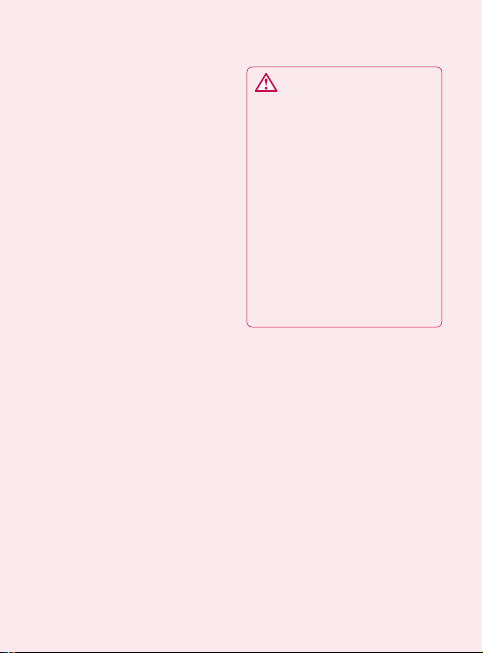7
To check the battery charge
level
1.
On the home screen, touch
Applications
tab and select
Settings
>
About phone
>
Status
.
2.
The battery status (charging,
not charging) and level (as a
percentage of fully charged)
are displayed at the top of the
screen.
To monitor and control what
uses the battery
1.
On the home screen, touch
Applications
tab and select
Settings> About phone>
Battery use.
2.
The top of the screen displays
battery usage time. Either how
long since last connected to a
power source or, if connected
to a power source, how long
you were last running on
battery power. The body of the
screen lists applications or
services using battery power
from greatest amount to least.
3. Installing an Open
Source OS
If you install an open source
OS on your phone, and do not
use the OS provided by the
manufacturer, this may cause
your phone to malfunction.
WARNING:
If you install
and use an OS other than
the one provided by the
manufacturer, your phone
is no longer covered by the
warranty.
WARNING:
To protect
your phone and personal data,
download applications only
from trusted sources, such
as Android Market. If some
applications are not properly
installed on your phone, your
phone may not work normally
or a serious error can be
occurred. You will need to
uninstall those applications
and all of its data and settings
from the phone.