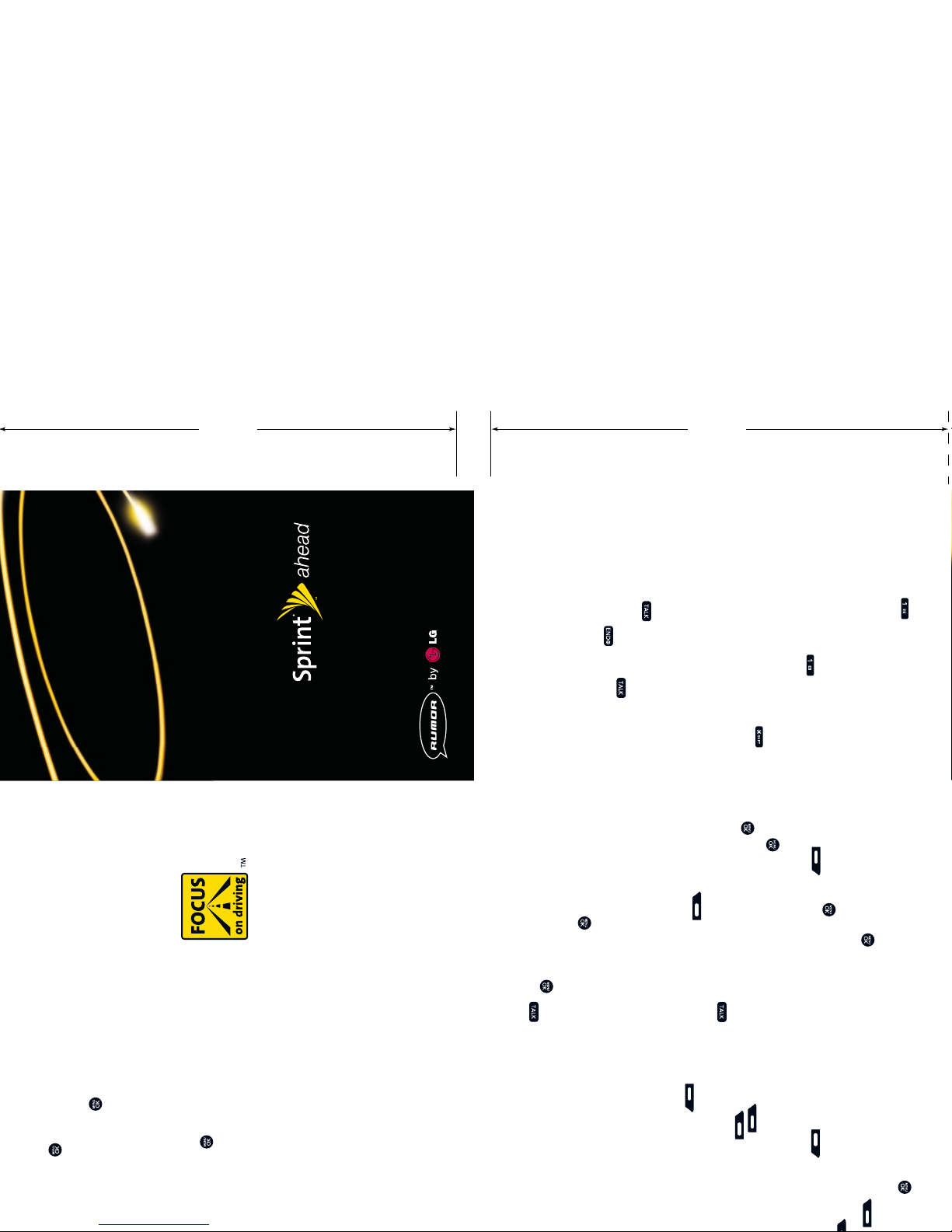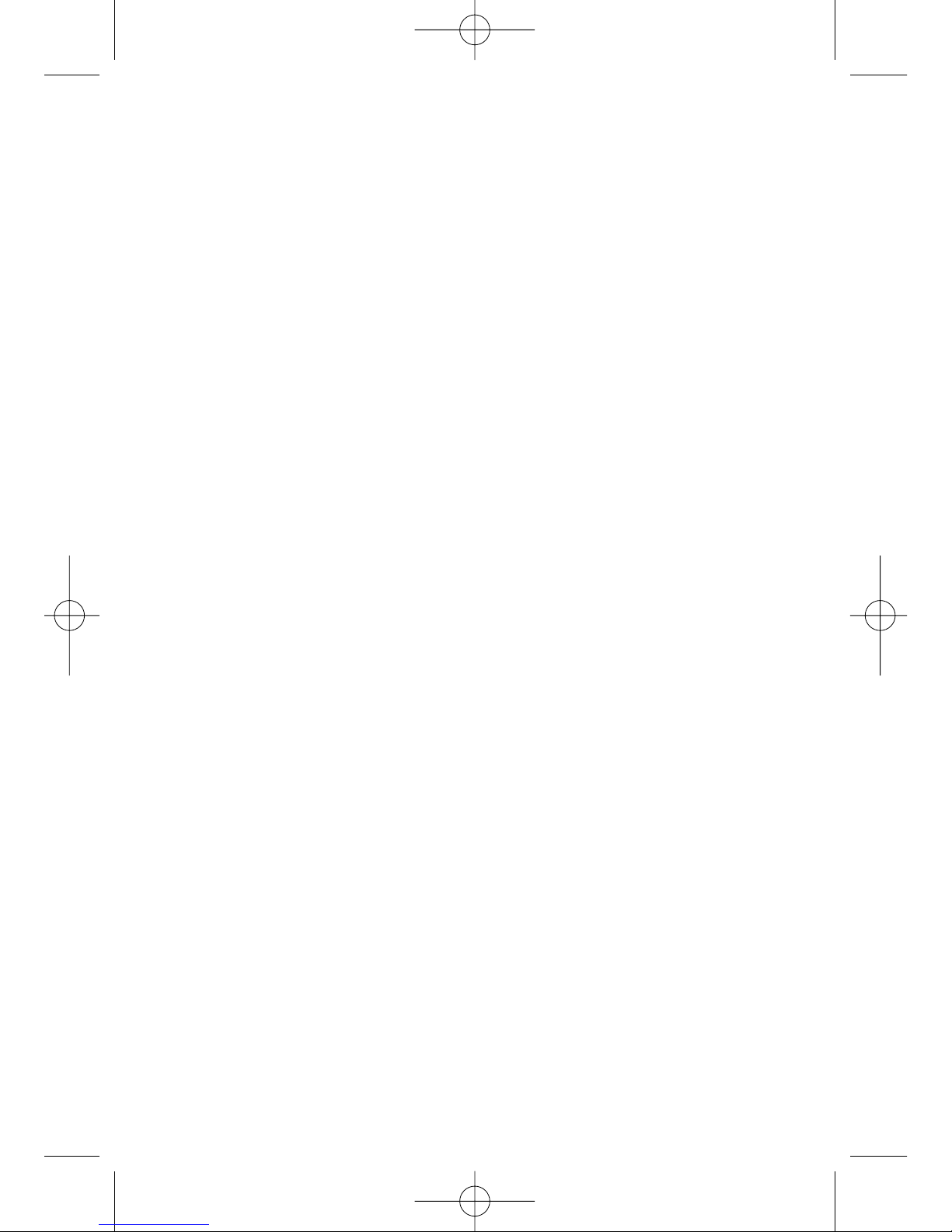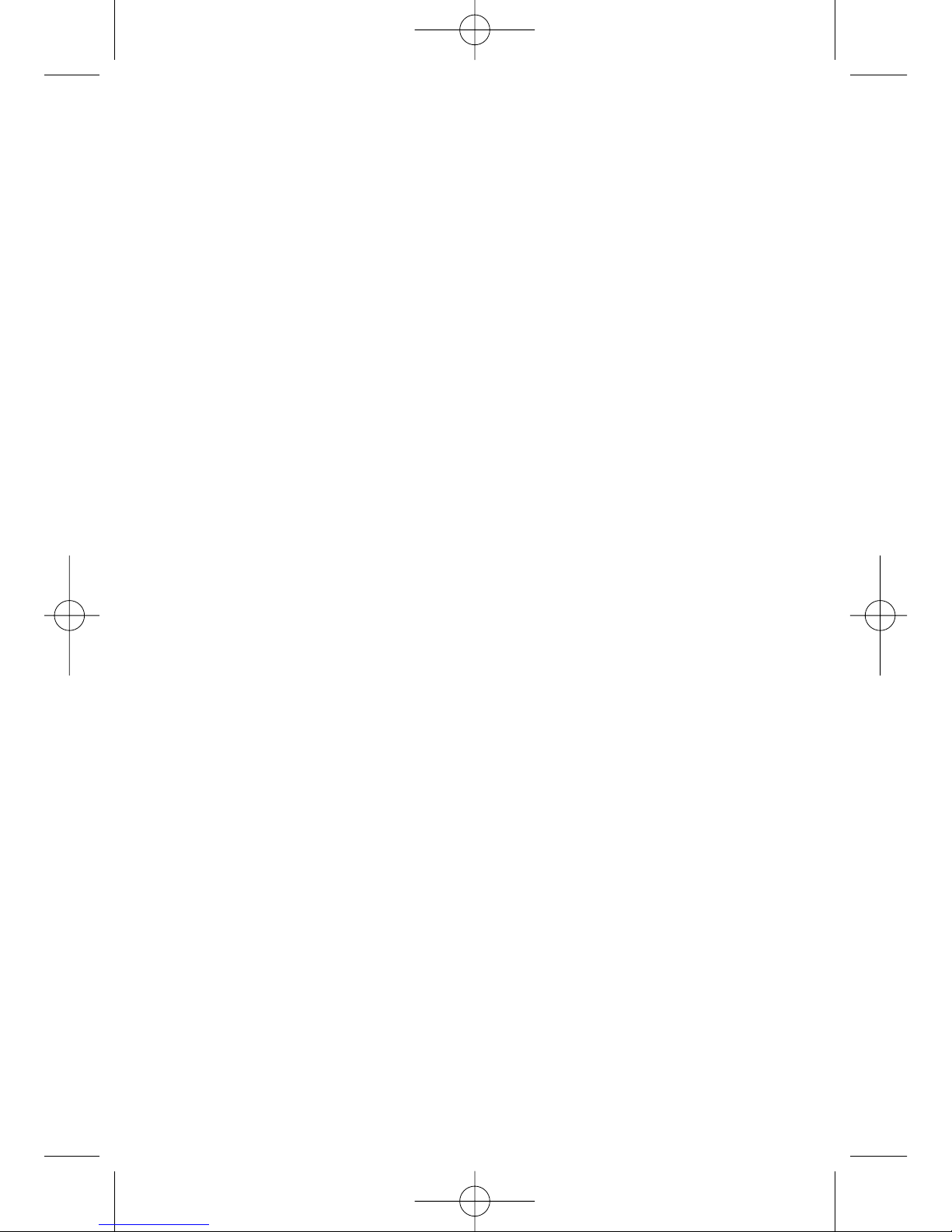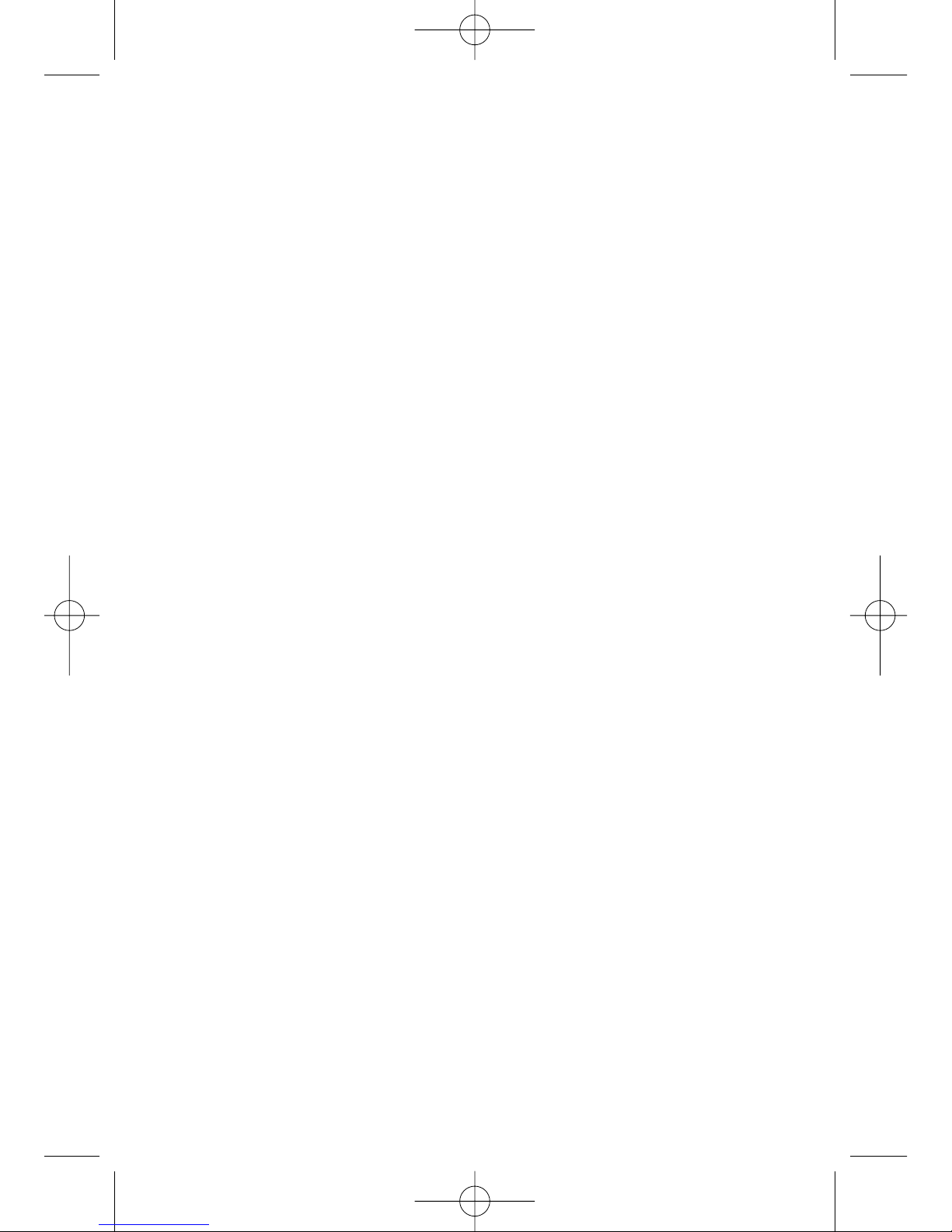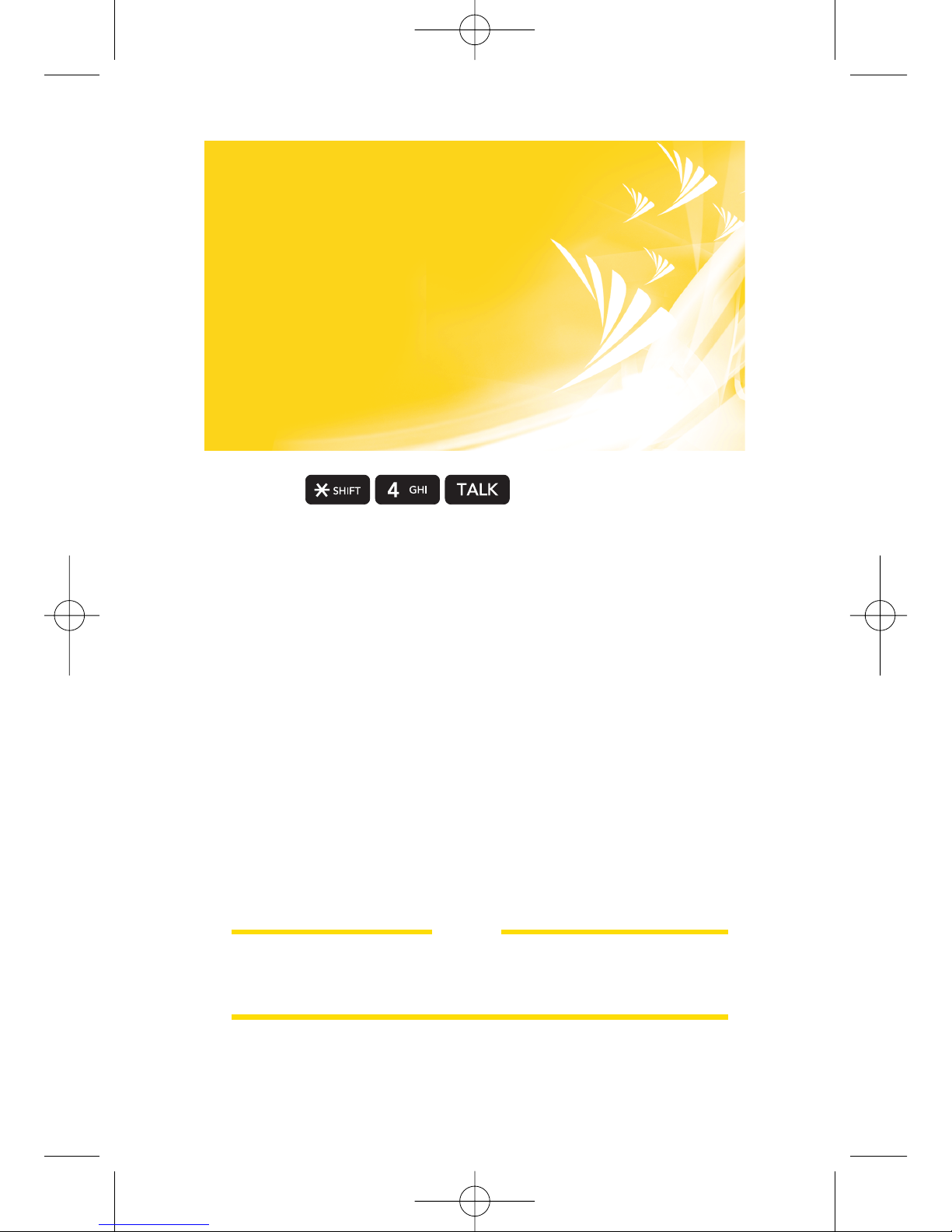Sprint Voicemail
Setting Up Your Sprint Voicemail
1. Press and hold . You will be connected to the
Sprint Voicemail system.
2. Follow the system prompts to create your passcode
and record your greeting and name announcement.
Retrieving Your Sprint Voicemail Messages
From your Sprint Phone: When you have new
voicemail messages waiting, your phone’s display
will notify you. Press and hold to dial your
voicemail box. Follow the system prompts to
retrieve your messages.
From another phone: Dial your Sprint Phone
number. When your voicemail answers, press
and enter your passcode to access your voicemail
box. Follow the system prompts to retrieve
your messages.
Calling Options
Call Waiting
To respond to an incoming call while you’re on a call:
1. The screen displays the incoming call and a tone
is played. Press to accept the call and place
your existing call on hold.
2. To switch between callers, press .
3. When finished, press .
Sprint Vision®service is not included. Depending on the
plan and options selected, additional charges may apply.
Coverage is not available everywhere.
©2007 Sprint Nextel. All rights reserved. SPRINT,
and their trademarks are trademarks of Sprint Nextel.
All other trademarks are the property of their
respective owners.
Using SMS Text Messaging
Sending SMS Text Messages
1. From standby mode, press and
select Messaging.
2. Select Send Message, then Text Message.
3. Select Go to Contacts or press New Addr
to enter your recipient’s mobile phone number or
email address, then press Continue . (You
may enter up to 25 recipients.)
4. Press Continue when you are finished
adding recipients.
5. Compose a message or use the canned (pre-set)
messages, recent messages and/or
smileys (icons).
• Use Mode to select an input mode.
• Press Mode , select a category, highlight the
desired message or emoticon, and press .
6. Review the message, select your delivery options
(such as callback number or priority) and press
Send to send the text message.
Accessing SMS Text Messages
To read an incoming text message:
When you receive a message, it will automatically
appear on your phone’s screen. Use your navigation
key to scroll down and view the entire message.
To reply to a text message:
1. While the message is open, select Reply .
2. Follow steps 5-6 in “Sending SMS Text
Messages” above.
Using the Phone Book
Saving Phone Numbers
To save a number in your phone’s internal phone book:
1. From standby mode, use the keypad to enter a
phone number.
2. Scroll down to Save and press .
3. Select either New Entry or Existing Entry.
4. Select a Phone Type Label (Mobile, Home, Office).
5. Enter a name and press .
6. Press Save to save the entry.
Calling From Your Phone Book
To place a call from your phone book:
1. Press the key.
2. Scroll to Contacts icon.
3. Press .
4. Select Find/Add entry.
5. Highlight the listing you want to call and press .
You can also access your contacts directly from the
idle screen by pressing Contacts.
Using Call History
Making a Call From Call History
Call History keeps track of the last 50 phone calls
you’ve made, received or missed. From your Call
History lists, you can redial calls, return calls, save
numbers to your Phone Book and more.
To make a call from your Call History list:
1. From standby mode, press and select
Call History.
2. Select the Call History list you’re looking for (Missed,
Incoming, Outgoing or Recent) and press .
3. Highlight the listing you want to call and press .
Sprint Vision®
Connecting With Sprint Vision®
1. From standby mode press then choose Web.
2. Use your navigation key to scroll through the Sprint
Vision®homepage. When you find what you’re
looking for, just highlight it and press to go to
that page. For more information, sign on to
www.sprint.com.
Downloading Games, Ringers and More
1. From the Sprint Vision®homepage, select
Downloads, then select a category (Games,
Ringers,Screen Savers or Applications).
2. Use your navigation key to highlight an item you
want to download and press .
3. Read the information page, select Buy and follow
the onscreen prompts to download the item.
4. Once the item has been successfully downloaded
and the Completed screen appears, select your
desired option to quit your Sprint Vision®session
and assign the ringer or screen saver, run the
application, or play the game.
MMBD0255101-- 09/07
Phone User Guide
Phone User Guide
QUICK TIPS CARD
FRONT
QUICK TIPS CARD
BACK
PERFORATIONPERFORATION
3.5"3.5"
6
6"
2.028" 2.028" 1.944"
4"
4"
DIELINE:
RECEIVED:
DL1-UserGuide_wQRC.ai
VIA: FROM: Sprint>Anne>Wally2.28.06 Email
AUTHORIZED:
On Mar 23, 2006, at 10:04 AM, Hodson, James [MKT] wrote: ... you should make all the
4" x 6" guide covers and QRCs the same.
SPECIAL INSTRUCTIONS:
VIA: FROM: Jim Hodson>Mary>Wally3.23.06 Email
SUPPLIED FILE: Sanyo 3100 UG v6.pdf
FINAL ART APPROVAL REQUIRED:
Please review carefully. All copy should be proofread by Client & legal
requirements checked by Client’s legal department. Printer is responsible for confirmation of specifications
before making plates for accuracy in measurements, plate tolerance requirements, & registration. Any changes
made by Printer to accommodate production requirements should be approved by both the Client and Designer.
Deutsch Design Works is not responsible for any corrections not specified on This Approval. WE REQUIRE
YOUR WRITTEN AUTHORIZATION VIA YOUR SIGNATURE BELOW PRIOR TO RELEASING THIS ART.
PLEASE RETURN ONE SIGNED COPY TO DEUTSCH DESIGN WORKS
FLDR:
brand:
model:
item:
SPRINT
LG
RUMOR
USER GUIDE
____ DS GN :
____ PR OD :
____ AC N T :
____ PR F D :
EP
WW/VOODOO
SM
8/22
CP
CB3 LG - RUMOR USER GUIDE 9.5.07
FILE: CB3_SP694_LG_RUMOR_UG.ai
P1
SCALE:
PRINT:
100%
CLIENT: DATE:
IMAGERY: 4-COLOR PROCESS
BLACK BACKGROUND: PMS BLACK 6 OVERPRINTS
PROCESS BLACK
RUMER LOGO: SPRINT YELLOW
LG LOGO: 4-COLOR PROCESS
YELLOW TEXT SPRINT YELLOW
WHITE TEXT: K/O TO SUBSTRATE
SPRINT AHEAD LOGO:
“Sprint” + “Ahead” K/O TO SUBSTRATE
Fan SPRINT YELLOW
CLIENT: SPRINT
ITEM: LG RUMOR USER GUIDE COVER WITH QUICK REF CARD
___________________________________________________________________________________
FINAL ART FILE LIST:
Adobe Illustrator CS2 Art:
CB3_SP694_LG_RUMOR_UG.ai; SP3_SP694_LG_RUMOR_UG.ai
Adobe Photoshop CS2 Art:
LG_RUMOR_QRC_HR02.eps, LG_RUMOR_BLK_UG_HR10.eps
_____________________________________________________________________________
DO NOT MATCH INKS FROM THIS PRINTOUT — USE ACTUAL PANTONE CHIPS
_____________________________________________________________________________
4-COLOR PROCESS (CMYK) + 2 LINE COLORS:
CMYK
PANTONE BLACK 6
SPRINT YELLOW
___________________________________________________________________________________
DO NOT PRINT:
DIELINES/BLEEDLINES (DO NOT PRINT)
CALLOUTS (DO NOT PRINT)
___________________________________________________________________________________