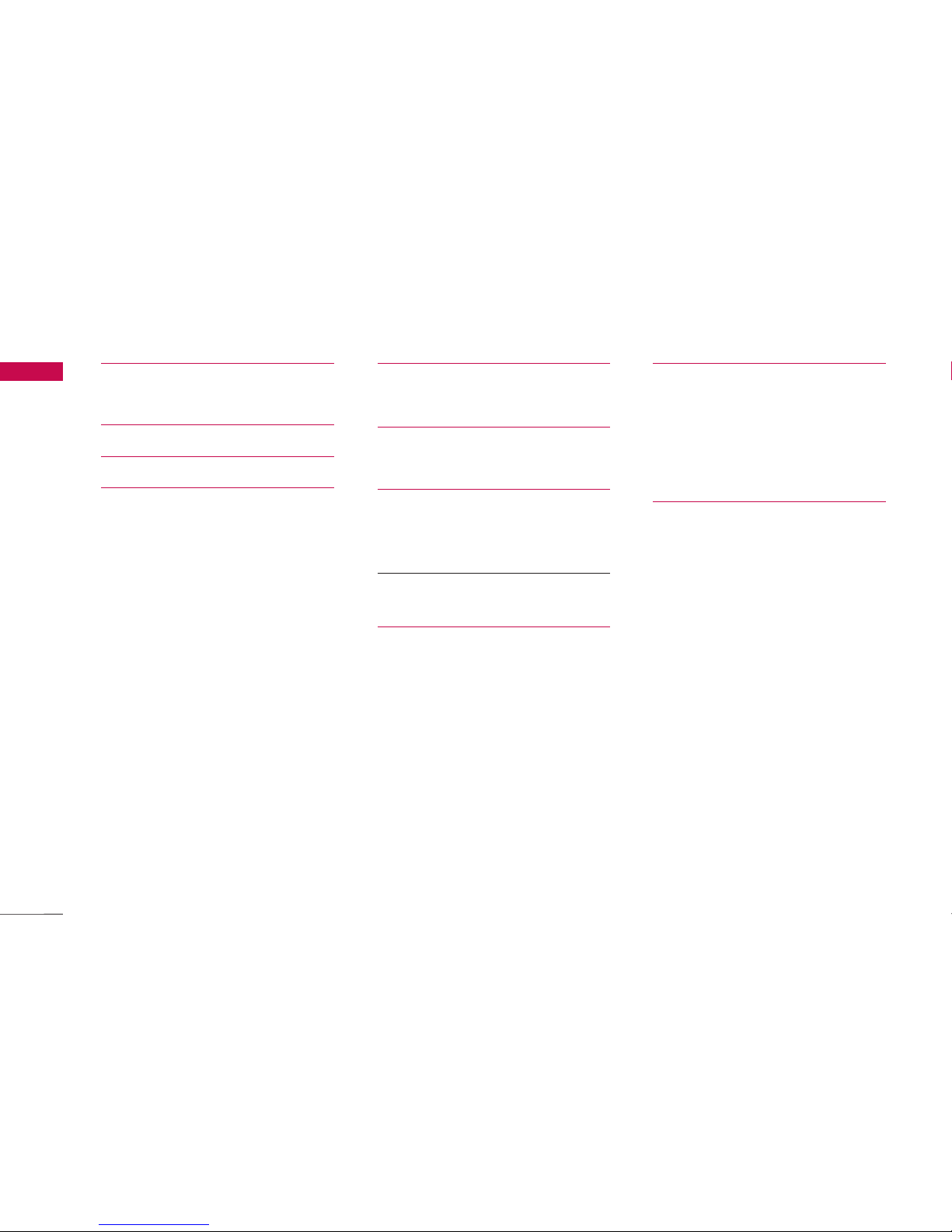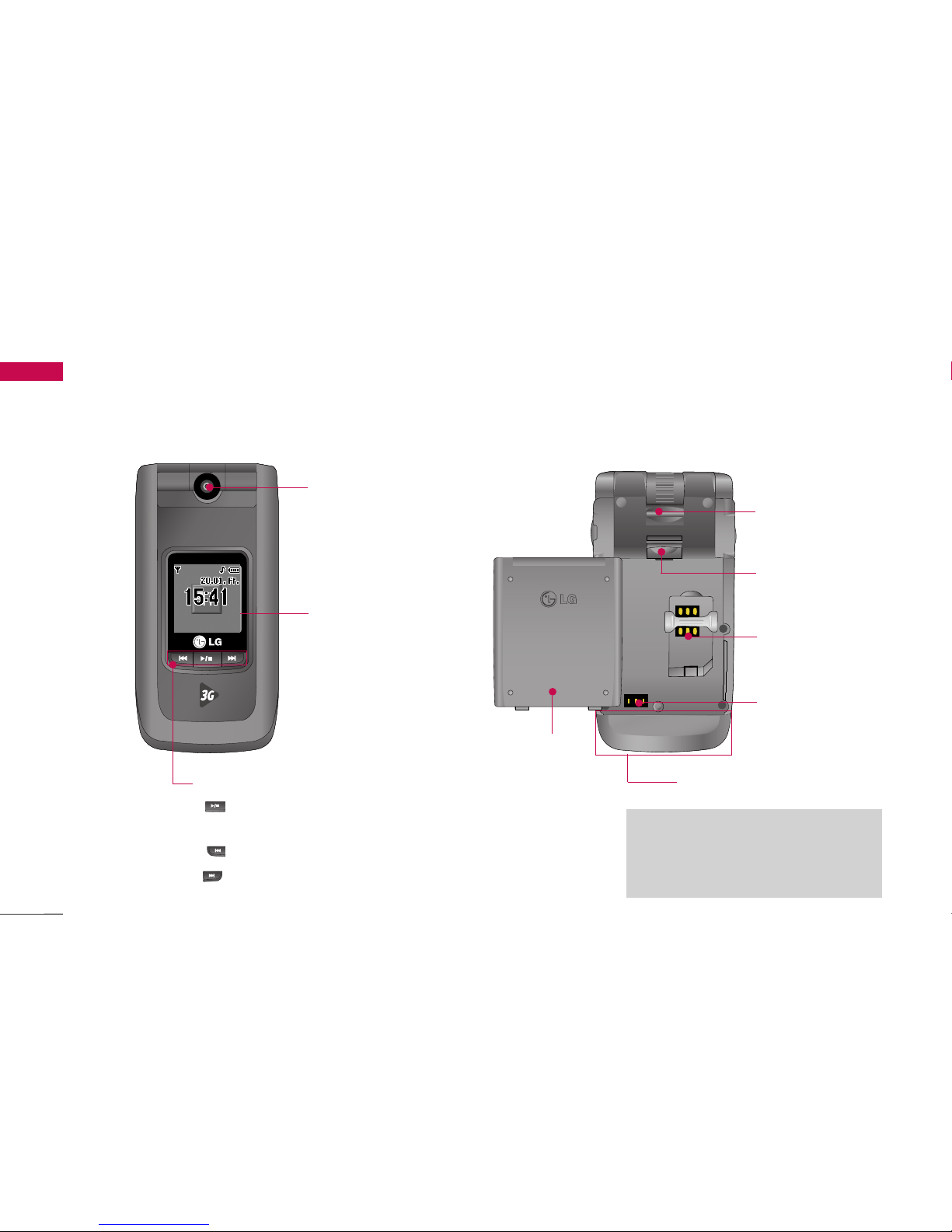Guidelines for safe and efficient use
6
Read these simple guidelines. Breaking the rules may
be dangerous or illegal. Further detailed information
is given in this manual.
Exposure to radio frequency
energy
Radio wave exposure and Specific Absorption Rate
(SAR) information
This mobile phone model U8500 has been designed
to comply with applicable safety requirement for
exposure to radio waves. This requirement is based
on scientific guidelines that include safety margins
designed to assure this safety of all persons,
regardless of age and health.
]The radio wave exposure guidelines employ a unit
of measurement known as the Specific Absorption
Rate, or SAR. Tests for SAR are conducted using
standardized method with the phone transmitting
at its highest certified power level in all used
frequency bands.
]While there may be differences between the SAR
levels of various LG phone models, they are all
designed to meet the relevant guidelines for
exposure to radio waves.
]The SAR limit recommended by the international
Commission on Non-Ionizing Radiation Protection
(ICNIRP), which is 2W/kg averaged over ten (10)
gram of tissue.
]The highest SAR value for this model phone tested
by DASY3 for use at the ear is 0.883 W/kg (10g).
]SAR data information for residents in
countries/regions that have adopted the SAR limit
recommended by the Institute of Electrical and
Electronics Engineers (IEEE), which is 1.6 W/kg
averaged over one (1) gram of tissue (for example
USA, Canada, Australia and Taiwan).
Product care and maintenance
WARNING! Use only batteries, charger and
accessories approved for use with this particular phone
model. The use of any other types may invalidate any
approval or warranty applying to the phone, and may be
dangerous.
]Do not disassemble this unit. Take it to a qualified
service technician when repair work is required.
Guidelines for safe and efficient use