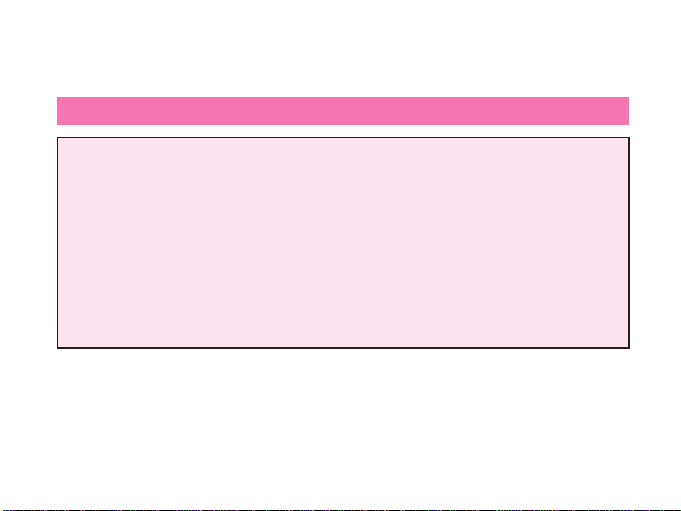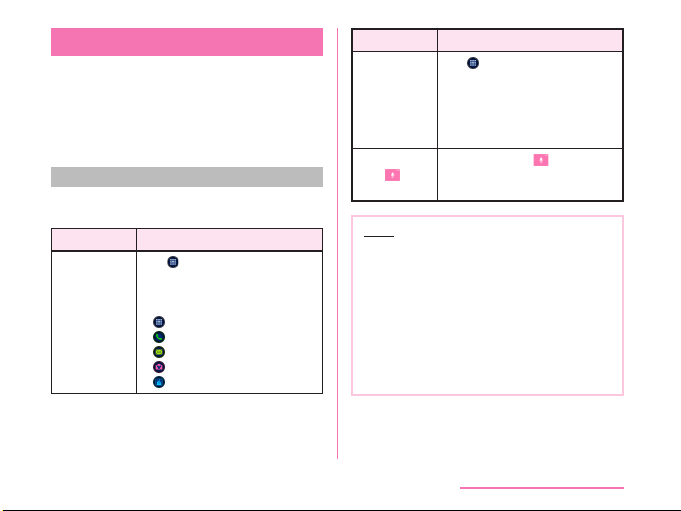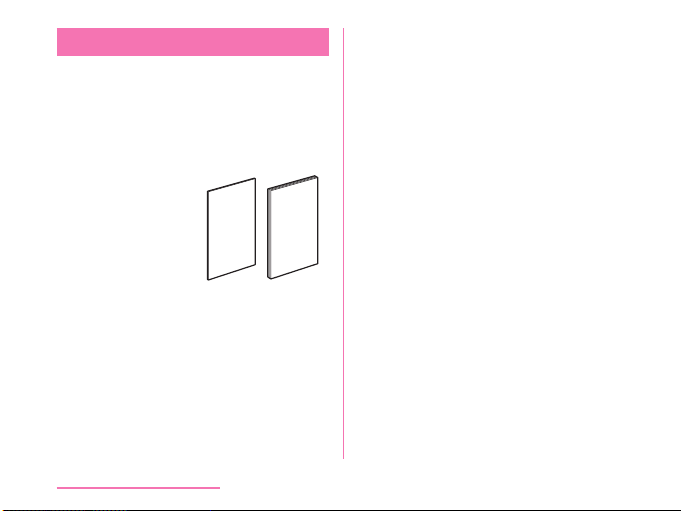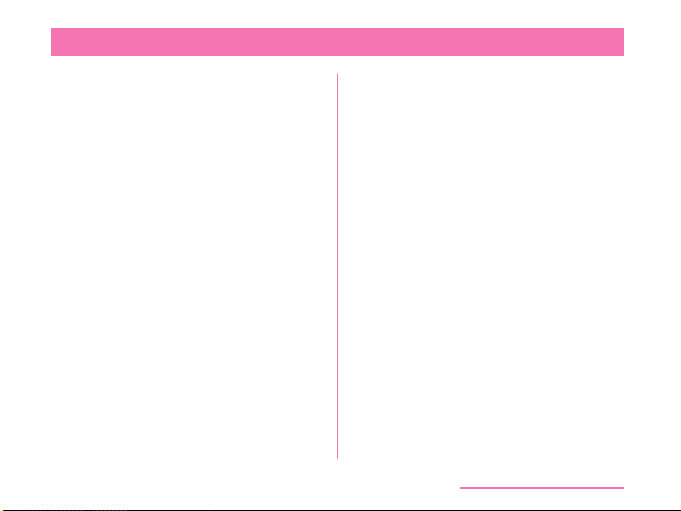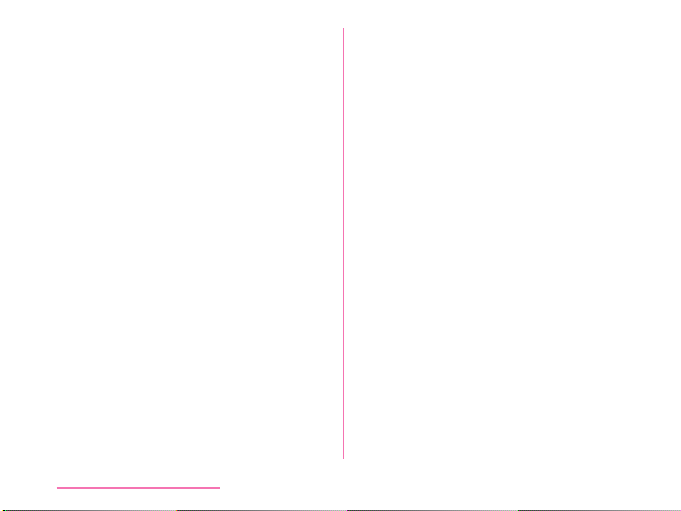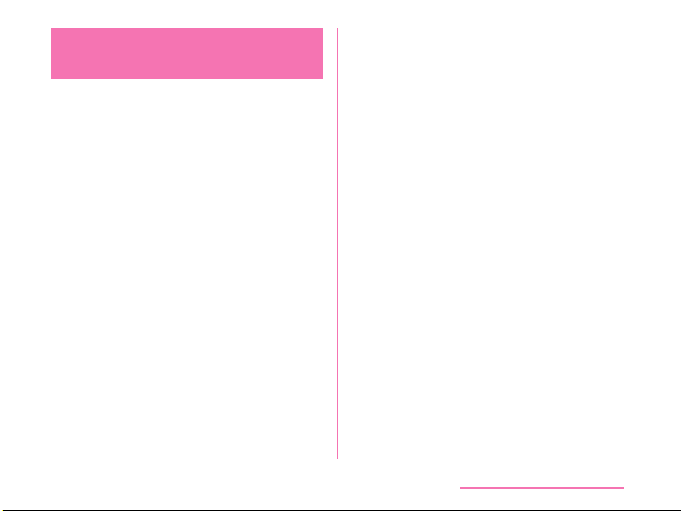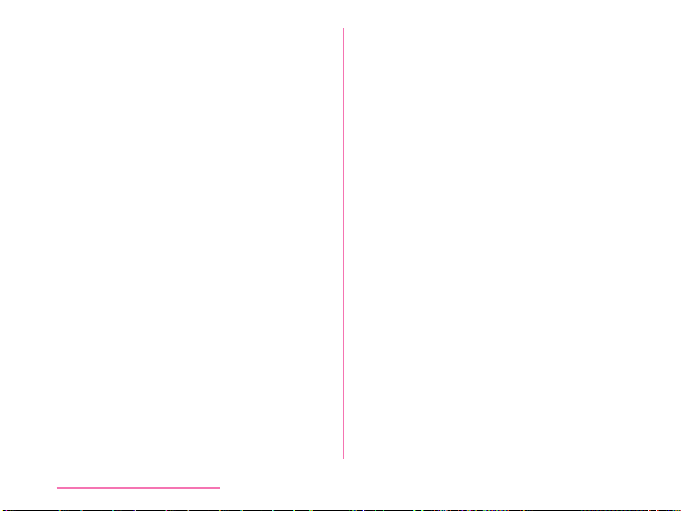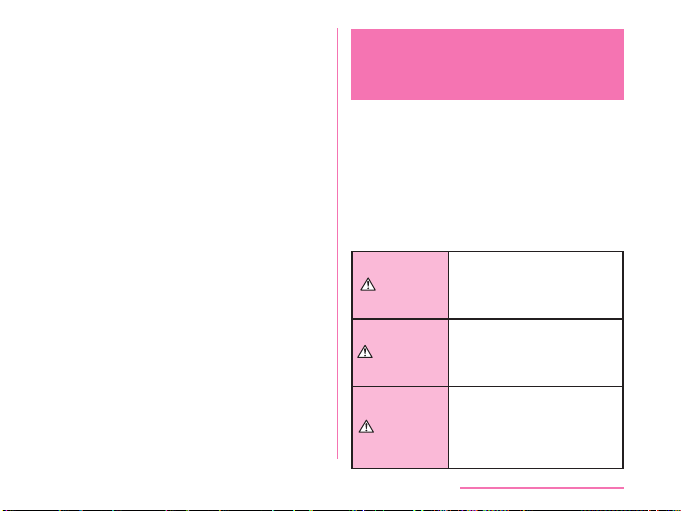• The same as a PC, when you install an
application, this cell phone's performance may
become unstable, or your location information
and personal information registered on
this cell phone might be sent to outside
via Internet and therefore cause fraudulent
use. To avoid this, make sure to conrm the
source and the operating conditions of the
application before installation.
• This cell phone uses only nano UIM card.
Bring your nano UIM card, or miniUIM card to
a Shop to exchange it.
• This cell phone automatically performs
communication for some functions, for
example, to synchronize data, check the
latest software or maintain connection with
the server. Additionally, when you download
applications or watch video etc, a large
amount of packet communication charges are
executed. Therefore, it is highly recommended
to use packet pack or packet at-rate service.
• Depending on the applications or service you
use, packet communication charge may be
applied even in Wi-Fi® communication.
• This cell phone does not support public mode
(drive mode).
• In this cell phone, sounds other than ringtone
and notication sounds (video playback
sound, music playback sound, shutter sound,
etc.) cannot be muted even when it is set to
Manner Mode (Vibrate only, Silent).
• You can conrm your own phone number as
follows.
From the Home screen, tap "Apps" u
"Settings" u "About phone" u "Status".
• You can conrm the software version of this
cell phone as follows.
From the Home screen, tap "Apps" u
"Settings" u "About phone" u "Softare info".
• You can update to the latest software for
this cell phone. For details, refer to "Software
Update" (P229).
• In this cell phone, functions may be added
or operation steps may be changed due to
upgrading Operating System (OS). For latest
information of additional function or operation
steps, refer to website.
• When OS is upgraded, some applications
used for former OS may not work or
unintended failure may occur.
• The applications and services are subject to
change without prior notice.
6
Contents/Precautions