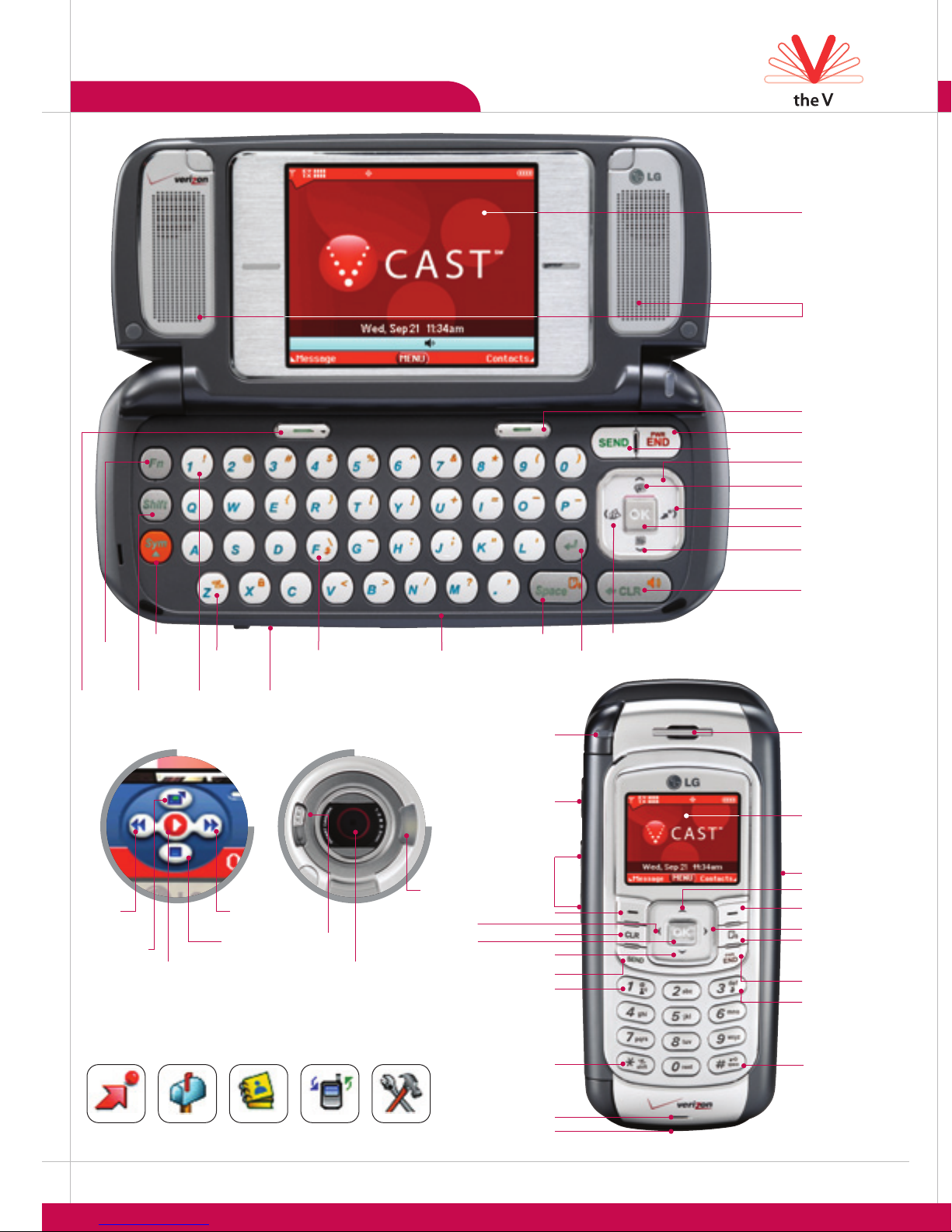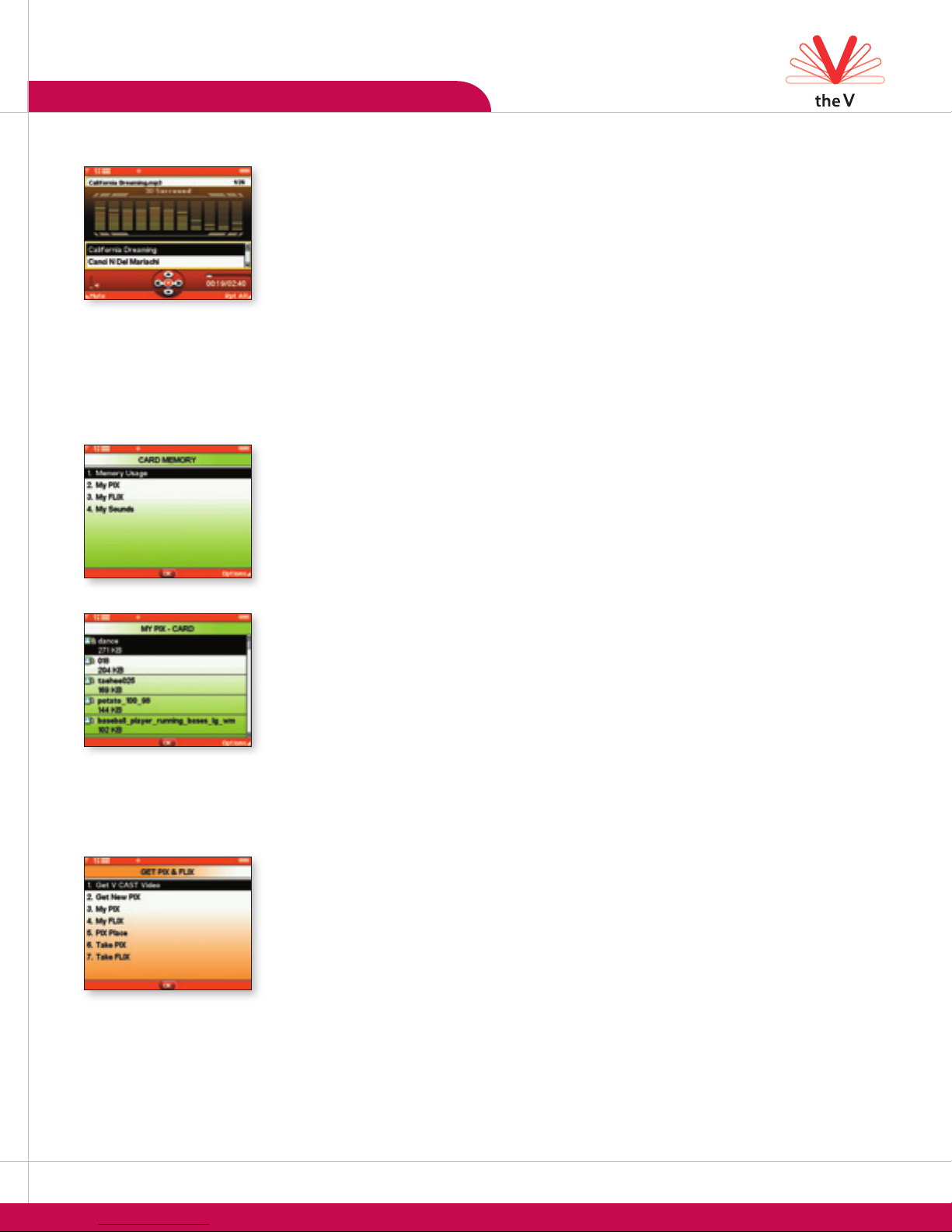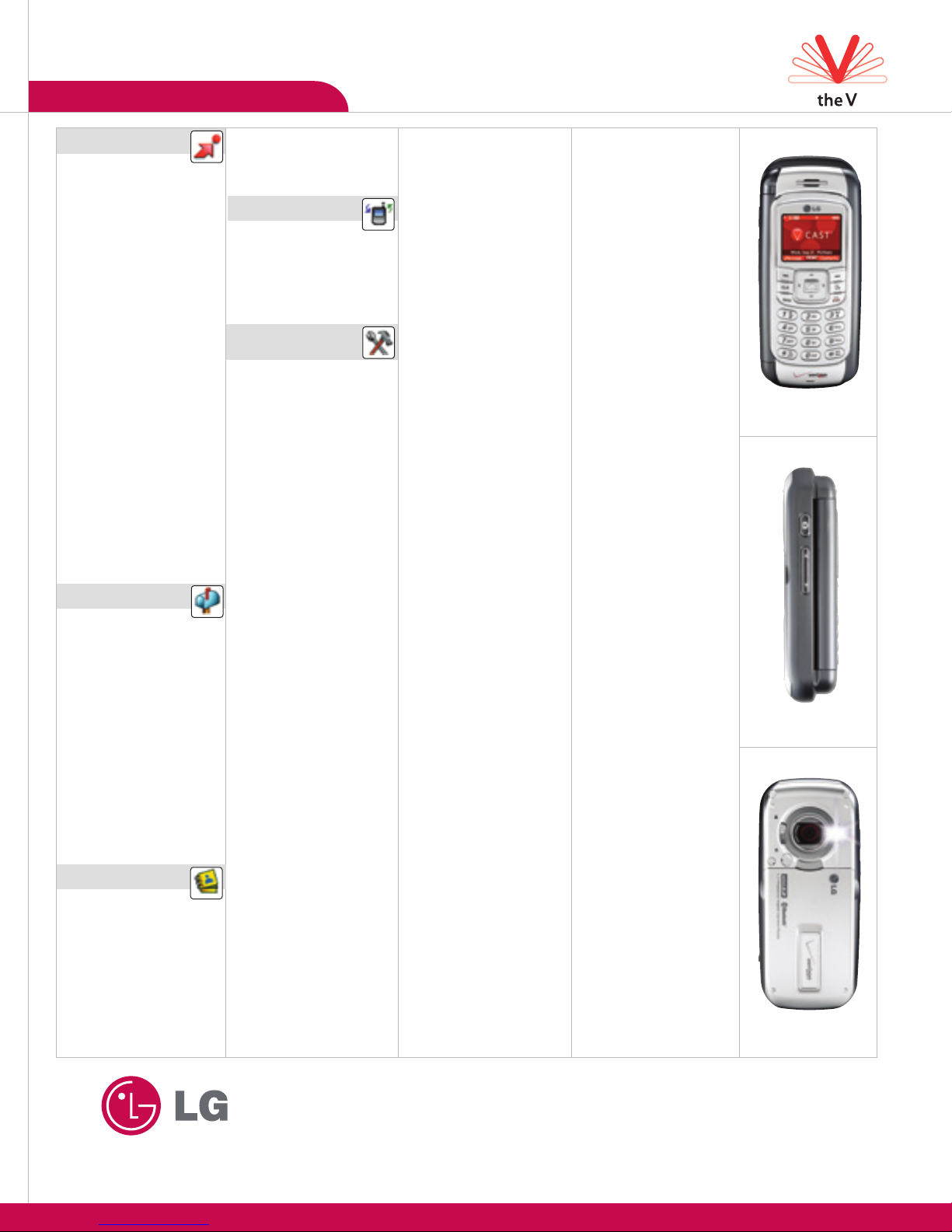MULTIMEDIA FEATURES
Recording and Sending a Video
1. From standby mode, press and hold the side Camera/Video Key for two seconds. Press and hold the
side Camera/Video Key for two more seconds to activate the video mode.
2. Turn the phone sideways. Press OK for REC to start recording.
3. Press left or right on the Navigation Key to zoom and up or down to adjust the brightness.
4. Press OK for STOP to stop recording.
5. When finished, press the Left Soft Key for Save to keep the video in My FLIX, or press OK for SEND.
6. To send the photo, press the Left Soft Key for Add to enter a recipient from the Contacts (1), Group (2)
or Recent Calls (3) menus, or use the keypad to enter a new e-mail address or phone number. Press the
# Key to add additional recipients, up to ten can be added.
7. Scroll down using the Navigation Key to enter the Tex t and Subject you wish to add to the message
and press OK for SEND.
Taking a Photo
1. From standby mode, press and hold the side Camera/Video Key for two seconds.
2. Press left or right on the Navigation Key to zoom (if available) and up or down to adjust the brightness.
3. Press the 3 Key to turn the flash on or off as needed.
4. Press the side Volume Keys to change the orientation from portrait to landscape.
5. Press OK for TAKE.
6. Press the Left Soft Key for Save.
Note: You may move certain multimedia files from your phone to the MiniSD card. Select the desired file
from My PIX or My FLIX, press the Right Soft Key for Options and select Move.
Using LCD Dual Mode for Self-Portraits
The LCD Dual Mode allows you to use the external LCD as a viewfinder while taking self-portraits.
1. With the flip open, press and hold the side Camera/Video Key for two seconds.
2. Press the Right Soft Key for Options and select LCD Dual Mode (0).
3. Select On and press OK.
Using the Business Card Reader
Using the camera function you can take a picture of a business card to directly store and edit contact infor-
mation such as name, phone number, mobile phone number, e-mail address and fax number.
1. Slide lens focus to Close-up Mode .
2. With the flip open, press and hold the side Camera/Video Key for two seconds.
3. Press the Right Soft Key for Options and select Name Card Reader (A).
4. When OK lights up in the focus and angle bars press OK for TAKE.
5. Use the Navigation key to select the text and assign the appropriate field option from Name (1),
Phone (2), Mobile (3), E-mail (4) or Fax (5) and press OK for Next.
6. Press OK for SAVE, Right Soft Key for Edit or the Left Soft Key for More to take another photo and
add more information.
The V is compatible with devices that support the Bluetooth headset, hands-free, and/or dial-up network-
ing profile(s). You may create and store 20 pairings within The V and connect to one device at a time. The
approximate communication range for Bluetooth wireless technology is up to 30 feet (10 meters).
Pairing the Devices
1. From standby mode, press down on the Navigation Key to access the Bluetooth menu.
2. Select Paired Devices (1).
3. Consult the Bluetooth accessory instructions to set the device to pairing mode.
4. Press Right Soft Key for New and select Search New (1).
VIDEO/CAMERA FEATURES
5. If Bluetooth is set to off, you will be prompted to turn power on. Select Yes (1) and press
OK.
6. The device will appear in the Found Devices menu once it has been located. Highlight the
device and press OK.
7. The handset will prompt you for the passkey. Consult the Bluetooth accessory instructions
for the appropriate passkey (typically “0000” -4 zeroes). Enter the passkey and press OK.
8. Once pairing is successful, select Yes (1) and press OK to connect with the device.
9. Once connected, you will see the device listed in the Paired Devices menu and the
Bluetooth connected icon will appear up on your idle screen.
Sending a Mobile Web E-mail
You can access various e-mail providers using Verizon Wireless Web E-mail.
1. With the flip open, press Left Soft Key for Message, select Mobile Web Email (7).
2. You will be connected to Verizon Wireless E-mail. Use the Navigation Key to select an
e-mail provider and press OK.
3. Enter your account information and press OK to sign in.
Sending a Wireless Sync E-mail
The V can retrieve e-mails, calendar and contact information via Wireless Sync from Verizon
Wireless.
1. With the flip open, press the Left Soft Key for Message, select Wireless Sync Email (6).
2. You will be prompted to download Wireless Sync. Press OK to connect to Get It Now for
purchase and download.
3. After download, connect to www.wirelesssync.vzw.com from your PC or Mobile Web/
V CAST service enabled phone to complete on-device setup.
Using Text to Speech
Text to speech feature will read your text messages (SMS/EMS), notes and wireless sync
e-mails out loud when you press the Key. The phone will prompt you when this feature is
available by displaying the icon on the screen.
1. For text messages, press Left Soft Key for Message, select Inbox (2) and press OK.
2. Select a message and press OK.
3. Once you see the icon on the screen, press the Key to have the message read
out loud.
Activating Speakerphone
1. When the flip is open speakerphone is automatically turned on. To deactivate, press and
hold the Speakerphone Key and “SPEAKER OFF” will appear on the screen.
Using Voice Commands
1. From standby mode, press the Voice Command Key .
2. You will be asked to “Please say a command.” Clearly speak a command from the list:
(1) Call Someone: to call a contact from your phone book.
(2) Digit Dial: to dial a phone number by speaking the digits.
(3) Voicemail: to call your voicemail.
(4) Missed Calls: to check your missed calls.
(5) Messages: to check new messages received.
(6) Time & Date: to hear the current time and date.
MP3 PLAYER
Playing MP3 Songs
In order to play MP3 songs on The V, an optional MiniSDTM card and a MiniSD card reader are required.
1. Insert the MiniSD card into the memory port with the gold contacts facing down.
2. With the flip open, press OK, then press right on the Navigation Key twice for the SETTINGS &
TOOLS menu.
3. Select System (5) and select Manage Memory (4).
4. Select Card Memory (3). Press the Right Soft Key for Options, select Format (1).
5. Remove the MiniSD card and transfer your MP3 songs into the My MP3 folder using a MiniSD card reader.
6. Insert the MiniSD card back into the phone.
7. With the flip open, press the Get It Now icon (right) on the Navigation Key.
8. Select Get Tunes & Tones (1). Select My MP3s (4).
9. Use the Navigation Key to select a song and press OK for PLAY.
10. Press the side Camera/Video Key to change the equalizer settings.
Note: To quickly access My MP3s menu with the flip closed, press up on the Navigation Key.
MiniSD™EXTERNAL MEMORY
The V can access the following file types stored on the removable MiniSD card:
My MP3: mp3 My PIX: gif, png, jpg, bmp My Sounds: qcp, mid My FLIX: 3gp, 3g2
Accessing the MiniSD Card
1. With the flip open, press OK, then press right on the Navigation Key twice for the SETTINGS &
TOOLS menu.
2. Select System (5) and select Manage Memory (4).
3. Select Card Memory (3).
4. Select My PIX (2), My FLIX (3) or My Sounds (4).
5. Use the Navigation Key to select the desired file and press the Right Soft Key for Options.
6. Select Erase (1) or Move (2).
7. Use the Navigation Key to select a file and press OK to mark it or press the Right Soft Key to mark
all of the files.
8. Press the Left Soft Key for Done and select Yes (1).
Note: Do not remove the MiniSD card while playing, deleting or moving files.
V CAST
V CAST is a new multimedia service that brings the world to your mobile phone in full motion. It's
entertainment with the richness of broadband that features video clips from news, entertainment, sports
or weather.
Streaming or Downloading a Video Clip
1. With the flip open, press the Get Pix & Flix icon (left) on the Navigation Key.
2. Select Get V CAST Video (1).
3. Use the Navigation Key to choose from News, Entertainment, Sports or Weather, select the video clip
you wish to view and press OK to play.
4. To download a video clip, highlight a video clip, then press the Right Soft Key for Options and select
Save Video (1).
Note: Downloaded video clips are stored in My FLIX folder. Not all video clips are downloadable.
>
>
>
>
>
>
>
>
>
>
>
>
>
MESSAGING FEATURES
VOICE SERVICES
BLUETOOTH®