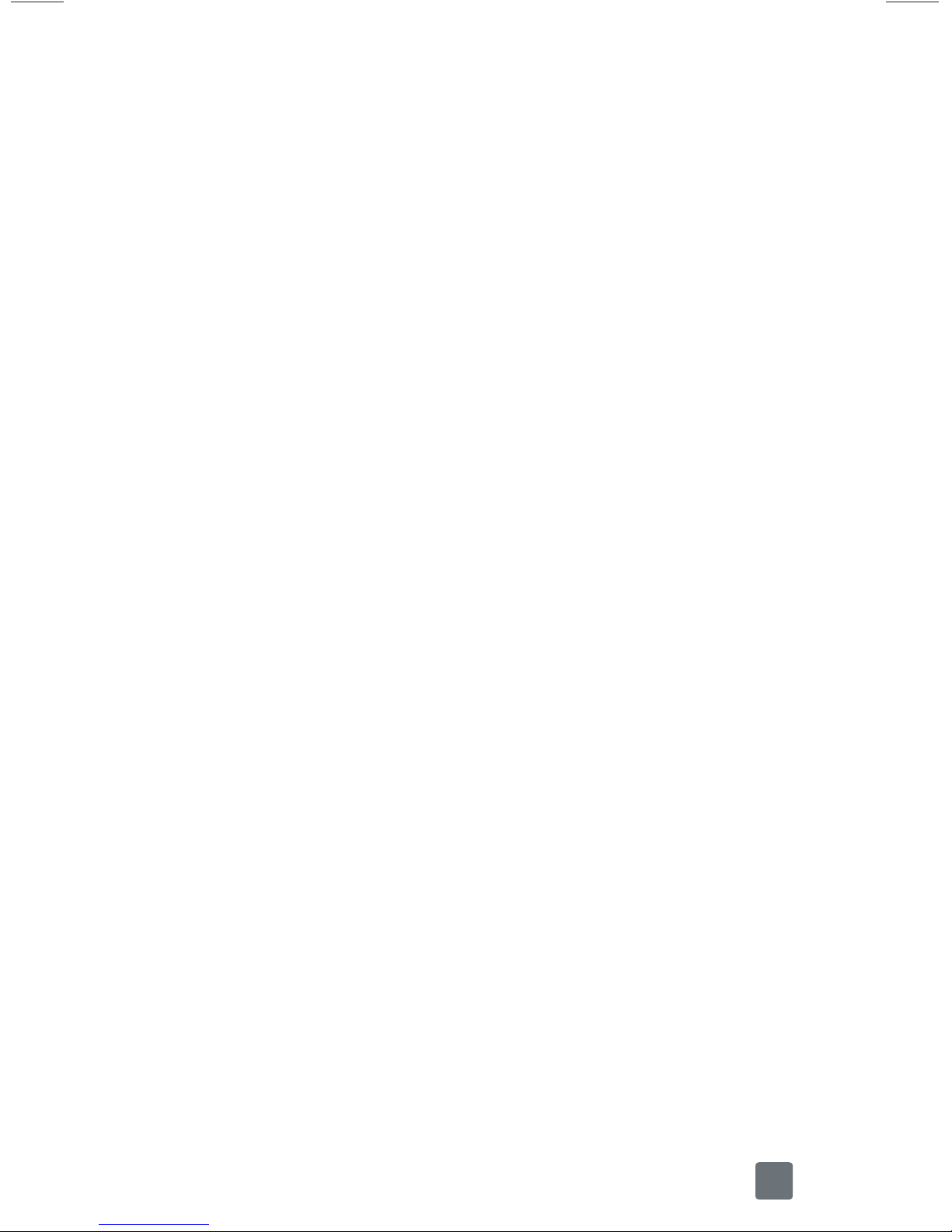3
Making a second call .................................................... 29
Ending a Call................................................................. 30
Ending a Call from the Status Bar................................. 30
Viewing your call logs.................................................... 31
Call settings................................................................... 31
Contacts.........................................................32
Searching for a contact................................................. 32
Adding a new contact ................................................... 32
Favorite Contacts .......................................................... 33
Messaging/Email ...........................................34
Messaging..................................................................... 34
Threaded box ............................................................... 34
Sending a message ...................................................... 34
Using smilies................................................................. 35
Changing your message settings................................. 35
Email.............................................................................. 35
To open the Email application....................................... 36
Microsoft Exchange Email Account ............................. 36
Other (POP3, IMAP) Email Account ............................. 36
The Accounts Screen.................................................... 37
To open your Combined Inbox...................................... 38
Composing and Sending Email ................................... 38
Working with Account Folders ..................................... 39
Adding and Editing Email Accounts ............................ 39
To delete an email account ........................................... 40
Visual Voicemail ............................................................ 40
Slacker Radio ................................................................ 41
T-Mobile Name ID.......................................................... 41
T-Mobile TV.................................................................... 42
TeleNav®GPS................................................................ 43
Accessories ...................................................44
Safety Tips .....................................................45
Consider device compatibility....................................... 45
Drive safely.................................................................... 45
Information About Safeguarding Handsets ..46
Emergency Dialing ........................................47
Caring For Your Phone ..................................48
Additional Information ...................................48