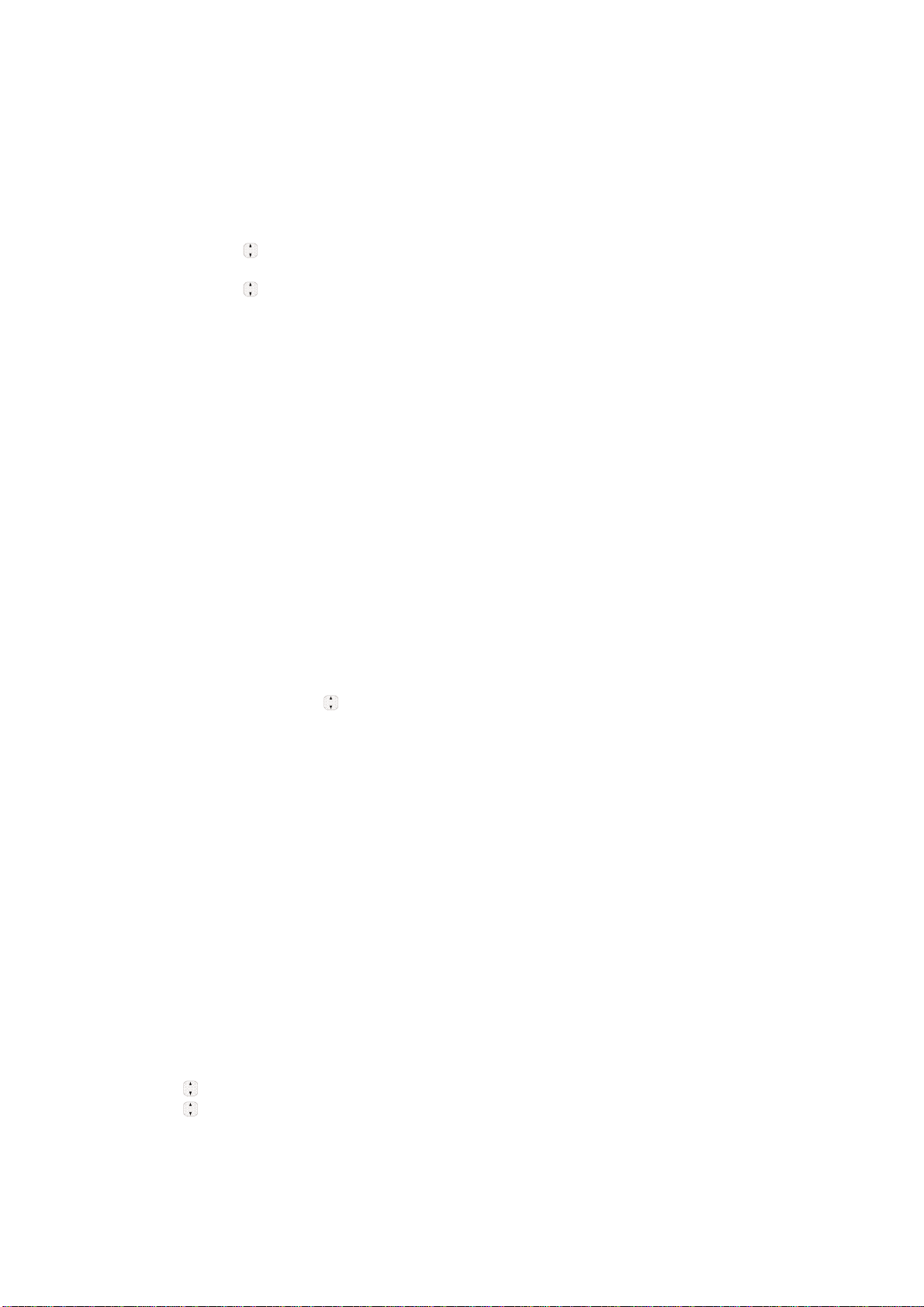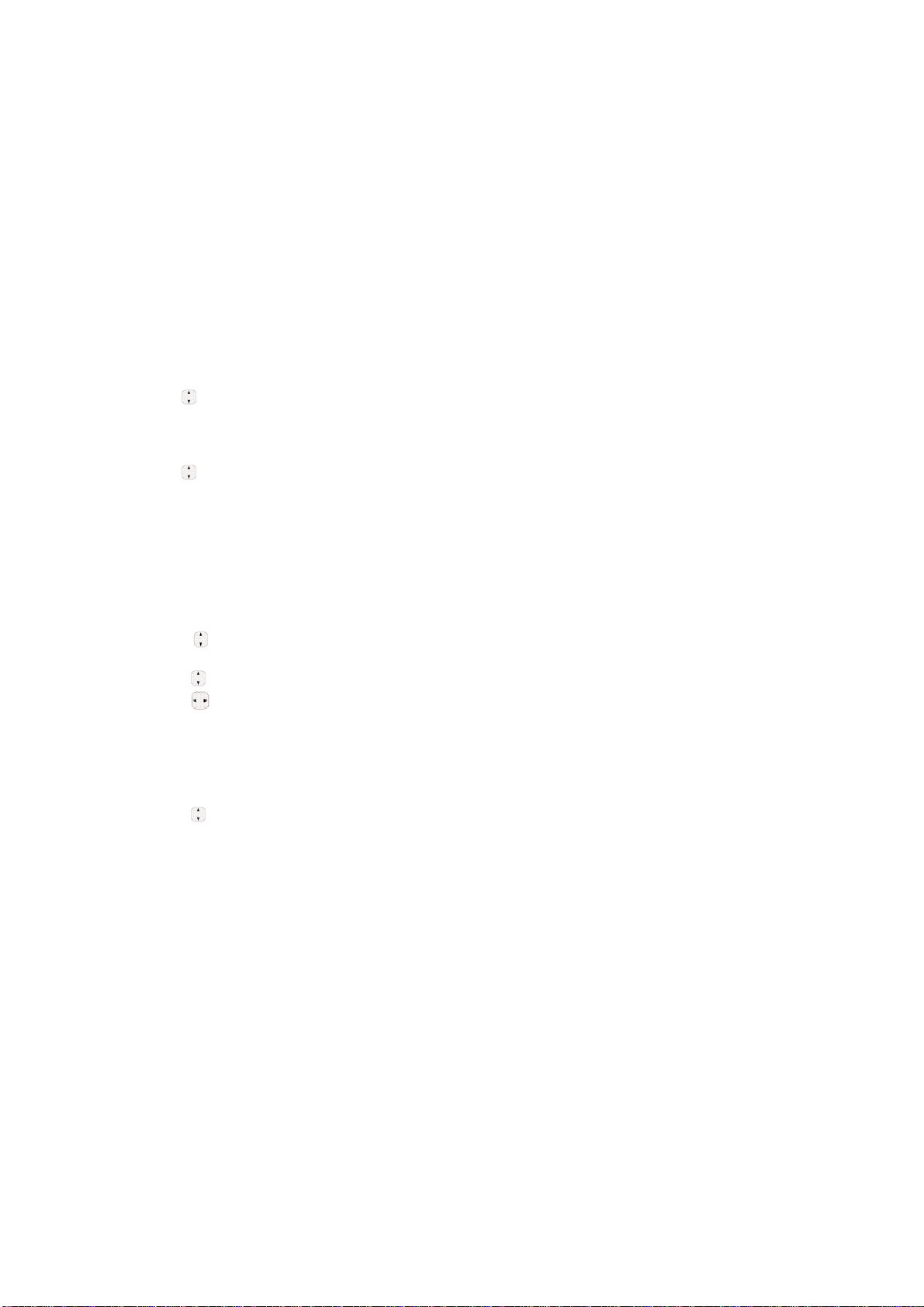Adding a Pause to an Existing Number
1. Press Right Soft Key Contacts to display your Contacts alphabetically.
2. Use to highlight the Contact entry to edit, then press OK.
3. Press Left Soft Key Edit.
4. Use to highlight the number.
5. Press Right Soft Key Options.
6. Press 3 Wait or 4 Pause.
7. Enter additional number(s), then press OK.
Searching Your Phone’s Memory
The AX310 phone is able to perform a dynamic search of the contents in your phone’s
memory. A dynamic search compares entered letters or numbers against the entries in your
Contacts. A matching list is displayed in descending order. You can then select a number
from the list to call or edit.
Scrolling Through Your Contacts
1. Press Contacts to display your Contacts alphabetically.
2. Use to scroll through the list.
Searching by Letter
1. Press Contacts to display your Contacts alphabetically.
2. Press (or press repeatedly) the key on the keypad that corresponds with the search letter.
Accessing Options
1. Press Right Soft Key Contacts.
2. Press Right Soft Key Options.
3. Select an option (use then press OK ,or press the corresponding number on the
keypad):
“1” Send Message: Send a text message or picture message to the selected contact.
“2” Delete: Delete the selected entry in your Contacts.
“3” Edit: Edit the selected contact information.
“4” Delete Multiple: Choose from Selective/ All to delete multiple entries at one time.
“5” Send via Bluetooth: Send a contact(vCard) via Bluetooth. In case Bluetooth power is not
on, a notice pops up to turn Bluetoothon.
“6” Set Speed Dial/ Remove
Speed Dial: Set a speed dial or remove the speed dial.
Making a Call From Your Phone’s Memory
Once you have stored phone numbers in your Contacts, you can place calls to those numbers
quickly and easily.
_ By pressing Send Key TALK after searching for a phone number in Contacts or Recent Calls
and highlighting it.
_ By using Speed Dialing. From Contacts
1. Press Right Soft KeyContacts to display your Contacts.
2. Use to highlight the Contact entry, then press OK.
3. Use to highlight the phone number.