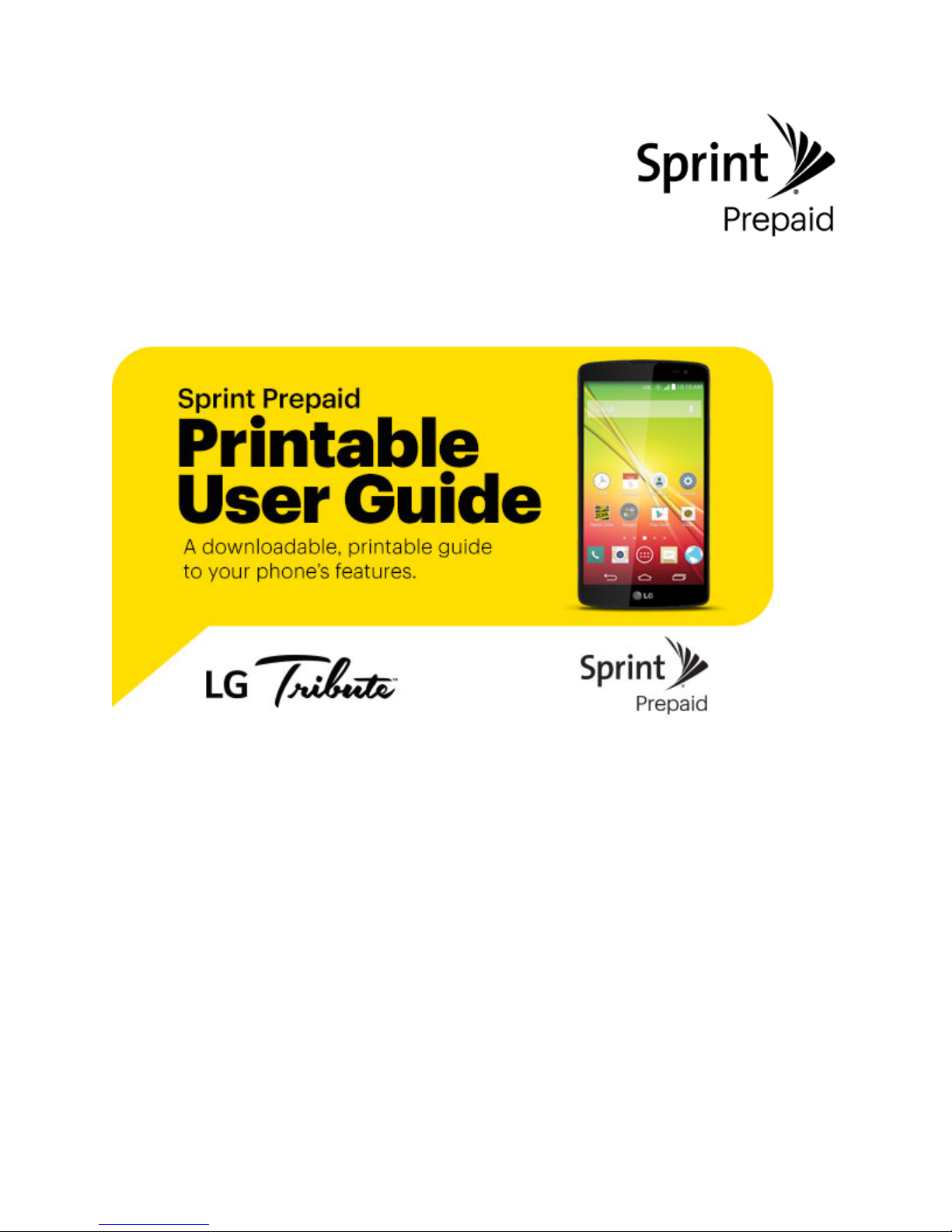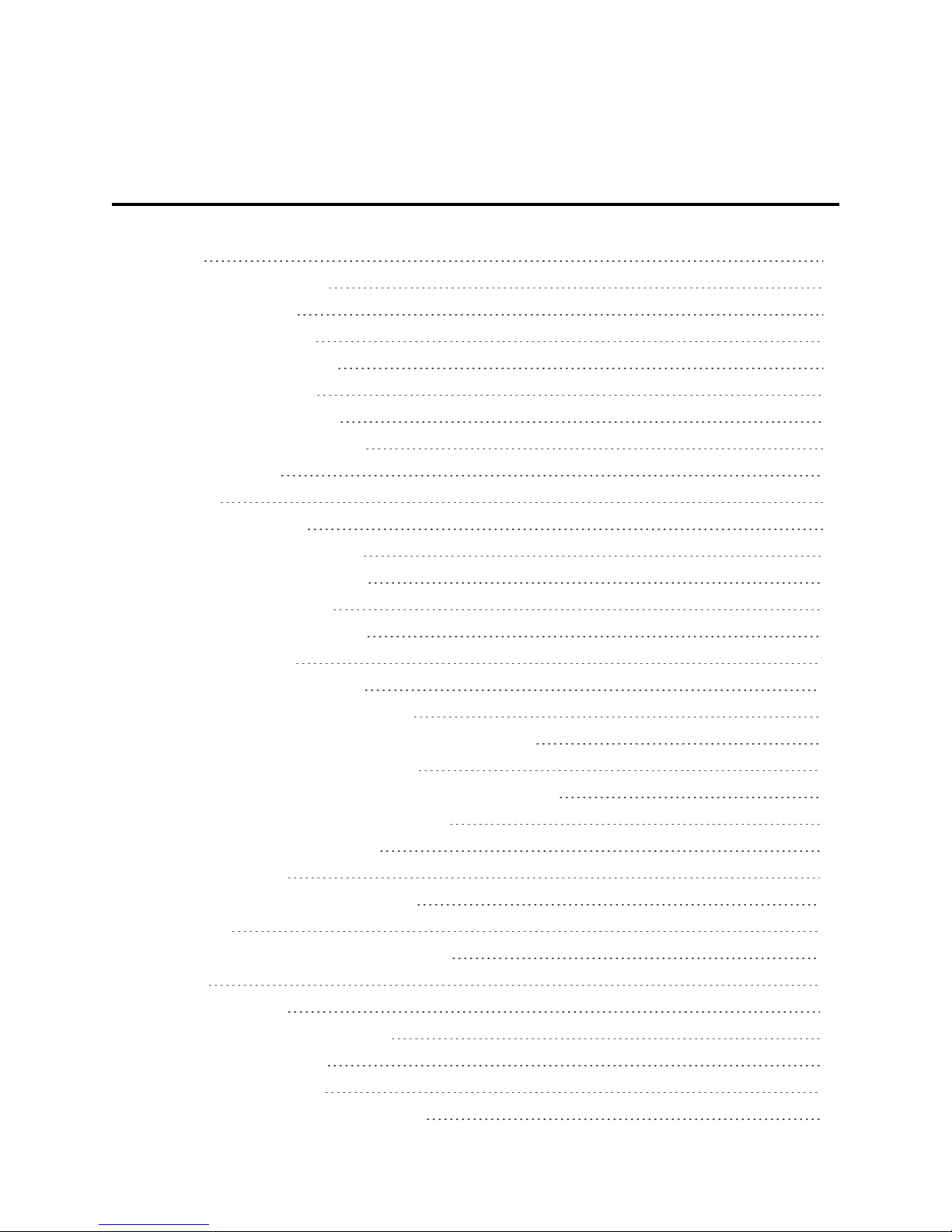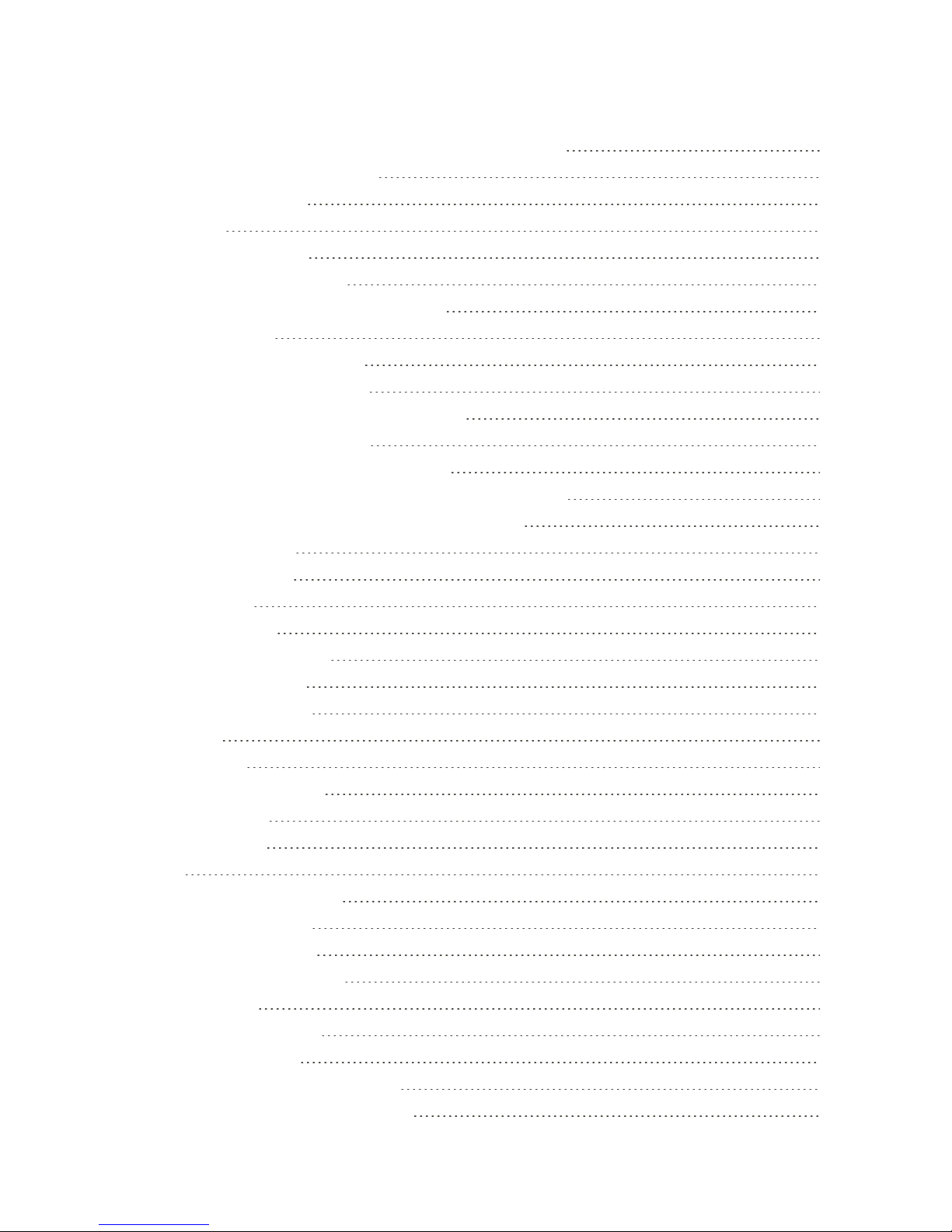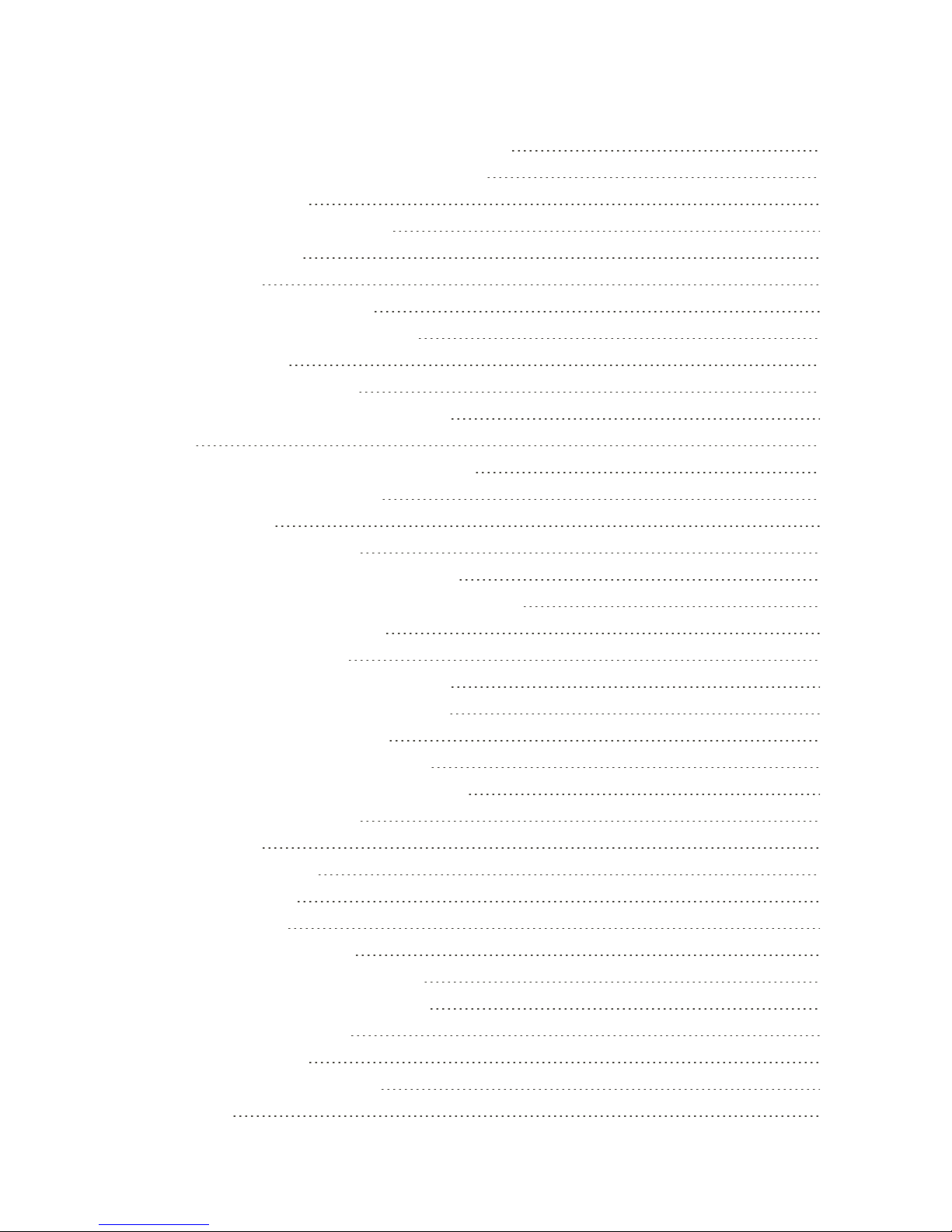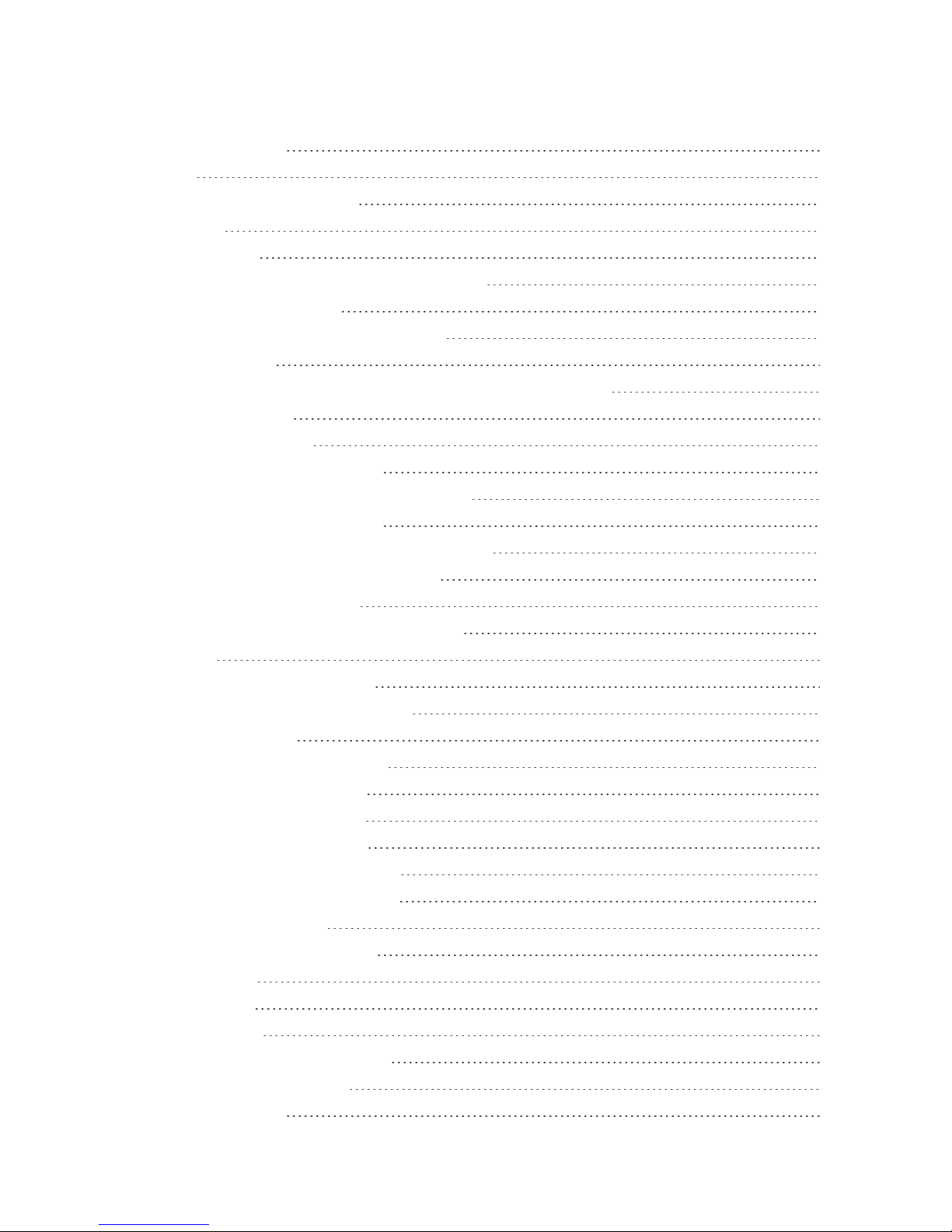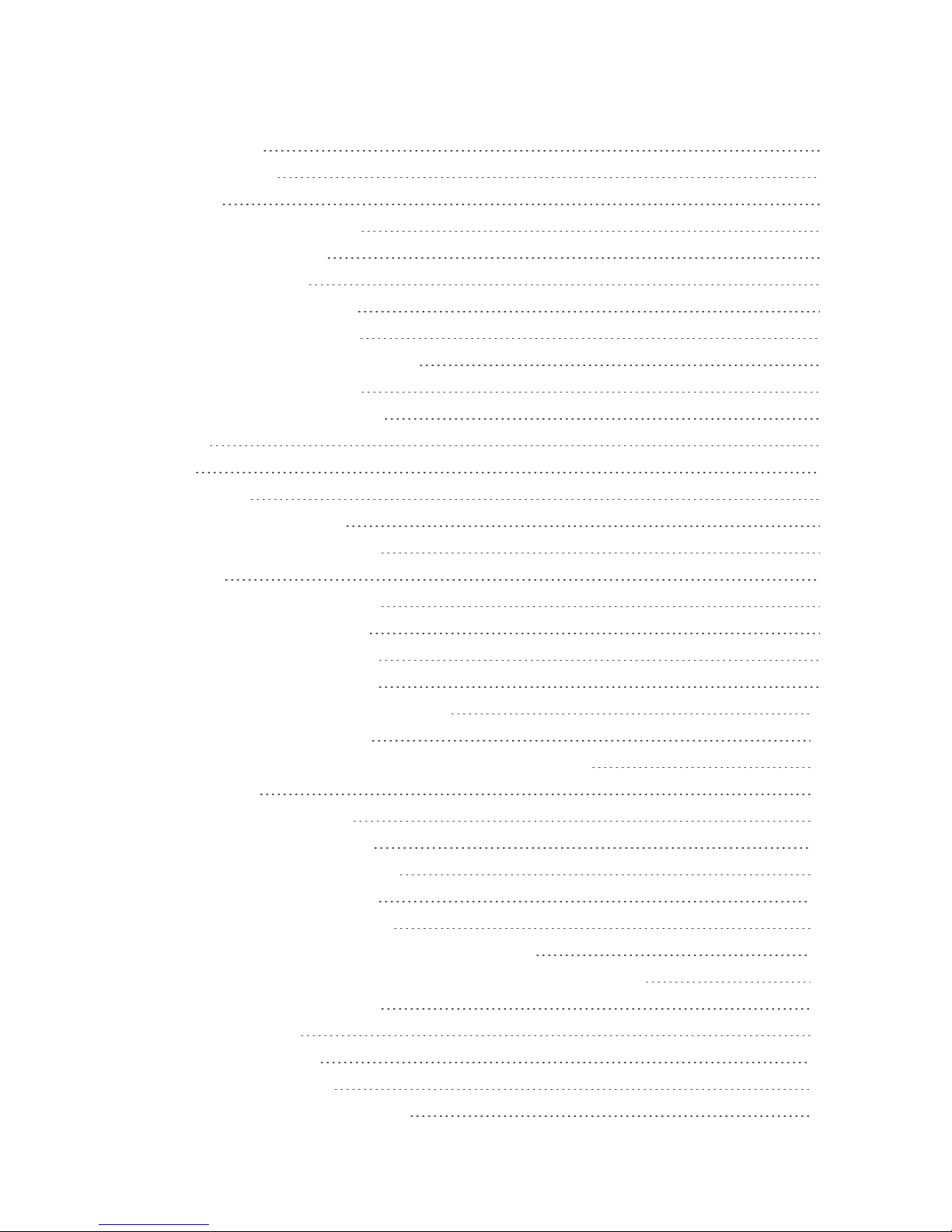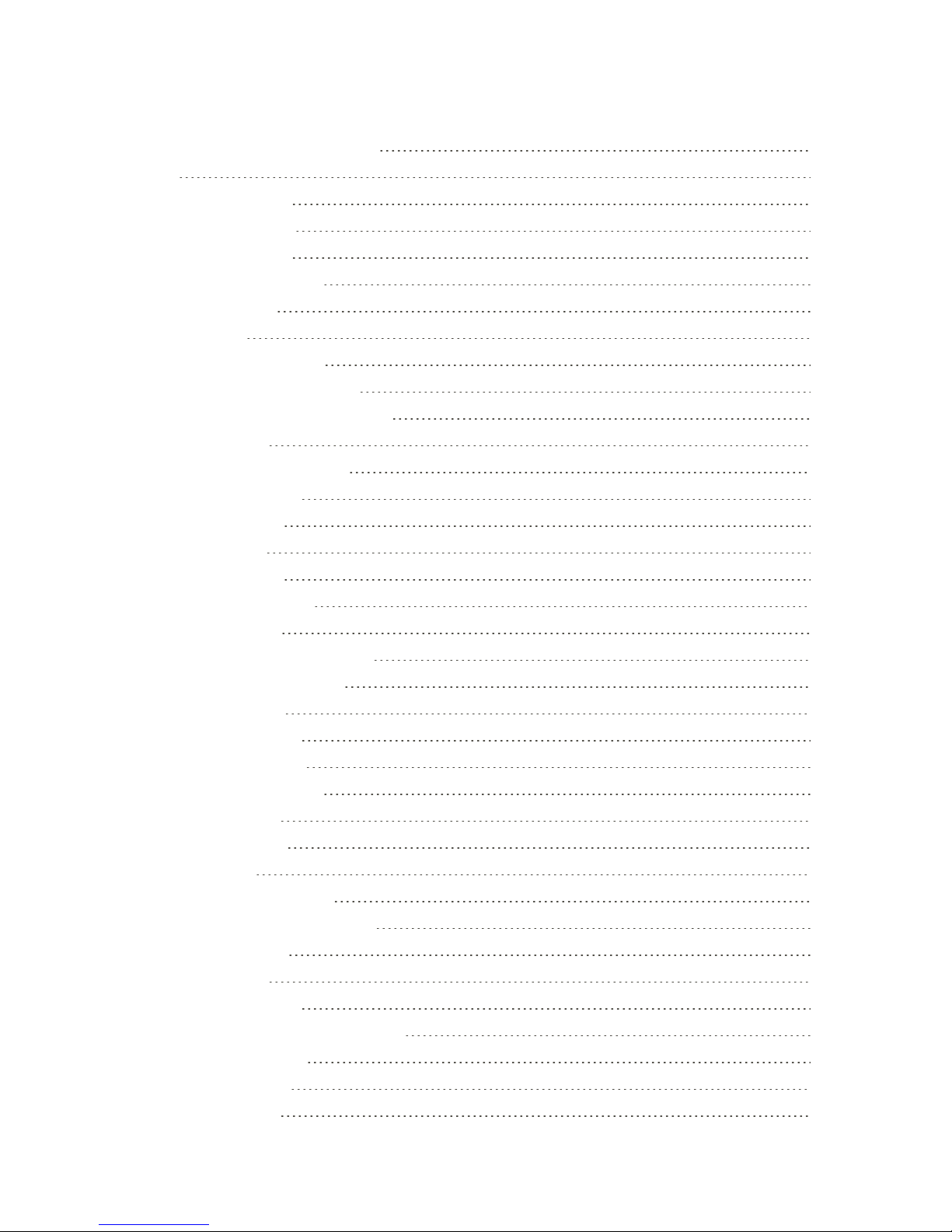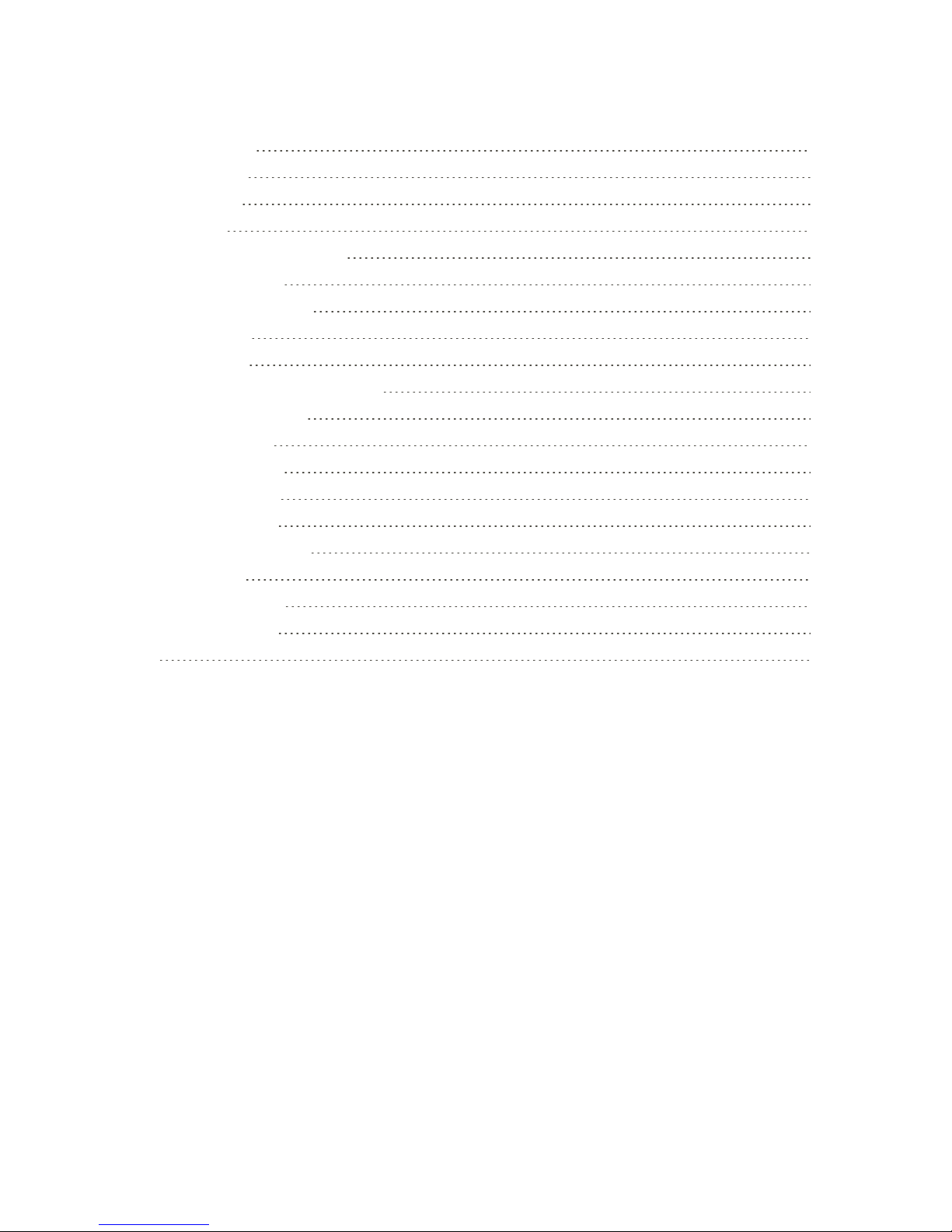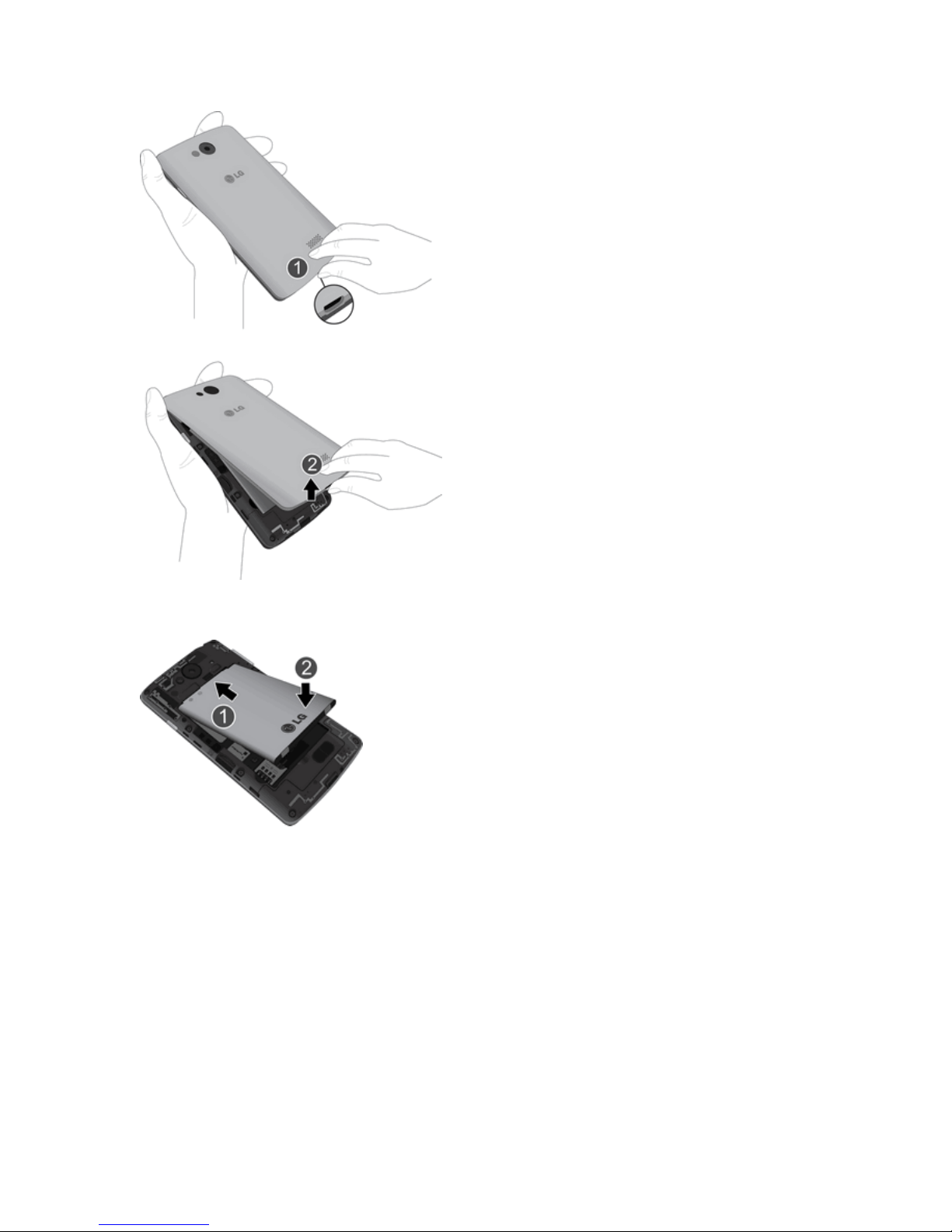iii
ImportContactsFromYourInternalStorage 49
ExportContactstoYourInternalStorage 49
ShareaContact 49
JoinandSeparateContacts 50
AccountsandMessaging 51
Gmail/Google 51
CreateaGoogleAccount 51
SignIntoYourGoogleAccount 52
AccessGmail 52
SendaGmailMessage 52
ReadandReplytoGmailMessages 53
Email 53
AddanEmailAccount(POP3orIMAP) 54
CorporateEmail(Outlook) 55
OpenEmail 56
CreateandSendEmail 56
ReplytoorDeleteanEmailMessage 57
ConfigureandSyncCorporateEmailSettings 57
TextandMultimediaMessaging 59
SendaTextMessage 59
SendaMultimediaMessage(MMS) 60
SaveandResumeaDraftMessage 62
NewMessagesNotification 62
ManageMessageConversations 62
TextandMultimediaMessageOptions 64
SocialNetworkingAccounts 66
Facebook 66
GoogleHangouts 67
AppsandEntertainment 68
GooglePlayStore 68
FindandInstallanApp 68
CreateaGoogleWalletAccount 69
RequestaRefundforaPaidApp 69
OpenanInstalledApp 70
UninstallanApp 70
GetHelpwithGooglePlay 70
Navigation 70