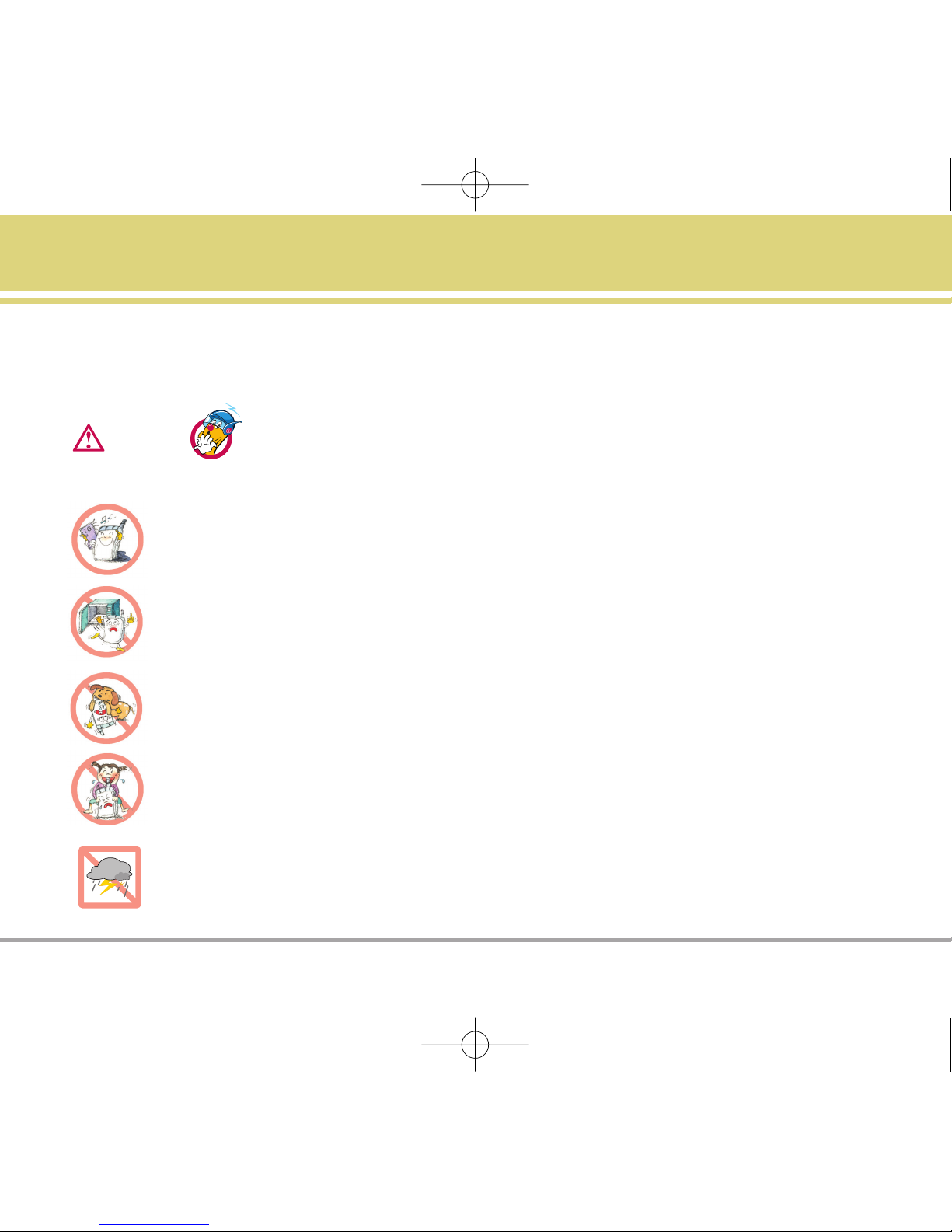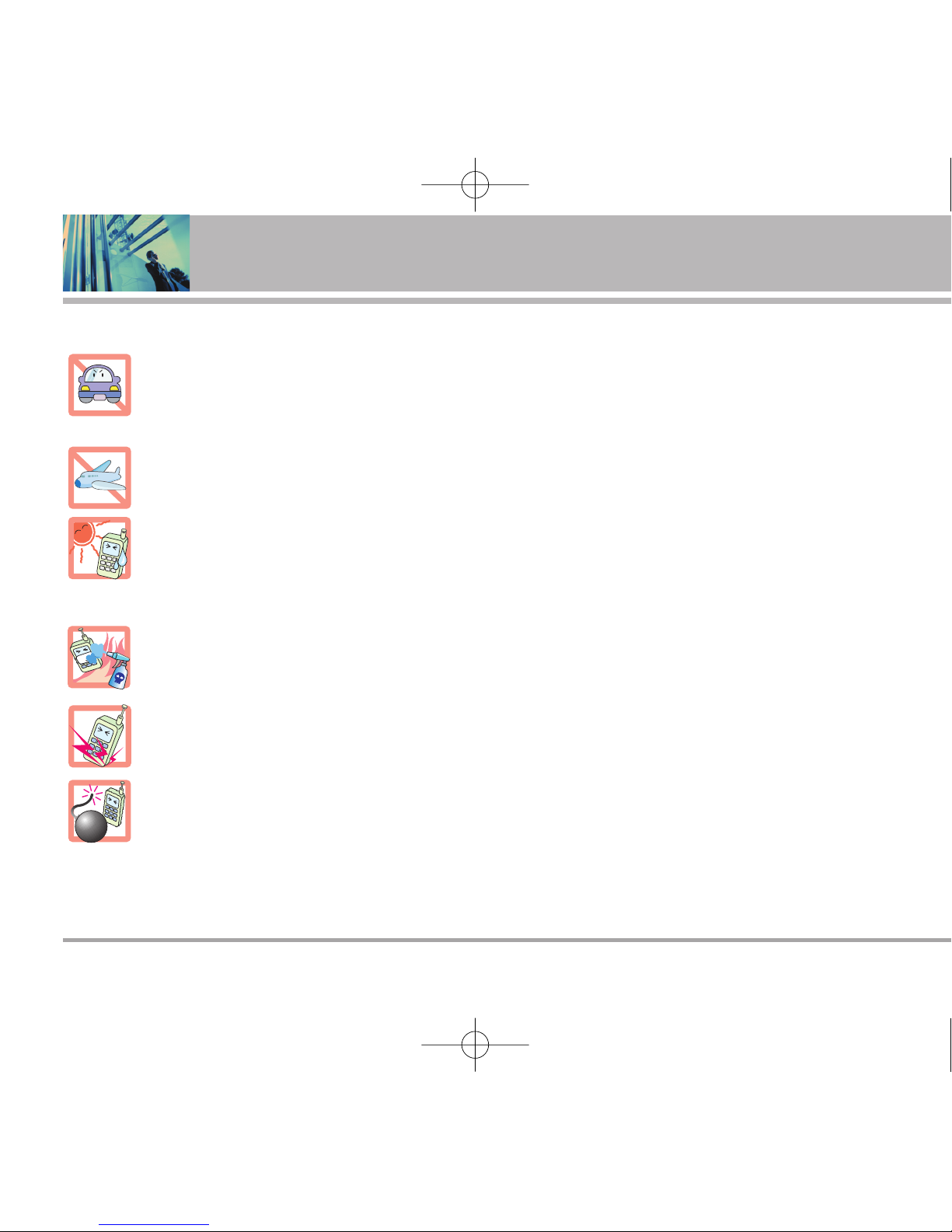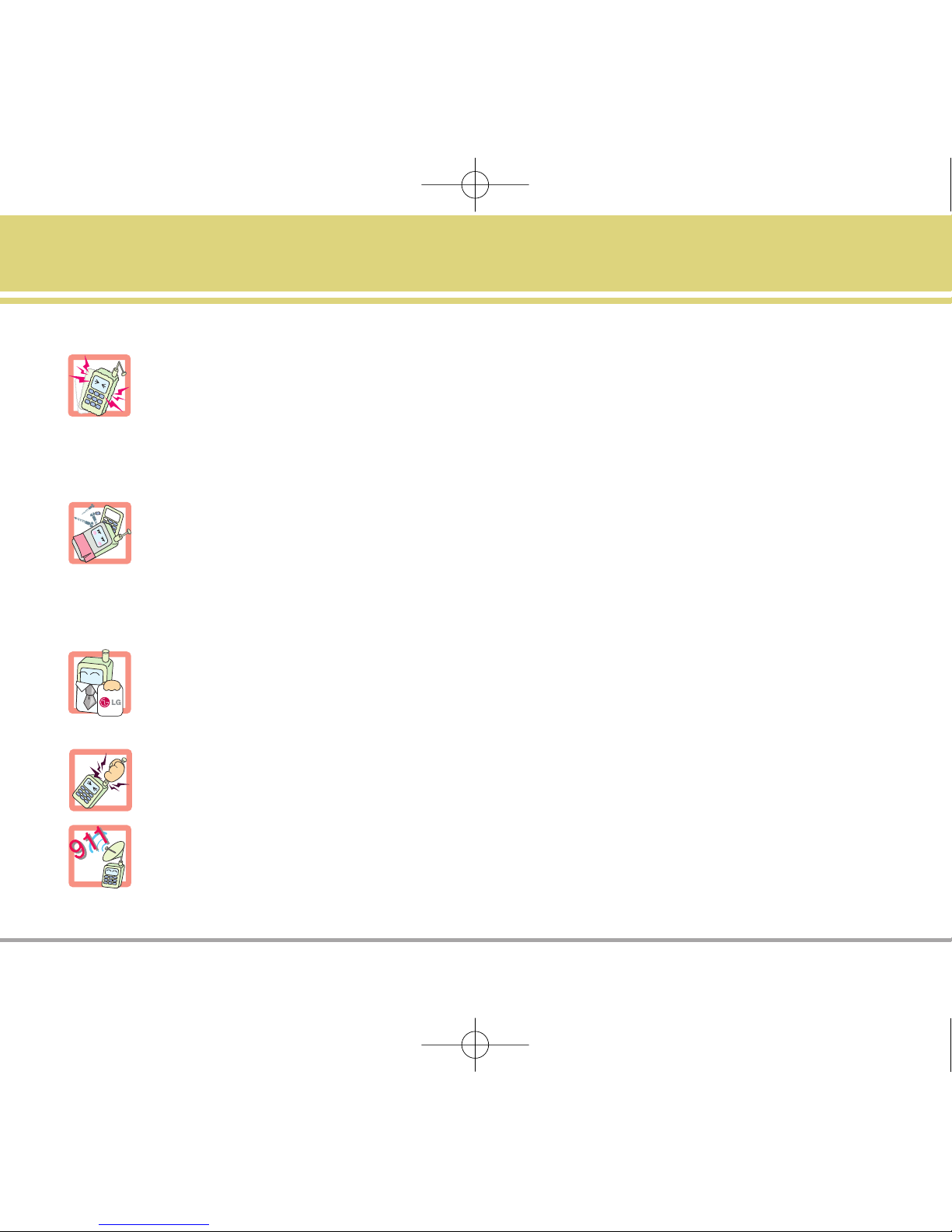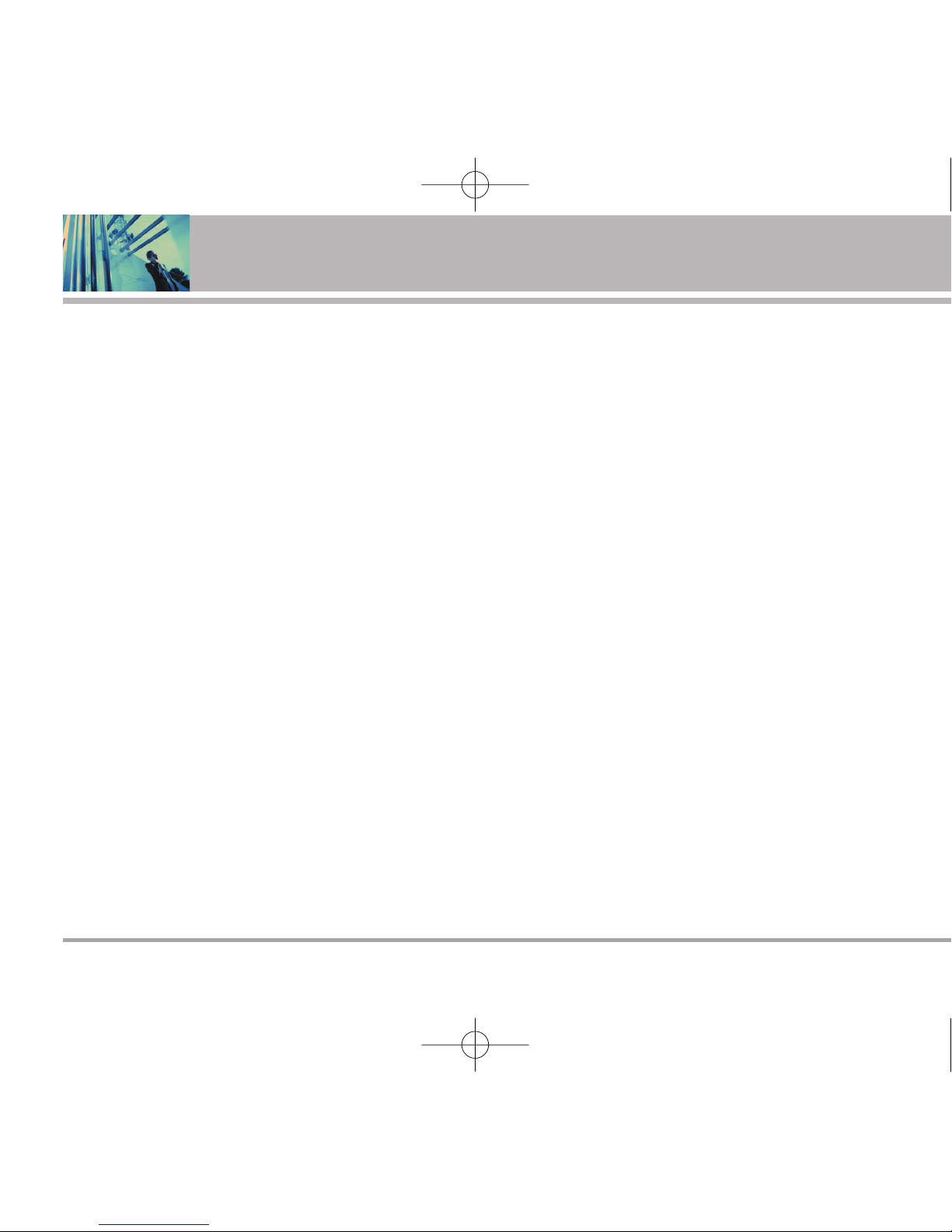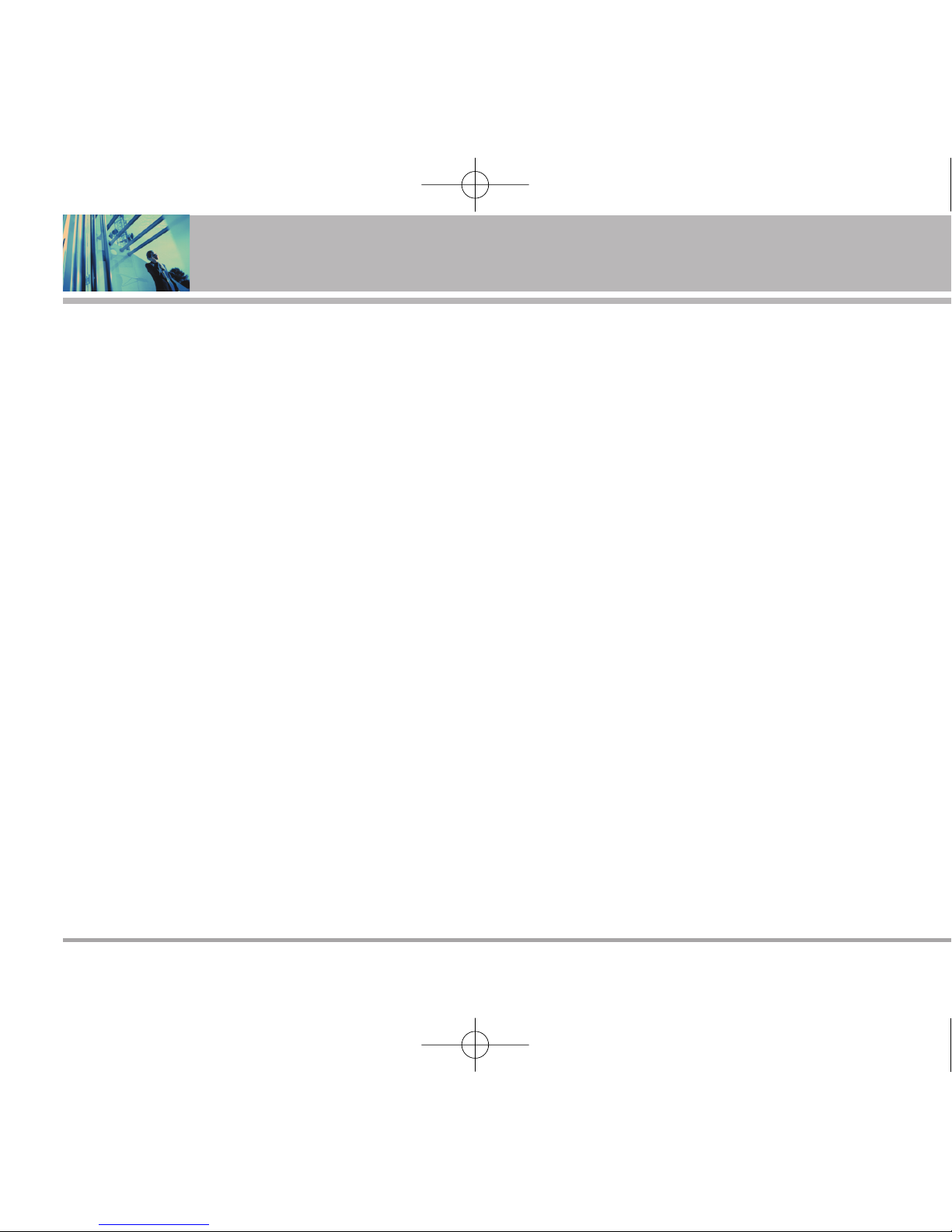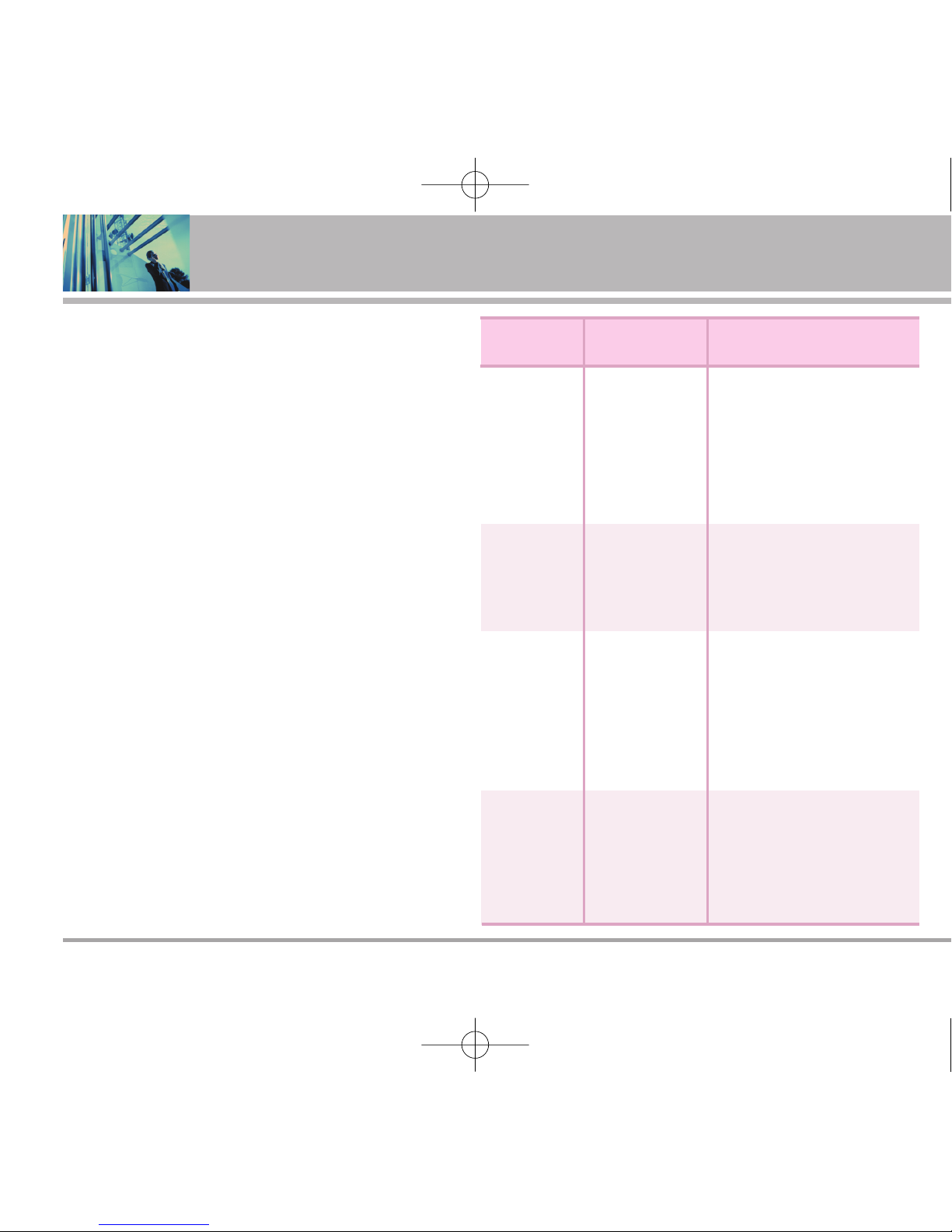Editing Contacts Entries . ..........25
Adding Another Phone Number . . . . .25
Through Contacts . . . . . . . . . . . . . . . .26
Default Numbers . . . . . . . . . . . . . . . . .26
Changing the Default Number . . . . . .26
Editing Stored Phone Numbers . . . . .26
Editing Stored Names . . . . . . . . . . . . .27
Editing Customized Options . . . . . . . .27
Deleting ......... . . . . . . ...........27
Deleting a Phone Number from a Contact
. .27
AdditionalWays to Delete a Contact .28
Deleting a Speed Dial . . . . . . . . . . . . .28
Phone Numbers With Pauses . .....28
Hard Pause (P) . . . . . . . . . . . . . . . . . . .28
2-sec Pause (T) . . . . . . . . . . . . . . . . . .28
Storing a Number with Pauses . . . . . .29
Adding a Pause to an Existing Number
. . .29
Searching Your Phone’s Memory ...29
ScrollingThroughYour Contacts . . . . .30
Searching by Letter . . . . . . . . . . . . . . .30
Searching Options . . . . . . . . . . . . . . . .30
From Contacts . . . . . . . . . . . . . . . . . . .30
From Recent Calls . . . . . . . . . . . . . . . .31
Speed Dialing . . . . . . . . . . . . . . . . . . . .31
Prepending a Stored Number . . . . . . .31
Using Phone Menus .. .. ... .. ... ..32
Menu Access . ....... .............32
Contacts .. .. ......... .. .. .. .. .. .32
1. List Entries ....... ...............33
2. New Number . ........ ..........33
3. New e-mail . ... ............... ..33
4. Groups ...... ............... ....34
5. Speed Dial .. .............. ......34
6. Voice Dial . . ............... .....34
7. Erase all Contacts . ............ .34
Calls History .. .. ... .. ... .. ... .35
1. All Calls . ..... ............... ...35
2. Dialed Calls . ............... .....35
3. Received Calls . ............... .36
4. Missed Calls . ........ ...........36
5. Erase History . ..... .............36
6. Timers ....... ............... ....36
7. KB Counter ........ .............36
Messaging .. .. ......... .. .. .. .. .37
1. Voice Mail ... ............... ....38
2. Text Messaging . ...... ..........38
2.1 Send New . . . . . . . . . . . . . . . . . . .38
Message Icon Reference . . . . . . . . . .40
2.2 Inbox . . . . . . . . . . . . . . . . . . . . . .41
Out of MemoryWarning . . . . . . . . . . .41
2.3 Outbox/Sent . . . . . . . . . . . . . . . . . .42
2.4Templates . . . . . . . . . . . . . . . . . . . .43
2.5 Drafts . . . . . . . . . . . . . . . . . . . . . . .43
2.6 Saved . . . . . . . . . . . . . . . . . . . . . . .43
2.7 Erase Messages . . . . . . . . . . . . . .43
2.8 Settings . . . . . . . . . . . . . . . . . . . . .44
1. Save to Outbox . . . . . . . . . . . . . . . .44
2. Auto Delete Inbox . . . . . . . . . . . . . .44
3. Callback # . . . . . . . . . . . . . . . . . . . . .44
4. QuickText . . . . . . . . . . . . . . . . . . . .45
5. Default Entry Mode . . . . . . . . . . . . .45
3. Web Alerts . .............. ......45
4. e-mail ......... ............... .45
5. IM & Chat . ....... ..............45
LG4750 5