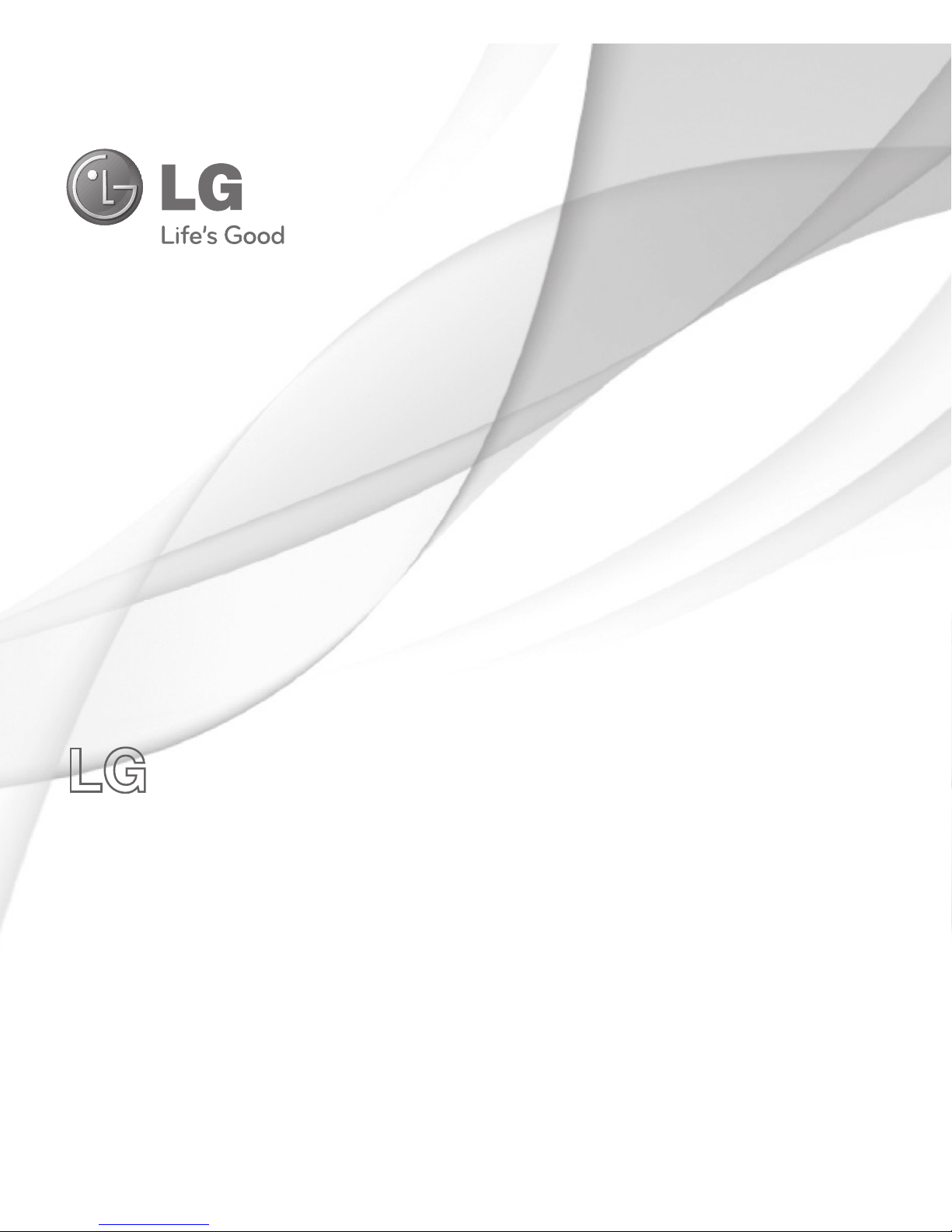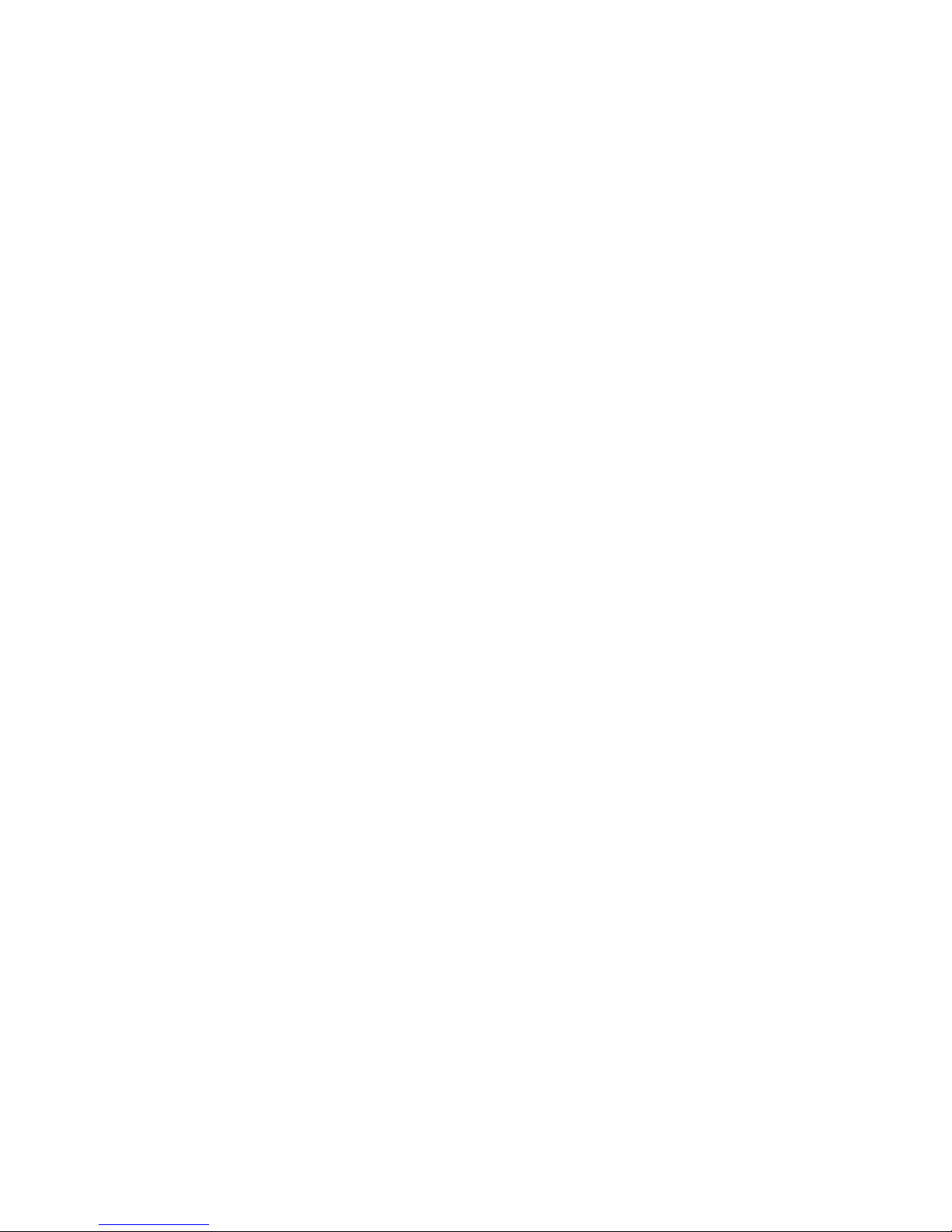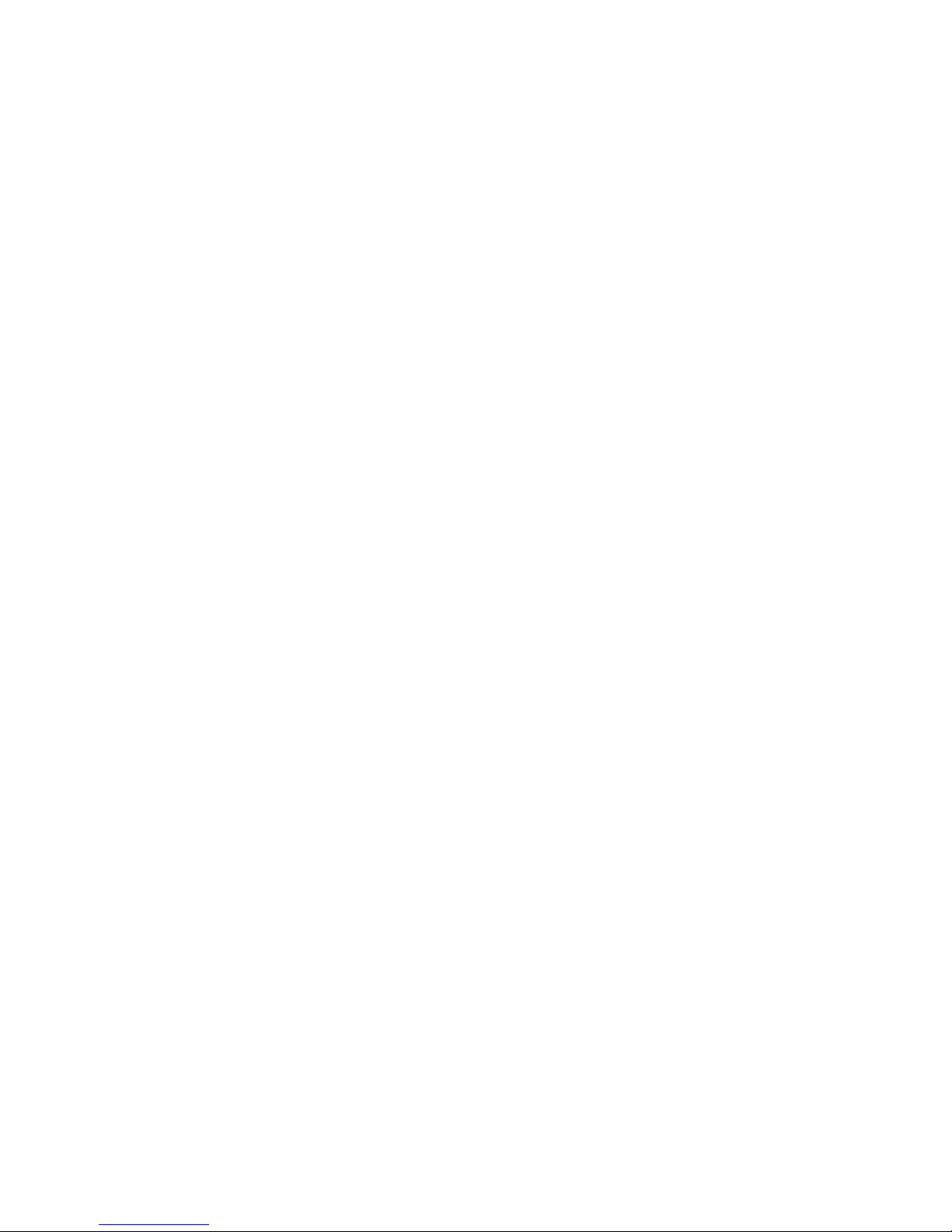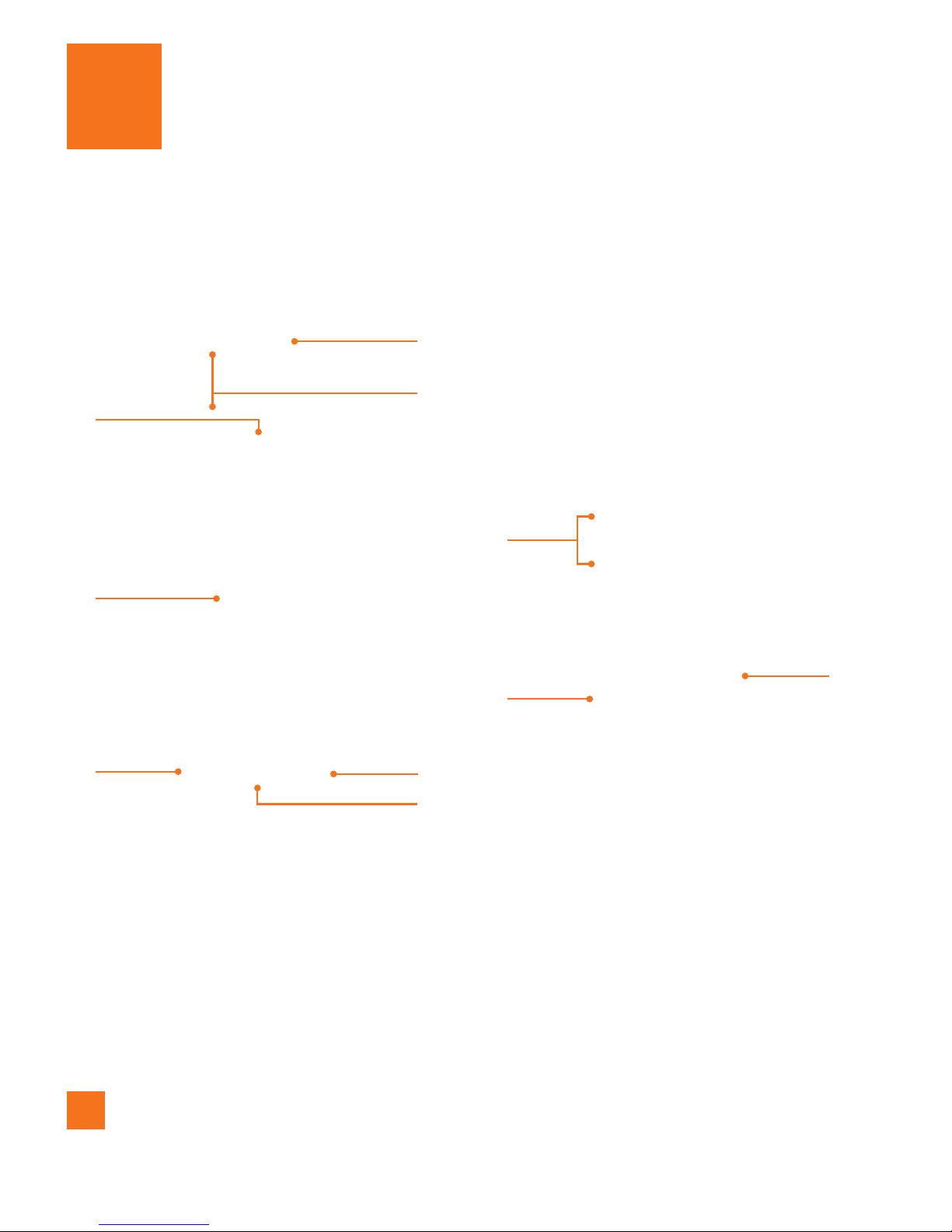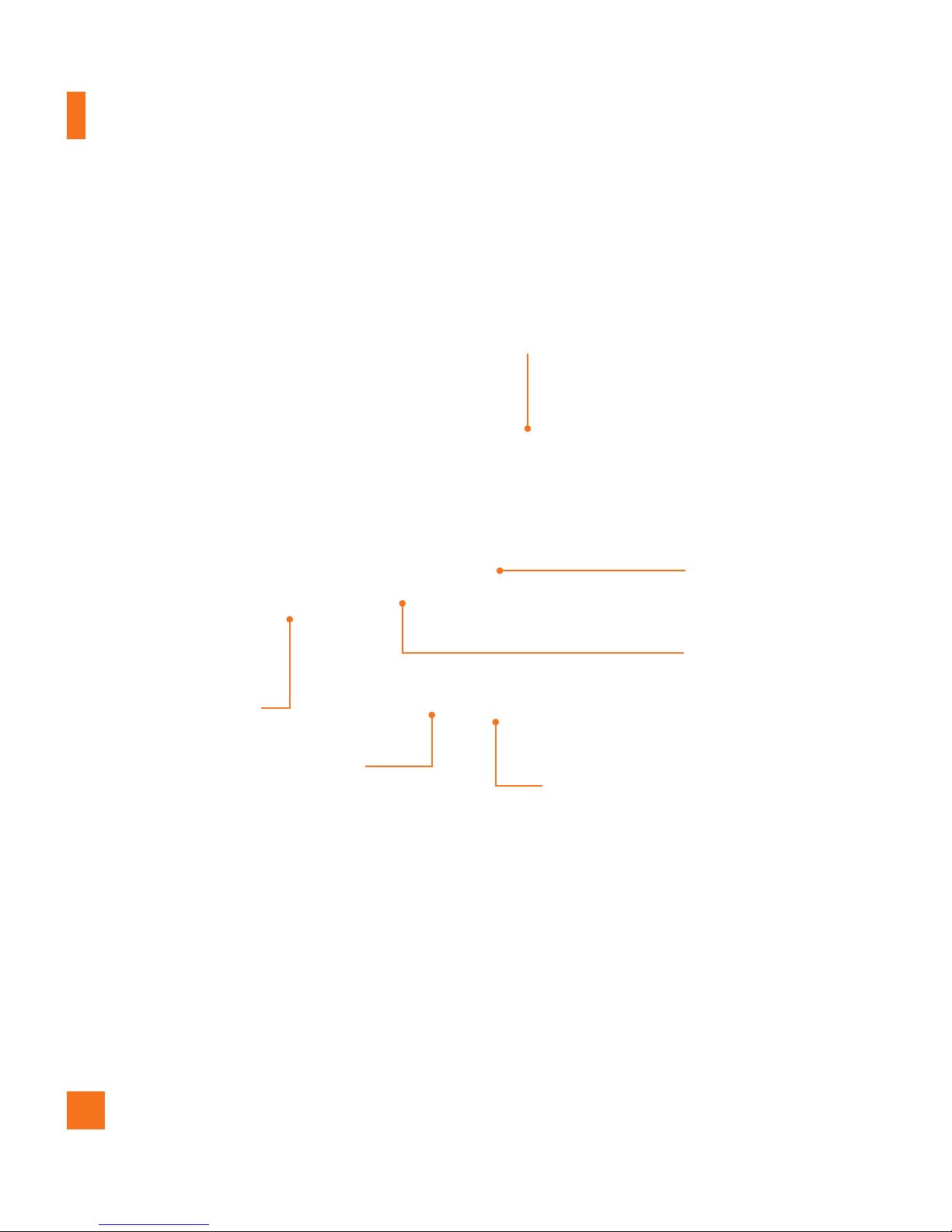48
Utilisation comme
appareil portatif
Ce téléphone a été testé en vue
d'une utilisation type comme
appareil portatif, avec une
distance de 1 cm (0.39 pouces)
entre l'arrière de l'appareil et
le corps de l'utilisateur. Pour
satisfaire aux exigences de la
FCC en matière d'exposition
aux radiofréquences, on doit
maintenir une distance d'au
moins 1 cm (0.39 pouces)
entre le corps de l'utilisateur
et l'arrière du téléphone. Les
pinces de ceinture, les étuis et
autres accessoires semblables
d'autres marques et contenant
des composantes métalliques
ne doivent pas être utilisés.
Les accessoires portatifs qui
empêchent le maintien d'une
distance de 1 cm (0.39 pouces)
entre le corps de l'utilisateur
et l'arrière du téléphone et
qui n'ont pas été testés en
vue d'une utilisation type
comme accessoires portatifs
peuvent ne pas satisfaire
aux limites d'exposition aux
radiofréquences stipulées par
la FCC et, par conséquent, ne
doivent pas être utilisés.
Co
FC
Cet
son
Par
Co
et a
num
d’ I
So
aux
(1)
acc
pro
pré
et s
acc
reç
cau
ind
Sécurité