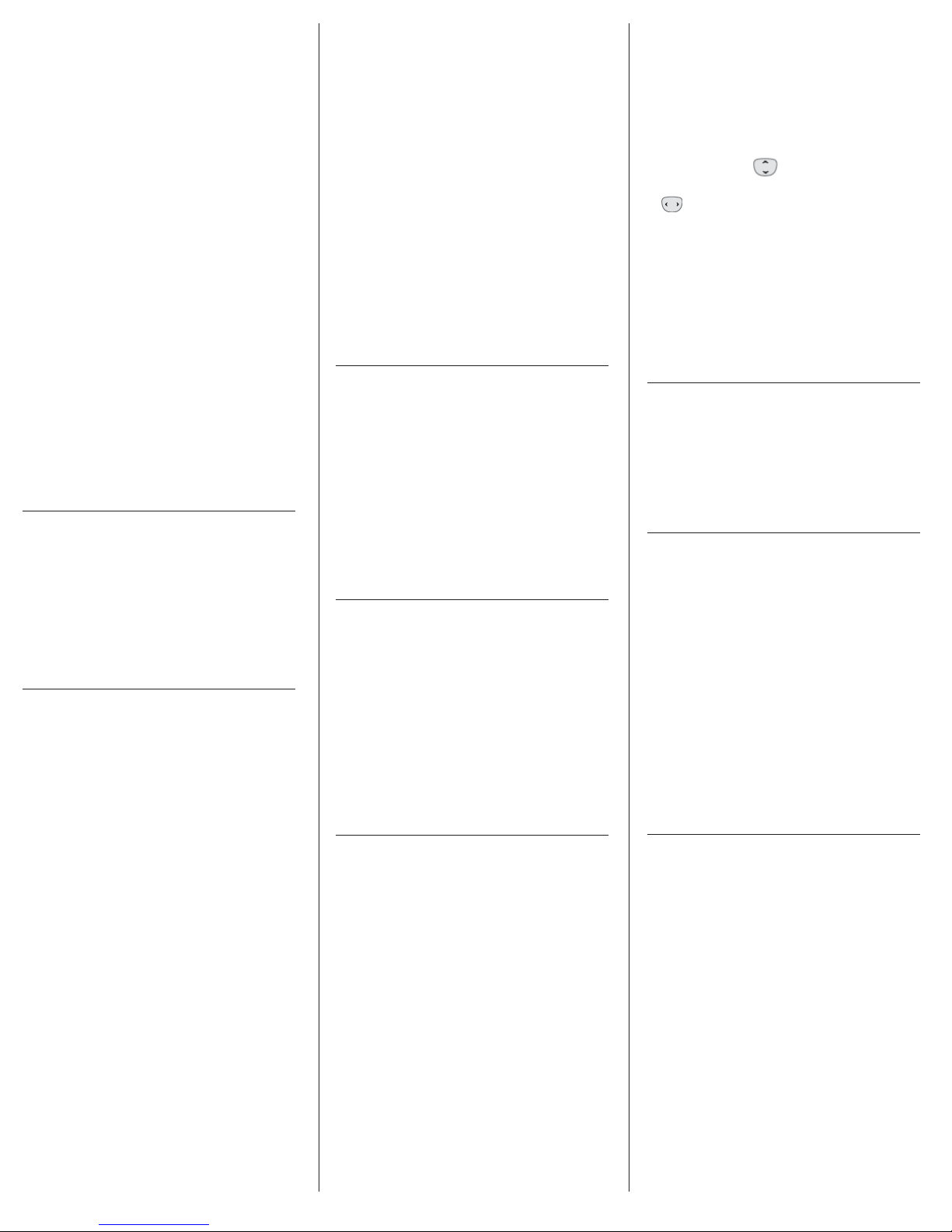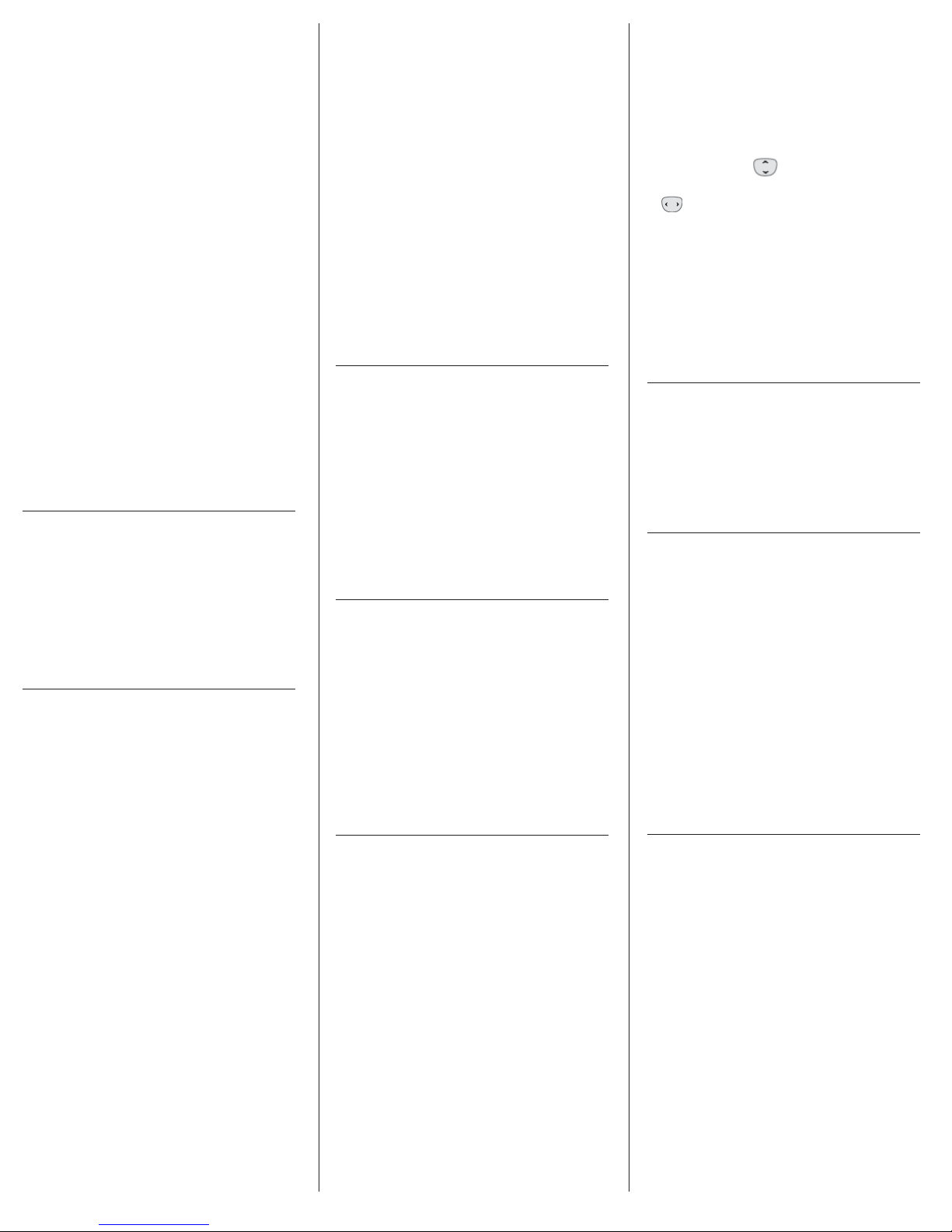
Installing the Battery
• Use the ngertip cutout to remove the
battery cover.
• Align the battery contacts with the
terminals in the battery compartment.
• Push the battery down until it clicks
into place.
• Place the battery cover over the battery
compartment, then press it downward
until it clicks into place.
Removing the Battery
• Turn the phone o and use the ngertip
cutout to remove the battery cover.
• Remove the battery from the battery
compartment by lifting the bottom of
the battery using the ngertip cutout.
Removing and Installing the
Battery Cover.
You need to remove the back cover before
you can install or remove the battery in
your phone. Also, make sure to always turn
your phone o before installing or replacing
a battery.
Turning the Phone On and O
• Insert the battery and connect the phone
to an external power source if the battery
level is low.
• Press and hold END until the screen lights
up.
• To turn OFF - Press and hold END until
the display turns o.
Making Calls
Make sure the phone is turned on. If not,
press and hold END until the LCD screen
lights up. If necessary, enter the lock code.
Using the external keys
• Press OK to unlock the screen (and keys).
• Enter the phone number.
• Press SEND.
• Press END to end the call.
Receiving Calls
• When the phone rings or vibrates,
press SEND to answer.
• Press END to end the call.
Call Waiting
During a call, one beep indicates another
incoming call. Press SEND to answer it and
put the rst call on hold. Press SEND again
to return to the rst call.
Backlight
Allows you to set the duration for
illuminating the backlight for the display and
keypad. Each is set separately.
• From standby mode, press OK [Menu].
• Press 9[Settings & Tools].
• Press 7 [Display Settings].
• Press 3[Backlight].
• Highlight a Backlight submenu
and press OK.
Display Backlight: 7 Seconds/15 Seconds/
30 Seconds/Always O
Keypad Backlight: 7 Seconds/15 Seconds/
30 Seconds/Always O
Caller ID
Caller ID displays the number and/or name
and picture (if applicable) of the person
calling when your phone rings.
Allows you to send messages (Text,
Picture, and Voice). Each message
can have multiple destination
addresses and can contain various
items of information. These are
dependent upon the type of
message you want to send.
Sending a Text Message
• From standby mode, slide open the
QWERTY keyboard and select Messaging.
• Press 1 [New Message].
• Press 1 [TXT Message].
• Enter the phone number of the recipient
or the email address for an email message.
You can enter up to 20 addresses for a
single message.
• Press the Directional Key down.
• Type your message in the text eld.
• Press OK to Send.
Pictures
View, take, and trade digital pictures right
from your wireless phone.
Access
• From standby mode, press OK [Menu].
• Press 5 [Media Center].
• Press 5 [Pictures].
• Press 1 [My Pictures].
Take a Picture
• From standby mode, press OK [Menu].
• Press 5 Media Center.
• Press 5 Pictures.
• Press 2 Take Picture.
• Set the zoom by pressing the Directional
Key up/down , brightness by
pressing the Directional Key left/right
, and press the Right Soft Key
[Options] to change other settings.
• Take a picture by pressing OK [Take].
• Press the Left Soft Key [Save]. The
picture is stored in My Pictures.
Taking pictures with the slide closed
• Unlock the front LCD.
• Press the Camera Key on the right side
of the phone.
Bluetooth
Turn On - Allows you to set the phone’s
Bluetooth® power to On/O.
• From standby mode, press OK [Menu].
• Press 9 [Settings & Tools].
• Press 4 [Bluetooth Menu].
• Press the Left Soft Key [Turn On].
Internet
The Mobile Web feature allows you to
access news, sports, weather and email
from your Verizon Wireless device. Access
and selections within this feature are
dependent upon your service provider.
For specic information on Mobile Web
through your phone, contact your service
provider.
SHORTCUT Pressing the Directional Key
left while in standby mode is a shortcut to
Mobile Web.
• From standby mode, press OK [Menu].
• Press 5 [Media Center].
• Press 3 [Mobile Web].
Email
Allows you to send an email via
Mobile Web. You can also send and
receive emails through the Mobile
Email application after downloading
the application.
Mobile Email
• From standby mode, press OK [Menu].
• Press 6 [Mobile Email].
• Follow the prompts to set up
your account(s).
NOTE Depending on your provider, a
monthly service may be required.