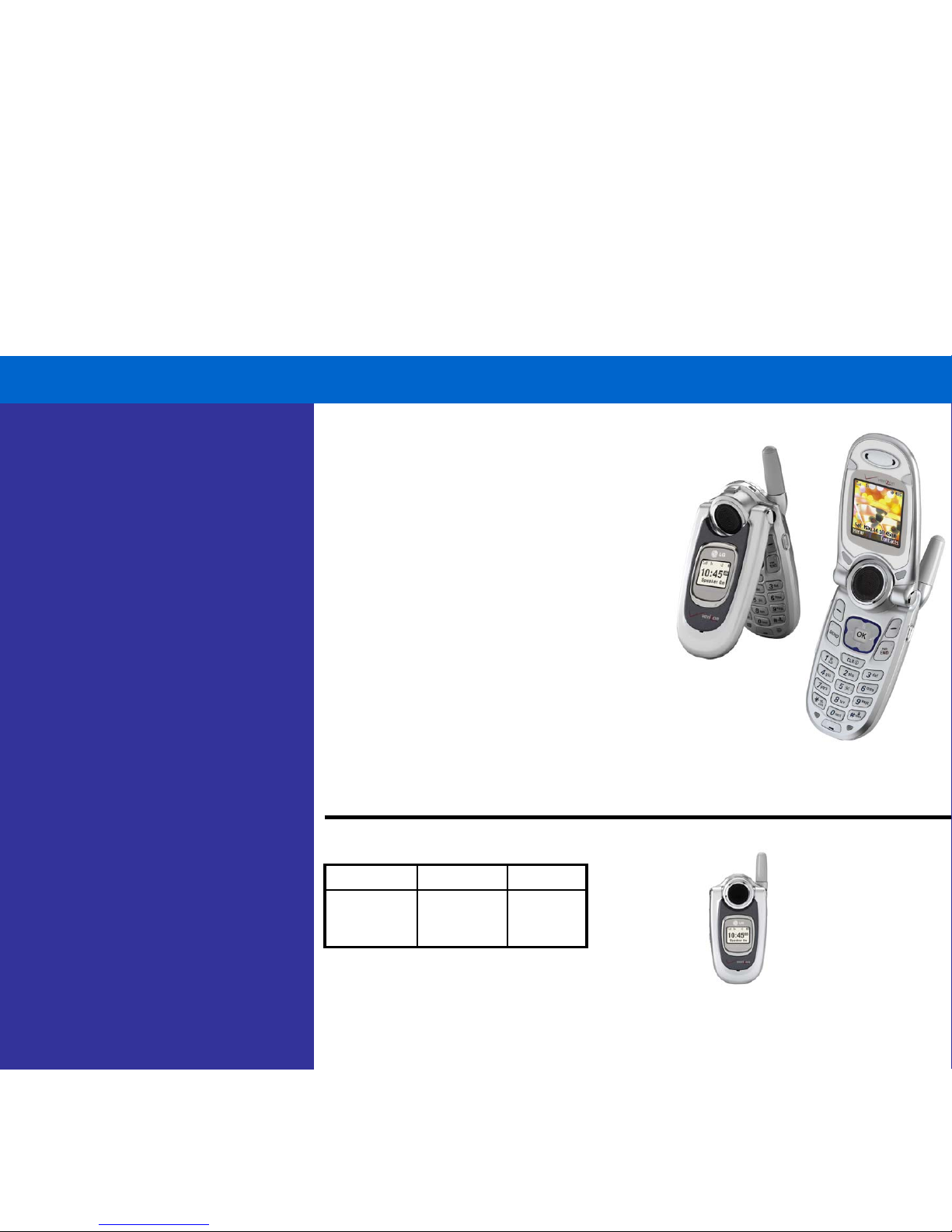VOICE/AUDIO
¾Speaker-Independent Voice Recognition – make calls
and access other essential features
¾Voice Commands: Call Someone, Voice Mail, Digit
Dial, Service Alerts, Missed Calls, Contacts, Driving,
Announce, Time and Date, Phone Status
¾Driving Mode – activates speakerphone and voice
commands for safe, hands-free operation
¾Powerful Speakerphone
¾Polyphonic Ringer and Sound Capability (CMX MIDI
Format)
¾36 Unique Default Ringtones
¾Manner (Vibrate) and Silent Modes
¾TTY/TDD Capable
MOBILE MEDIA
¾Mobile Web 2.0 –enhanced online access*
¾Get It Now® Capable
¾Two-Way Short Messaging Service (SMS)*
¾Enhanced Messaging Service (EMS)
¾Media Folder – store downloaded pictures, sounds,
graphics, animations and more
TOOLS & DATA
¾Personal Organizer: Calendar with Scheduler, Voice
Memo (up to 4 minutes), Notepad
¾Tools: Alarm Clock, My Shortcut, Ez Tip Calc,
Calculator, World Clock
¾Address Book with 499 Contacts – each stores 5
numbers and 3 e-mail addresses
¾Speed Dialing (98 Entries + 1 Default for Voice Mail)
GENERAL
¾Mid Tier
¾Full-Color Internal LCD
¾External Backlit LCD
¾Blue Backlit Keypad
¾5-Way Navigation Key
¾Customizable Display Options: Banner, Backlight,
Wallpaper, Menu Style, Contrast, Fonts and Language
¾SPECIFICATIONS
¾Tri-Mode 1.9 GHz CDMA PCS | 800 MHz CDMA/AMPS
¾Dimensions: 3.80" x 1.93" x 0.89"
¾Weight: 3.70 ounces
¾Internal LCD: 65K Color STN, 128 x 128 Pixels
¾External LCD: Monochrome STN, 96 x 64 Pixels
¾Battery: 1,000 mAh Li-Ion
¾Usage Time: Up to 190 Minutes (Digital)
¾Standby Time: Up to 190 Hours (Digital)
The Wireless Devices team introduces
the LG VX4650 to the product line-up.
Launch date is dependent upon sell thru
of the LG VX4500.
Compact Color Phone with Advanced
Voice Recognition
When it comes to style and functionality,
the VX4650 is second to none. This hot
little flip features a powerful speakerphone,
full-color internal LCD, and enhanced web
services.
You know you’ll be looking good, but you’ll
feel even better with the safety and
convenience of Voice Command and
Driving Mode.
LG VX4650 – VOICE COMMAND PHONE
Product Codes Each VX4650 is
packaged with:
¾Standard Lithium-Ion
Battery (1,000 mAh)
¾AC Travel Charger
¾User Guide
¾Quick Reference Guide
¾Welcome CD
** Holster and/or
case sold separately
DYMAX/UPC Mock-up VISION
LG-
VX4650/652
810812627
LG-
VX4650DP 3614