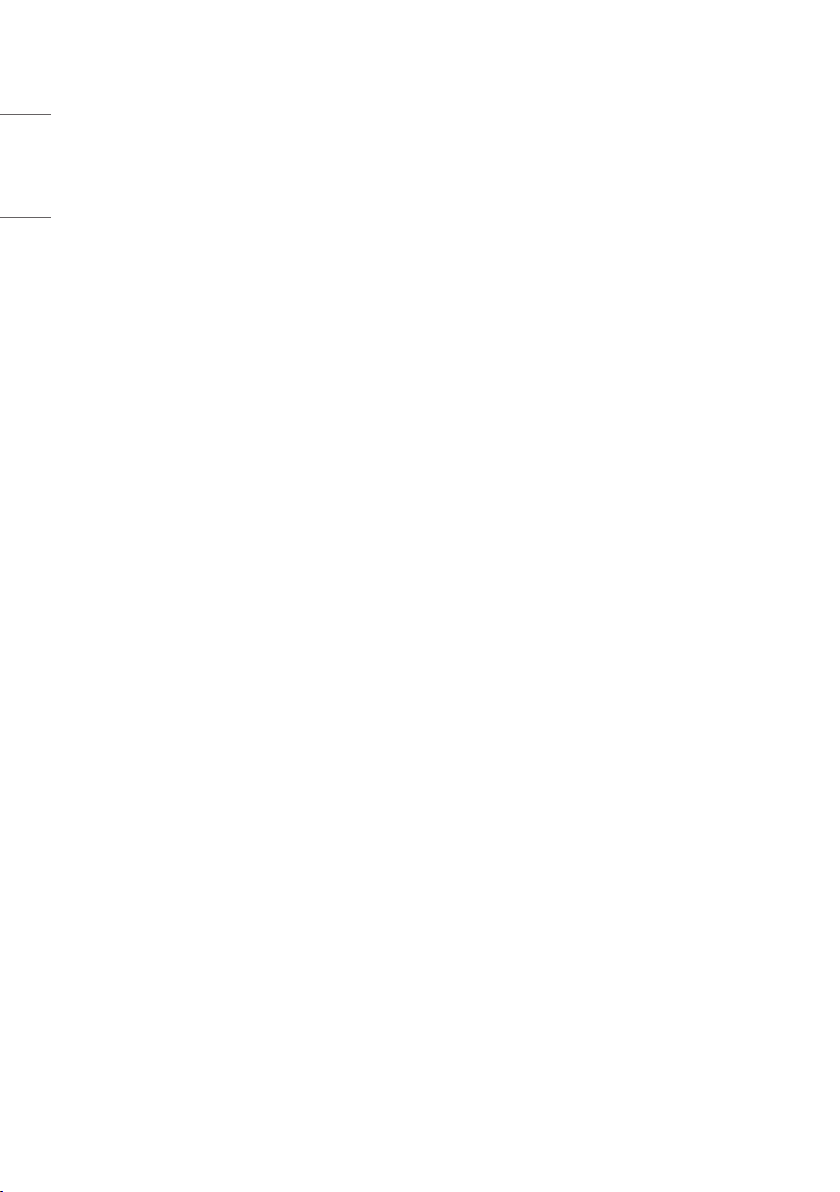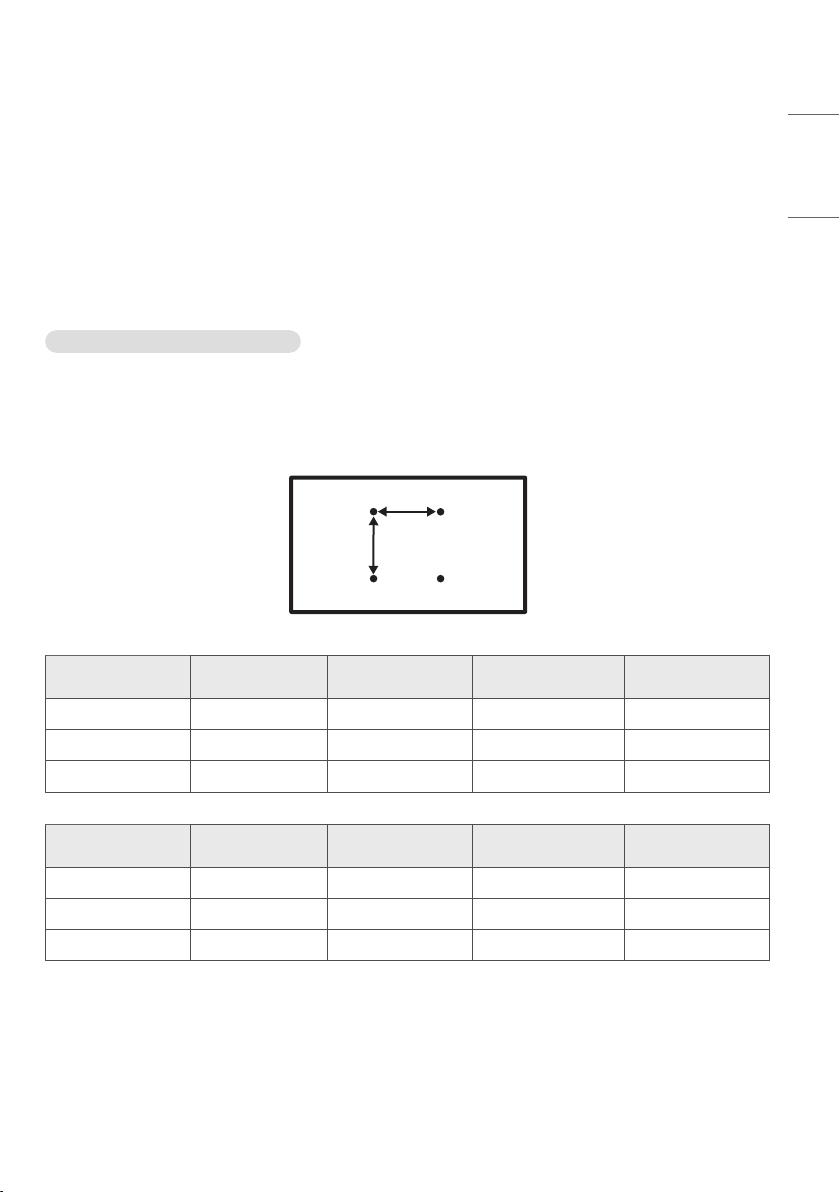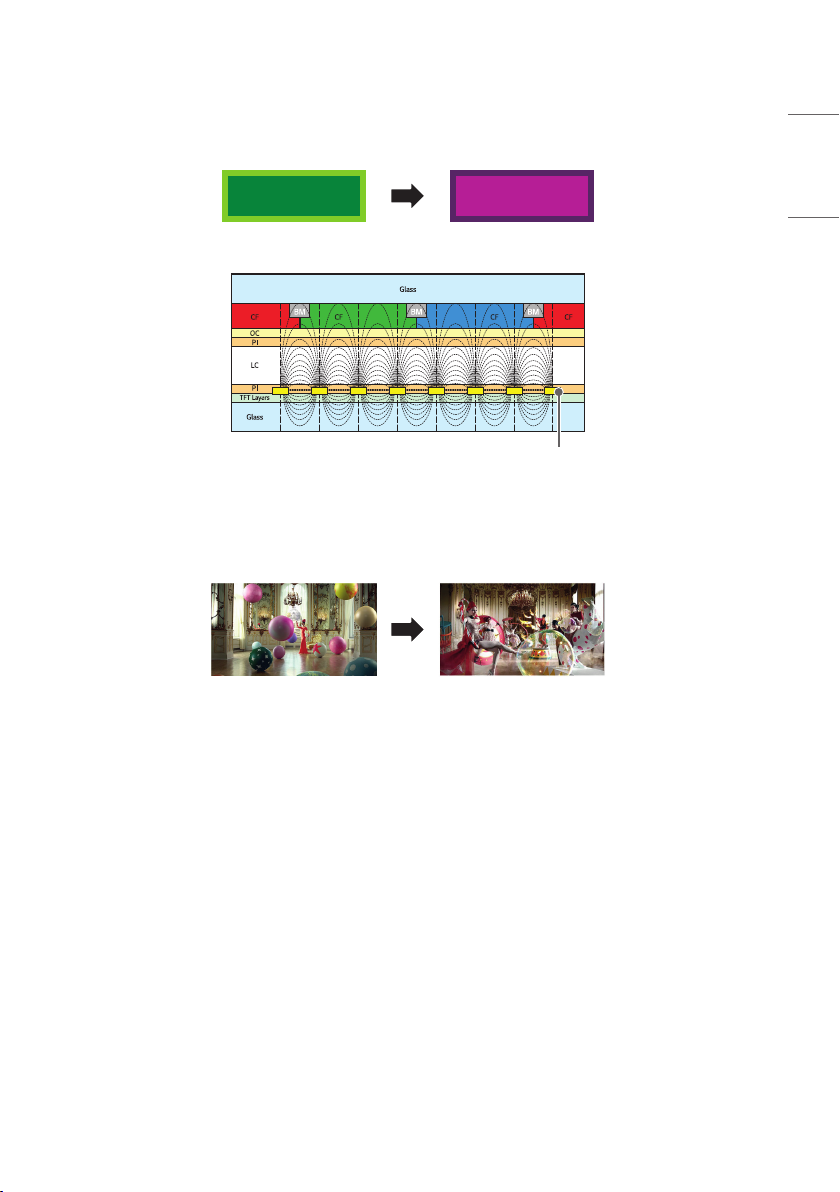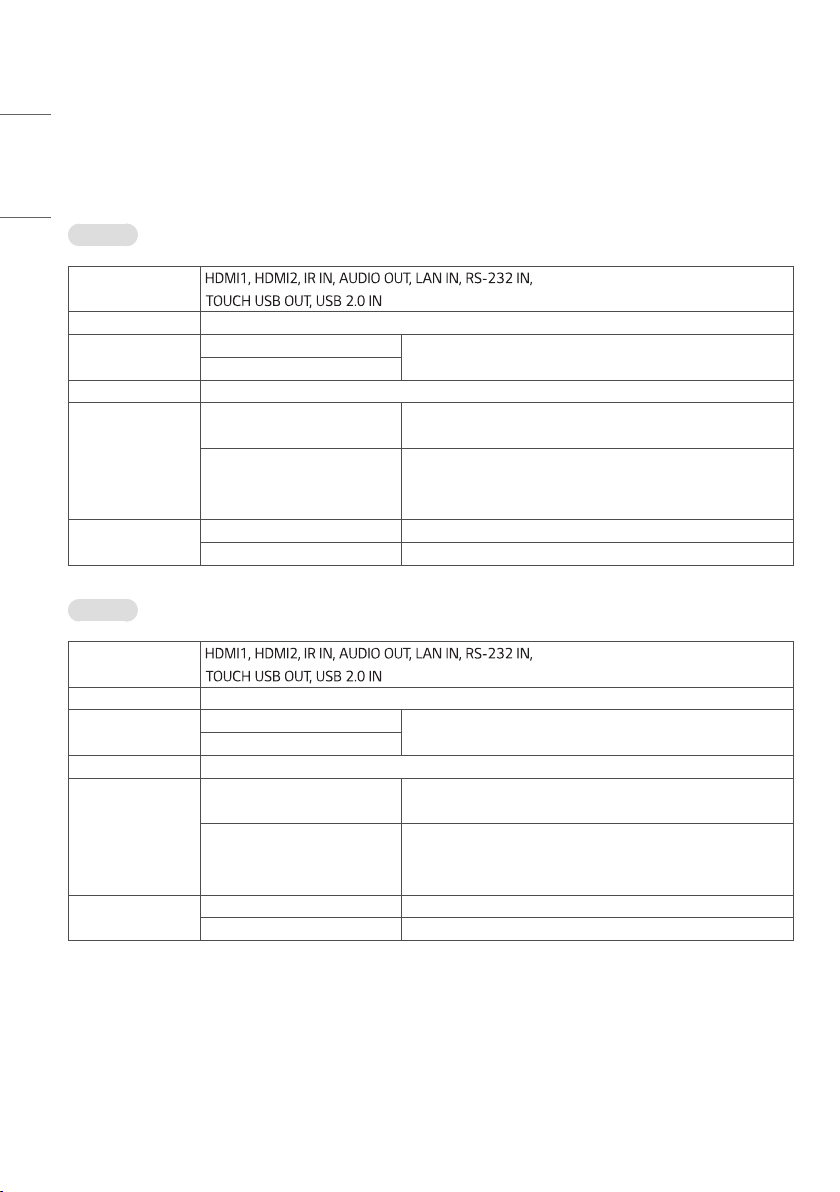7
ENGLISH
Model Standard
Dimensions
Length (Maximum)
(mm) Quantity etc.
32TNF5J M4 4.5 12 Top/Left/Right (4EA each)
43TNF5J M4 4.5 12 Top/Left/Right (4EA each)
55TNF5J M4 4.0 12 Top/Left/Right (4EA each)
Model Standard
Dimensions
Length (Maximum)
(inches) Quantity etc.
32TNF5J M4 0.17 12 Top/Left/Right (4EA each)
43TNF5J M4 0.17 12 Top/Left/Right (4EA each)
55TNF5J M4 0.15 12 Top/Left/Right (4EA each)
1 Use the side screw holes when mounting the panel.
2 Screw tightening torque: 5~7 kgf
3 The screw length can be longer, depending on the enclosure shape and thickness of the material.
CAUTION
•Disconnect the power cord first, and then move or install the monitor. Otherwise, it may result in electric shock.
•If the monitor is installed on a ceiling or inclined wall, it may fall and result in injury.
•Damage to the monitor by tightening the screws too tightly may void your warranty.
•Use screws and wall mount plates conforming to VESA standards. Breakage or personal injury due to use or misuse
of inappropriate components is not covered by the warranty of this product.
•When installing the product, be careful not to apply strong force to the lower part.
A
B
NOTE
•Using screws longer than the indicated depth may damage the inside of the product. Be sure to use the proper length.
•For more information on installation, please refer to the user manual for the wall mount.