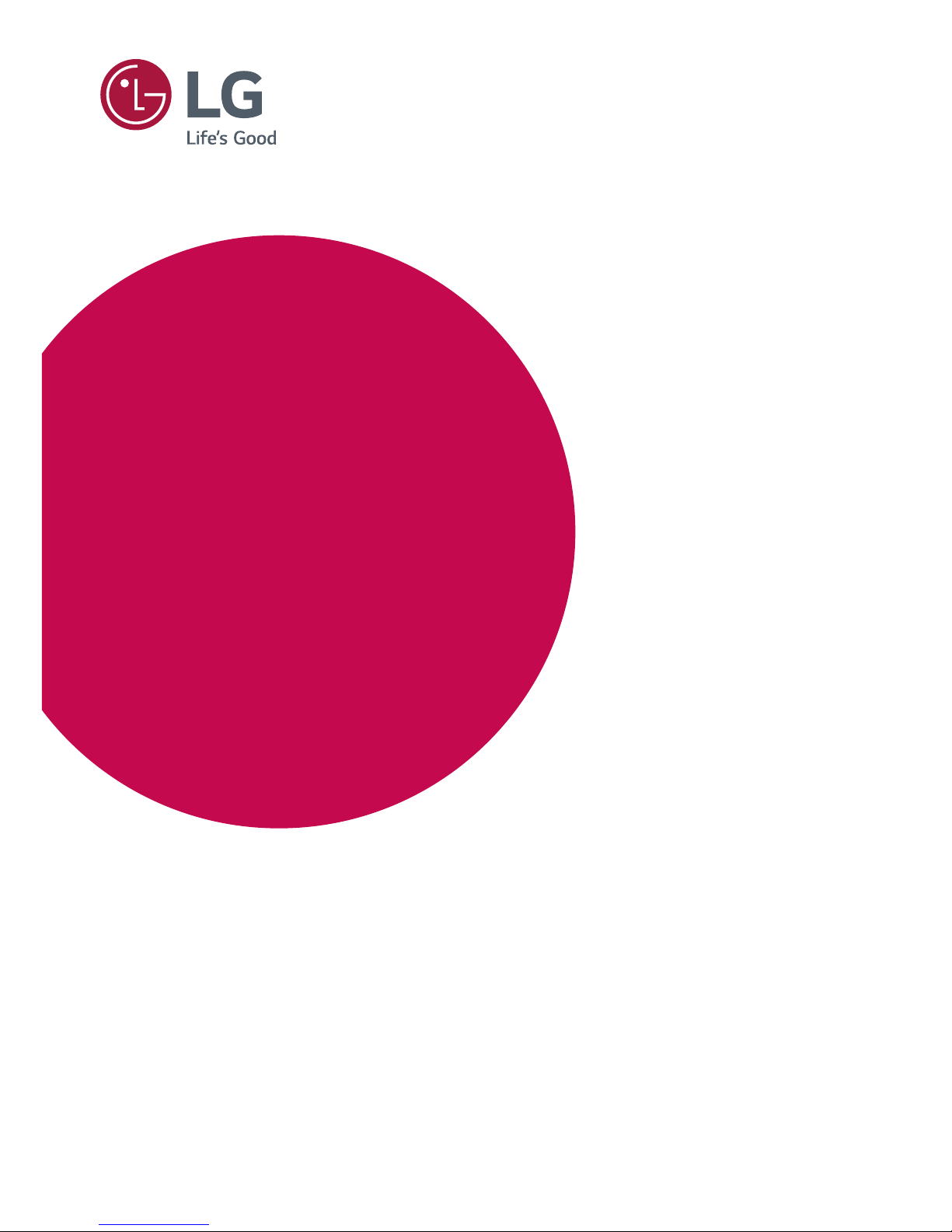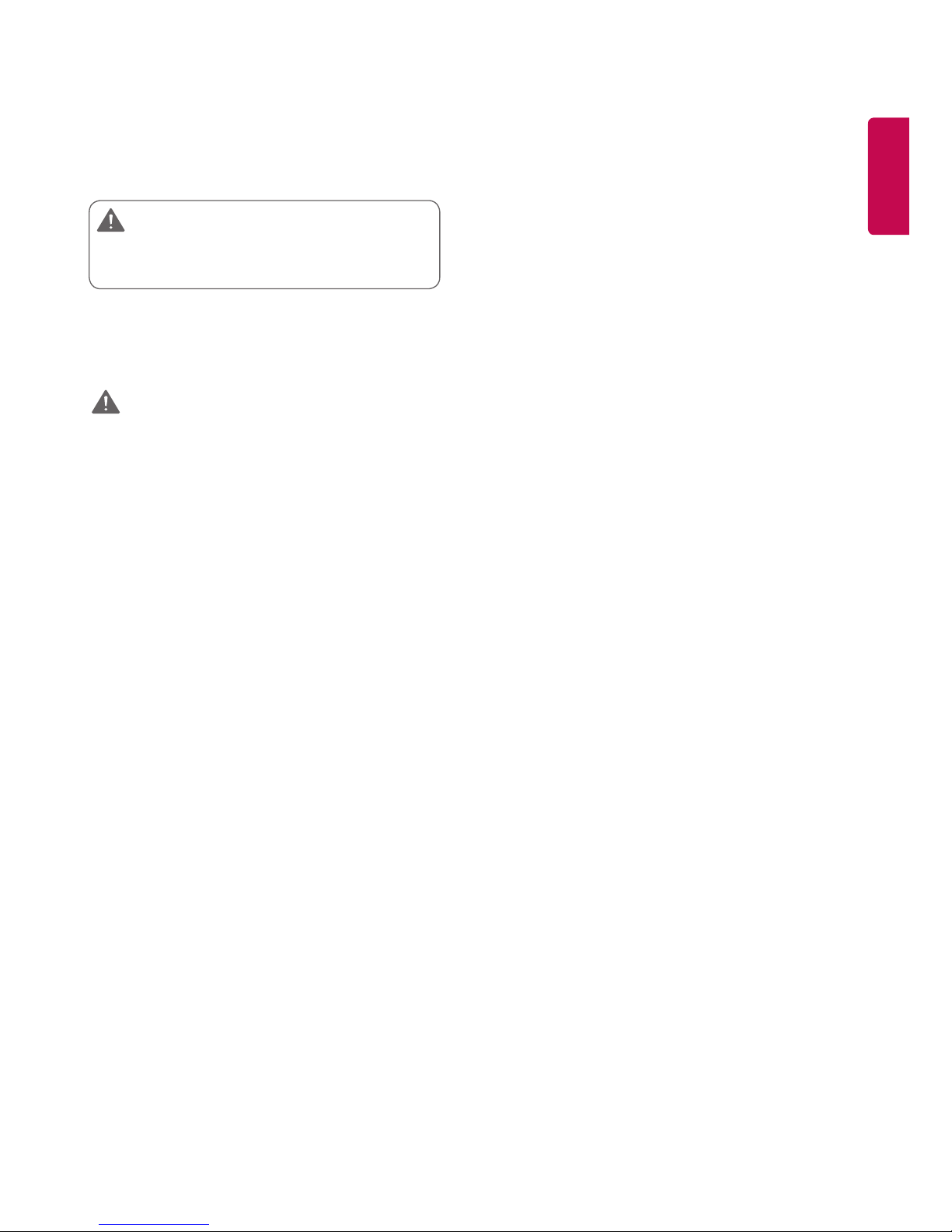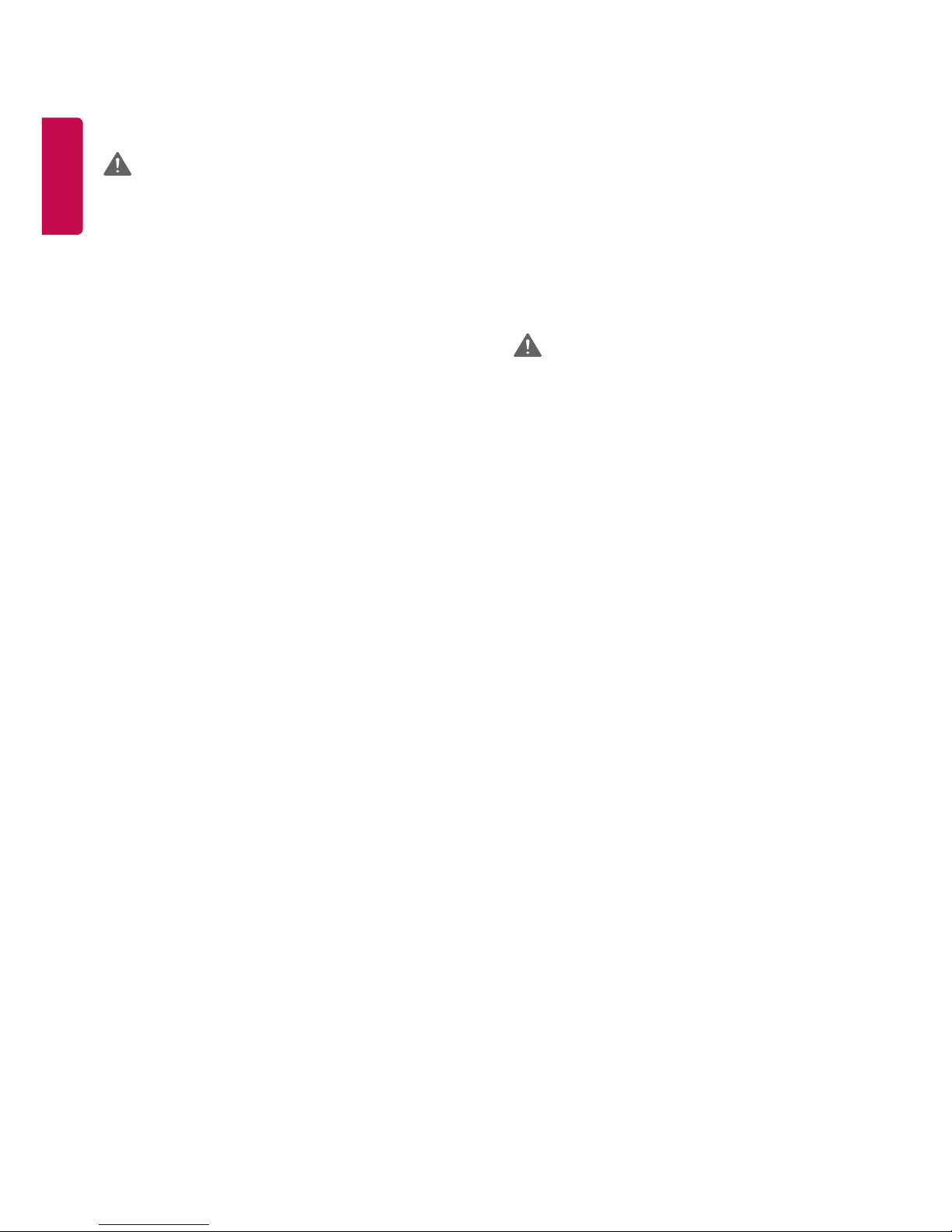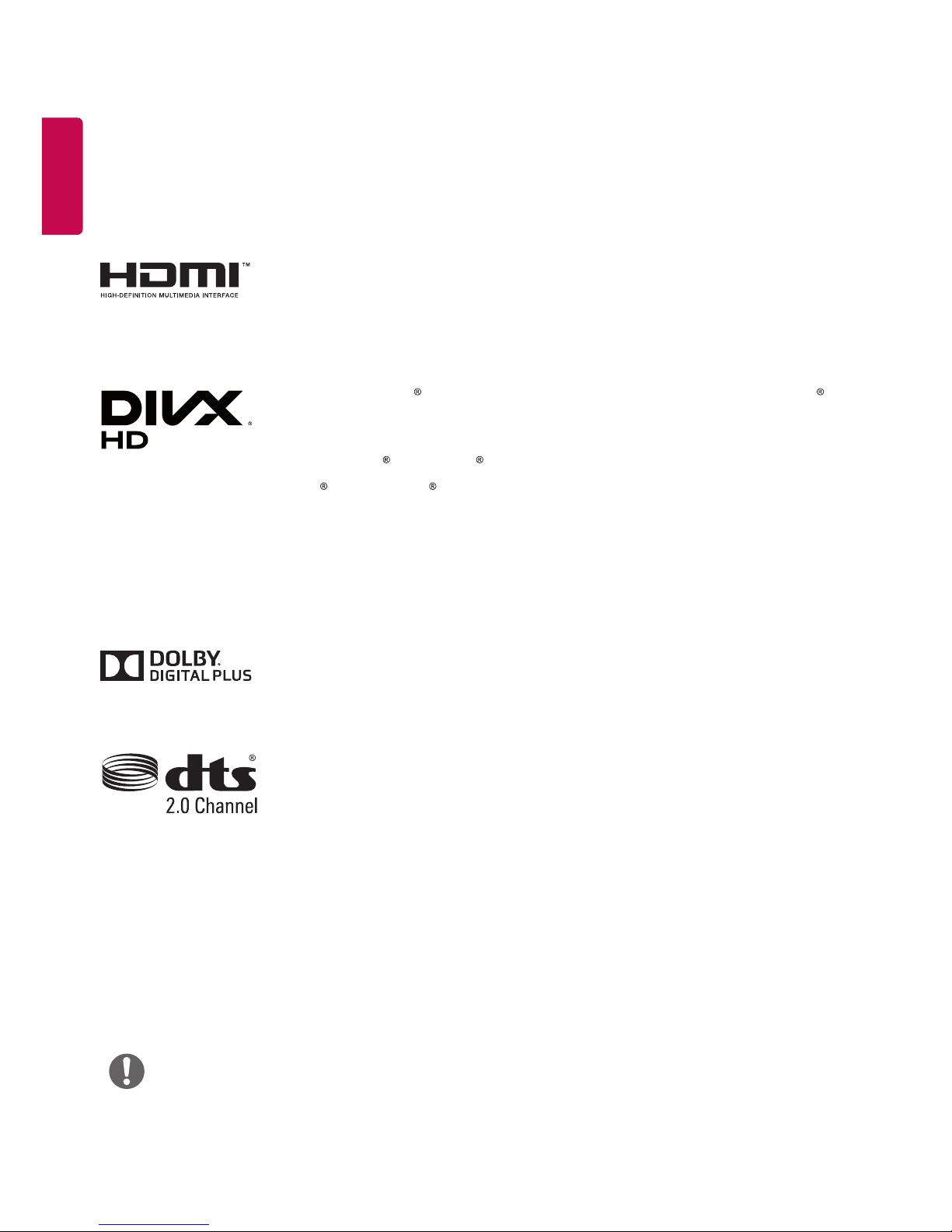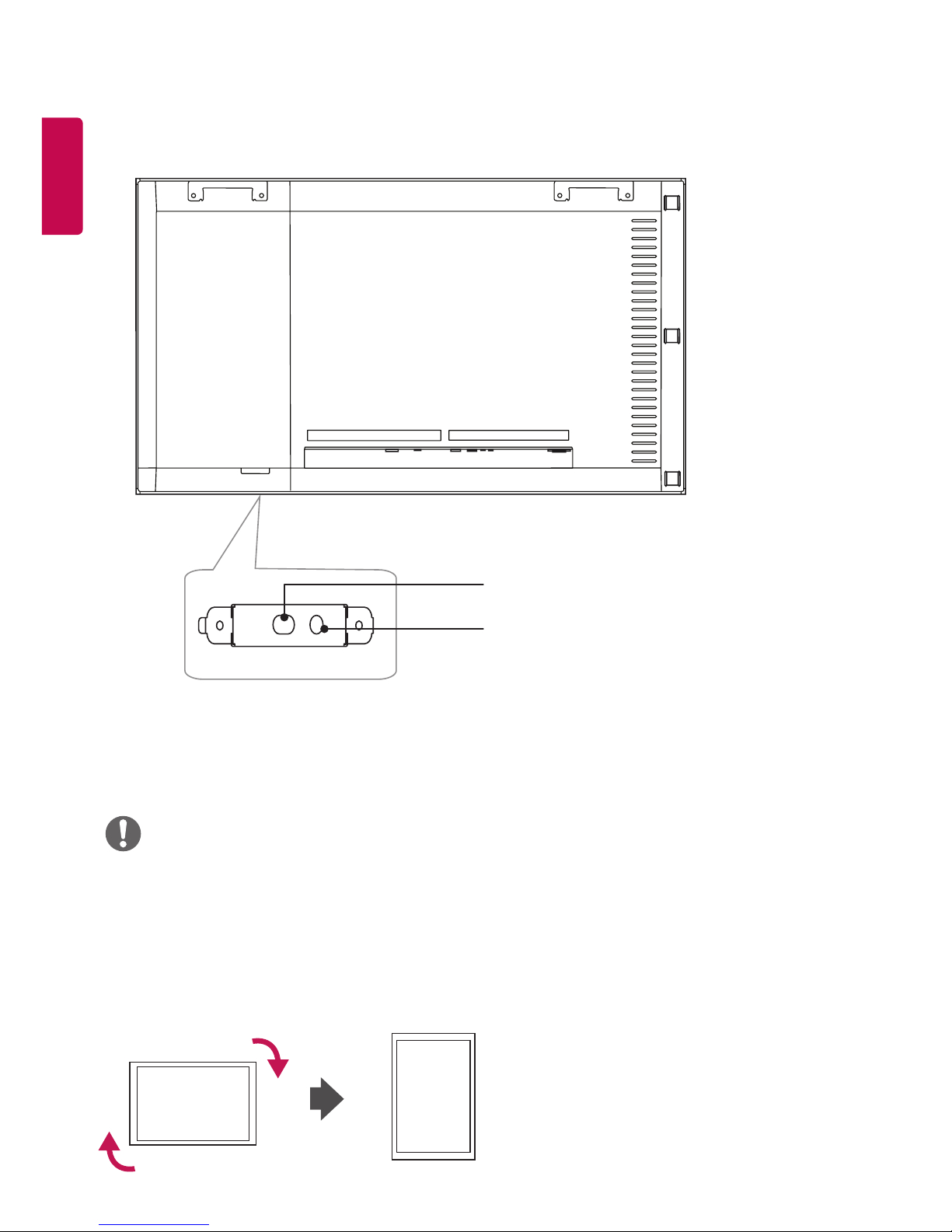Precautions in installing the Product
•Keep away from heat sources like heaters or open flames.
►Electrical shock, fire, malfunction or deformation may occur.
•Keep the packing anti-moisture material or vinyl packing out of
the reach of children.
►Anti-moisture material is harmful if swallowed. If swallowed by
mistake, force the patient to vomit and visit the nearest hospital.
Additionally, vinyl packing can cause suffocation. Keep it out of the
reach of children.
•Do not put heavy objects on the product on sit upon it.
►If the product collapses or is dropped, you may be injured. Children
must pay particular attention.
•Do not leave the power or signal cable where someone can trip
over it.
►The passerby can falter, which can cause electrical shock, fire, product
breakdown, or injury.
•Install the product in a neat and dry place. Do not use near water.
►Dust or moisture can cause electrical shock, fire, or product damage.
•Do not add accessories that have not been designed for this
display.
•If you smell smoke or other odors or hear a strange sound from the
product unplug the power cord and contact LG Customer Service.
►If you continue to use without taking proper measures, electrical
shock or fire can occur.
•If you dropped the product or the case is broken, turn off the
product and unplug the power cord.
►If you continue to use without taking proper measures, electrical
shock or fire can occur. Contact LG Customer Service.
•Do not drop an object on or apply impact to the product. Do not
throw any toys or objects at the product.
►It can cause injury to humans, problems to the product and damage
the display.
•Keep out of reach of children and do not place toys near the
product.
•Make sure the product ventilation hole is not blocked. Install the
product more than 10cm from the wall.
►If you install the product too close to the wall, it may be deformed or
fire can break out due to internal heat build-up.
•Do not cover the product with cloth or other material (e.g., plastic)
while plugged in.
►The product can be deformed or fire can break out due to internal
overheating.
•Place the product on a flat and stable surface that is large enough
to support the product.
►If the product is dropped, you may be injured or the product may
be broken.
•Install the product where no electromagnetic interference occurs.
•Keep the product away from direct sunlight.
►The product can be damaged.
Precautions in Moving the Product
•Make sure to turn off the product.
►You may be electrocuted or the product can be damaged.
•Make sure to remove all cables before moving the product.
►You may be electrocuted or the product can be damaged.
•When lifting or moving the product, do not hold it upside down
while holding only the stand.
►This may cause the product to fall resulting in damage or injury.
•Do not shock the product when moving it.
►You may be electrocuted or the product can be damaged.
•Make sure the panel faces forward and hold it with both hands
to move.
►If you drop the product, the damaged product can cause electric
shock or fire.
•Do not place the product face down.
►This may damage theTFT-LCD screen.
WARNING
WARNING
•Do not place the product on the floor.
►Small children and others may trip over it.
•Do not install this product on a wall if it could be exposed to oil
or oil mist.
►This may damage the product and cause it to fall.
•For displays with glossy bezels the user should consider the
placement of the display as the bezel may cause disturbing
reflections from surrounding light and bright surfaces.