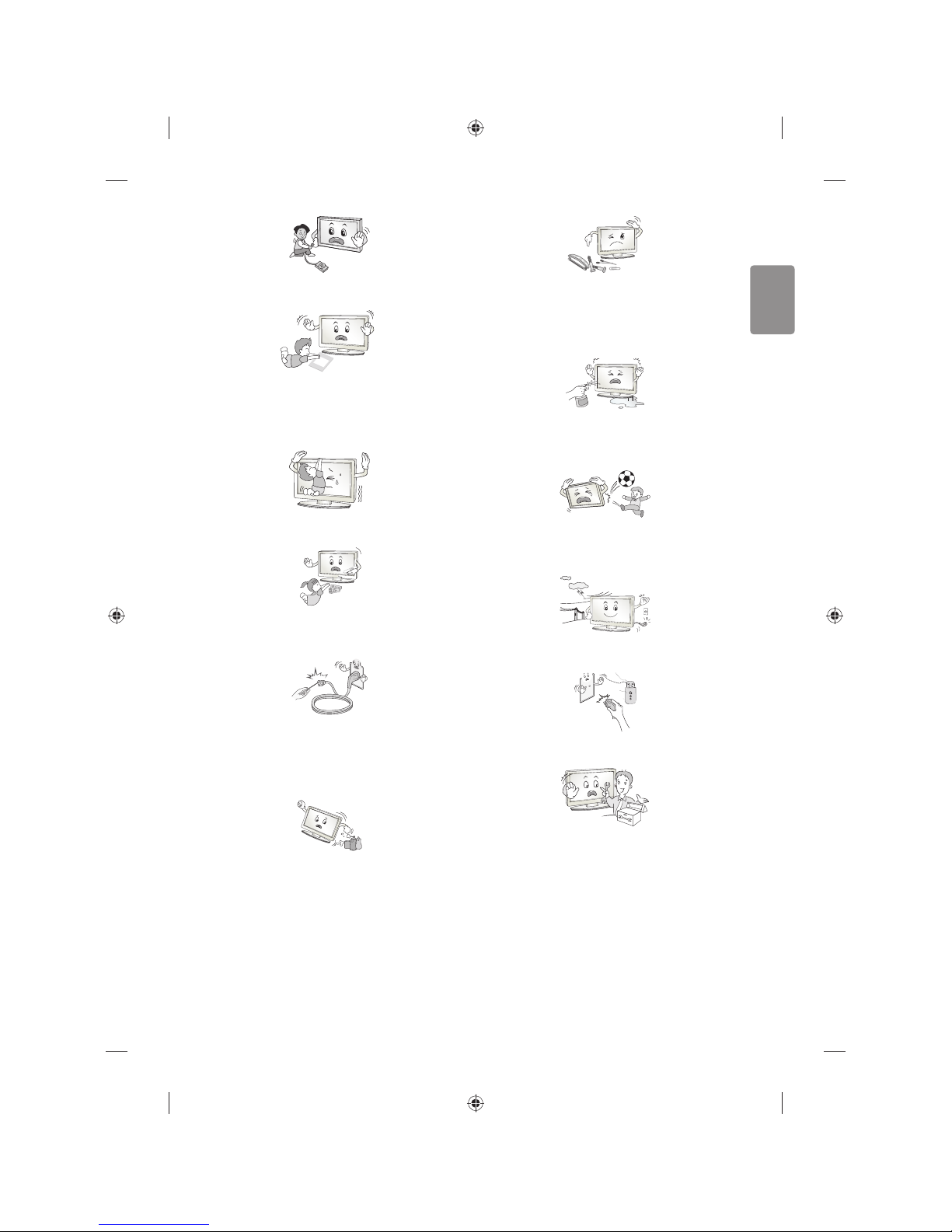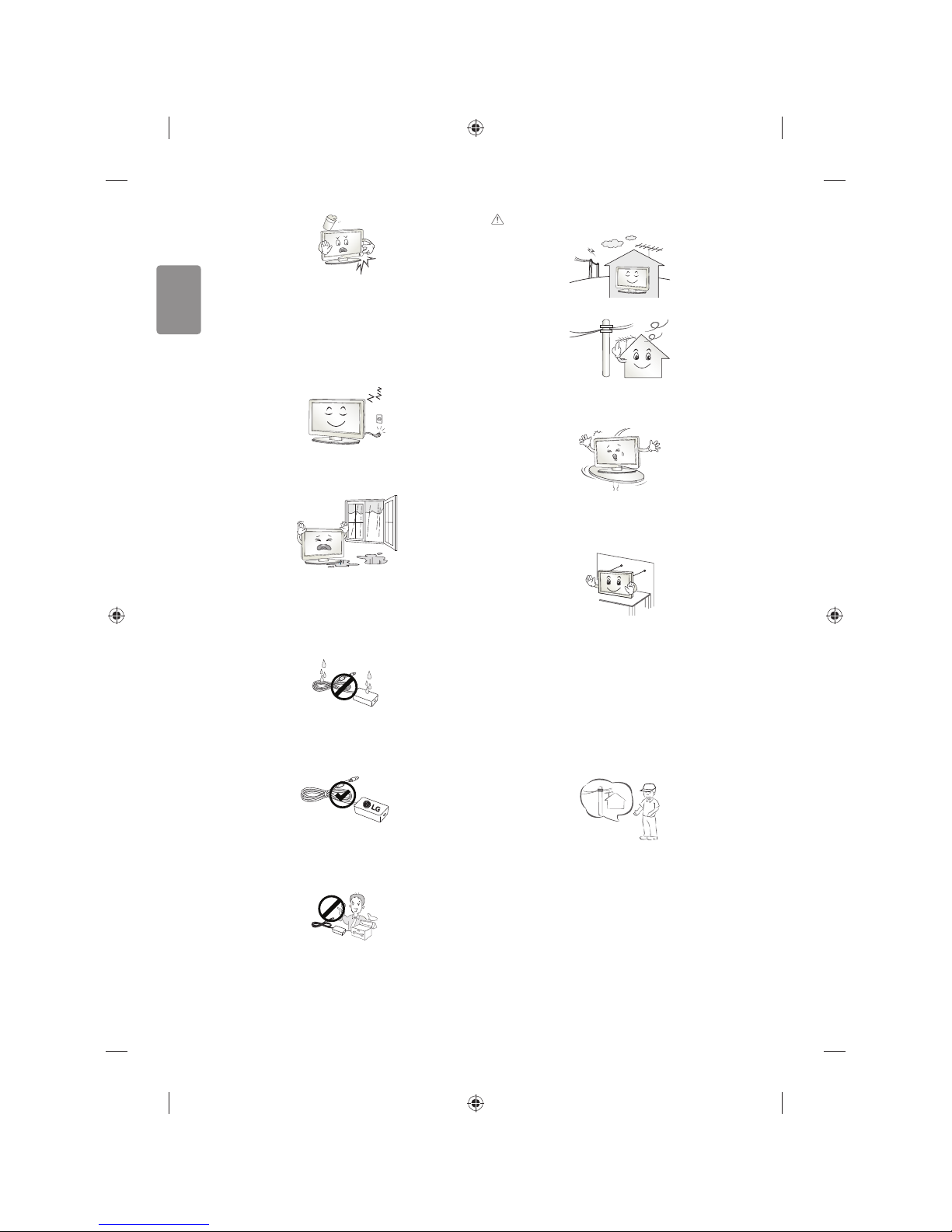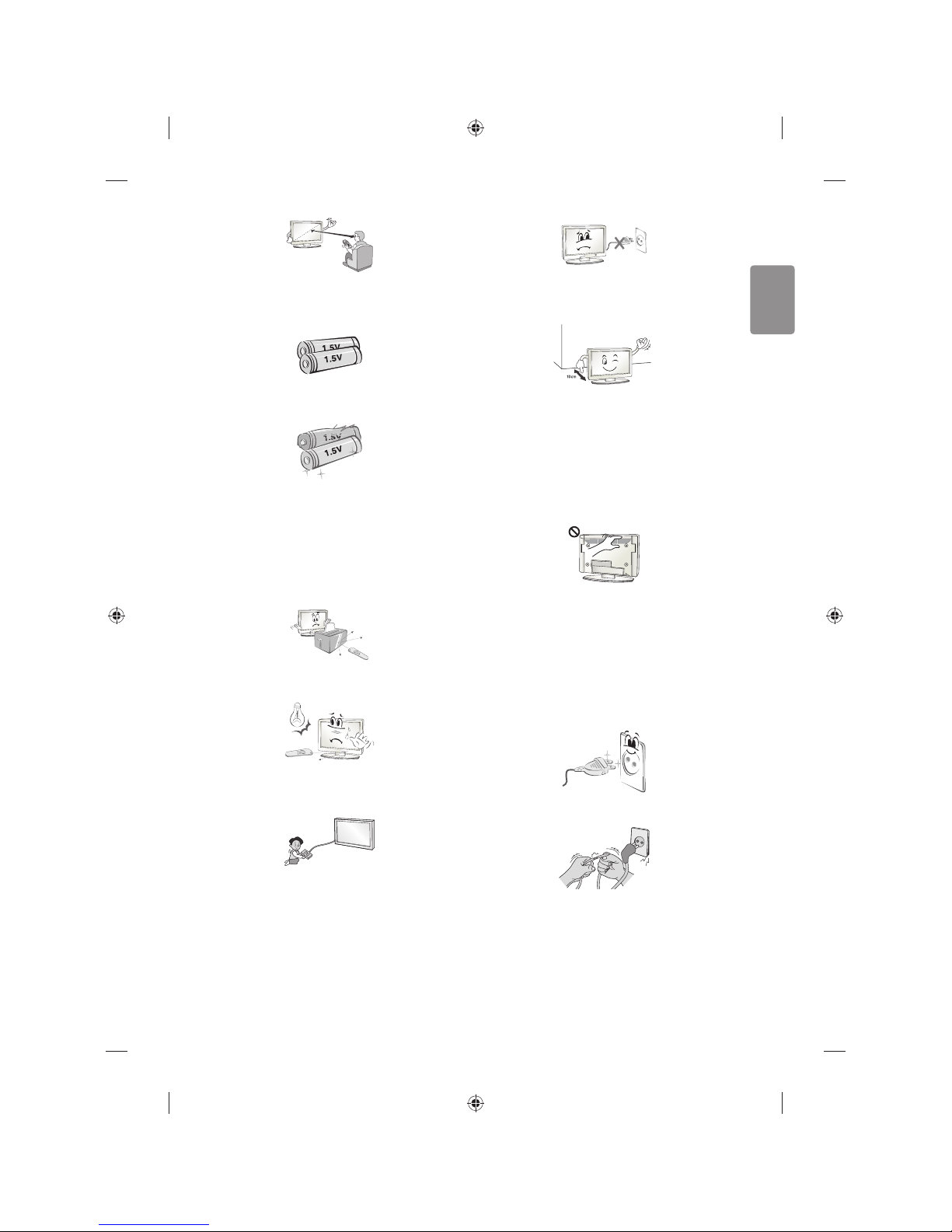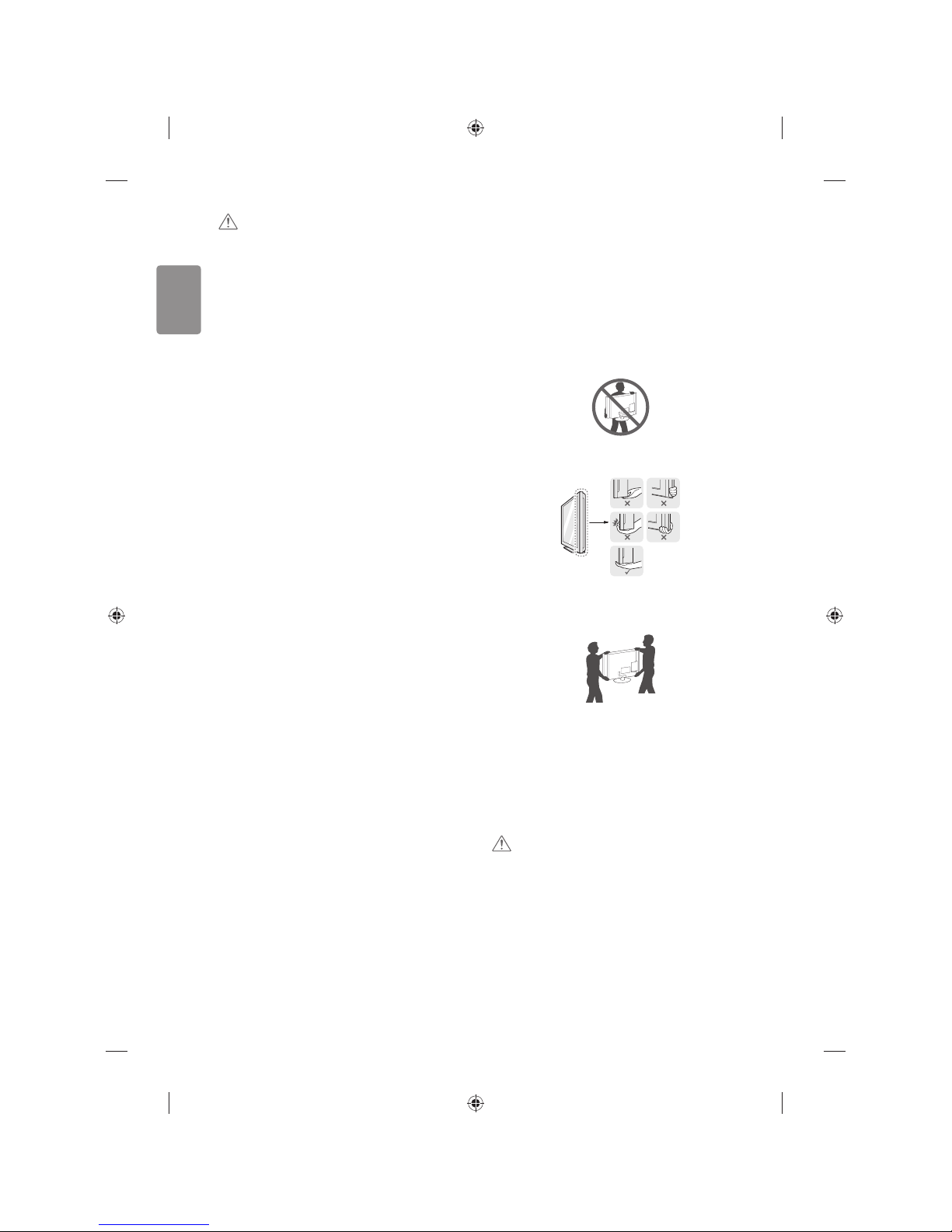8
ENGLISH
CAUTION
tDo not use any unapproved items to ensure the safety and product
life span.
tAny damage or injuries caused by using unapproved items are not
covered by the warranty.
tSome models have a thin lm attached on to the screen and this
must not be removed.
tWhen attaching the stand to theTV set, place the screen facing
down on a cushioned table or at surface to protect the screen
from scratches.
tMake sure that the screws are fastened completely. (If they are
not fastened securely enough, theTV may tilt forward after being
installed.) Do not use too much force and over tighten the screws;
otherwise screw may be damaged and not tighten correctly.
Maintenance
Cleaning your TV
Clean yourTV regularly to keep the best performance and to extend the
product lifespan.
tMake sure to turn the power o and disconnect the power cord and
all other cables rst.
tWhen the TV is left unattended and unused for a long time,
disconnect the power cord from the wall outlet to prevent possible
damage from lightning or power surges.
Screen, frame, cabinet and stand
To remove dust or light dirt, wipe the surface with a dry, clean, and
soft cloth.
To remove major dirt, wipe the surface with a soft cloth dampened in
clean water or a diluted mild detergent.Then wipe immediately with
a dry cloth.
tAvoid touching the screen at all times, as this may result in damage
to the screen.
tDo not push, rub, or hit the screen surface with your ngernail or a
sharp object, as this may result in scratches and image distortions.
tDo not use any chemicals as this may damage the product.
tDo not spray liquid onto the surface. If water enters theTV, it may
result in re, electric shock, or malfunction.
Power cord
Remove the accumulated dust or dirt on the power cord regularly.
Lifting and moving the TV
Please note the following advice to prevent theTV from being scratched
or damaged and for safe transportation regardless of its type and size.
tIt is recommended to move the TV in the box or packing material
that theTV originally came in.
tBefore moving or lifting theTV, disconnect the power cord and
all cables.
tWhen holding the TV, the screen should face away from you to
avoid damage.
tHold the top and bottom of theTV frame rmly. Make sure not to
hold the transparent part, speaker, or speaker grill area.
tWhen transporting a large TV, there should be at least 2 people.
tWhen transporting the TV by hand, hold theTV as shown in the
following illustration.
tWhen transporting the TV, do not expose the TV to jolts or
excessive vibration.
tWhen transporting the TV, keep the TV upright, never turn theTV
on its side or tilt towards the left or right.
tDo not apply excessive pressure to cause exing /bending of frame
chassis as it may damage screen.
tWhen handling the TV, be careful not to damage the protruding
joystick button.
CAUTION
tAvoid touching the screen at all times, as this may result in damage
to the screen.
tDo not move theTV by holding the cable holders, as the cable
holders may break, and injuries and damage to theTV may occur.