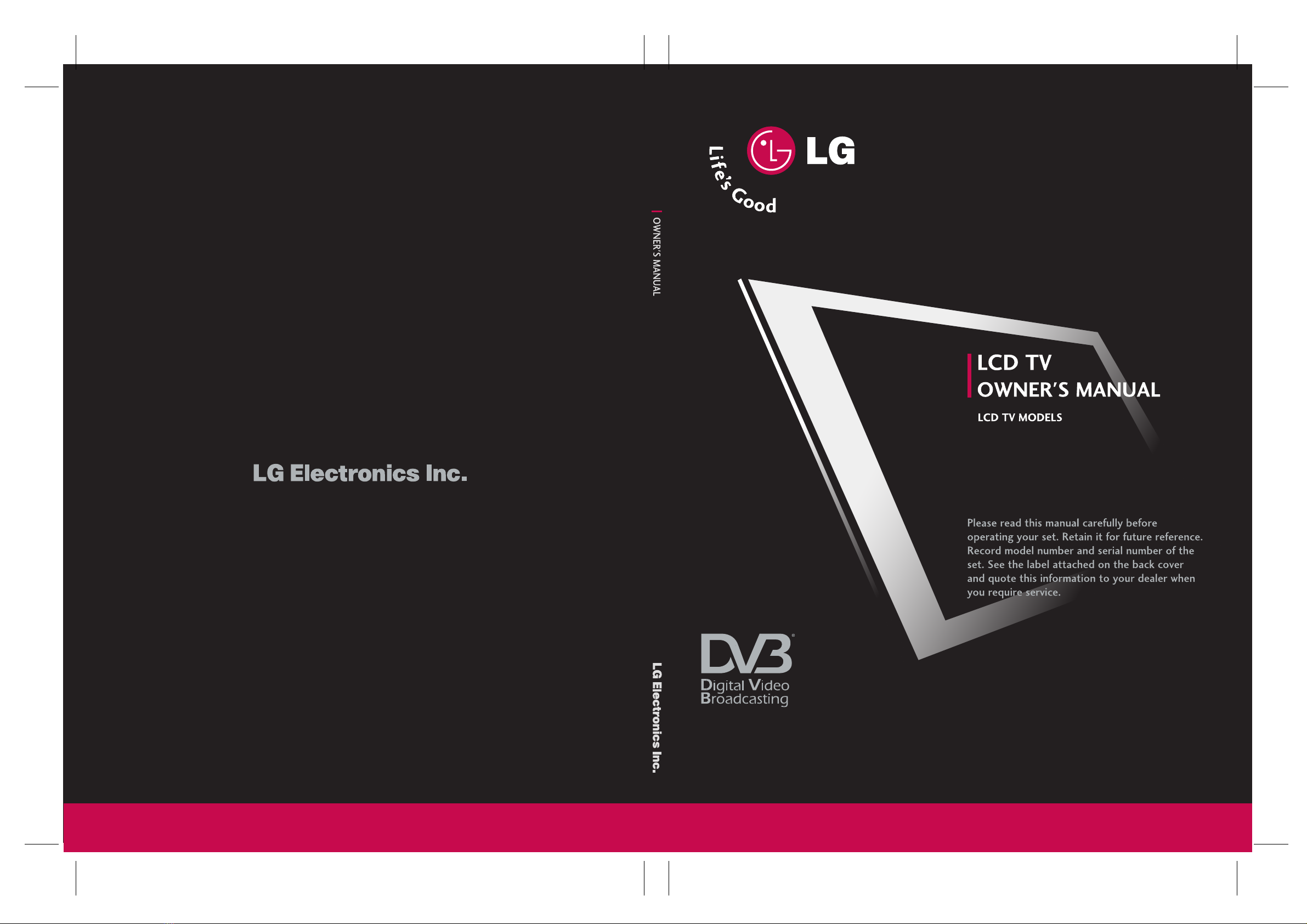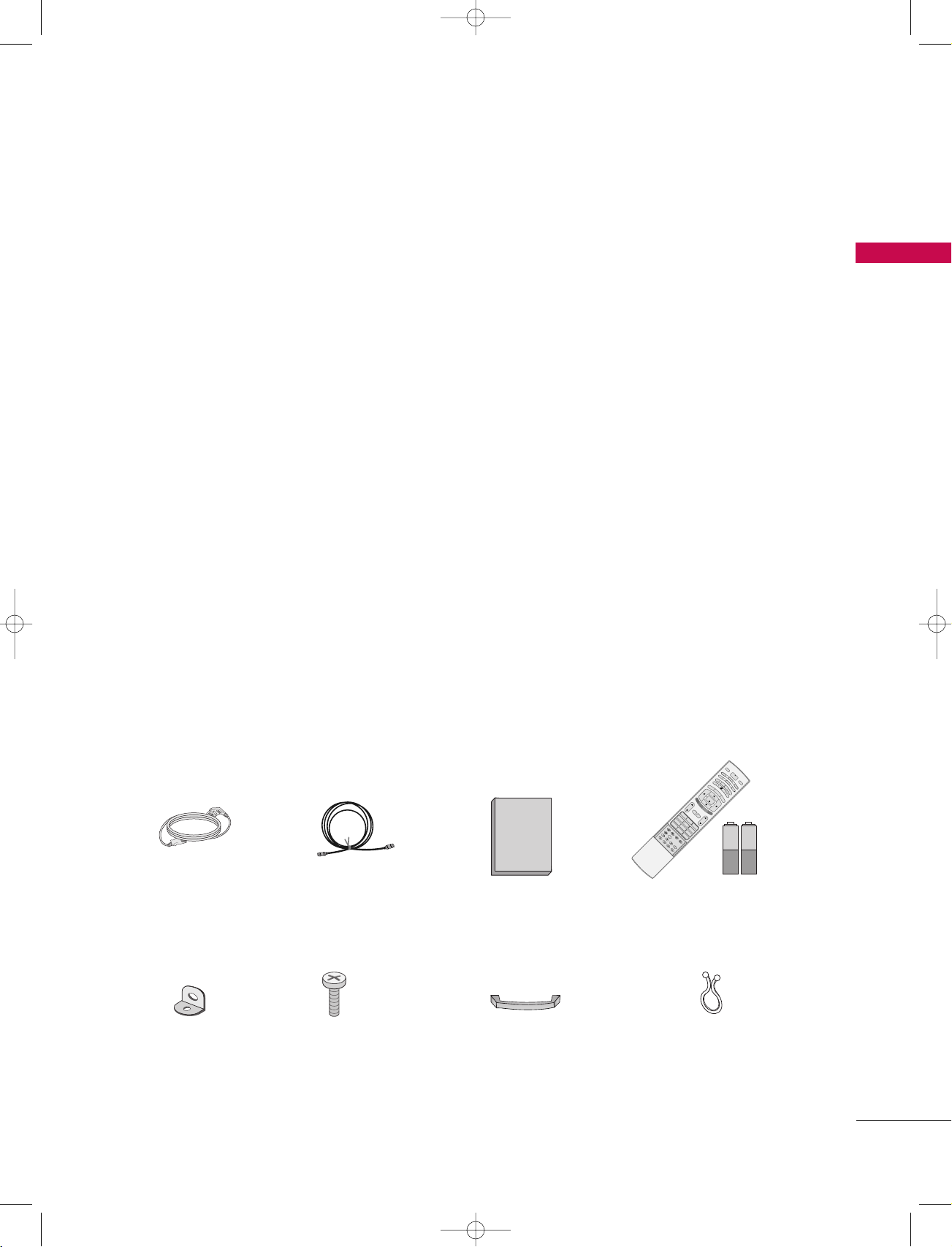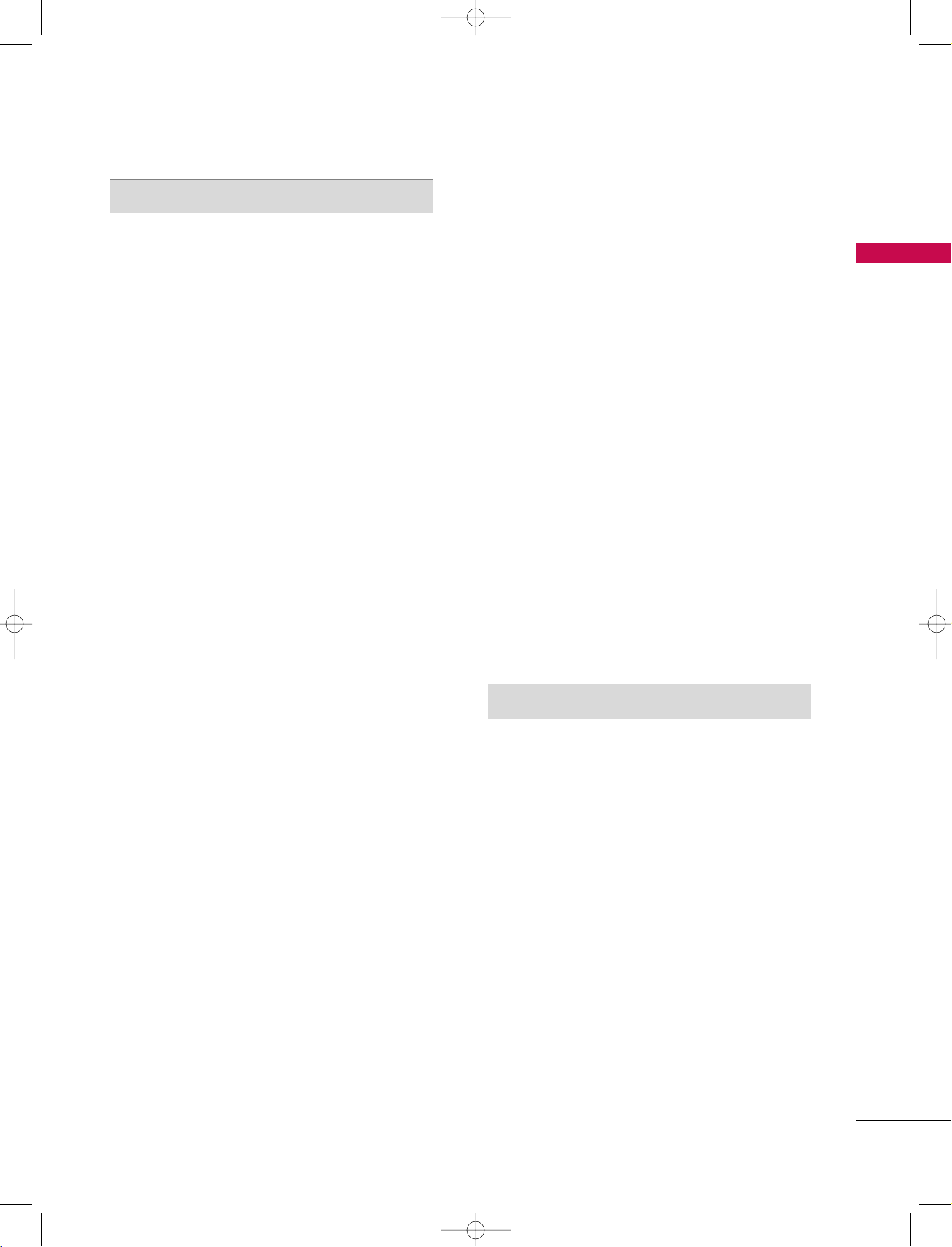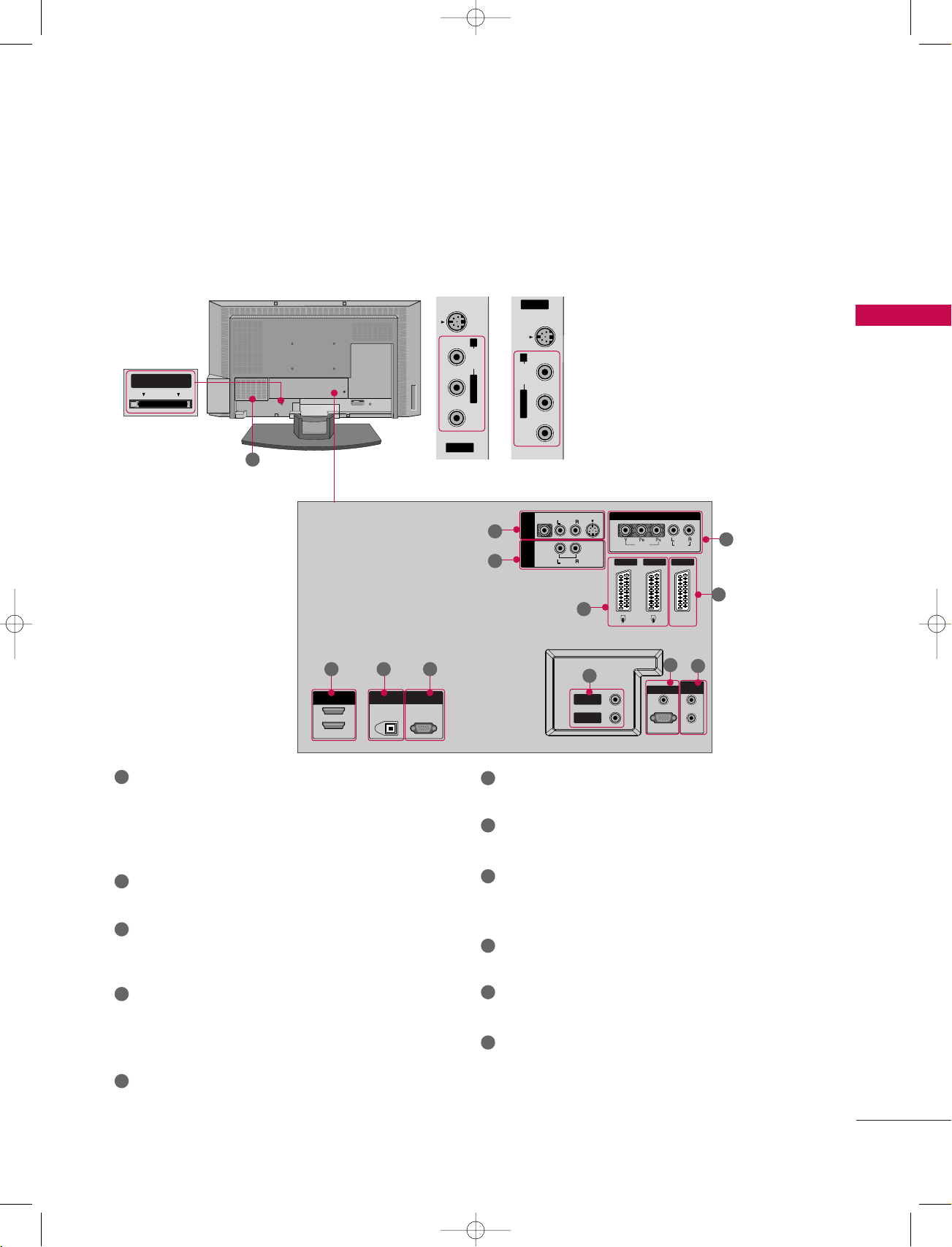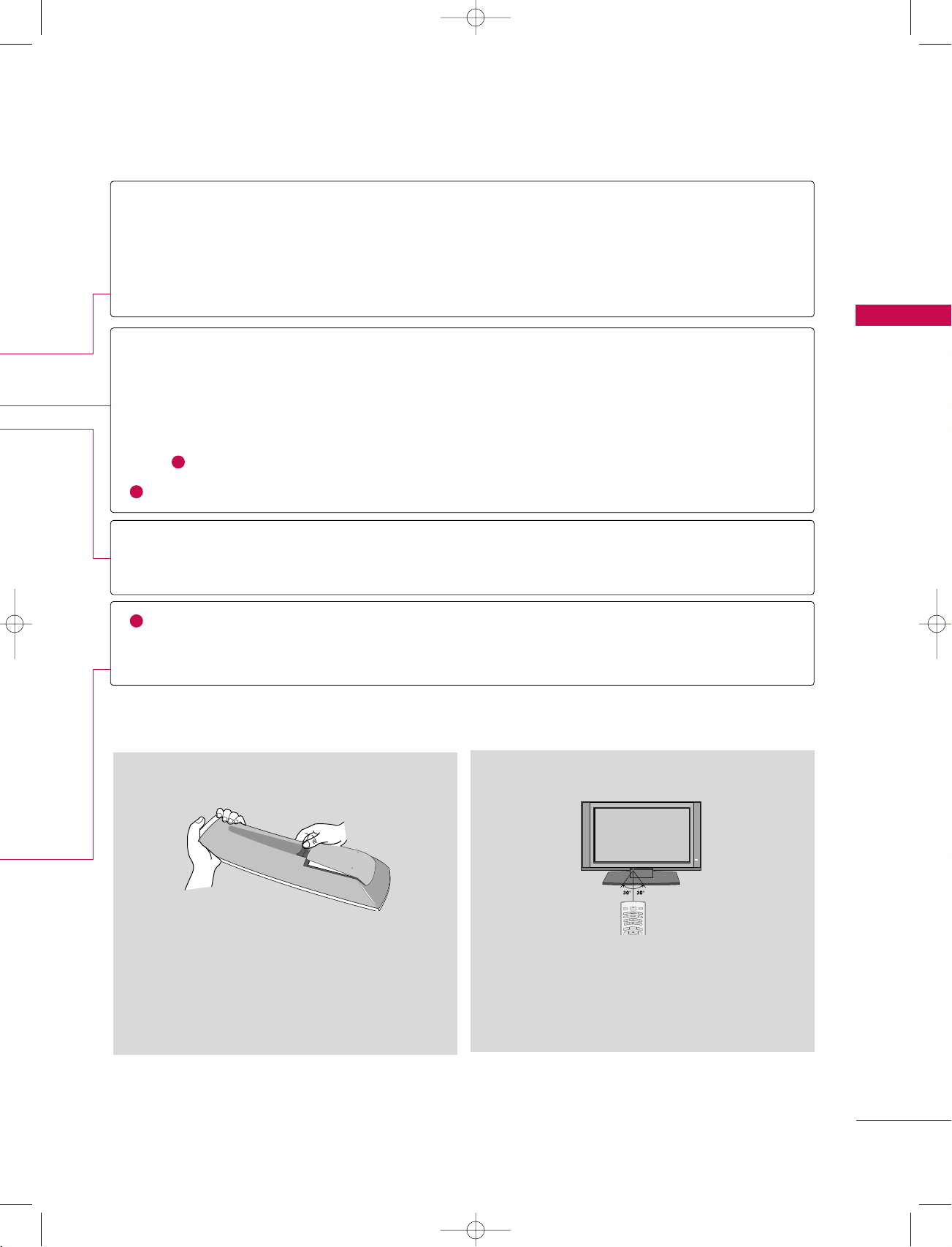3
CONTENTS
TV MENU
On Screen Menus Selection and Adjust ent . . . . . . . . . 39
STATION MENU OPTIONS
Auto progra e-In Digital Mode . . . . . . . . . . . . . . . . . . . . . . . 40
Manual Progra e Tuning -In Digital Mode . . . . . . . . . . . 41
Progra e Edit -In Digital Mode . . . . . . . . . . . . . . . . . . . 42-43
CI [Co on Interface] Infor ation -In Digital Mode only
. . . . . . . . 44
5V Antenna Power -In Digital Mode only . . . . . . . . . . . . . . 45
Booster -In Digital Mode only . . . . . . . . . . . . . . . . . . . . . . . . . . . 46
Diagnostics -In Digital Mode only . . . . . . . . . . . . . . . . . . . . . . . 47
Auto Progra e Tuning -In Analogue Mode . . . . . . . . . . . . . . 48
Manual Progra e Tuning -In Analogue Mode . . . . . . . . . . . 49
Fine Tuning -In Analogue Mode . . . . . . . . . . . . . . . . . . . . . . . . . . . . 50
Assigning a Station Na e -In Analogue Mode . . . . . . . . . . . . 51
Progra e Edit -In Analogue Mode . . . . . . . . . . . . . . . . 52-53
Favourite Progra e -In Analogue Mode . . . . . . . . . . . . . . 54
Calling the Progra e Table . . . . . . . . . . . . . . . . . . . . . . . . . . . . . 55
PICTURE MENU OPTIONS
Picture Status Me ory (PSM) . . . . . . . . . . . . . . . . . . . . . . . . . . . 56
Picture Adjust ent (PSM-User option) . . . . . . . . . . . . . . . . 57
Colour Status Me ory (CSM) . . . . . . . . . . . . . . . . . . . . . . . . . . . 58
Manual Colour Te perature Control (CSM - User option)
. . . . . . . . 59
XD Function . . . . . . . . . . . . . . . . . . . . . . . . . . . . . . . . . . . . . . . . . . . . . . . . . 60
XD - User Option . . . . . . . . . . . . . . . . . . . . . . . . . . . . . . . . . . . . . . . . . . 60
NR (Noise Reduction) . . . . . . . . . . . . . . . . . . . . . . . . . . . . . . . . . . . . . 61
Advanced . . . . . . . . . . . . . . . . . . . . . . . . . . . . . . . . . . . . . . . . . . . . . . . . 62-63
Advanced-Cine a . . . . . . . . . . . . . . . . . . . . . . . . . . . . . . . . . . . . . . . . 62
Advanced-Black Level . . . . . . . . . . . . . . . . . . . . . . . . . . . . . . . . . . . . 63
Reset . . . . . . . . . . . . . . . . . . . . . . . . . . . . . . . . . . . . . . . . . . . . . . . . . . . . . . . . . . 64
SOUND MENU OPTIONS
Sound Status Me ory (SSM) . . . . . . . . . . . . . . . . . . . . . . . . . . . . . . 65
Sound Frequency Adjust ent (SSM - User option)
. . . . . . . . . 66
Auto Volu e Leveler (AVL) . . . . . . . . . . . . . . . . . . . . . . . . . . . . . . . . 67
Balance Adjust ent . . . . . . . . . . . . . . . . . . . . . . . . . . . . . . . . . . . . . . . . 68
TV Speaker . . . . . . . . . . . . . . . . . . . . . . . . . . . . . . . . . . . . . . . . . . . . . . . . . . . 69
Audio Language -In Digital ode only . . . . . . . . . . . . . . . . . . 70
Stereo/Dual Reception -In Analogue ode only . . . . . . . . . 71
NICAM Reception -In Analogue ode only . . . . . . . . . . . 71
Speaker Sound Output Selection . . . . . . . . . . . . . . . . . . . . . . . . 71
TIME MENU OPTIONS
Clock Setup . . . . . . . . . . . . . . . . . . . . . . . . . . . . . . . . . . . . . . . . . . . . . . . . 72
On/Off Ti e . . . . . . . . . . . . . . . . . . . . . . . . . . . . . . . . . . . . . . . . . . . . . . . 73
Auto Sleep . . . . . . . . . . . . . . . . . . . . . . . . . . . . . . . . . . . . . . . . . . . . . . . . . . 74
Sleep Ti er . . . . . . . . . . . . . . . . . . . . . . . . . . . . . . . . . . . . . . . . . . . . . . . . 75
SPECIAL MENU OPTIONS
Syste Lock Setting . . . . . . . . . . . . . . . . . . . . . . . . . . . . . . . . . . . . . . 76
Child Lock . . . . . . . . . . . . . . . . . . . . . . . . . . . . . . . . . . . . . . . . . . . . . . . . . . 77
Factory Reset . . . . . . . . . . . . . . . . . . . . . . . . . . . . . . . . . . . . . . . . . . . . . . . 78
Software Update -In Digital ode only . . . . . . . . . . . . . . . 79
Subtitle Language -In Digital ode only . . . . . . . . . . . . . 80
Index . . . . . . . . . . . . . . . . . . . . . . . . . . . . . . . . . . . . . . . . . . . . . . . . . . . . . . . . . 81
SCREEN MENU OPTIONS
Auto Configure- RGB [PC] ode only . . . . . . . . . . . . . . . . 82
Manual Configure . . . . . . . . . . . . . . . . . . . . . . . . . . . . . . . . . . . . . . . . . 83
Setting the Picture For at . . . . . . . . . . . . . . . . . . . . . . . . . . . . . . 84
Selecting Wide XGA ode
. . . . . . . . . . . . . . . . . . . . . . . . . . . . . . . . . . 85
XD de o . . . . . . . . . . . . . . . . . . . . . . . . . . . . . . . . . . . . . . . . . . . . . . . . . . . 86
Initializing (Reset to original factory settings) . . . . . . . 87
APPENDIX
External Control Device Setup . . . . . . . . . . . . . . .88-95
IR Codes . . . . . . . . . . . . . . . . . . . . . . . . . . . . . . . . .96-97
Progra ing the Re ote Control . . . . . . . . . . . . . . . 98
Progra ing Codes . . . . . . . . . . . . . . . . . . . . . . 99-100
Troubleshooting Checklist . . . . . . . . . . . . . . . . . 101-102
Maintenance . . . . . . . . . . . . . . . . . . . . . . . . . . . . . . . 103
Product Specifications . . . . . . . . . . . . . . . . . . . . . . . 104
9U1004A_01 06/6/27 2:09 PM Page 3