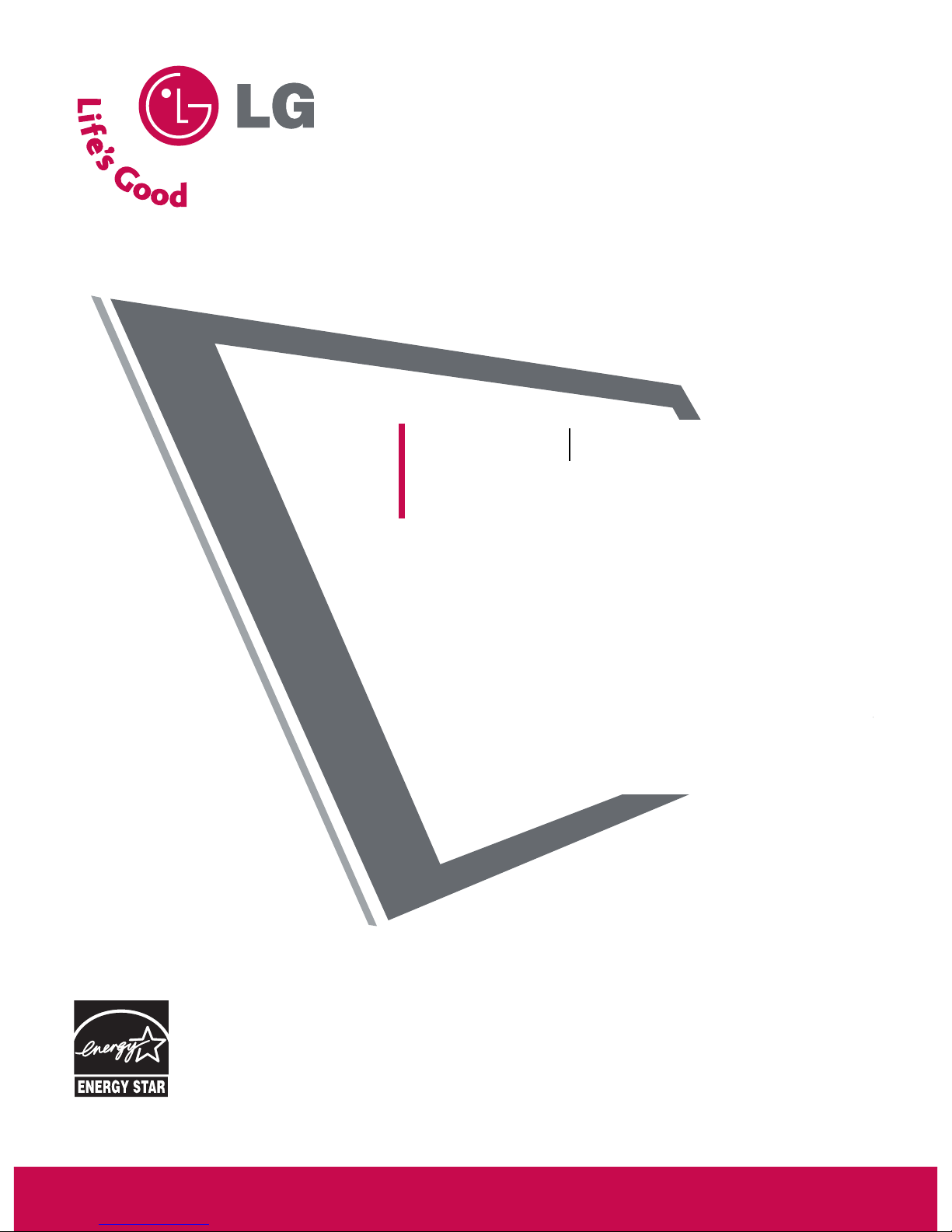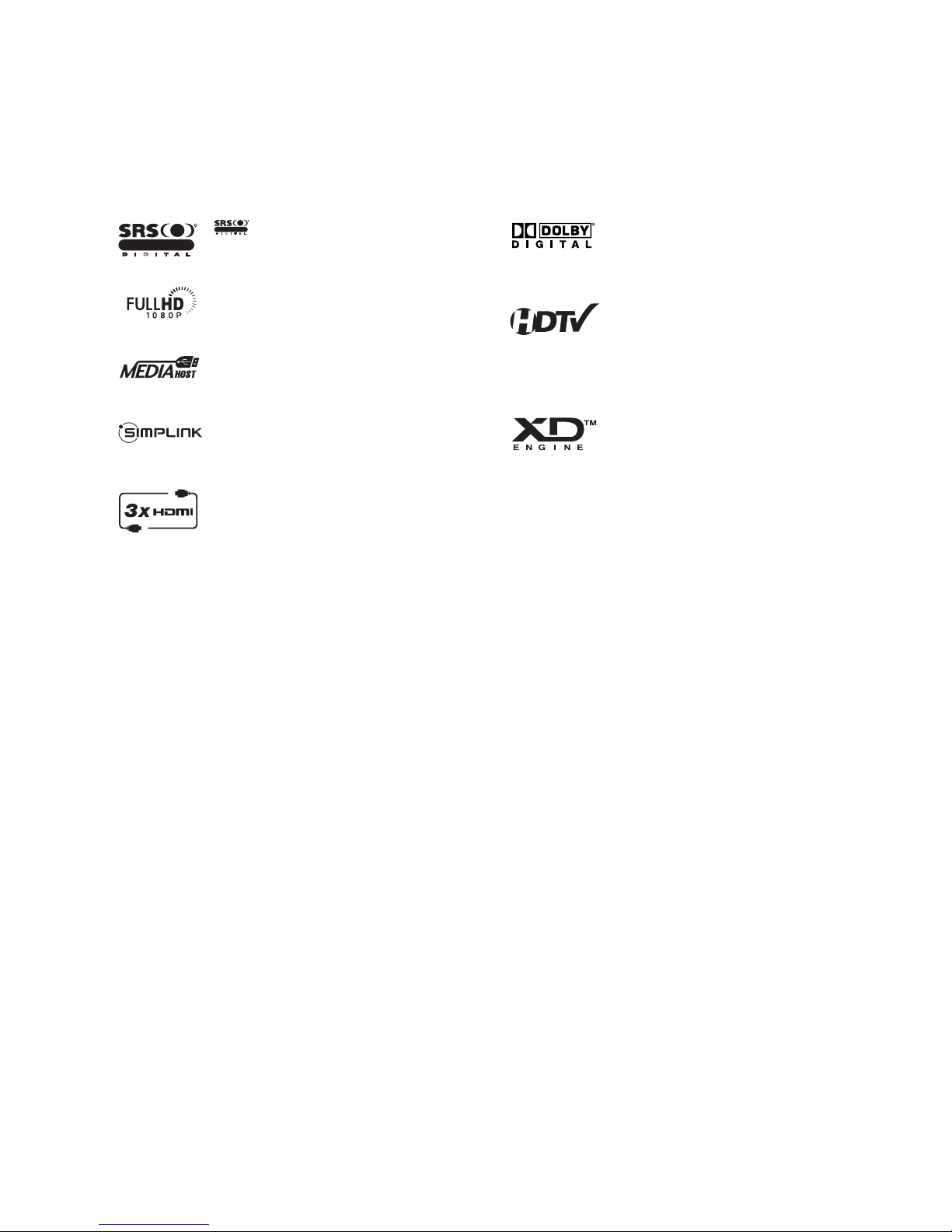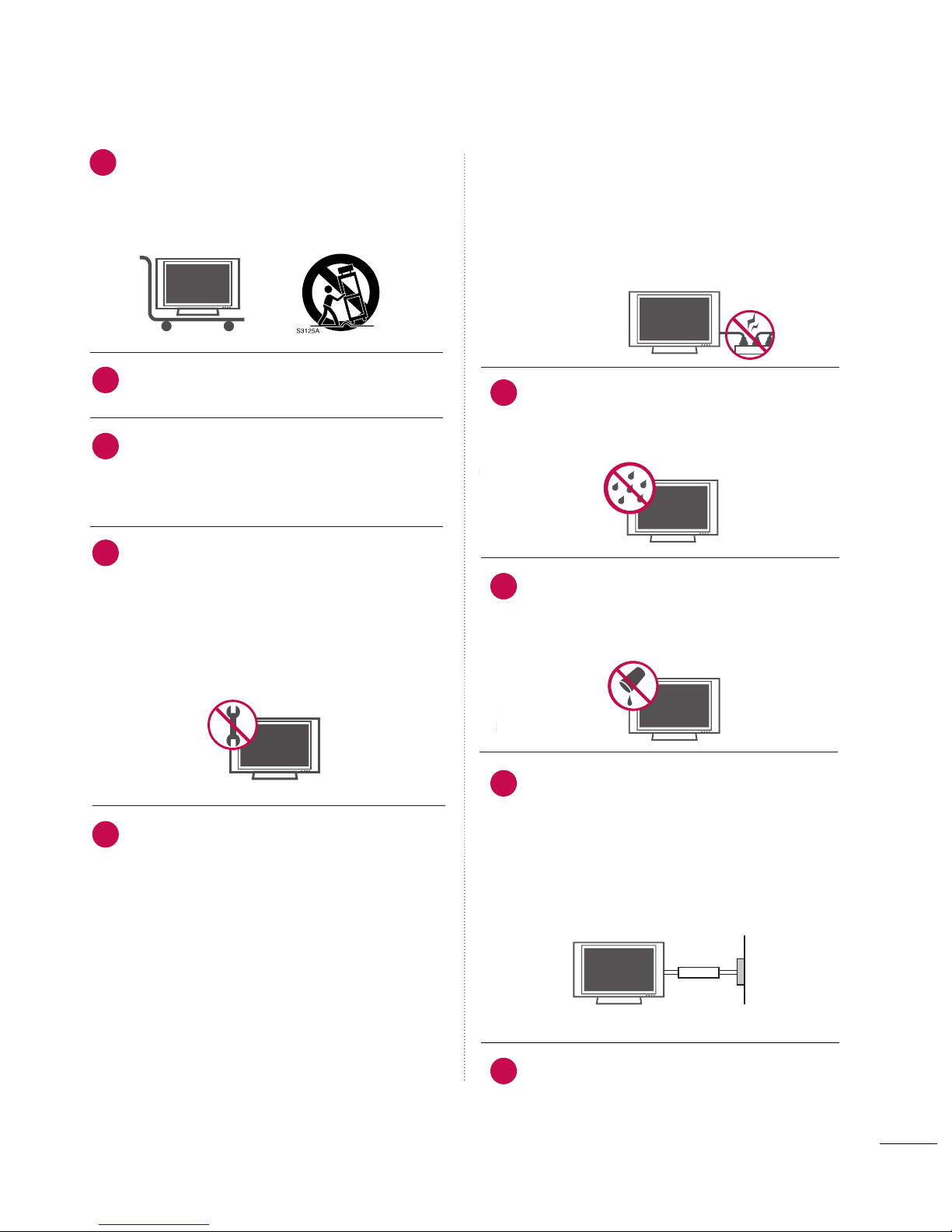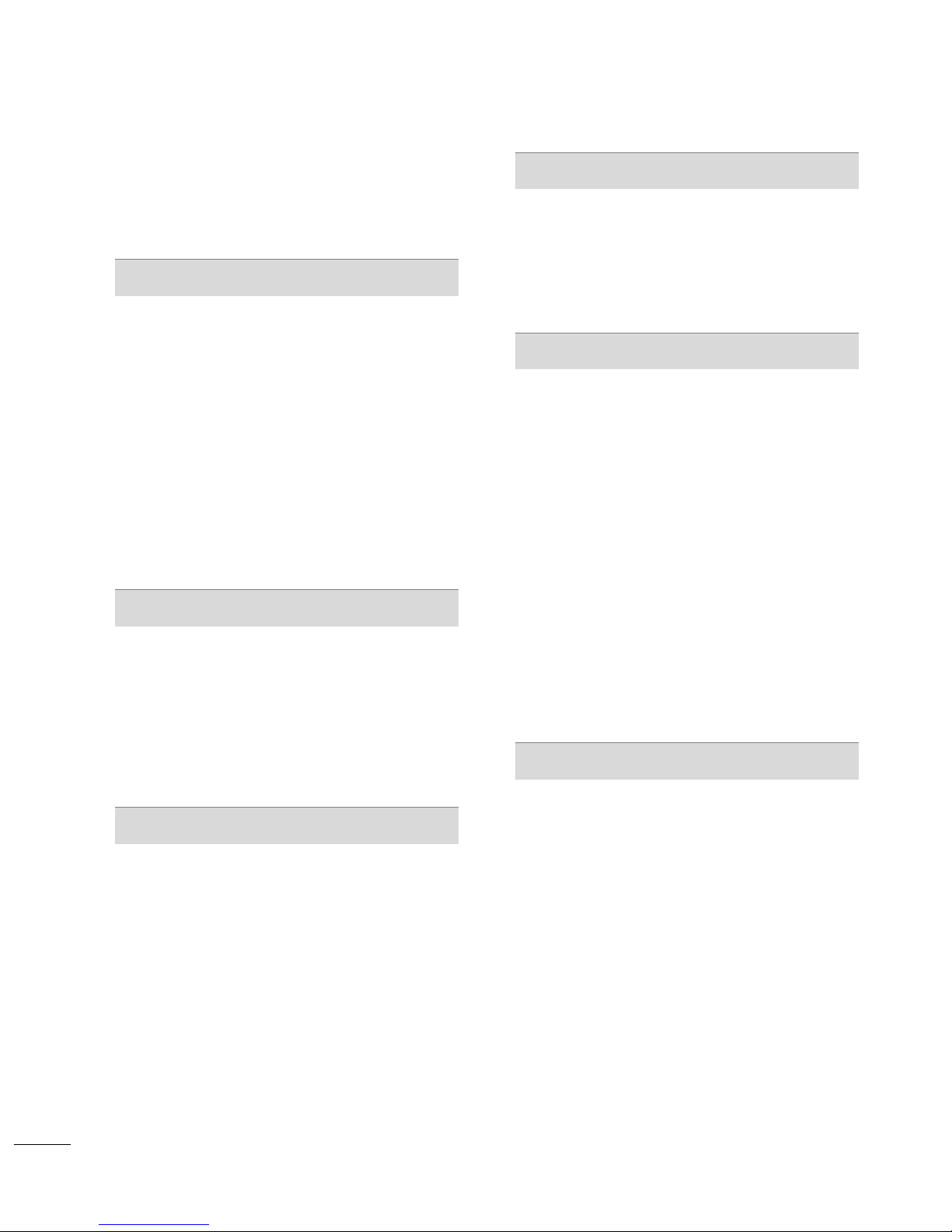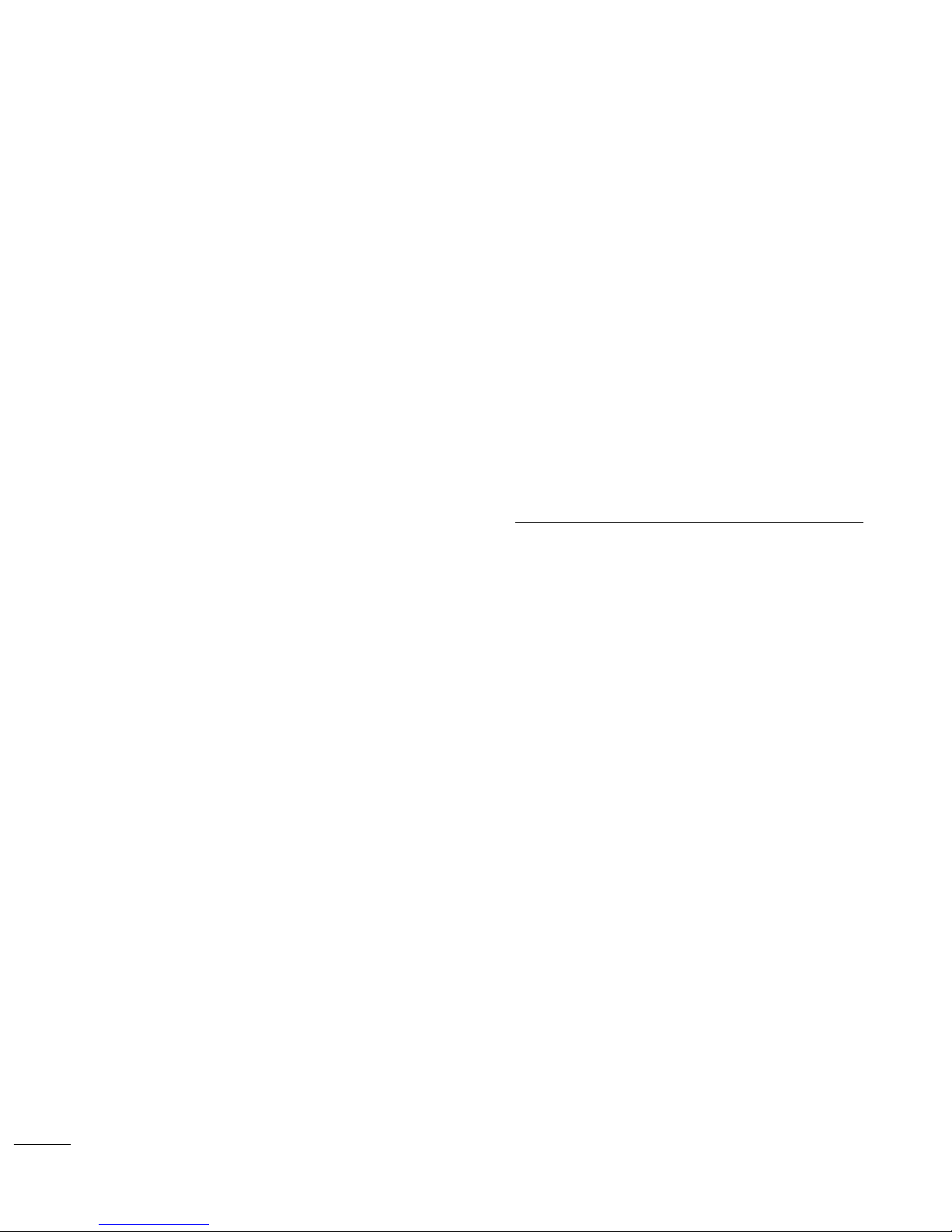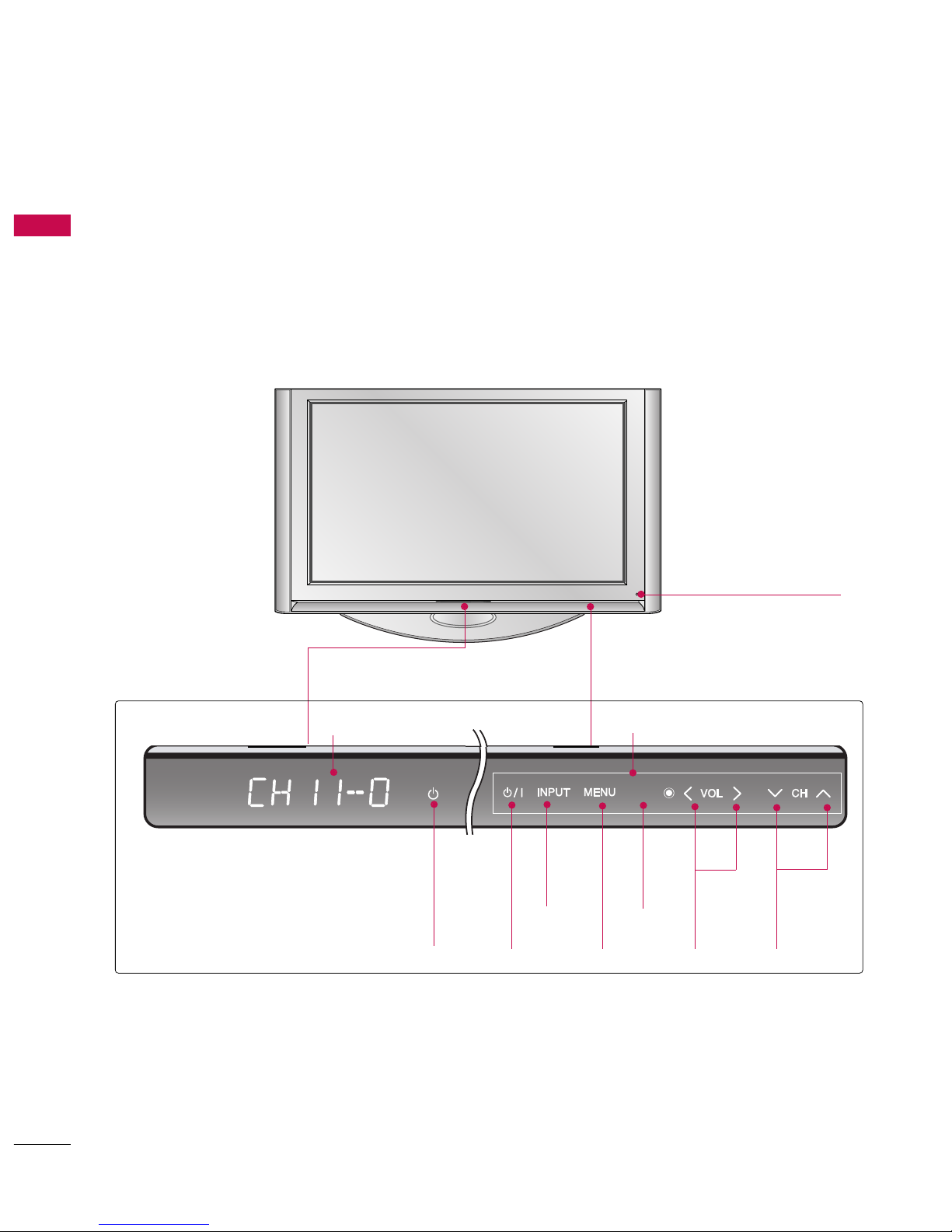6
FEATURES OF THIS TV
What is a Plas a TV ?
Using plasma is the best way to achieve flat panel dis-
plays with excellent image quality and large screen
sizes that are easily viewable. The Plasma TV can be
thought of as a descendant of the neon lamp and or
a series of fluorescent lamps.
How does it work?
Plasma TV is an array of cells, known as pixels, which
are comprised of three sub-pixels, corresponding to
the colors red, green, and blue. Gas in a plasma state
is used to react with phosphors in each sub-pixel to
produce colored light (red, green, or blue). These
phosphors are the same types used in Cathode Ray
Tube (CRT) devices such as televisions and common
computer monitors.
Plasma TV offers a rich, dynamic display because each
sub-pixel is individually controlled by advanced elec-
tronics to produce over 16 million different colors.
This means that you get perfect images that are eas-
ily viewable in a display that is fewer than five inches
thick.
160° - Wide angle range of vision
Your flat panel plasma screen offers an exceptionally
broad viewing angle of over 160 degrees. This means
that the display is clear and visible to viewers any-
where in the room.
Wide Screen
The wide screen offers a theater-like experience in
your own home.
Versatile
The light weight and thin size makes it easy to install
your plasma display in a variety of locations where
conventional TVs do not fit.
The Plas a TV Manufacturing Process: a few
inute colored dots ay be present on the
Plas a TV screen
The Plasma TV is composed of 0.9 to 2.2 million
cells. A few cell defects will normally occur in the
Plasma TV manufacturing process. Several tiny, minute
colored dots visible on the screen should be accept-
able. This also occurs in other Plasma TV manufactur-
ers' products. The tiny dots appearing does not mean
that this Plasma TV is defective. Thus a few cell
defects are not sufficient cause for the Plasma TV to
be exchanged or returned. Our production technolo-
gy minimizes these cell defects during the manufac-
ture and operation of this product.
Cooling Fan Noise (This feature is not available for all models.)
In the same way that a fan is used in a PC computer
to keep the CPU (Central Processing Unit) cool, the
Plasma TV is equipped with cooling fans to cool the
Monitor and improve its reliability. Therefore, a cer-
tain level of noise could occur while the fans are oper-
ating and cooling the Plasma TV.
The fan noise doesn't have any negative effect on the
Plasma TV's efficiency or reliability. The noise from
these fans is normal during the operation of this
product. We hope you understand that a certain level
of noise from the cooling fans is acceptable and is not
sufficient cause for the Plasma TV to be exchanged or
returned.
FOR LCD TV
■
If the TV feels cold to the touch, there may be a
small “flicker” when it is turned on. This is normal,
there is nothing wrong with TV.
■
Some minute dot defects may be visible on the
screen, appearing as tiny red, green, or blue
spots. However, they have no adverse effect on
the monitor's performance.
■
Avoid touching the LCD screen or holding your
figer(s) against it for long periods of time. Doing
so may produce some temporary distortion
effects on the screen.
OOnn DDiissppoossaall
a. The fluorescent lamp used in this product contains
a small amount of mercury.
b. Do not dispose of this product with general
household waste.
c. Disposal of this product must be carried out in
accordance to the regulations of your local authority.