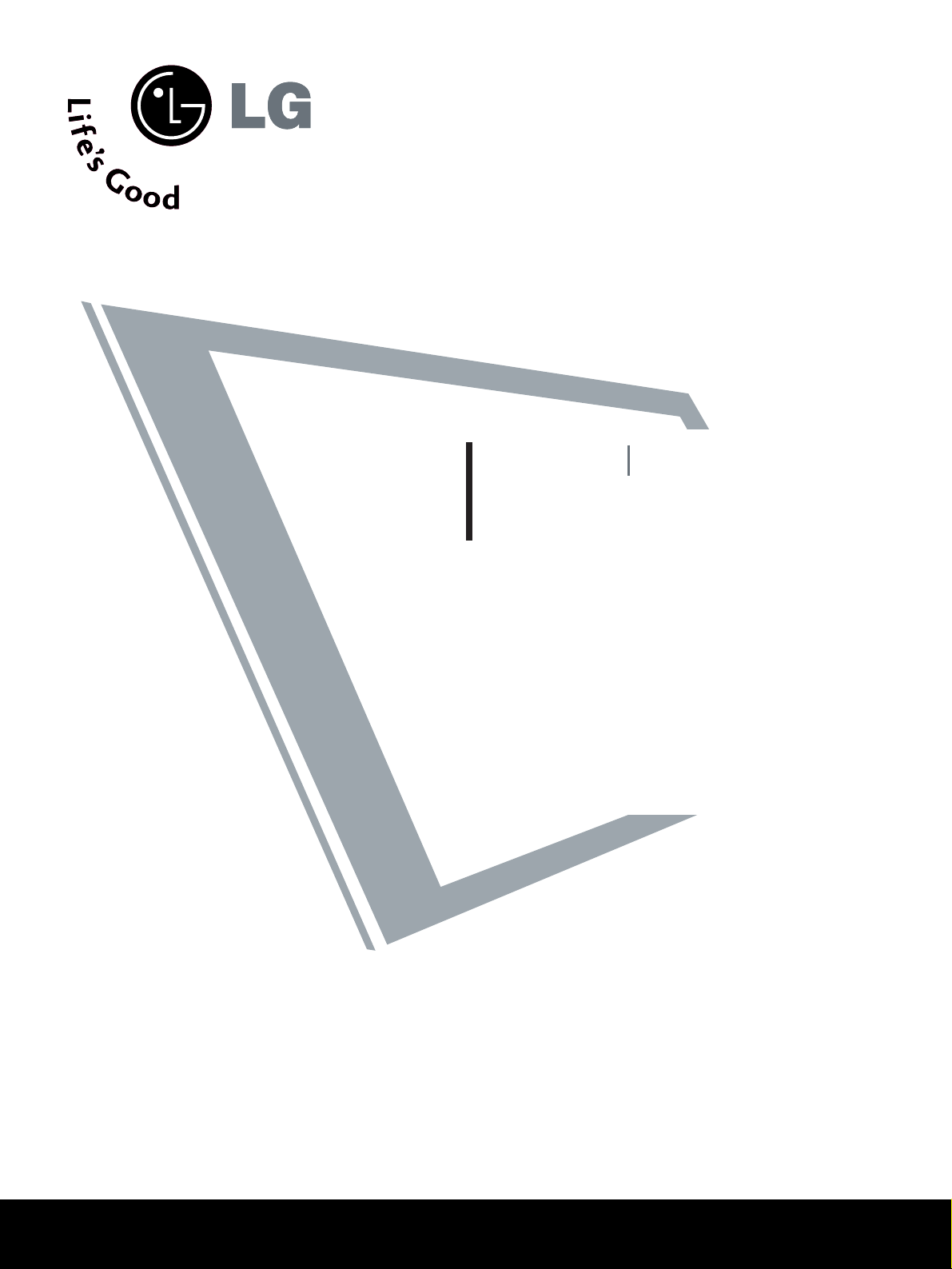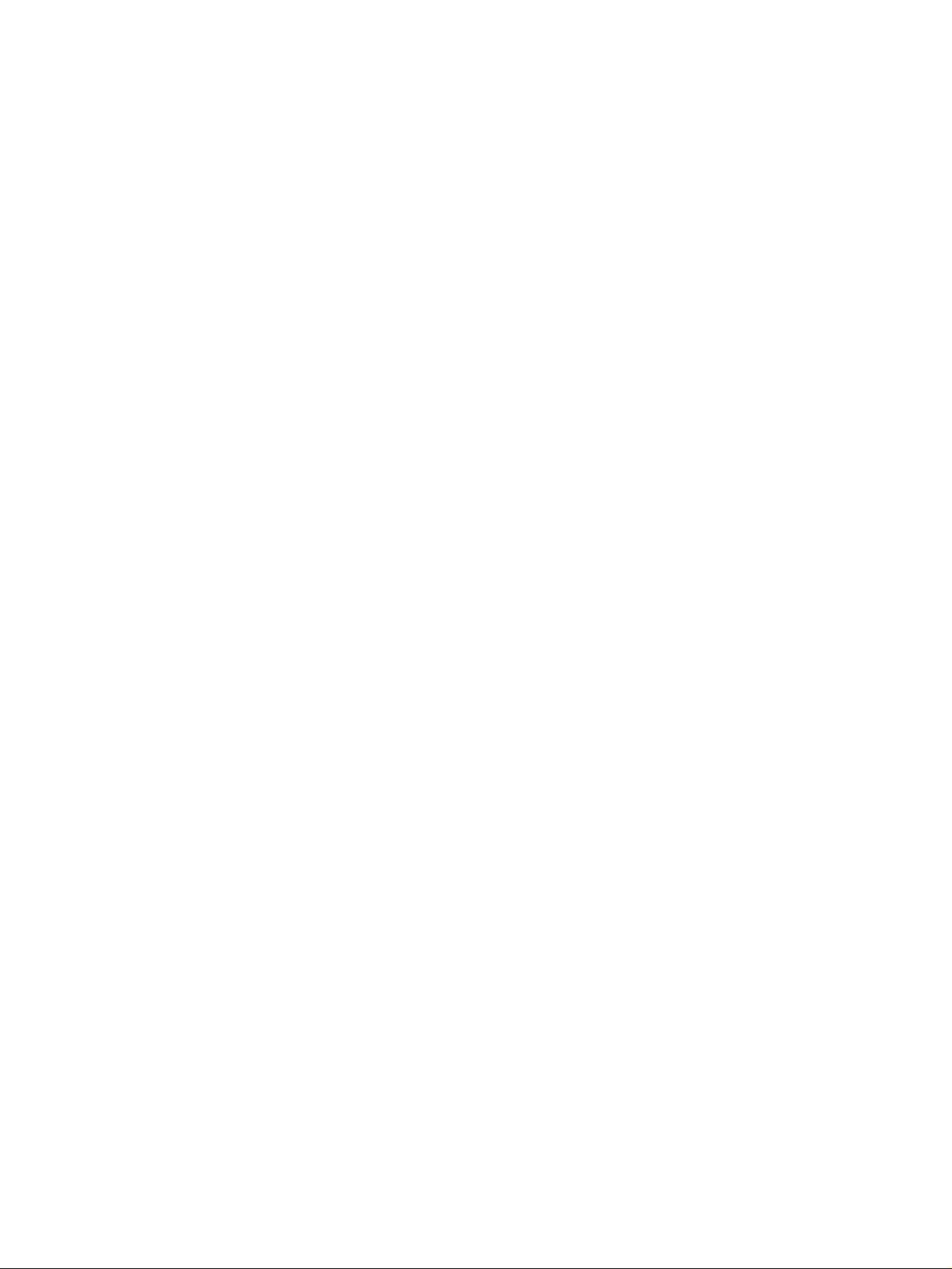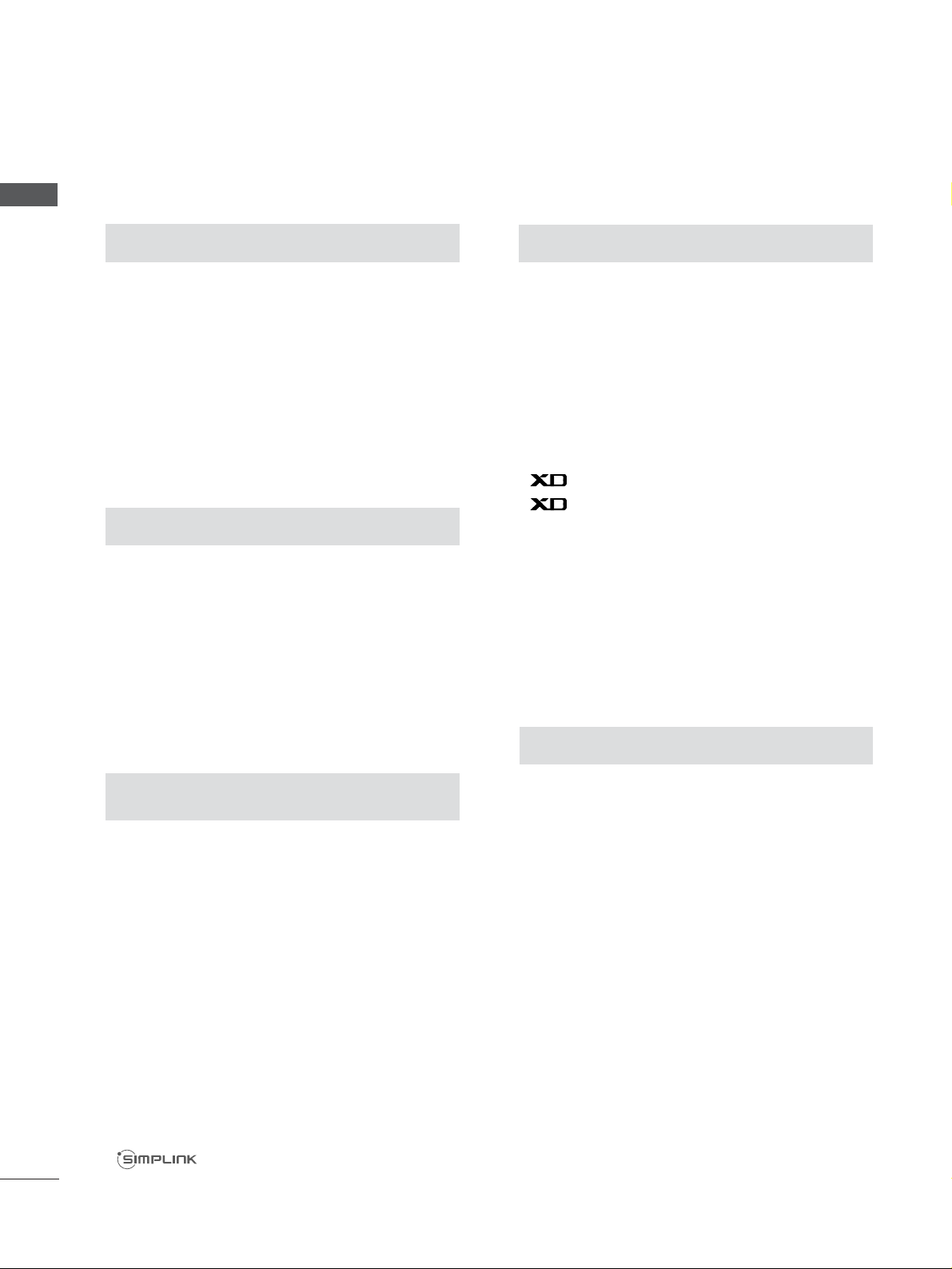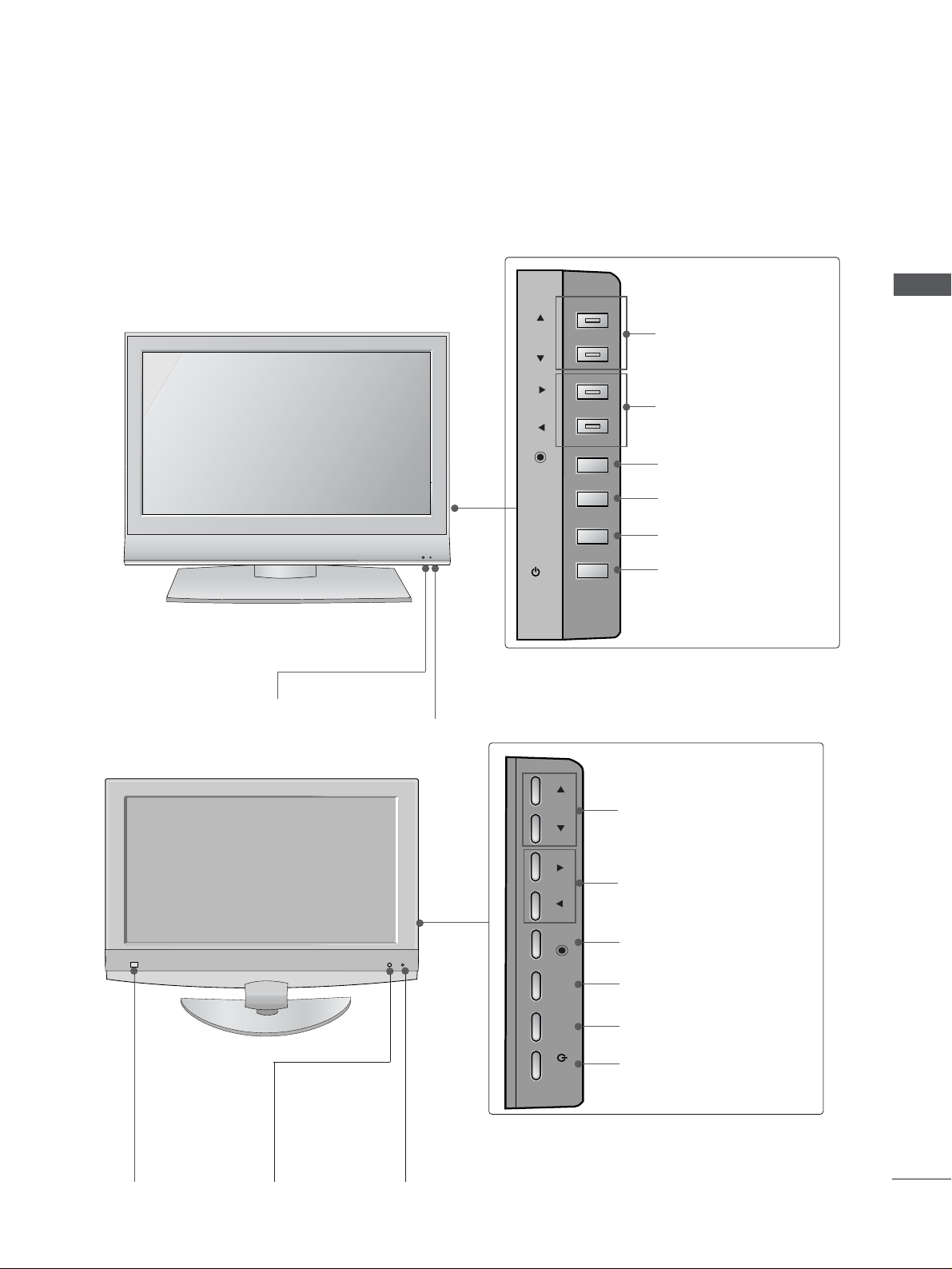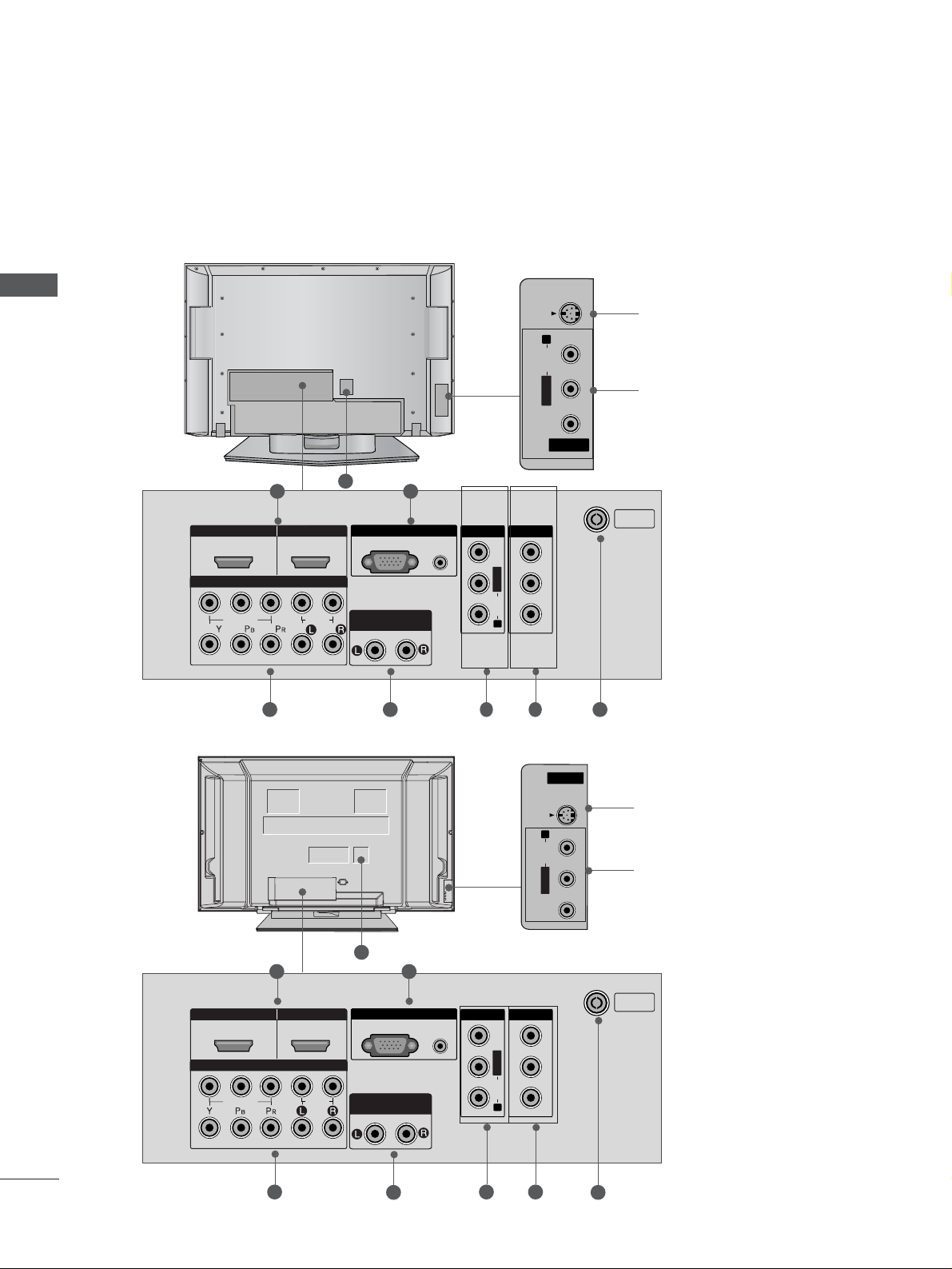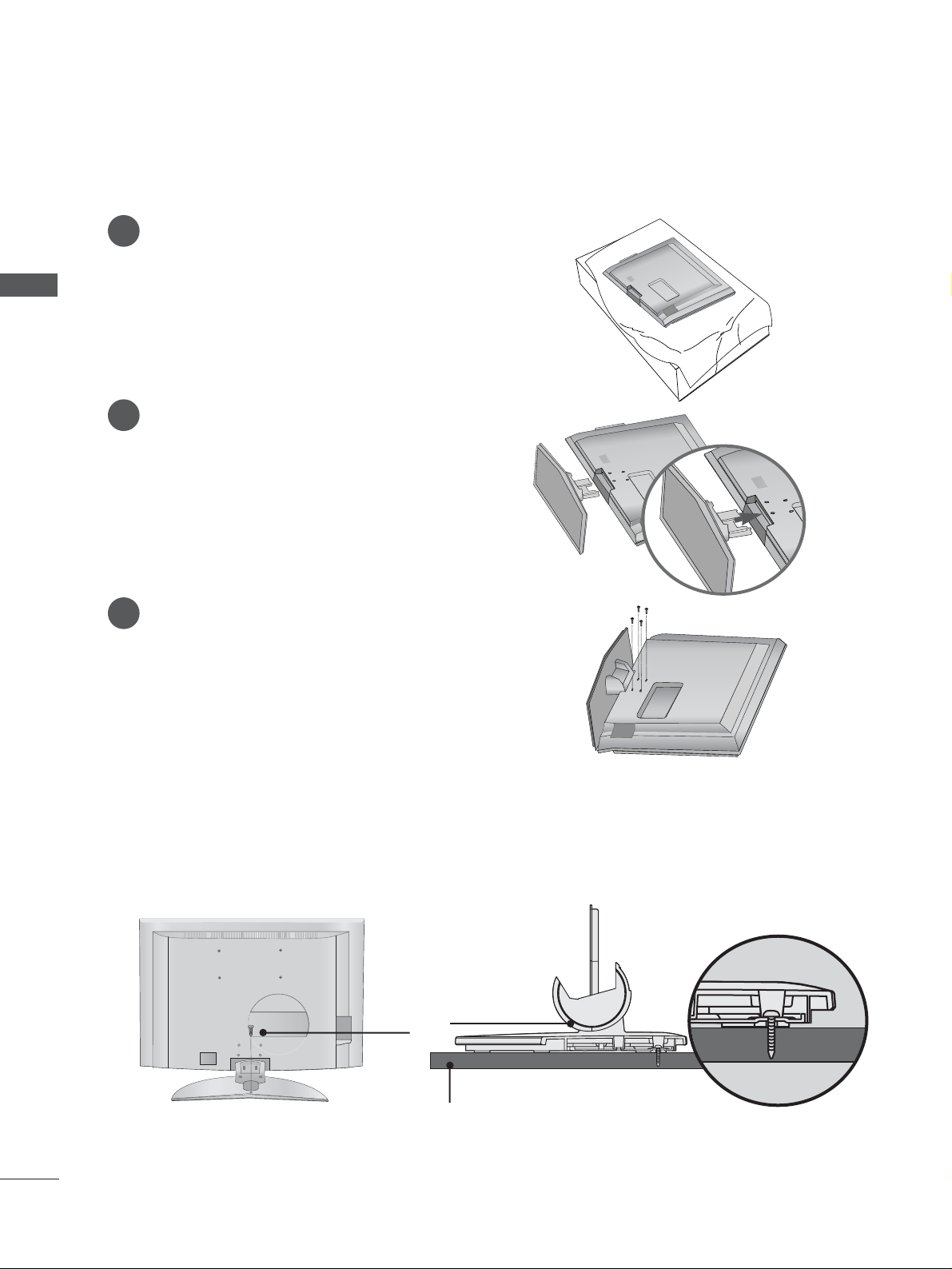PREPARATION
Front Panel Controls..................................................... 4
Back Panel Information ................................................ 6
Stand Installation........................................................... 8
ATTACHING THE TV TO A DESK (Only 32LB9R*model) ........ 8
Attaching the TV to a Wall ...........................................9
Back Cover for Wire Arrangement .......................... 10
Desktop Pedestal Installation................................... 12
Wall Mount: Horizontal installation ........................ 13
Antenna Connection................................................... 14
PICTURE CONTROL
Watching PIP(Picture-in-Picture) .............................46
Picture Size (Aspect Ratio)Control.........................48
Preset Picture Settings
- Picture Mode-Preset............................................50
- Auto Colour Tone Control(Warm/Medium/Cool)
51
Manual Picture Adjustment
- Picture Mode-User Option................................52
- Colour Tone - User Option...............................53
-
Picture Improvement Technology
...................54
- Demo................................................................55
Advanced - Cinema......................................................56
Advanced - Black(Darkness) Level...........................57
Picture Reset..................................................................58
Image Sticking Minimization(ISM) Method...........59
Low-Power Picture Mode............................................60
SOUND & LANGUAGE CONTROL
Auto Volume Leveler ....................................................61
Preset Sound Settings - Sound Mode ....................62
Sound Setting Adjustment - User Mode ...............63
Balance ............................................................................64
TV Speakers On/Off Setup.......................................65
I/II
- Stereo/Dual Reception.......................................66
- NICAM Reception ................................................67
- Speaker Sound Output Selection....................67
On-Screen Menu Language Selection
...................... 68
EXTERNAL EQUIPMENT SETUP
HD Receiver Setup .......................................................15
DVD Setup..................................................................... 18
VCR Setup..................................................................... 21
Other A/V Source Setup........................................... 24
External Stereo............................................................. 25
PC Setup.........................................................................26
- Screen Setup for PC Mode ...............................28
WATCHING TV /PROGRAMME CONTROL
REMOTE CONTROL KEY FUNCTIONS.................32
Turning on the TV....................................................... 34
Programme Selection ................................................. 34
Volume Adjustment......................................................34
On Screen Menus Selection and Adjustment ......35
Auto Programme Tuning............................................ 36
Manual Programme Tuning ....................................... 37
Fine Tuning .....................................................................38
Assigning a Station Name..........................................39
Programme Edit ........................................................... 40
Favourite Programme .................................................. 41
Calling the Programme Table ................................... 42
Key lock.......................................................................... 43
Function................................................ 44
PREPARATION PICTURE CONTROL
WATCHING TV / PROGRAMME CONTROL
AACCCCEESSSSOORRIIEESS.....................................................1
2
CONTENTS
CONTENTS