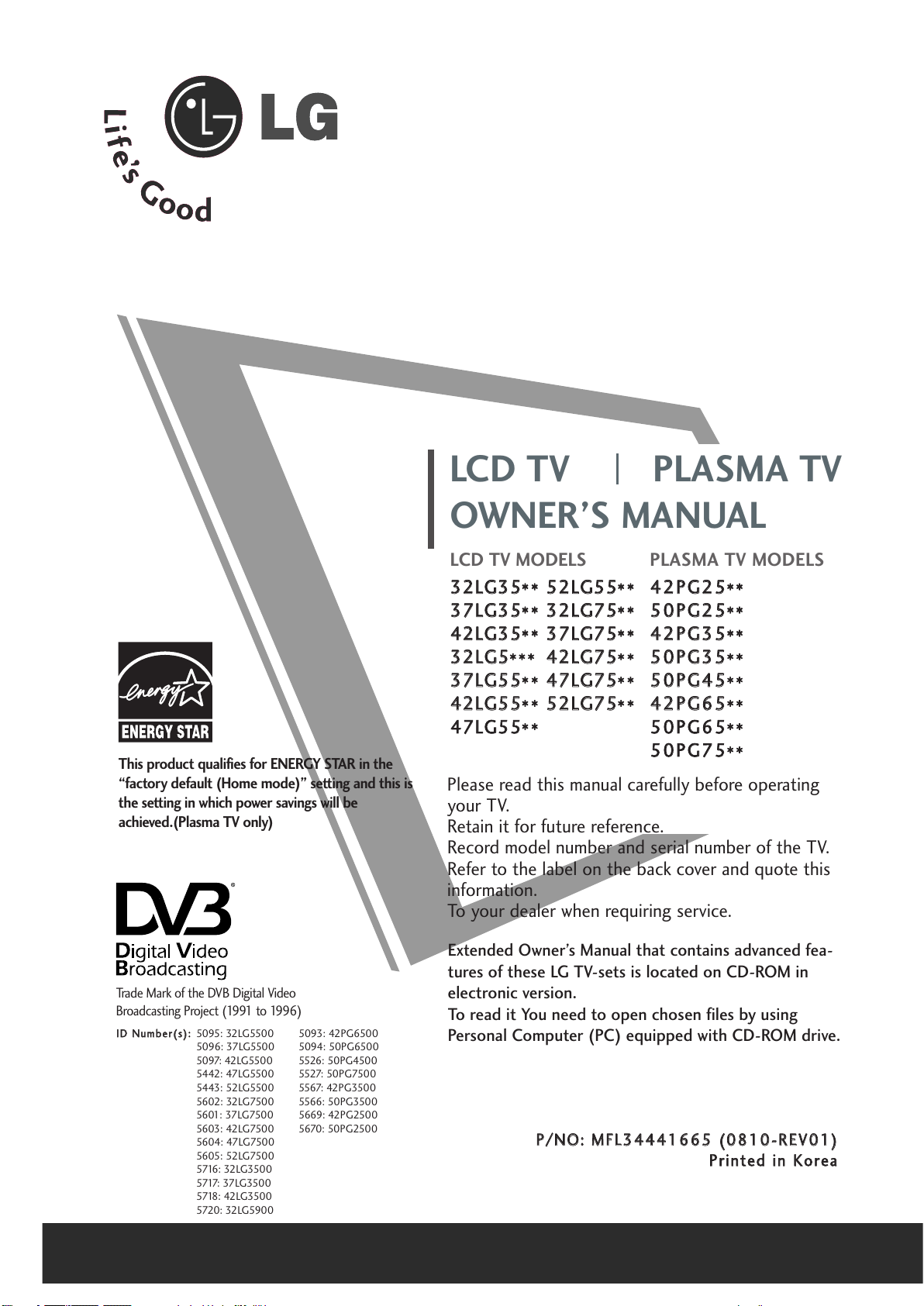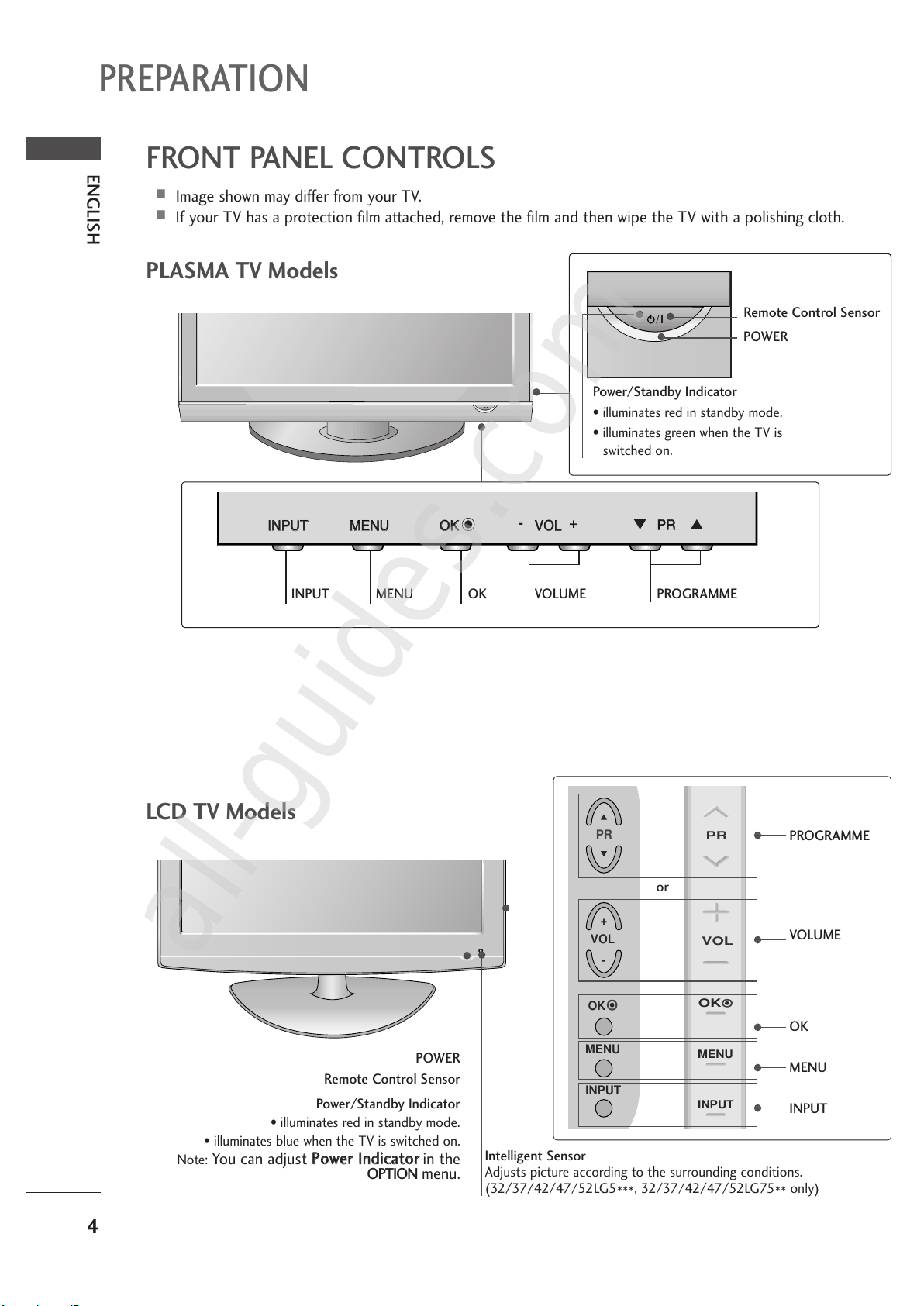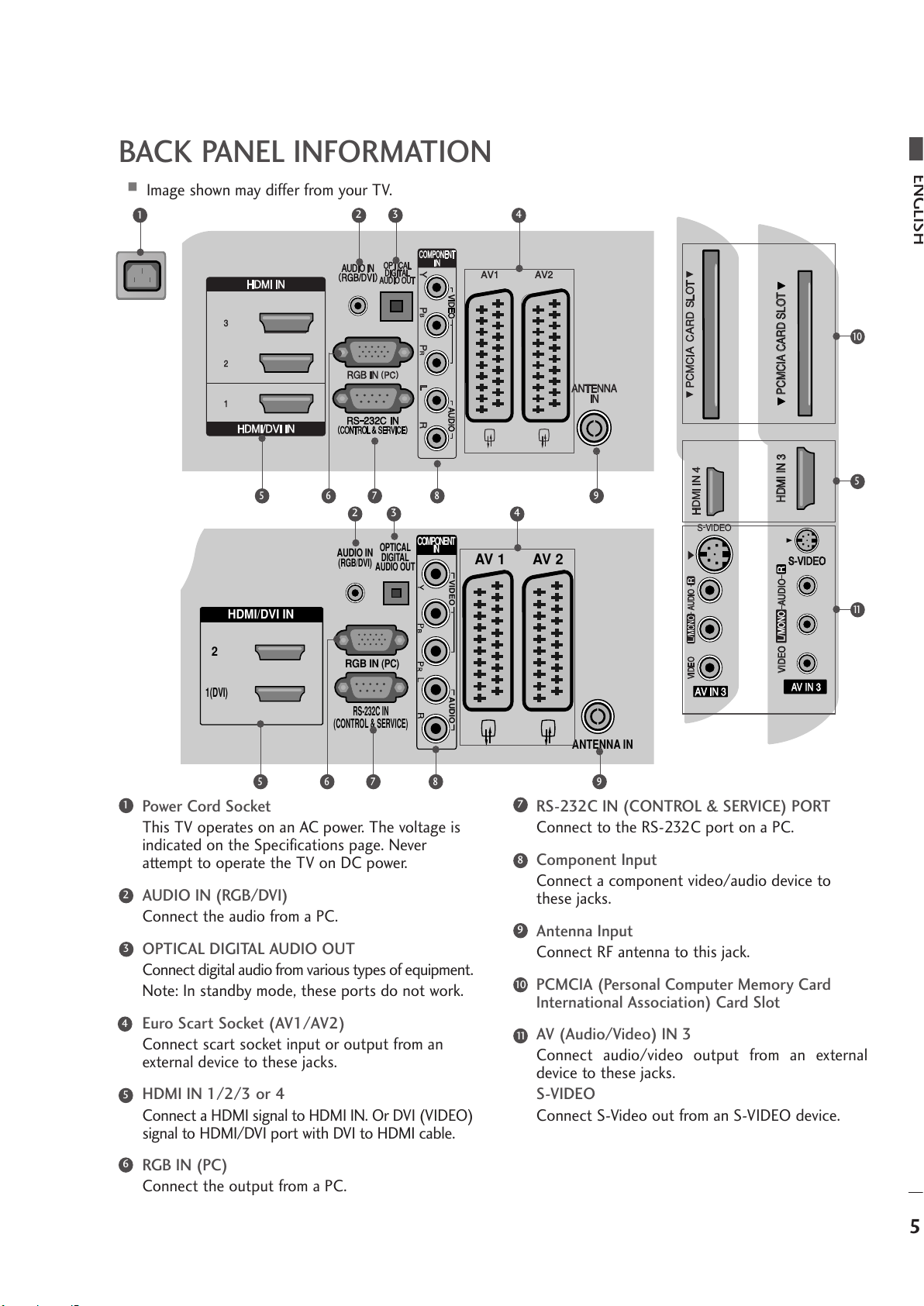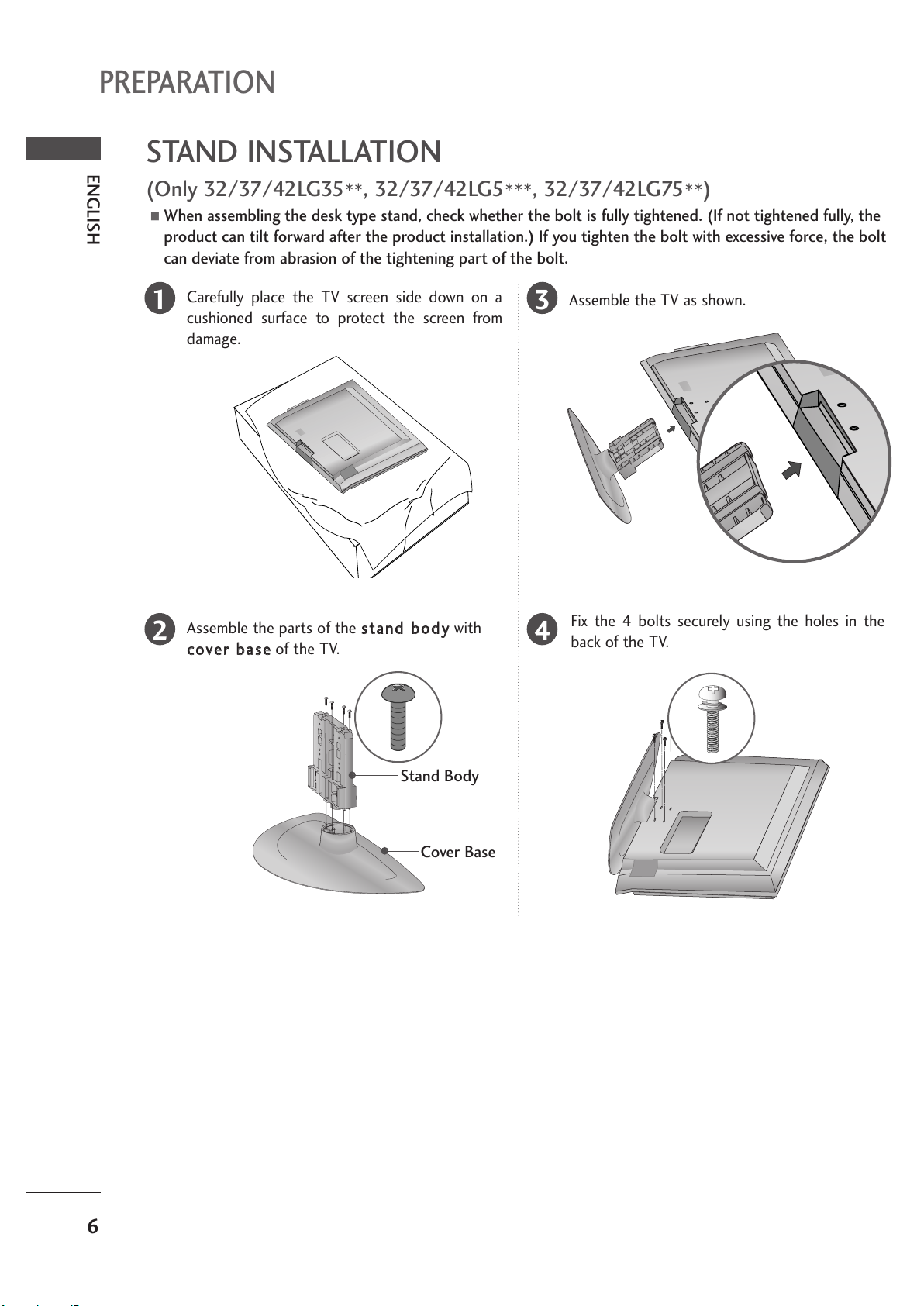3
ENGLISH
SAFETY INSTRUCTIONS
• Please read these safety precautions carefully before using the product.
• In this manual, the illustration may be somewhat different from your product because it is just example to help the instruction.
If you ignore the warning message, you may be seriously injured or there is a possibility of accident or death.
If you ignore the caution message, you may be slightly injured or the product may be damaged.
PPrreeccaauuttiioonn iinn IInnssttaalllliinngg tthhee PPrroodduucctt
WARNING
WARNING
CAUTION
Keep away from heat sources ike e ectrica heaters.
- E ectrica shock, fire, ma function or deformation may occur.
If you can sme smoke or other odors or hear a strange
sound unp ug the power cord and contact the service
center.
- If you continue to use without taking proper measures, e ec-
trica shock or fire can occur.
Do not use the product in damp p ace such as a bath-
room or any p ace where it is ike y to get wet.
- This may cause a fire or cou d give an e ectric shock.
Insta the product on a f at and stab e p ace that
has no risk of dropping the product.
- If the product is dropped, you may be injured or the
product may be broken.
Keep the product away from direct sun ight.
- The product can be damaged.
Do not p ace the product in a bui t-in insta ation
such as bookcase or rack.
- Venti ation required.
EElleeccttrriiccaall PPoowweerr RReellaatteedd PPrreeccaauuttiioonnss
Make sure to connect the power cab e to the ground-
ed current.
- You may be e ectrocuted or injured.
Do not touch the power p ug with wet hands.
Additiona y, it the cord pin is wet or covered with
dust, dry the power p ug comp ete y or wipe dust off.
- You may be e ectrocuted due to excess moisture.
During a thunder or ightning storm, unp ug the
power cab e or signa cab e.
- You may be e ectrocuted or a fire can break out.
Protect the power cord from physica or mechanica
abuse, such as being twisted, kinked, pinched, c osed in
a door, or wa ked upon. Pay particu ar attention to p ugs,
wa out ets, and the point where the cord exits the
app iance.
PPrreeccaauuttiioonnss iinn MMoovviinngg tthhee PPrroodduucctt
Do not shock the product when moving it.
- You may be e ectrocuted or the product can be damaged.
Make the pane face forward and ho d it with both
hands to move.
- If you drop the product, the damaged product can cause e ec-
tric shock or fire. Contact with the service center for repair.
Make sure to turn off the product.
Make sure to remove a cab es before moving the
product.
- You may be e ectrocuted or the product can be dam-
aged.
PPrreeccaauuttiioonnss iinn UUssiinngg tthhee PPrroodduucctt
Do not disassemb e, repair or modify the product at
your own discretion.
- Fire or e ectric shock accident can occur.
- Contact the service center for check, ca ibration or
repair.
To reduce the risk of fire or e ectric shock, do not
expose this apparatus to rain or moisture.
Apparatus sha not be exposed to dripping or
sp ashing and no objects fi ed with iquids, such as
vases, sha be p aced on the apparatus.
Refer a servicing to qua ified service personne .
Servicing is required when the apparatus has been
damaged in any way, such as power supp y cord or p ug
is damaged, iquid has been spi ed or objects have
fa en into the apparatus, the apparatus has been
exposed to rain or moisture, does not operate norma -
y, or has been dropped.
WARNING
WARNING
CAUTION
CAUTION
CAUTION
CAUTION
WARNING
Do not keep a sti image on the screen for an
extended period (e.g. by pausing a video) as the fixed
image may remian visib e on the screen. This is known
as image burn. Image burn is not covered under the
manufacturer’s warranty.