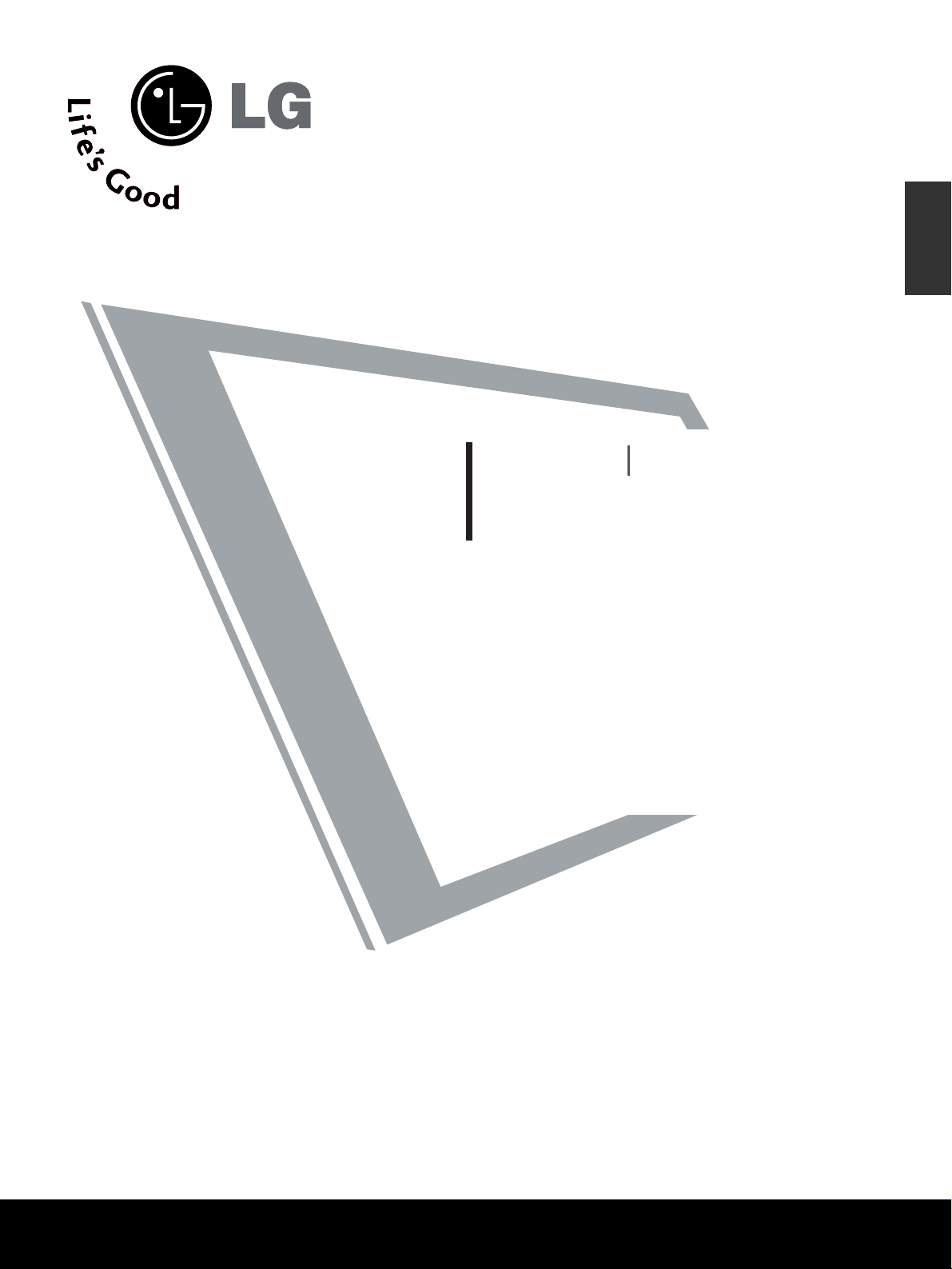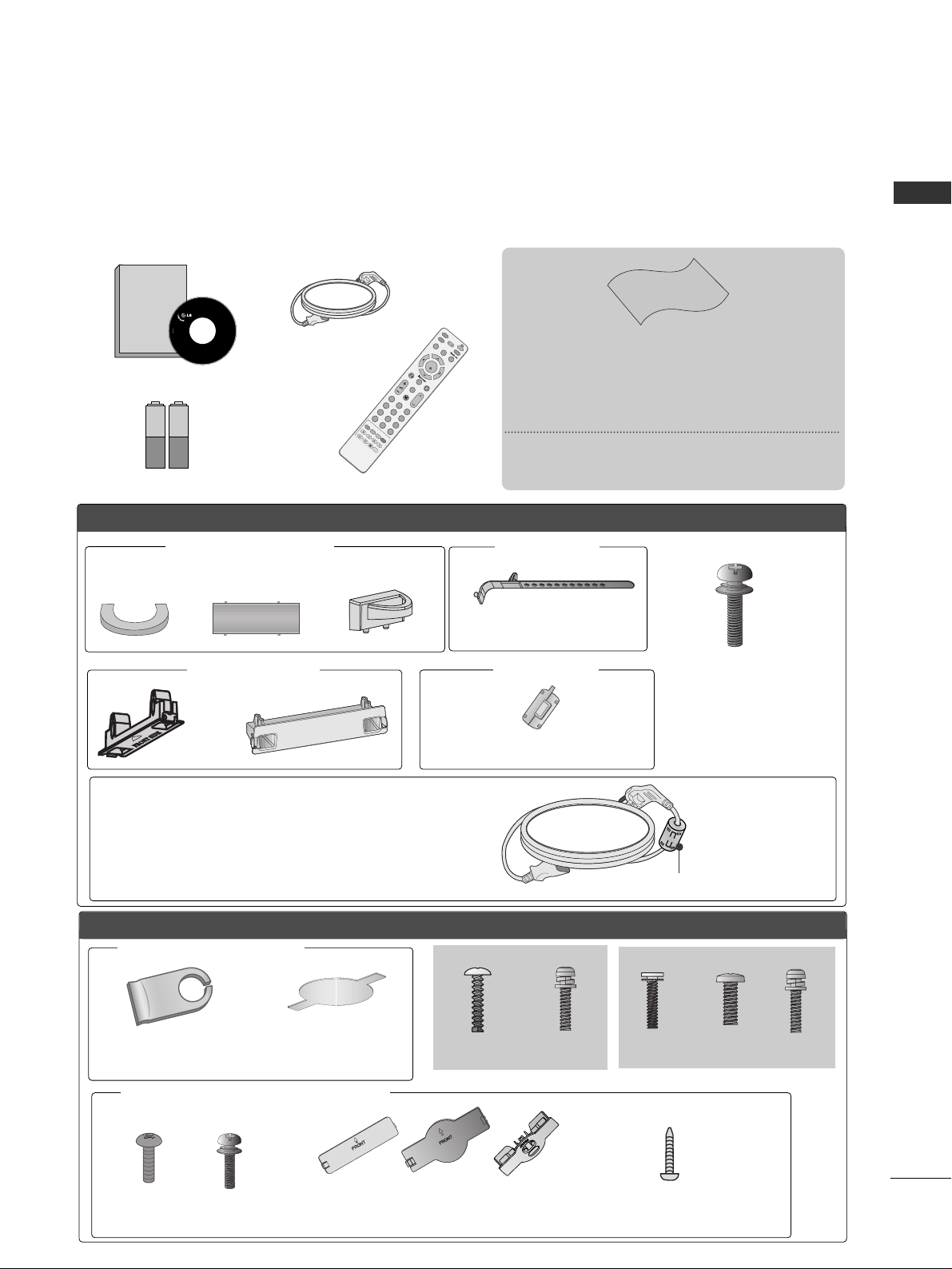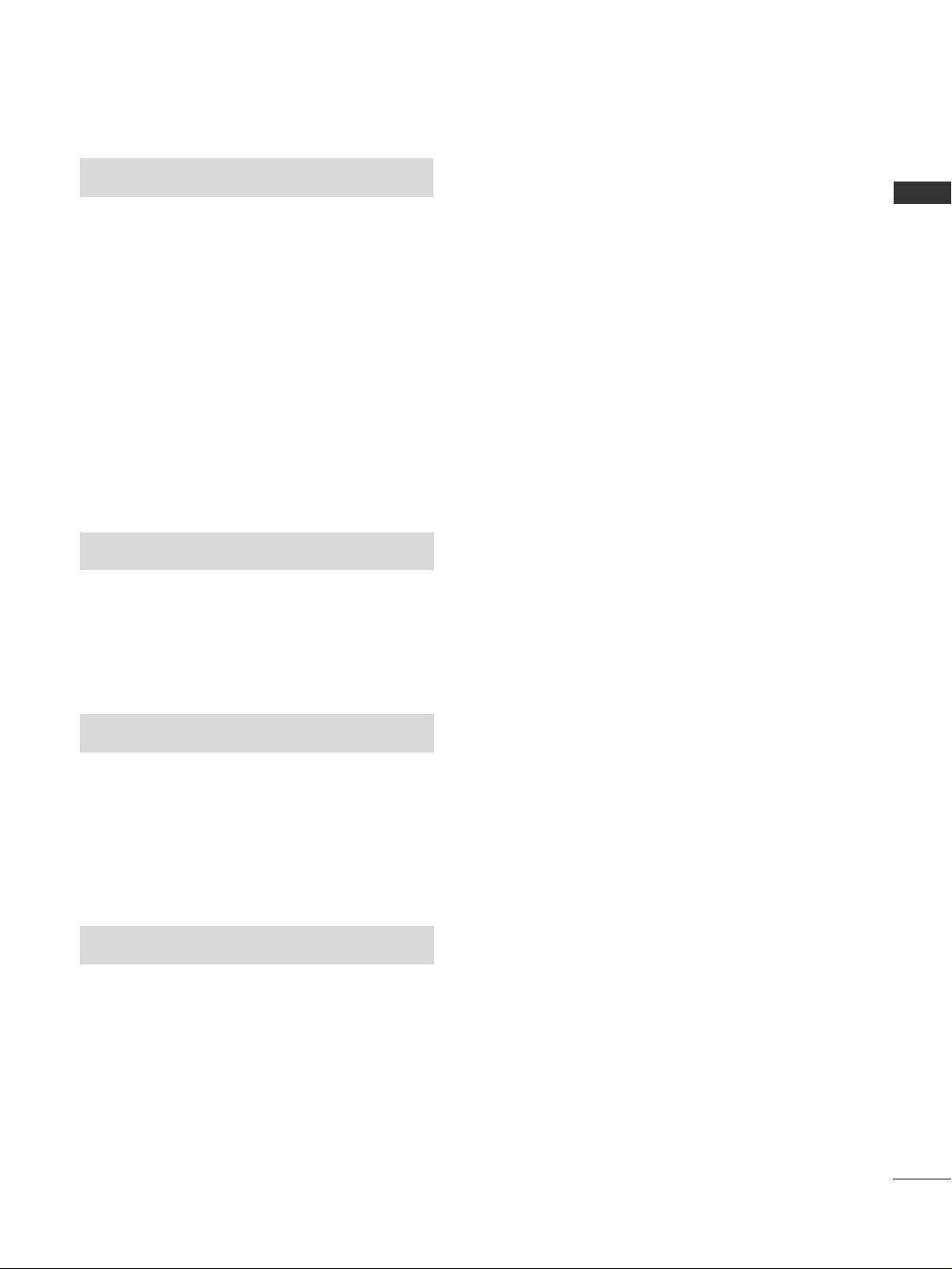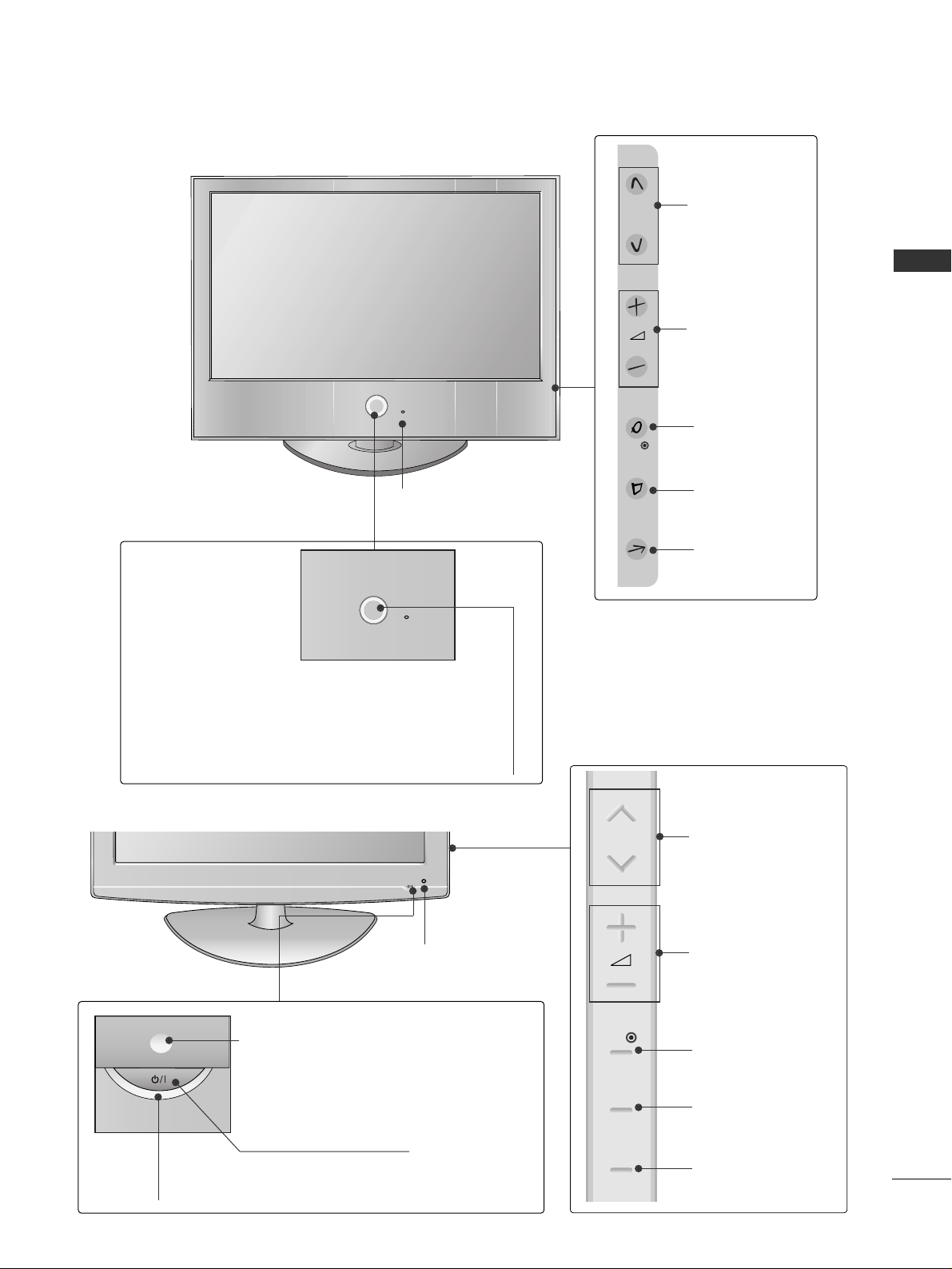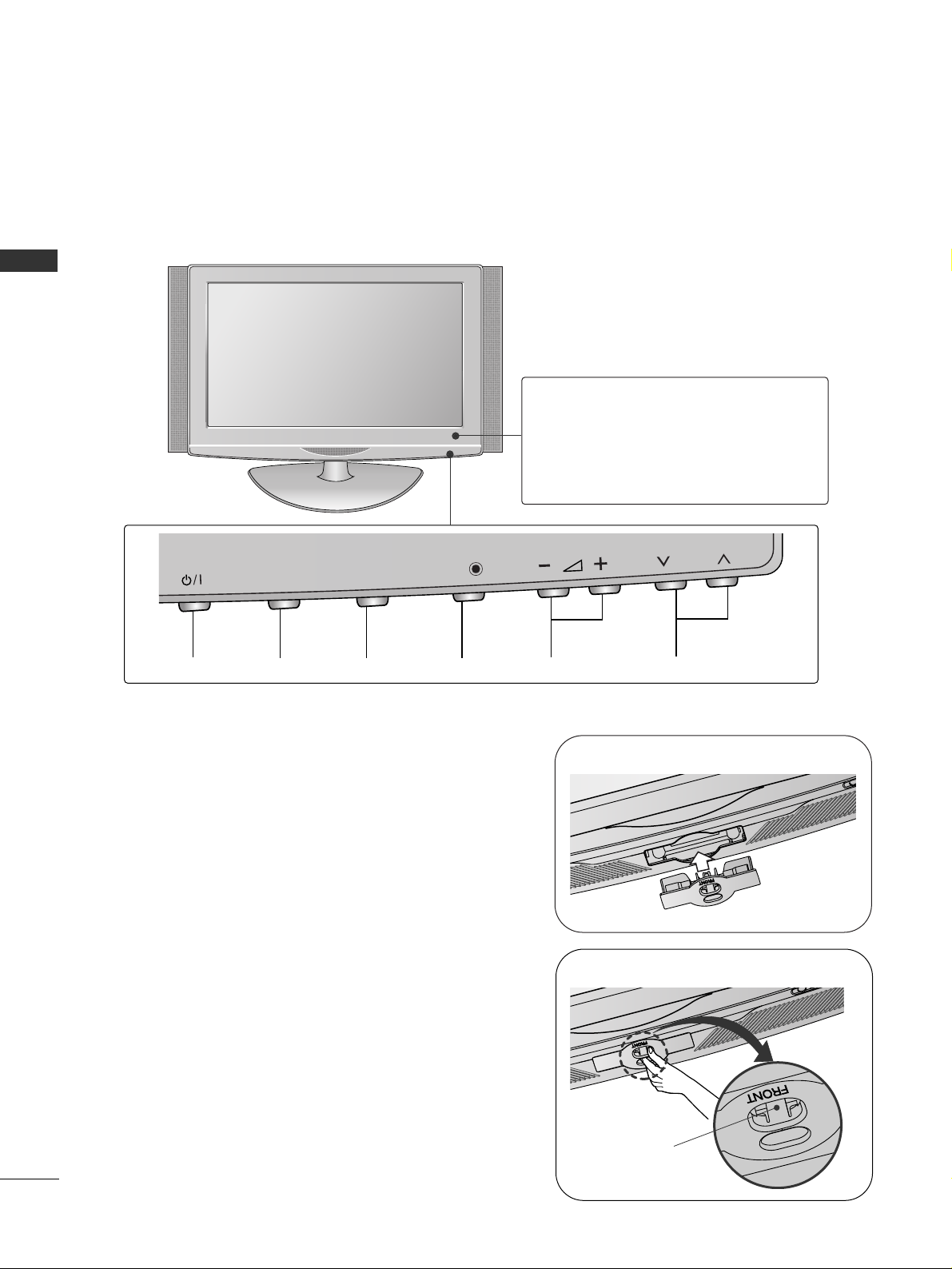2
CONTENTS
CONTENTS
Watching PIP(Picture-in-Picture) .............................63
Picture Size (Aspect Ratio) ontrol.........................64
Preset Picture Settings
- Picture Mode-Preset............................................66
- Auto olour Tone ontrol( ool/Medium/Warm)
67
Manual Picture Adjustment
- Picture Mode-User Option................................68
- olour Tone - User Option...............................69
-
Picture Improvement Technology
...................70
Advanced - Gamma......................................................71
Advanced - Film Mode/Real inema.......................72
Advanced - Black(Darkness) Level...........................73
Eye are..........................................................................74
Advanced-TruMotion ...................................................75
Picture Reset..................................................................76
TruMotion Demo ..........................................................77
Power Indicator..............................................................78
Image Sticking Minimization(ISM) Method...........79
Power Saving Picture Mode .......................................80
Factory Reset .................................................................81
Remote ontrol Key Functions..................................38
Turning on the TV....................................................... 40
Programme Selection ................................................. 40
Volume Adjustment......................................................40
Quick Menu................................................................... 41
On Screen Menus Selection and Adjustment ......42
Auto Programme Tuning............................................ 43
Manual Programme Tuning....................................... 44
Fine Tuning .....................................................................45
Assigning a Station Name..........................................46
Booster............................................................................47
Programme Edit ........................................................... 48
PICTURE CONTROL
WATCHING TV / PROGRAMME CONTROL
AAEESSSSOORRIIEESS.....................................................1
Front Panel ontrols................................................. 4
Back Panel Information ............................................ 7
Attaching the TV to a desk ..................................... 9
Stand Installation..................................................... 10
Back over for Wire Arrangement....................... 13
Please set it up carefully so the product
does not fall over. .....................................................16
Desktop Pedestal Installation ............................... 17
Wall Mount: Horizontal installation..................... 17
Antenna onnection............................................... 18
PREPARATION
EXTERNAL EQUIPMENT SETUP
HD Receiver Setup .......................................................19
DVD Setup .................................................................... 22
V R Setup..................................................................... 25
Other A/V Source Setup .......................................... 28
External Stereo............................................................. 29
AV Output Setup ........................................................ 30
P Setup .........................................................................31
- Screen Setup for P Mode................................34
When connecting the USB device...........................55
Photo List........................................................................56
Music List........................................................................58
Movie List
.........................................................................60
Divx Registration ode
...................................................62
TO USE THE USB DEVICE
Favourite Programme .................................................. 49
Selecting the Programme List.................................. 50
.................................................................. 51
Key lock.......................................................................... 53
AV Mode .........................................................................54