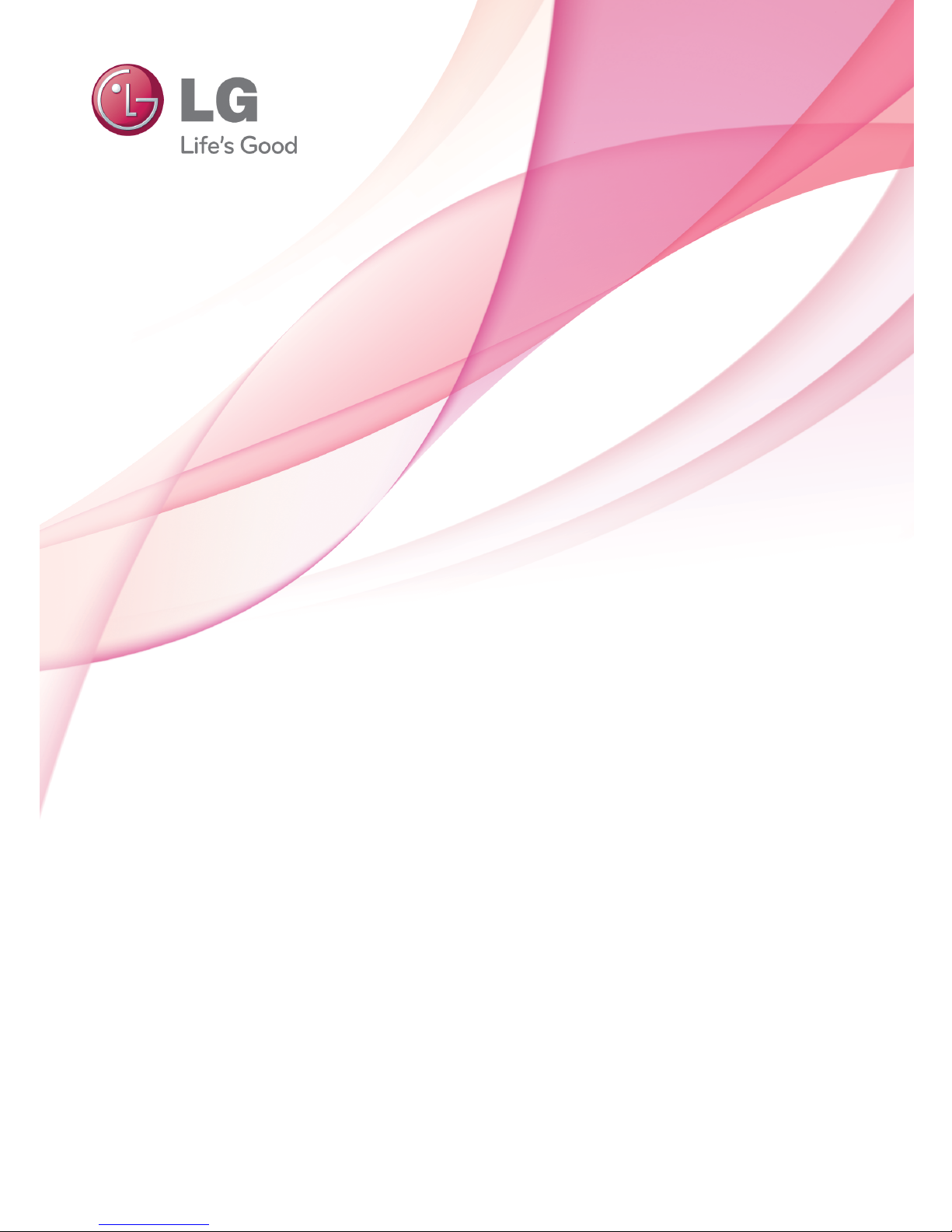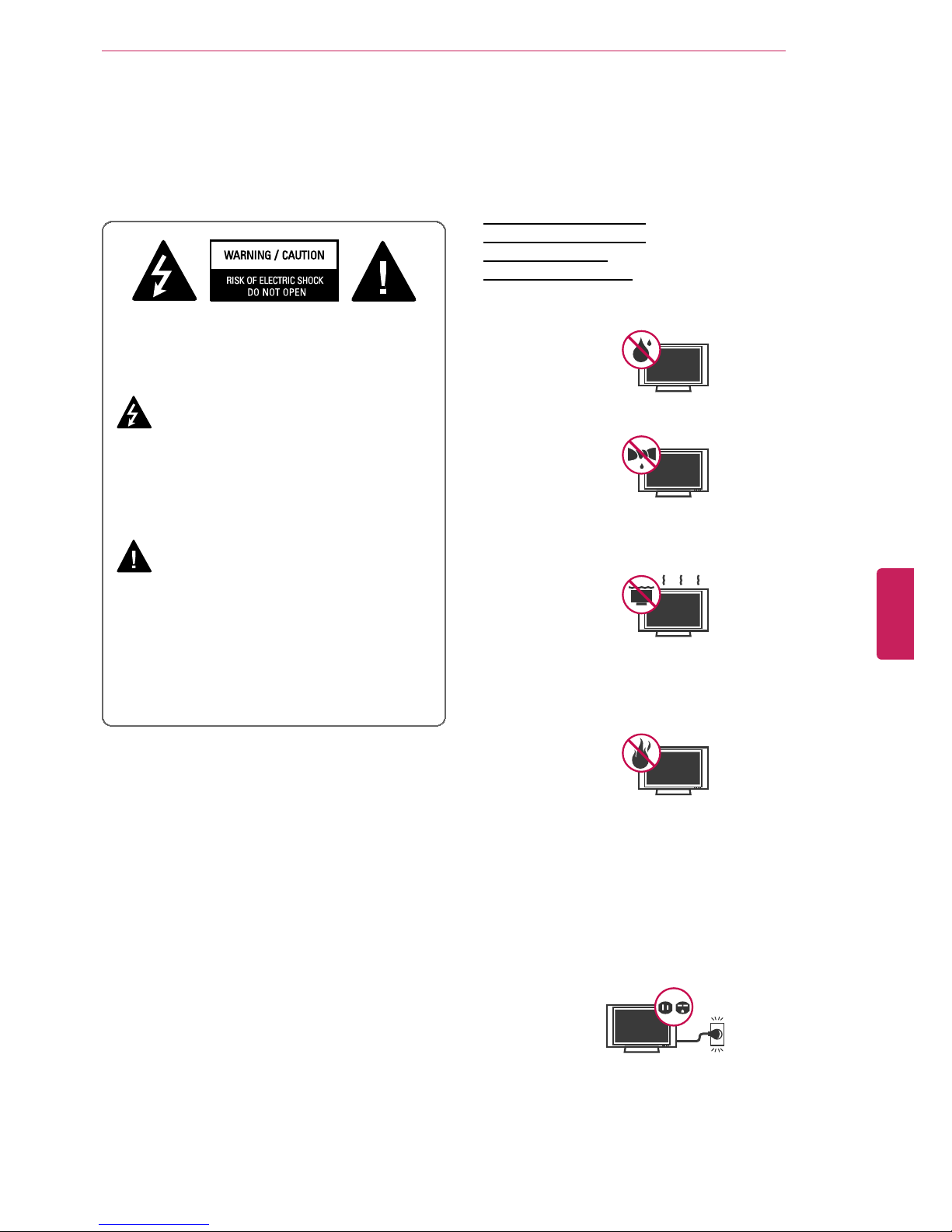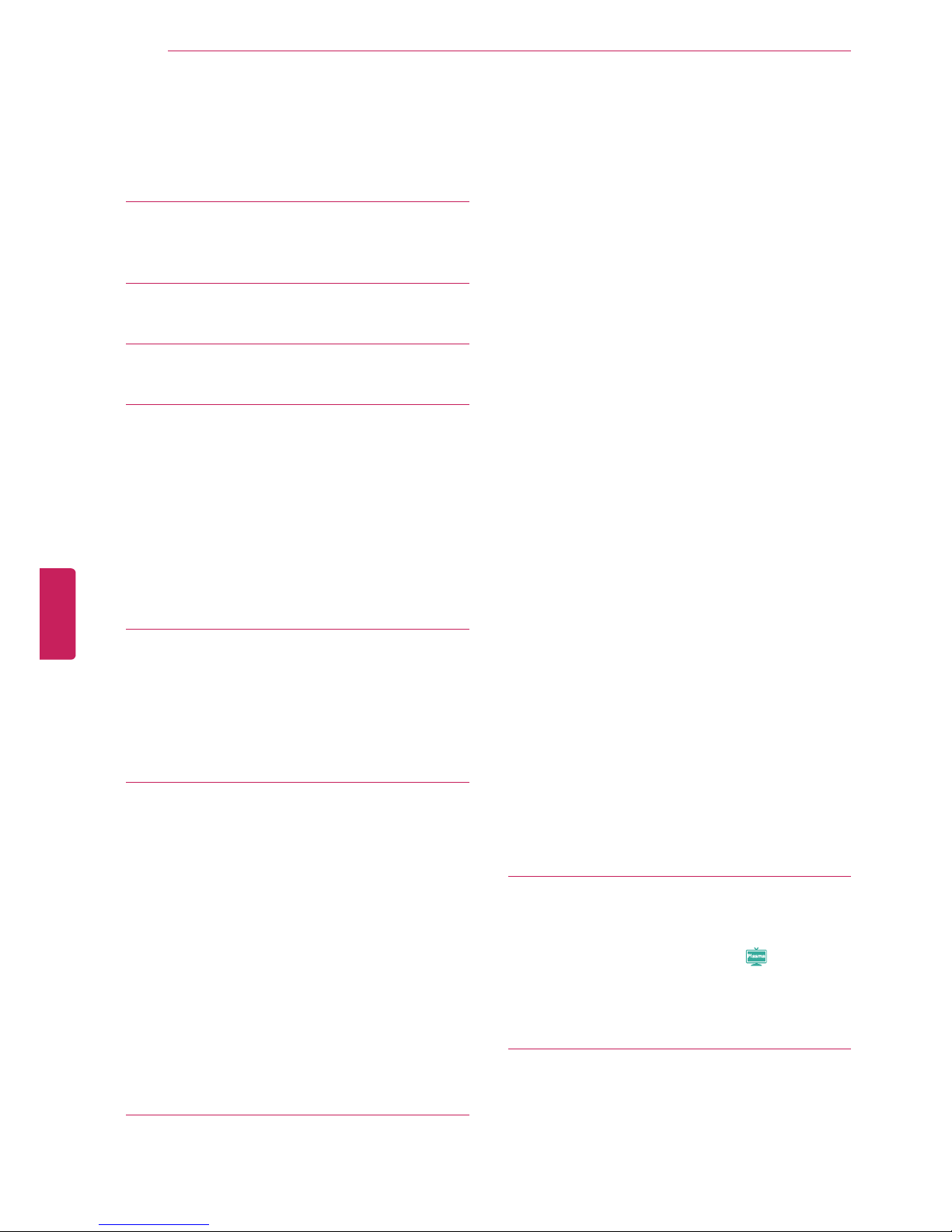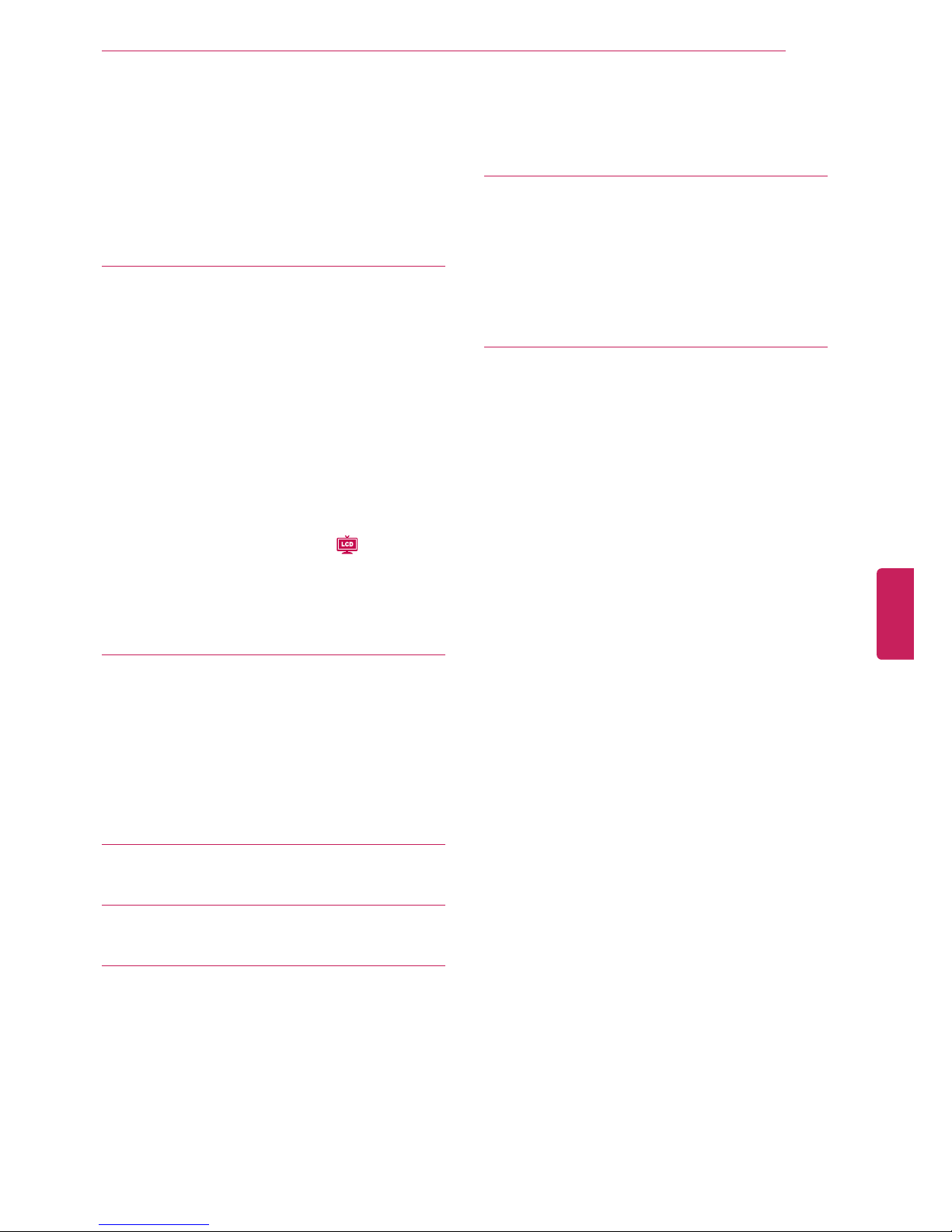6IMPORTANT SAFETY INSTRUCTIONS
•Generated Sound
"Cracking”noise: A cracking noise that occurs
when watching or turning off the TV is
generated by plastic thermal contraction due to
temperature and humidity. This noise is
common for products where thermal
deformation is required. Electrical circuit
humming/panel buzzing: A low level noise is
generated from a high-speed switching circuit,
which supplies a large amount of current to
operate a product. It varies depending on the
product. This generated sound does not affect
the performance and reliability of the product.
•Take care not to touch the ventilation openings.
When watching the TV for a long period, the
ventilation openings may become hot. This does
not affect the performance of the product or
cause defects in the product.
•Viewing 3D Imaging (For 3D TV)
- If you watch the 3D imaging too closely or for a
long period of time, it may harm your eyesight.
- Watching the TV or playing video games that
incorporate 3D imaging with the 3D glasses for
a long period of time can cause drowsiness,
headaches or fatigue to you and/or your eyes.
If you have a headache, or otherwise feel
fatigued or drowsy, stop watching the TV and
have a rest.
- Pregnant woman, seniors, persons with heart
problems or persons who experience frequent
drowsiness should refrain from watching 3D
TV.
- Some 3D imaging may cause you to duck or
dodge the image displayed in the video.
Therefore, it is best if you do not watch 3D TV
near fragile objects or near any objects that can
be knocked over easily.
- Please prevent children under the age of 5
from watching 3D TV. It may affect their vision
development.
- Warning for photosensitization seizure: Some
viewers may experience a seizure or epilepsy
when exposed to certain factors, including
flashing lights or images in TV or video games.
If you or anybody from your family has a history
of epilepsy or seizure, please consult with your
doctor before watching 3D TV.
Also certain symptoms can occur in
unspecified conditions without any previous
history. If you experience any of the following
symptoms, immediately stop watching the 3D
imaging and consult a doctor: dizziness or light-
headedness, visual transition or altered vision,
visual or facial instability, such as eye or
muscle twitching, unconscious action,
convulsion, loss of conscience, confusion or
disorientation, loss of directional sense,
cramps, or nausea. Parents should monitor
their children, including teenagers, for these
symptoms as they may be more sensitive to
the effects of watching 3D TV.
Risk of photosensitization seizure can be
reduced with the following actions.
- Take frequent breaks from watching 3D TV.
- For those who have vision that is different in
each eye, they should watch the TV after
taking vision correction measures.
- Watch the TV so that your eyes are on the
same level as the 3D screen and refrain from
sitting too closely to the TV.
- Do not watch the 3D imaging when tired or
sick, and avoid watching the 3D imaging for a
long period of time.
- Do not wear the 3D glasses for any other
purpose than viewing 3D imaging on a 3D TV.
- Some viewers may feel disoriented after
watching 3D TV. Therefore, after you watch 3D
TV, take a moment to regain awareness of
your situation before moving.
ENGLISH