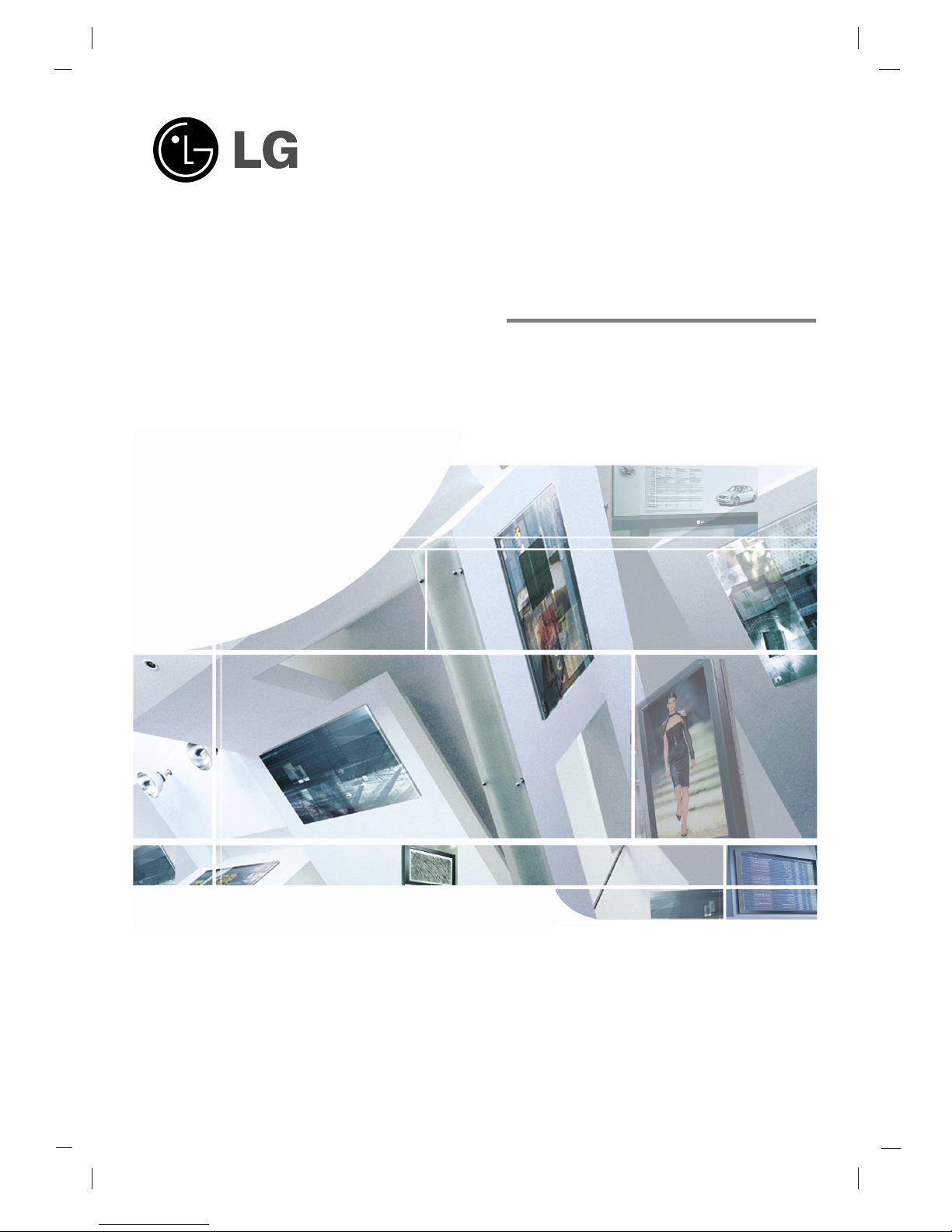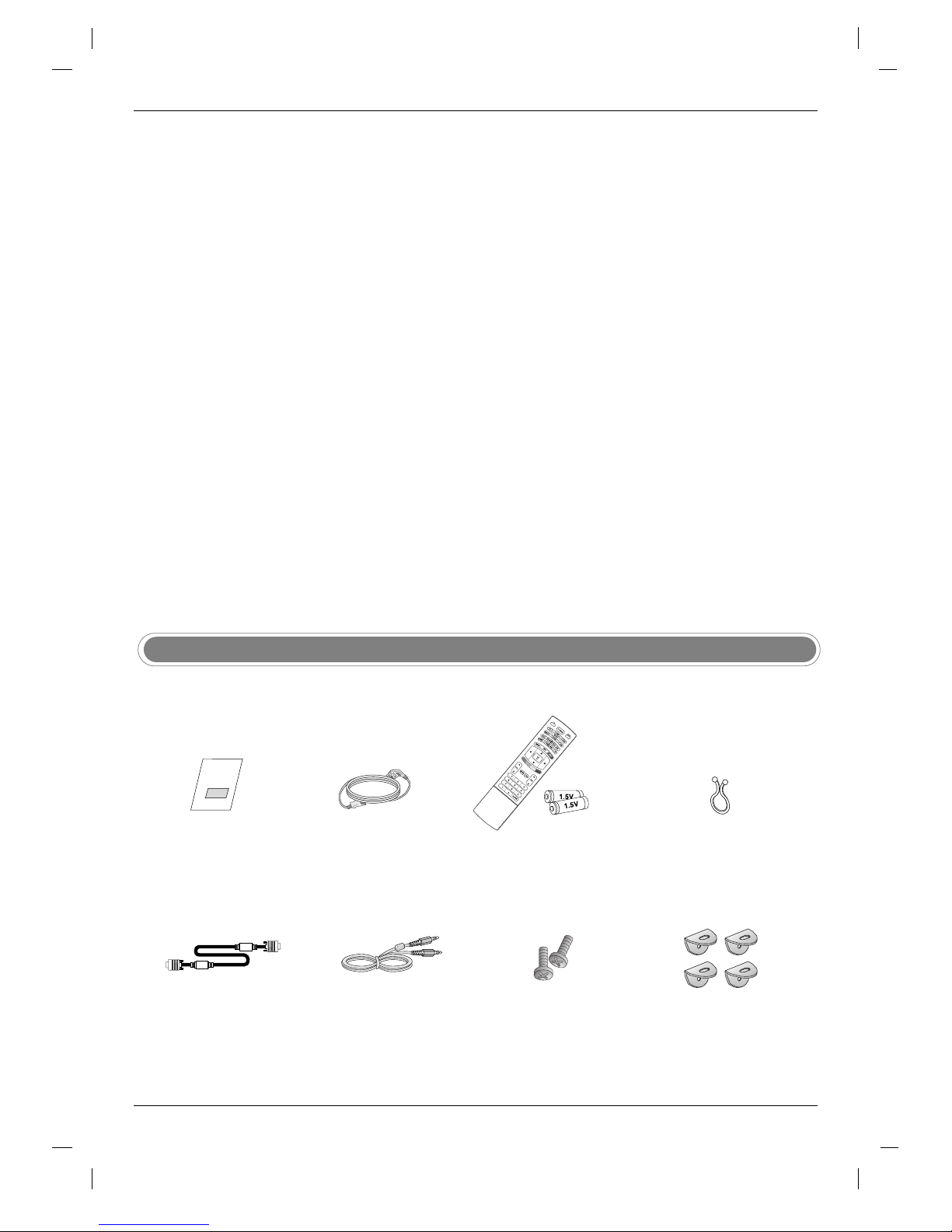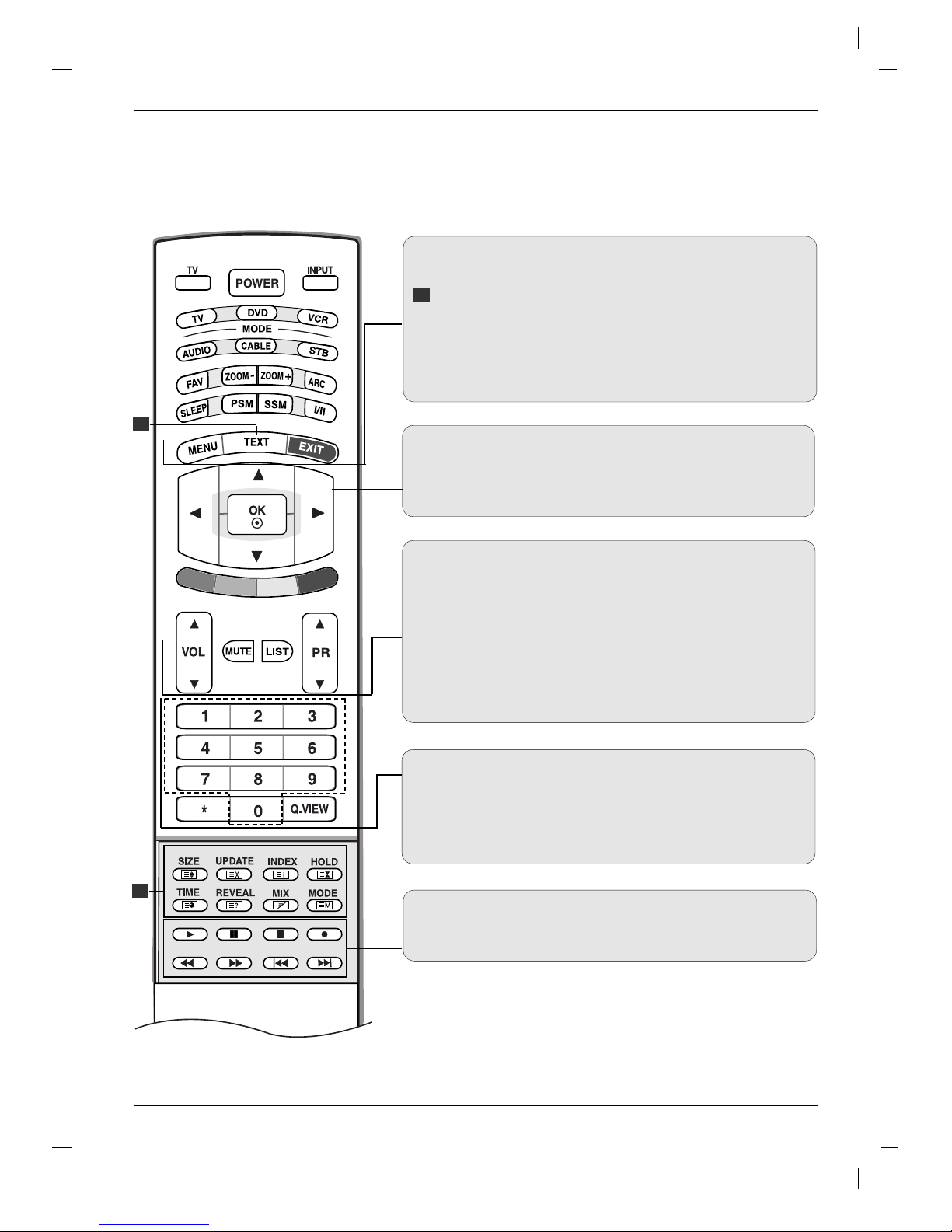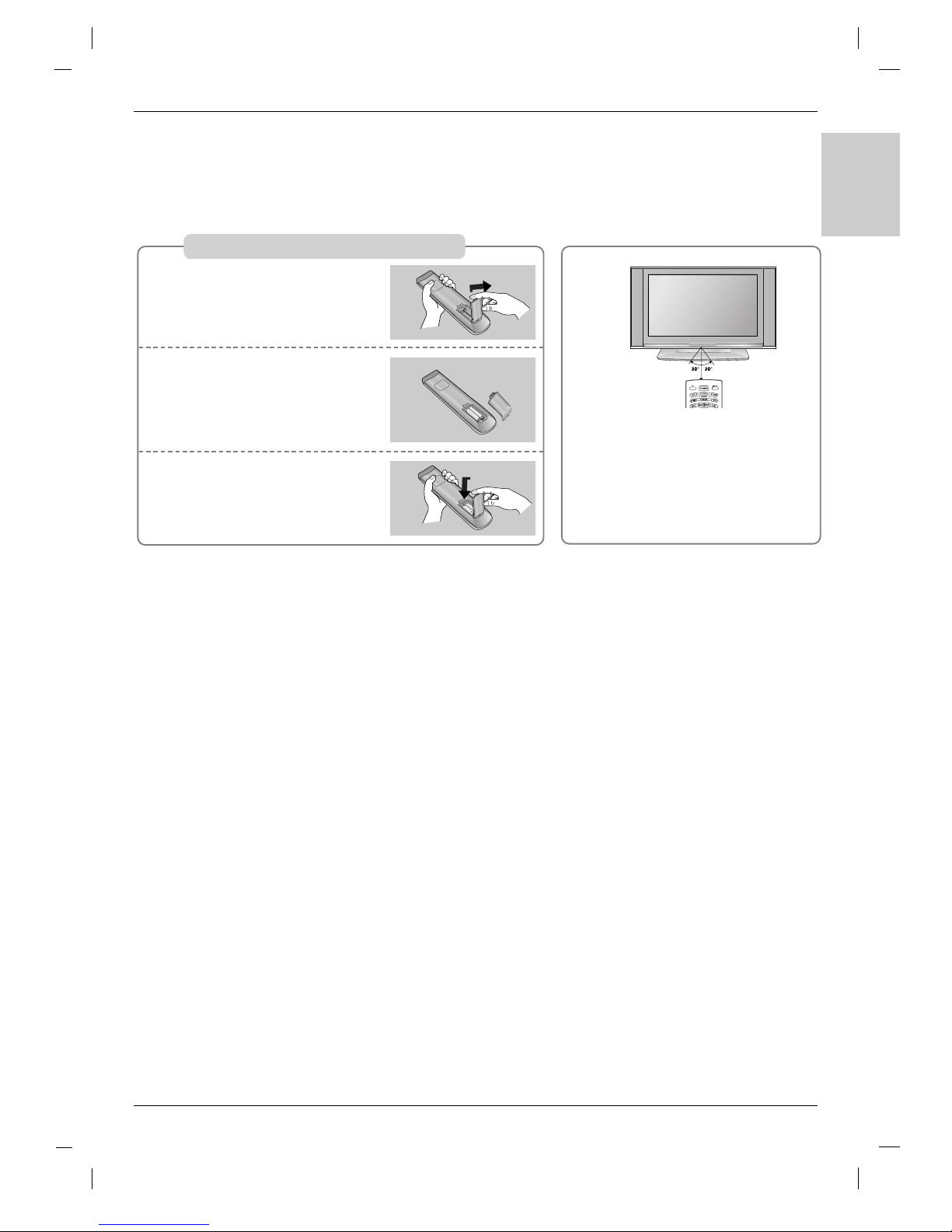7
ENGLISH
MODE
Selects the remote operating modes. :TV, DVD, VCR, AUDIO, CABLE
or STB
FAVOURITE
Displays the se
lected favourite programme
(Refer to p.28).
ZOOM - / ZOOM +
Enlarges or reduces the main picture size.
ARC
Selects your desired picture format (Refer to p.42).
SLEEP
Sets the sleep timer. (Refer to p.37)
PSM (Picture Status Memory)
Recalls your preferred picture setting. (Refer to p.29)
SSM (Sound Status Memory)
Recalls your preferred sound setting. (Refer to p.32)
I/II
• Selects the sound output.
*
COLOURED BUTTONS : These buttons are used for teletext (only
TELETEXT models) or Programme edit.
Remote Control Key Functions
Remote Control Key Functions
Introduction
Introduction
TV
Returns to TV viewing from any mode.
POWER
switches the set on from standby or off to standby.
INPUT
If you press the button once, the input source OSD
will appear on screen as shown. Press the DD / EEbut-
ton and then OK button to select the desired input
source (TV, AV 1 , AV 2 , AV 3 , S-Video, Component,
RGB PC/RGB DTV, or HDMI PC/ HDMI DTV).
TV
AV1
AV2
AV3
S-Video
Component
RGB PC
HDMI PC
TV
Input