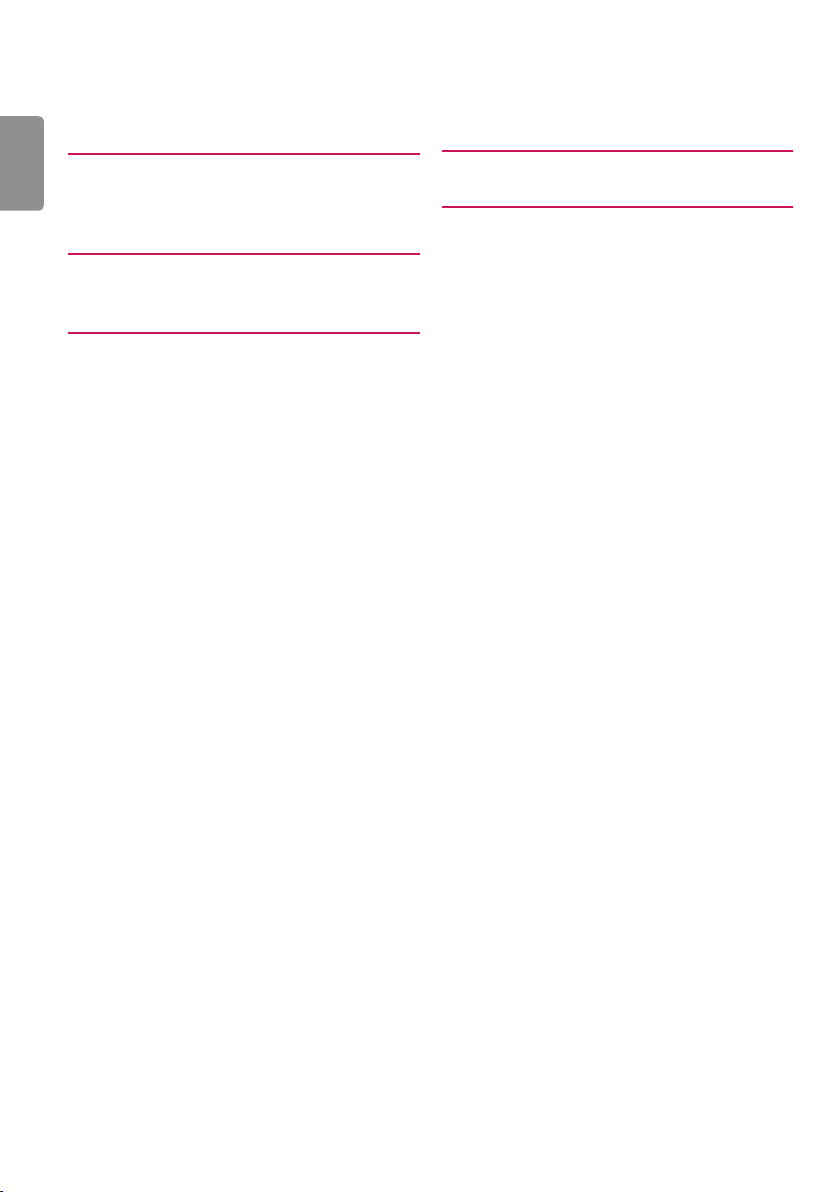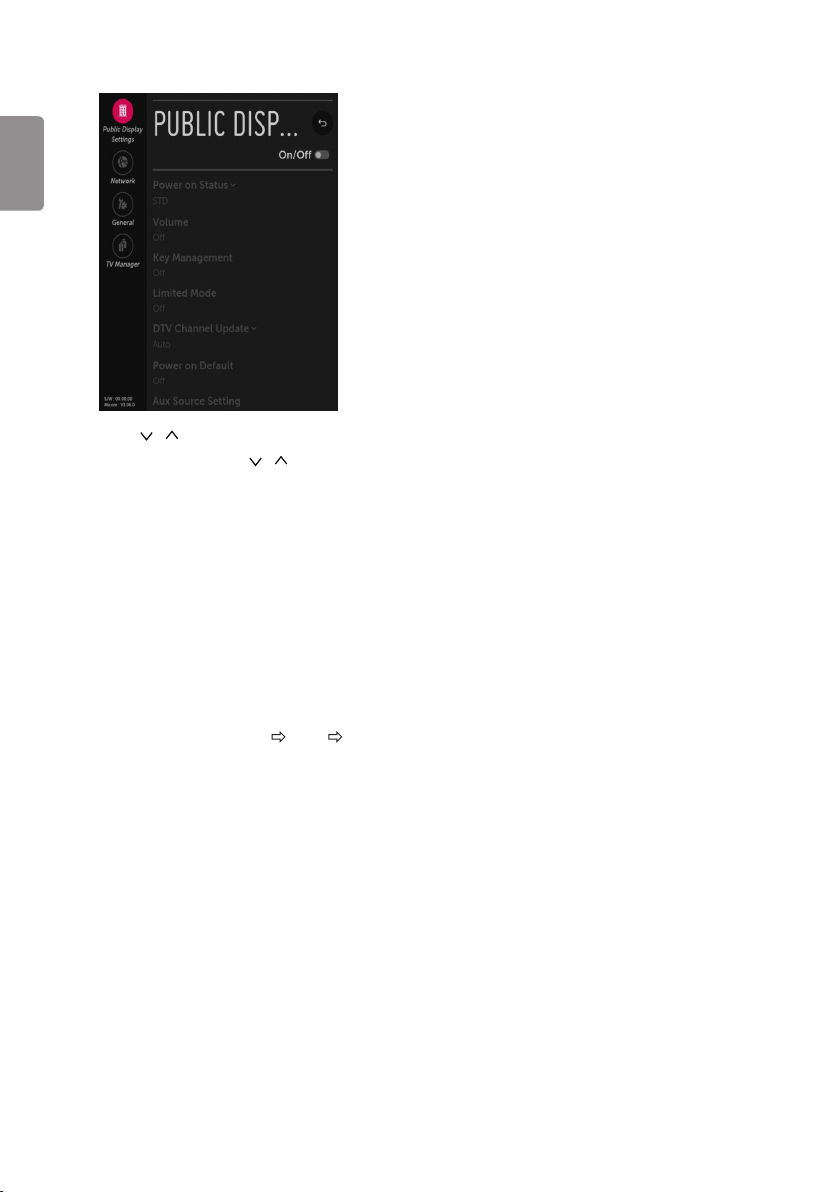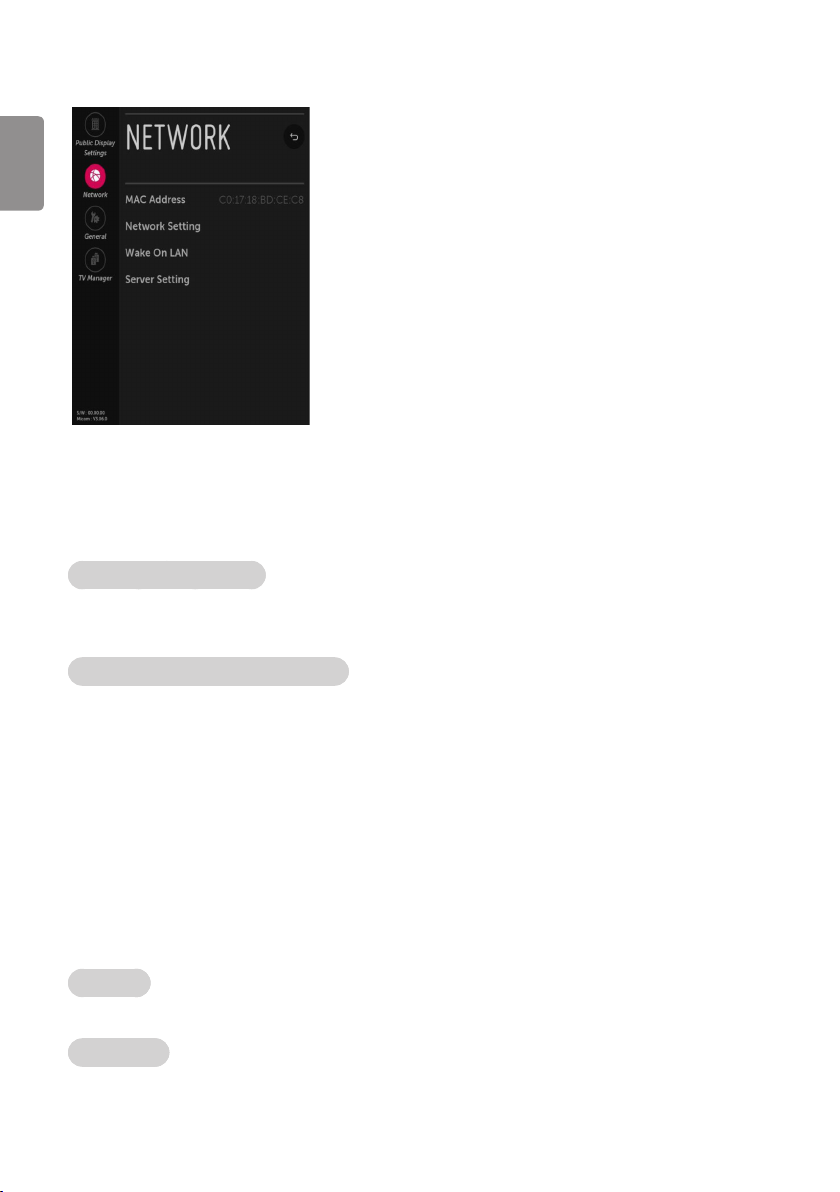ENGLISH
8
Limited Mode
-Configure TV function’s limitation. When selected to‘On’, following sub-menus will be worked by below.
Setup Menu
-Permit to tune and manage Channels as‘On’(permitted) or‘Off’(not permitted).
Channel Change
•Decide to change channel or not by setting‘Program Change’as‘On’(Change Possible) or‘O’(Change Impossible) when present source is TV.
-When‘Channel Change’is set to Off (Change Impossible)
»Program Key, Numeral Key, List Key, Q.View Key don’t work and entering‘Channel Menu’in the Main Menu OSD is impossible.
»‘Channel’item in‘On Time’menu will be xed.
»Entering‘Channels’in the‘Main Menu’OSD is impossible regardless of‘Channels’item.
-When‘Program Change’is set to On(Change Possible),‘Program Key’,‘Numeric Key’,‘List Key’,‘Q.View’Key,‘TV/RAD Key’, does work and
entering‘Channel Menu’in the Main Menu OSD is possible.
Menu Display
•Function to decide whether work with menu (including relevant menus too) of control key (On – Enter possible) or not (O – Enter
Impossible).
-Although select Off(Enter impossible), the action that press a Menu button for 5 seconds to enter‘Installation Menu’is available.
-When select On(Enter possible), Menu works.
OSD Display
•Decide to display OSD or not by setting‘OSD Display’as On(Display) or O(Do not Display).
-When‘OSD Display’is set to‘Off’(Do not Display), all OSD is not displayed except some exception.
-Although select‘Off’(Do not Display), the action that press a Menu button for 5 seconds to enter‘Installation Menu’and entering service
menu are available. (In-Start, Power-Only, Adjust, Installation Menu…)
System Provider Mode
•‘System Provider Mode’allows access to the menu system from the front panel or remote control but access is controlled as follows:
-When value is‘On’, Accessible Items on the menu system, others are not permissible. (Depending on model)
»Input select screens
»Sleep timer
»Aspect Ratio
»Caption
»Channels (Except for ChannelTuning & Settings and Channel Manager)
»‘Safety’/ ‘Photo & Video’/ ‘Music’/ ‘Network’
»Input Manager
-If the channel map is empty,‘Auto-tuning’guide dialog should be blocked by pressing‘List’,‘CH+’,‘CH-’keys.