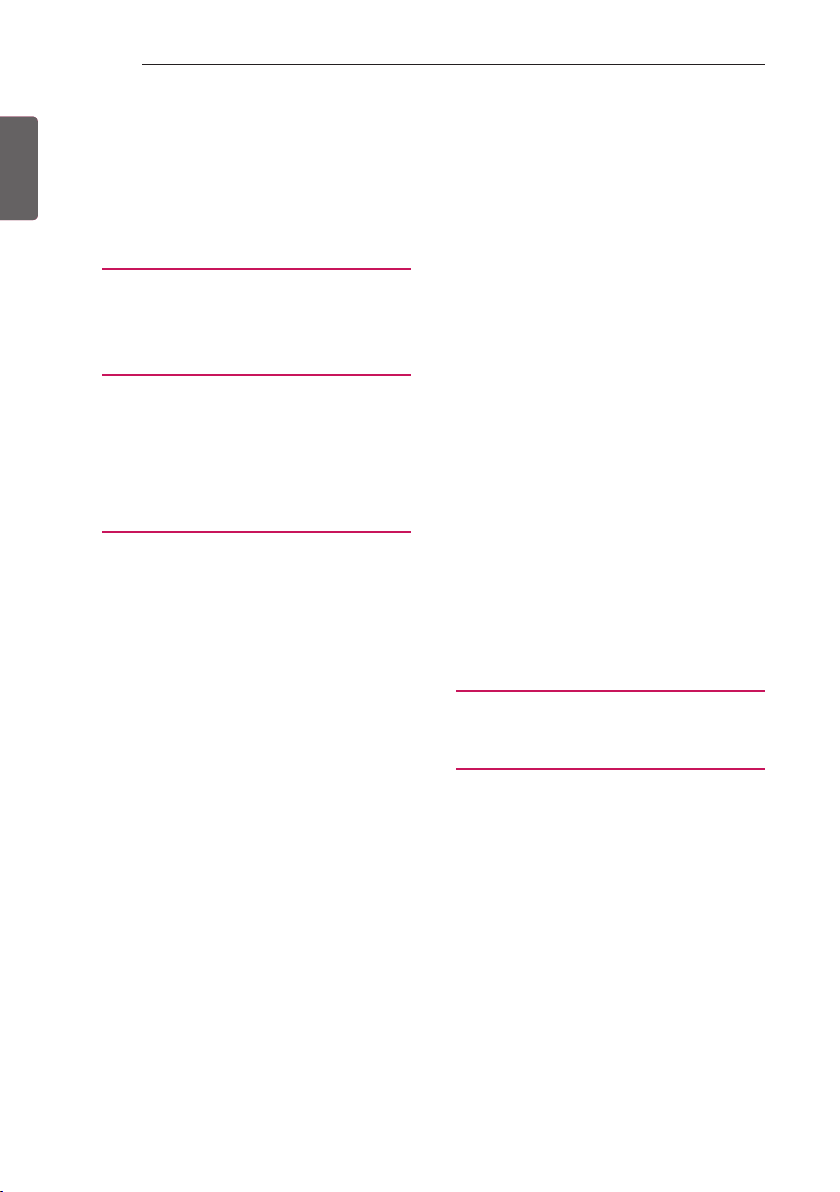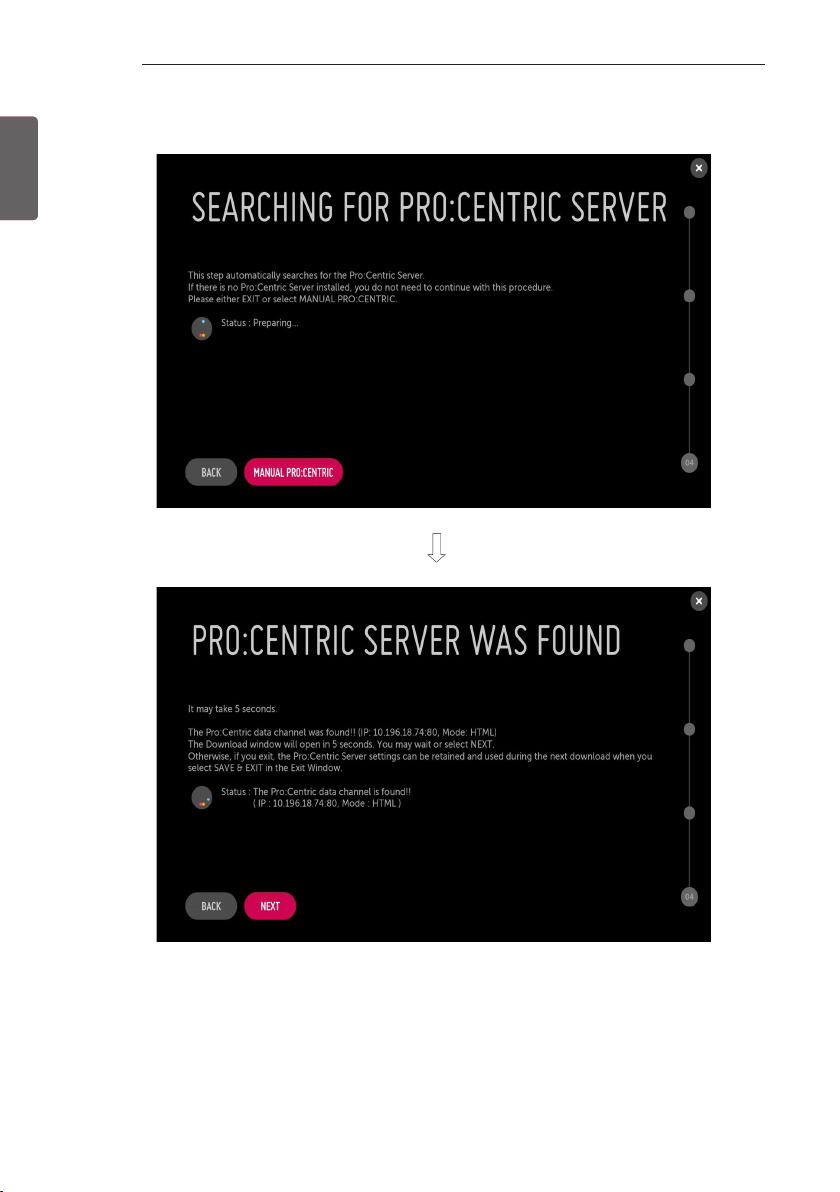ENGENGLISH
5
EZMANAGER
EZMANAGER
•
•Image shown may differ from your TV.
INTRODUCTION
(Except for UV340*)
The Pro:Centric Platform enables you to simply install, manage and use guest-centric solutions.The default Domain“procentric.local”
and IP Server Address are needed to be registered in DNSTV will contact the IP Server using the default Domain “procentric.local”via IP
on server search page. IfTV doesn’t contact the Server, TV will search the pre-defined channel earlier than all channels. (Only DVB-C)
The frequencies of pre-defined channels are below.
Germany:‘51000, 858000, 778000, 698000, 618000, 538000, 458000, 378000, 298000, 218000, 138000 khz’.
Philippines 6Mhz:‘57000, 651000, 591000, 531000, 471000, 411000, 351000, 291000, 231000, 171000, 111000 khz’.
Other Country:‘50000, 842000, 762000, 682000, 602000, 522000, 442000, 362000, 282000, 202000, 122000 khz’.
EZ-MANAGER WIZARD
(Except for UV340*)
-If you are using Pro:Centric, this setup wizard till help you easily set up theTV. Select ‘NEXT’to continue.
-Otherwise, if you will not be installing a Pro:Centric Server, select‘X’to quit.