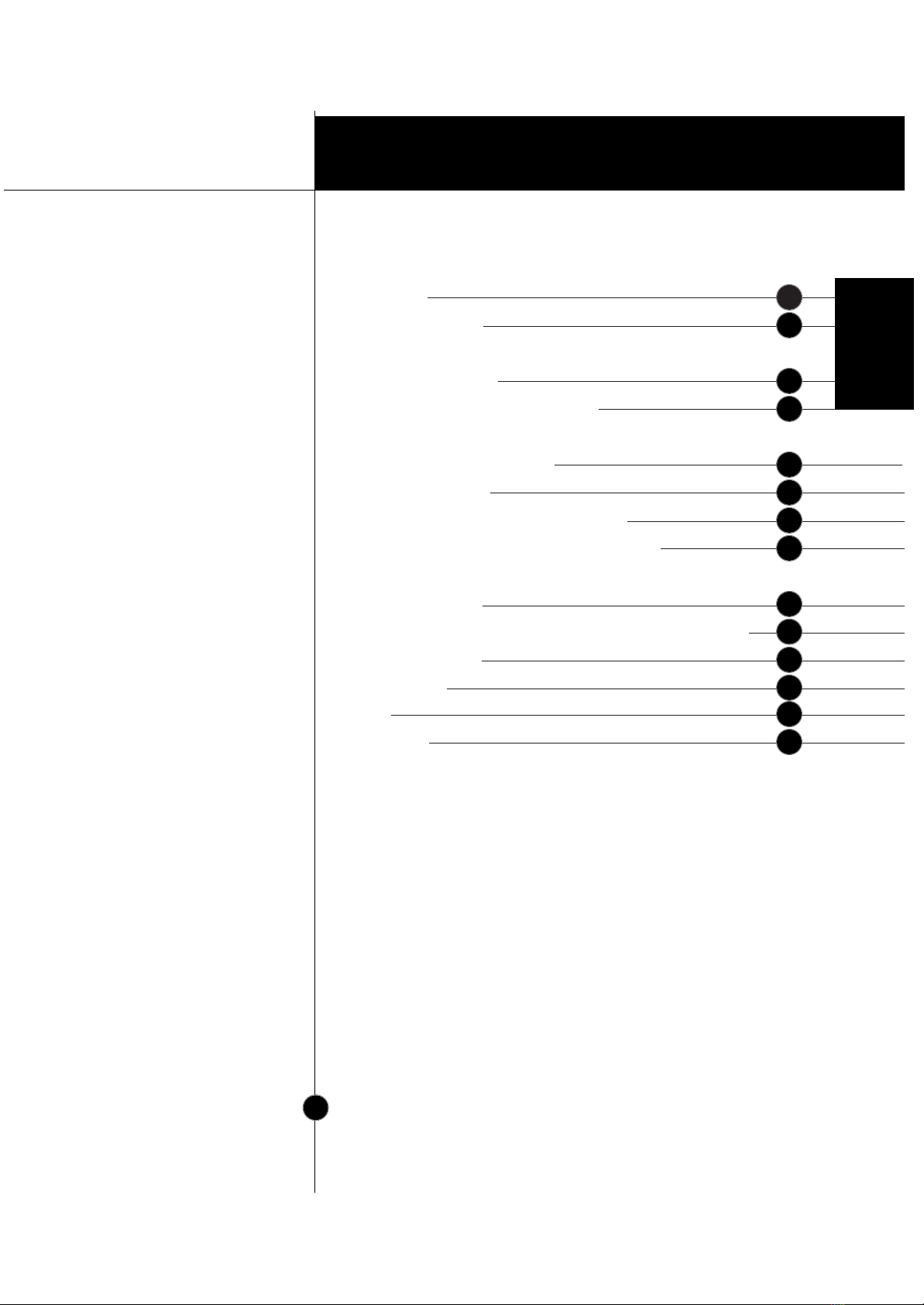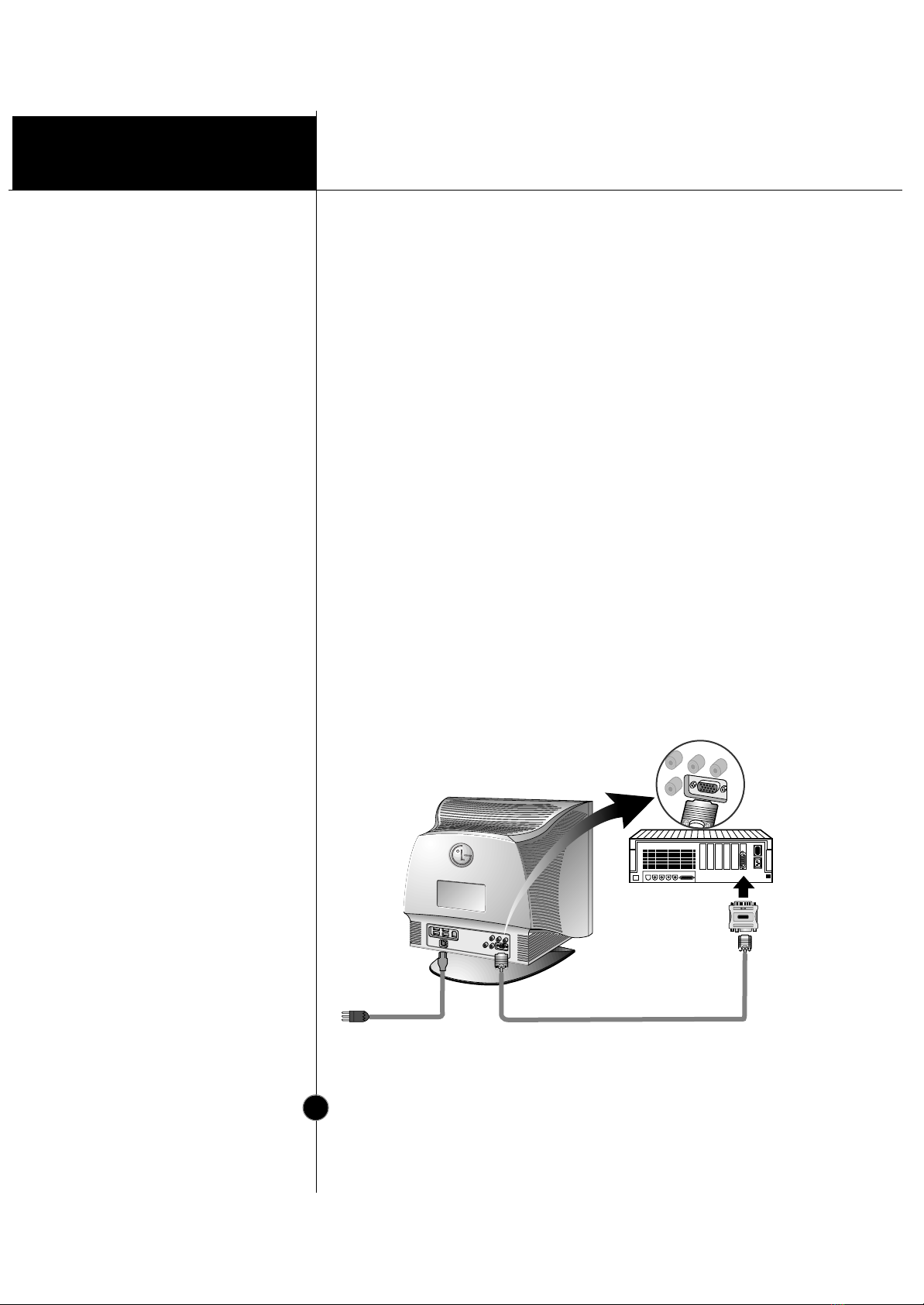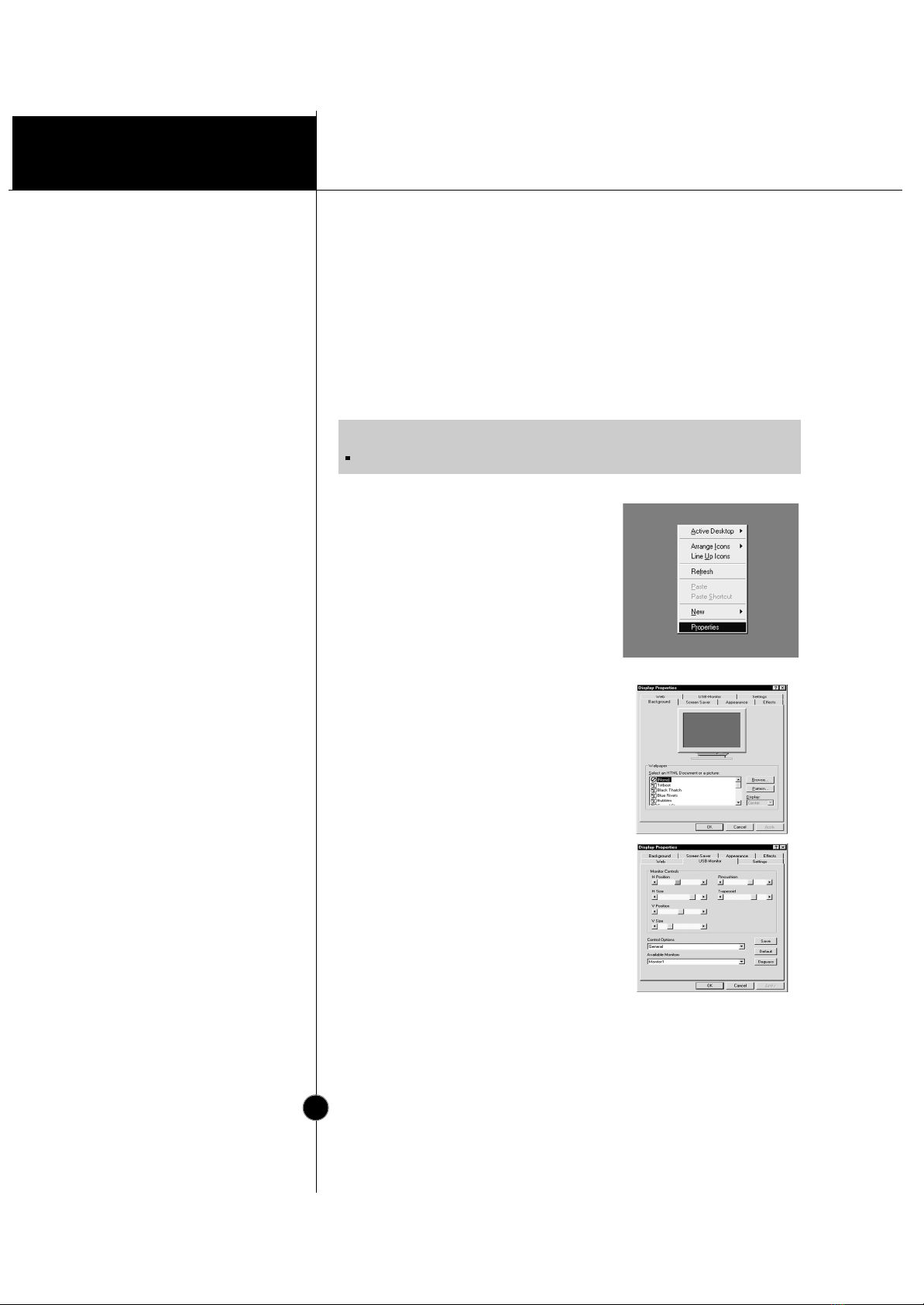Introduction
Features
Introduction
Thank you for purchasing a high resolution monitor. It will give you
high resolution performance and convenient reliable operation in a
variety of video operating modes.
The monitor is a 19 inches (18.0 inches viewable ) intelligent,
microprocessor based monitor compatible with most analog RGB (Red,
Green, Blue) display standards, including IBM PC®, PS/2®, Apple®,
Macintosh®, Centris®, Quadra®, and Macintosh II family.
USB (Universal Serial Bus) ports at the back of the monitor are prepared
for the USB cable and hub. You can easily and flexibly connect USB-
designed devices-such as a mouse, keyboard or printer- to the monitor
for true Plug and Play function.
The monitor provides crisp text and vivid color graphics with VGA,
SVGA, XGA, and VESA Ergonomic modes (non-interlaced), and most
Macintosh compatible color video cards when used with the appropriate
adaptor. The monitor's wide compatibility makes it possible to upgrade
video cards or software without purchasing a new monitor.
Digitally controlled auto-scanning is done with the micro-processor for
horizontal scan frequencies between 30 and 107kHz, and vertical scan
frequencies between 50-200Hz. The microprocessor-based intelligence
allows the monitor to operate in each frequency mode with the
precision of a fixed frequency monitor.
We accomplished to adapt the advanced design and technology to the
monitor. Soft touch buttons on the front panel are simple and allow you
to conveniently adjust a variety of image controls. The absolute flat
screen and screen surface treatment eliminate distracting glares.
This monitor is capable of producing a maximum horizontal resolution of
1600 dots and a maximum vertical resolution of 1200 lines. It is well
suited for CAD work and sophisticated windowing environments.
For low cost of monitor operation, this monitor is certified as meeting
the EPA Energy Star requirements, and utilizes the VESA Display Power
Management Signalling (DPMS) protocol for power saving during non-
use periods.
A1