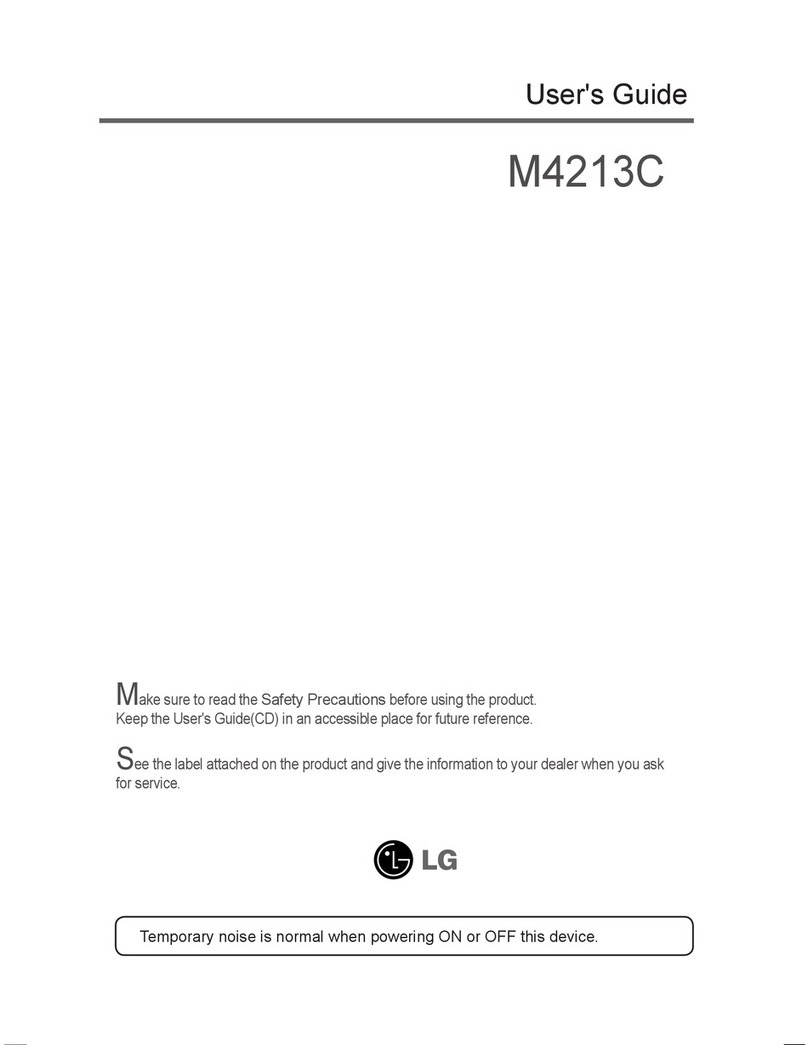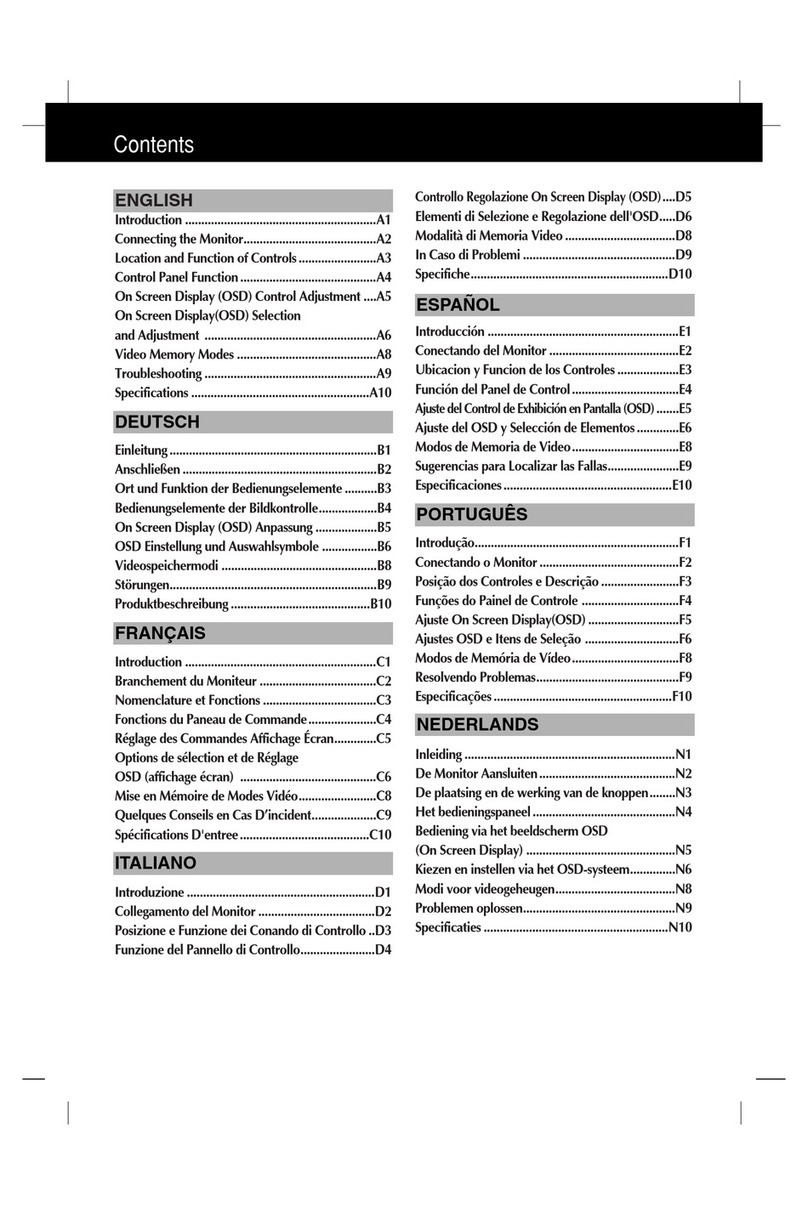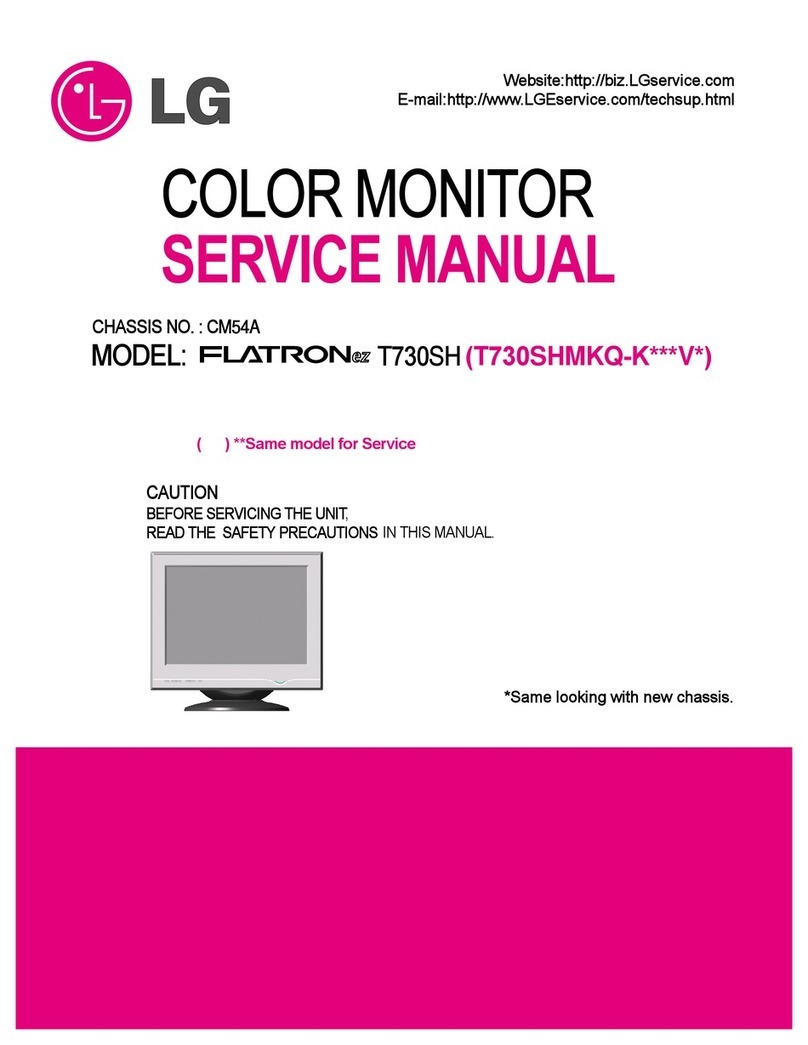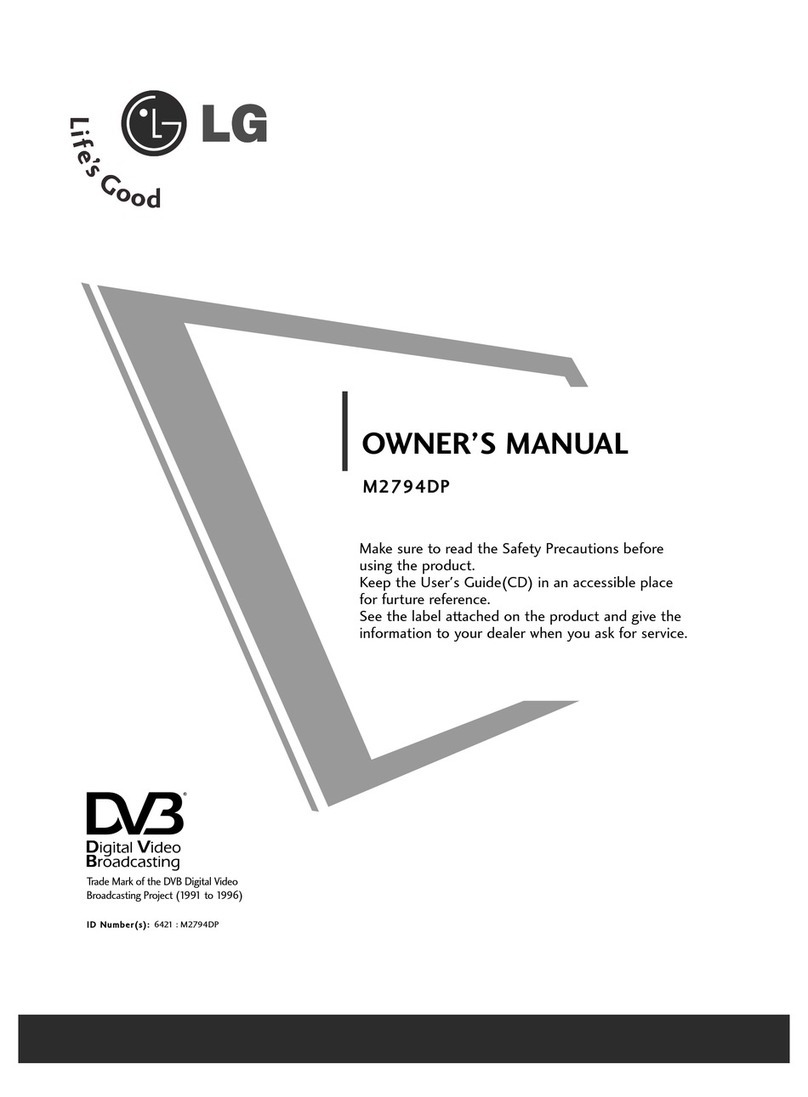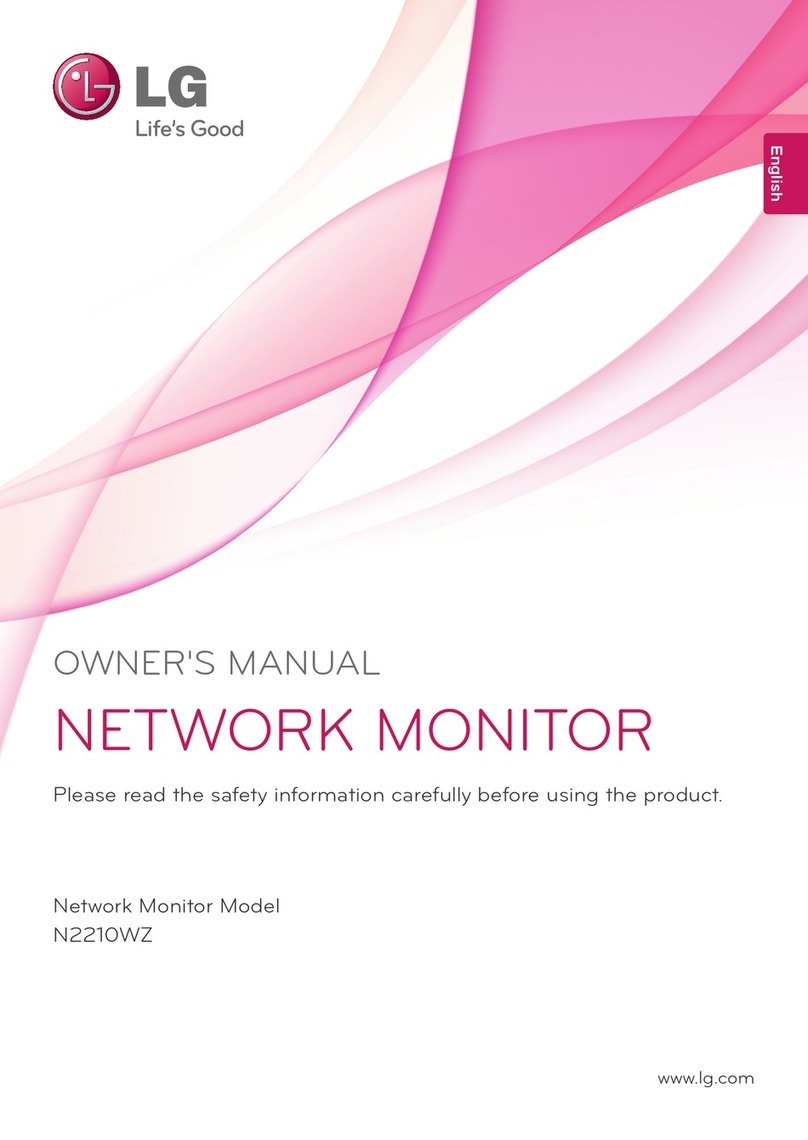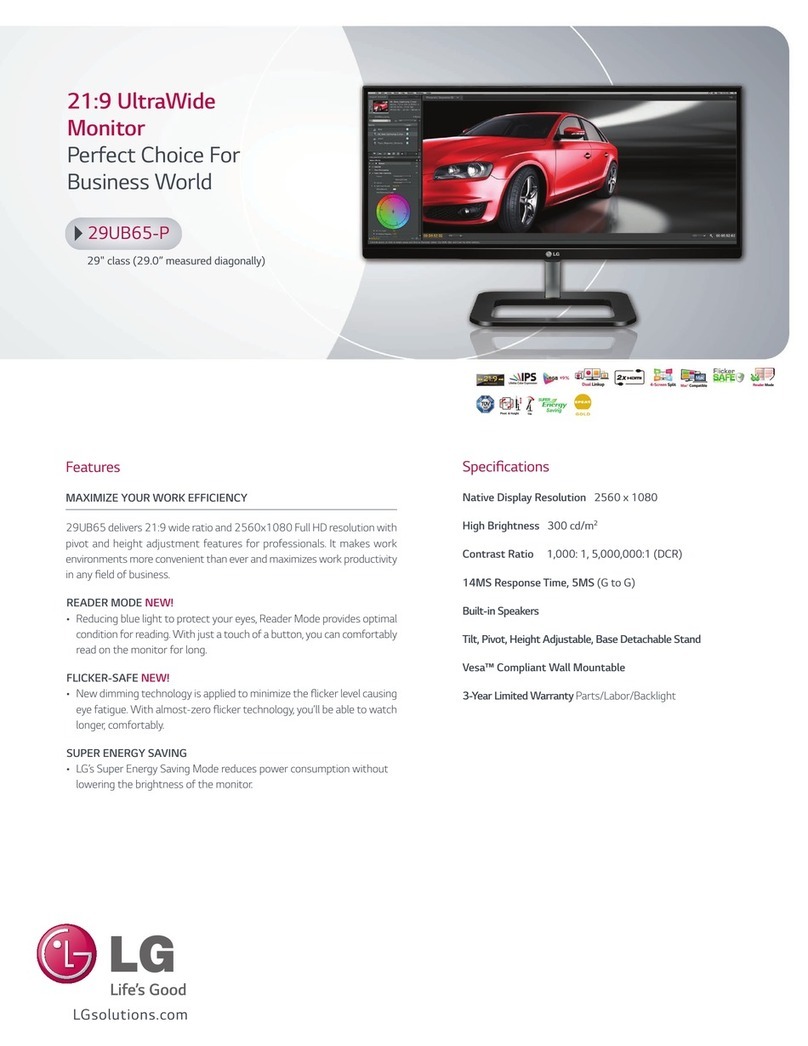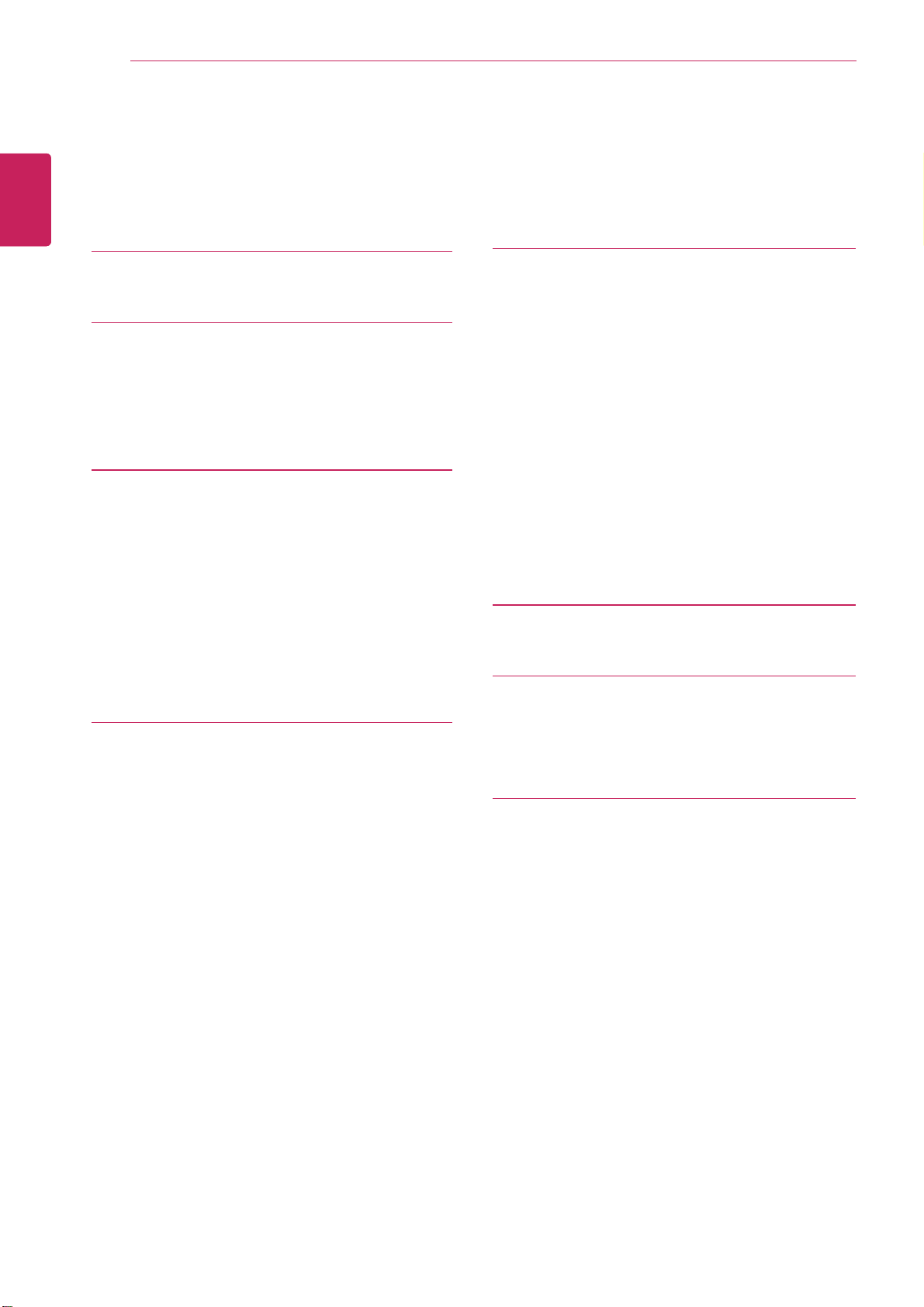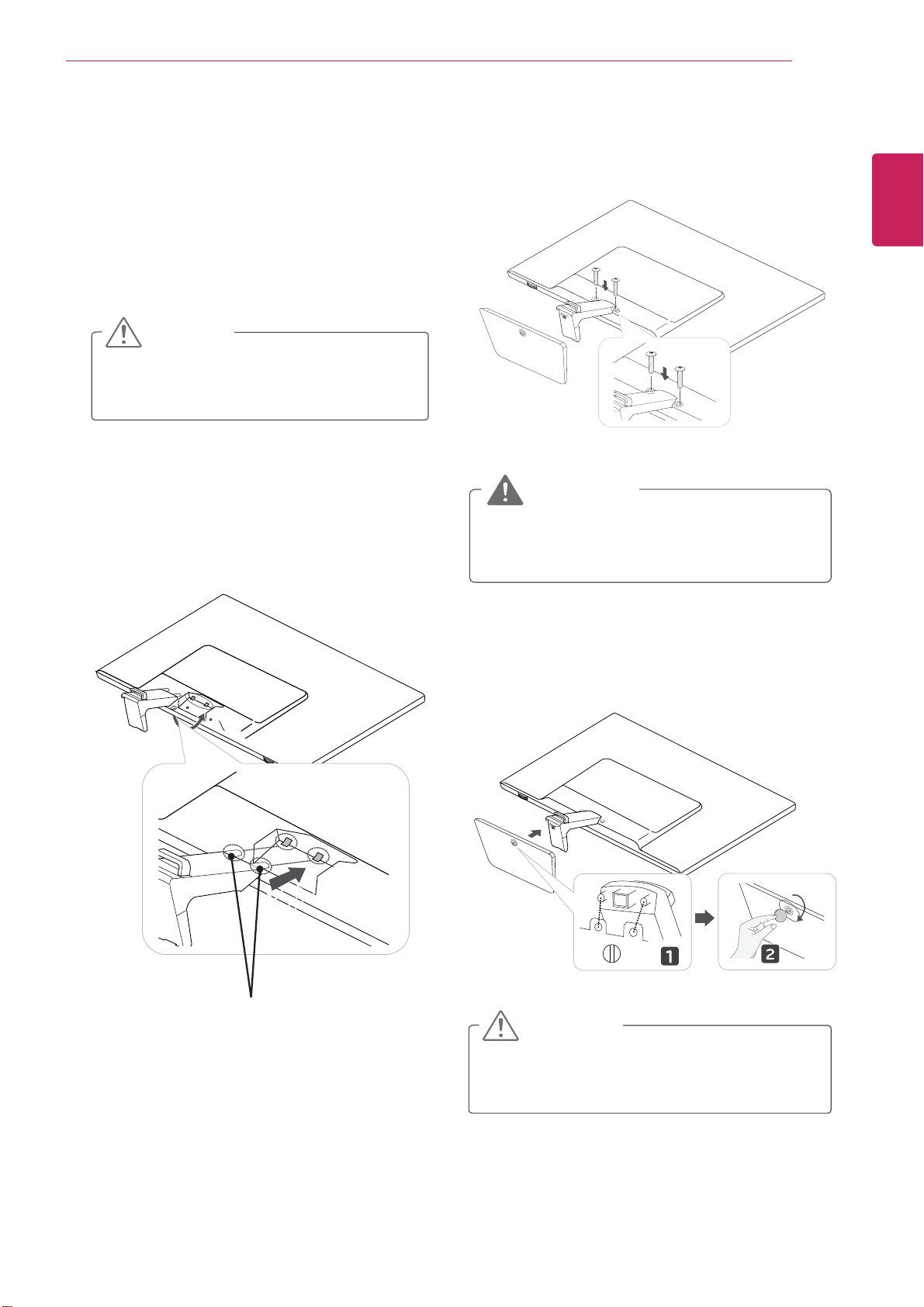4
ENG
ENGLISH
KEY FEATURES
KEY FEATURES
ADVANCED FEATURES OF LG IPS237W WITH LG SmartShare
With the LG SmartShare for LG IPS237W, the user environment of the monitor becomes smart.
y Miracast function to wirelessly shares the screen of a smartphone or other devices.
y Wireless Display (Wi-Di) function to display high-definition screen (720p, 1080p) by connecting a
computer to the monitor wirelessly.
y Digital Living Network Alliance (DLNA) function to play media contents (picture, video, music)
stored in a computer, mobile phone, camera, etc.
y Mobile High-definition Link (MHL) function to play video and sound from a smartphone on the monitor
by connecting the smartphone to the monitor.
y Automatic software update simply by connecting to Internet without user interaction.
y Connect a keyboard and a mouse to the monitor and use with the computer or other wireless devices.
y Support various DRM technologies, such as HDCP 2.0 and DTCP, for content security.
y Crystal clear screen at any angle with the IPS panel that gives you 178 degree wide viewing on up/
down/left/right.
y Full HD widescreen with 1920 x 1080 resolution and 16:9 viewing ratio optimized for video, game,
Internet and paper work.
y Two HDMI ports to provide easy connection to various devices such as VCR, DVD and PC.
y Surround speaker to provide live sound.
y Stylish ultra-slim bezel and touch buttons.
LG_Monitor_C54A 2233
/PU$POOFDUFE
You can enjoy contents from smart devices directly on your monitor screen through SmartShare feature.
Please execute Miracast, WiDi, DLNA function of your devices
that you would like to connect to your monitor.
Press 'Wi-Fi' button for settings