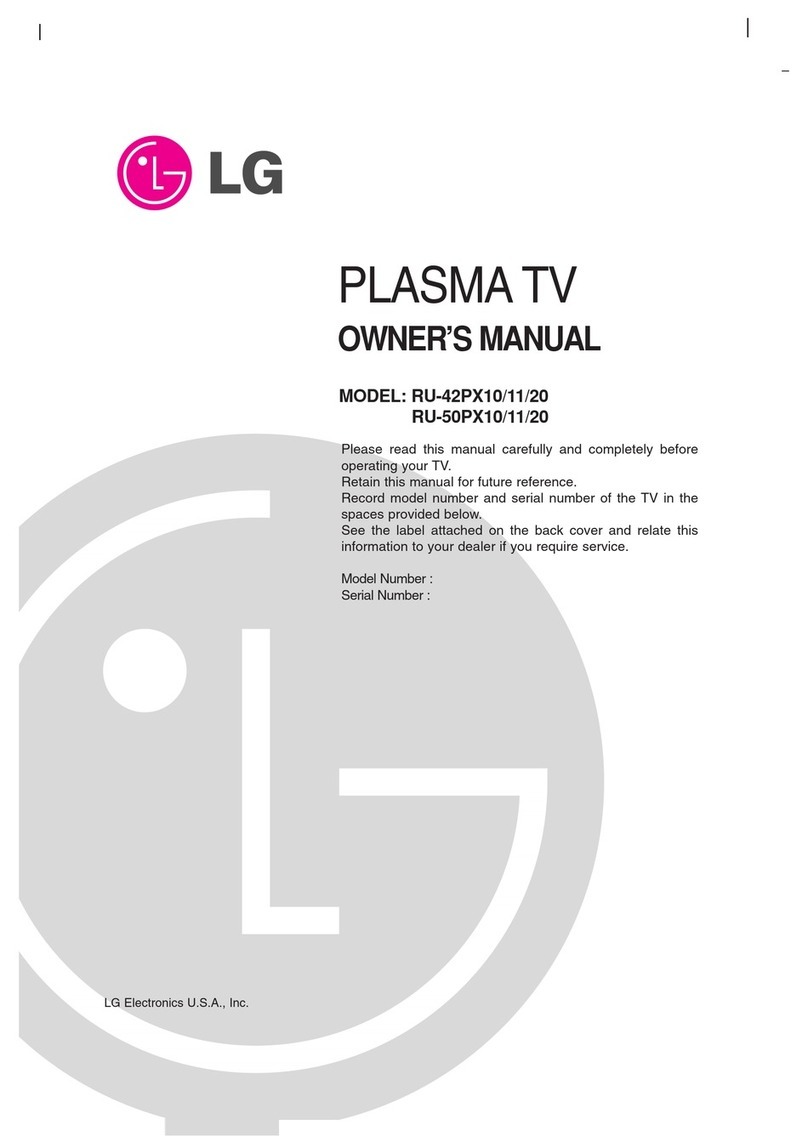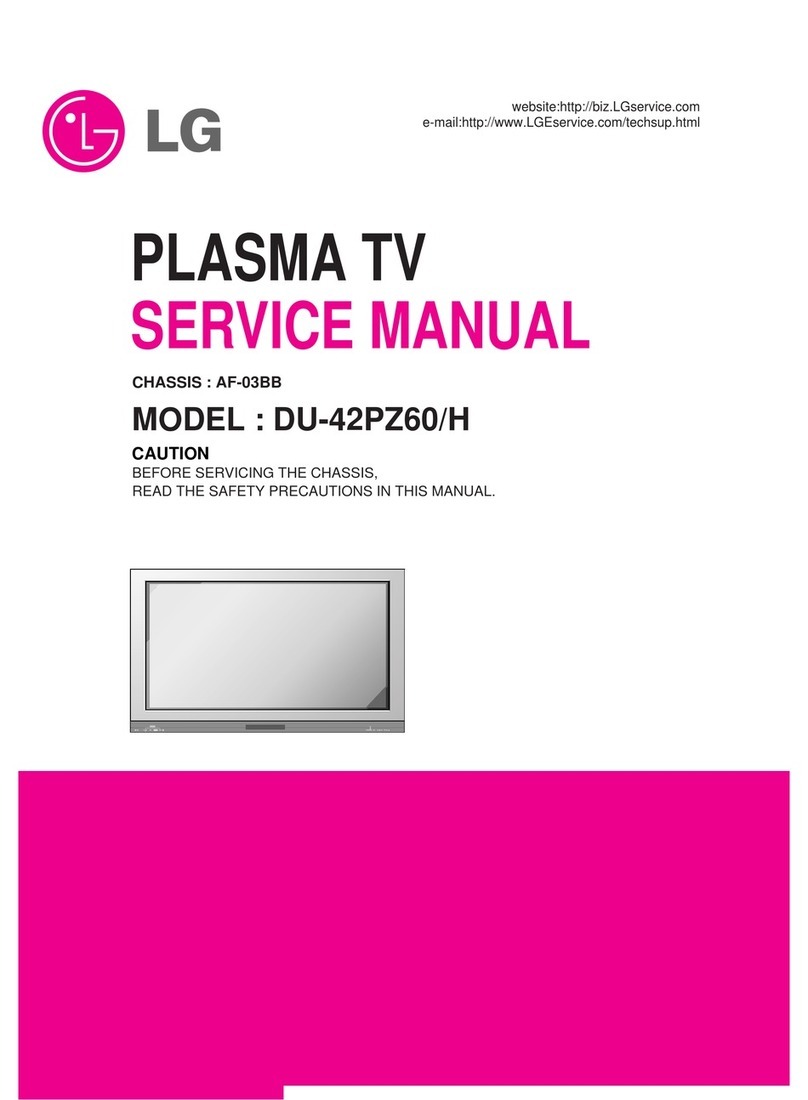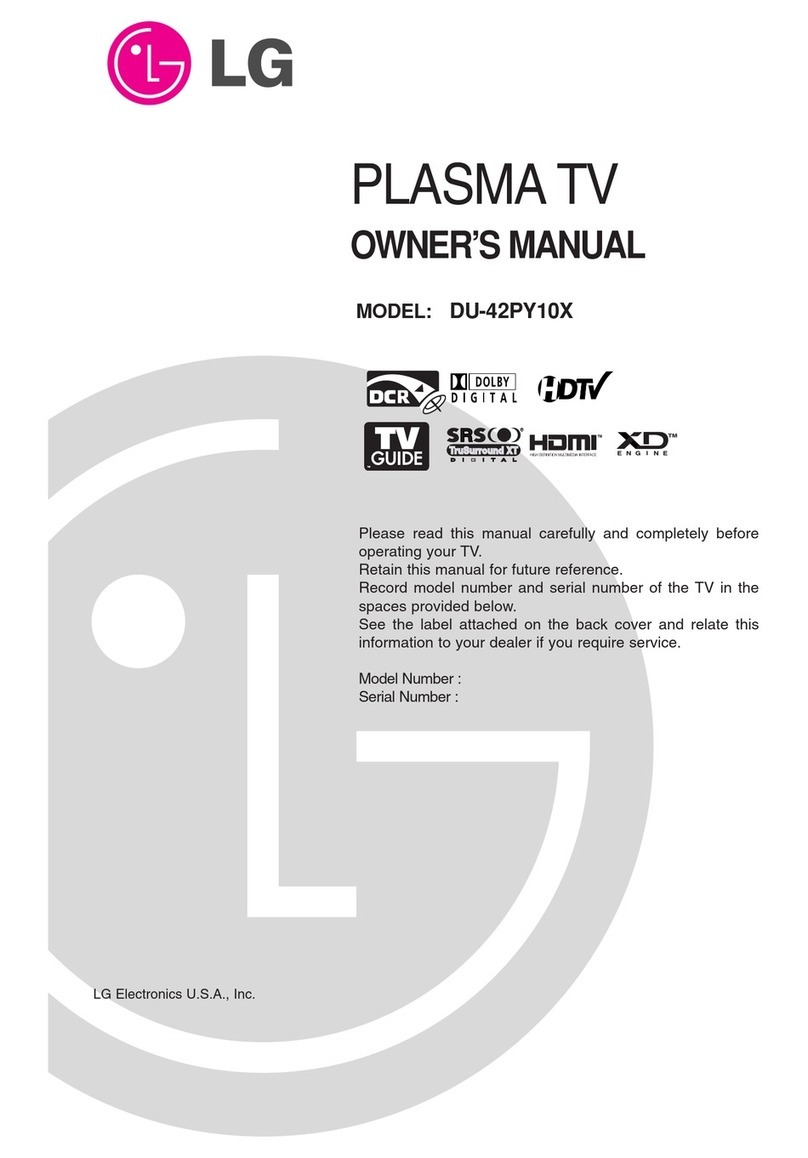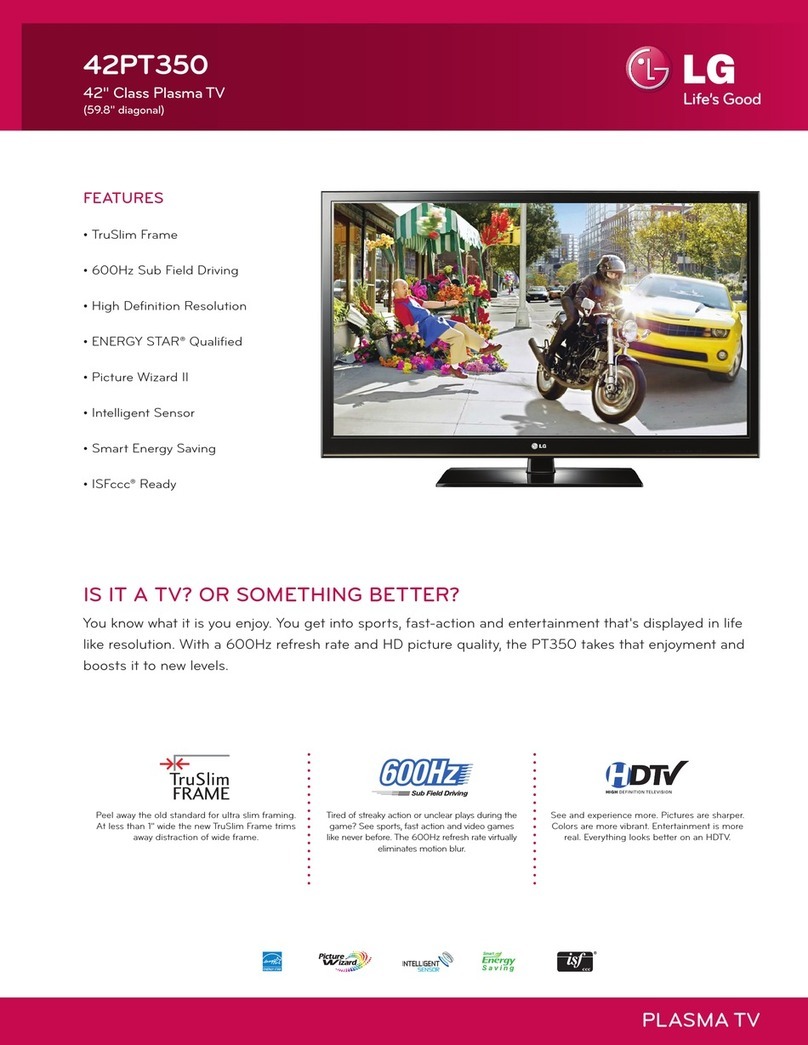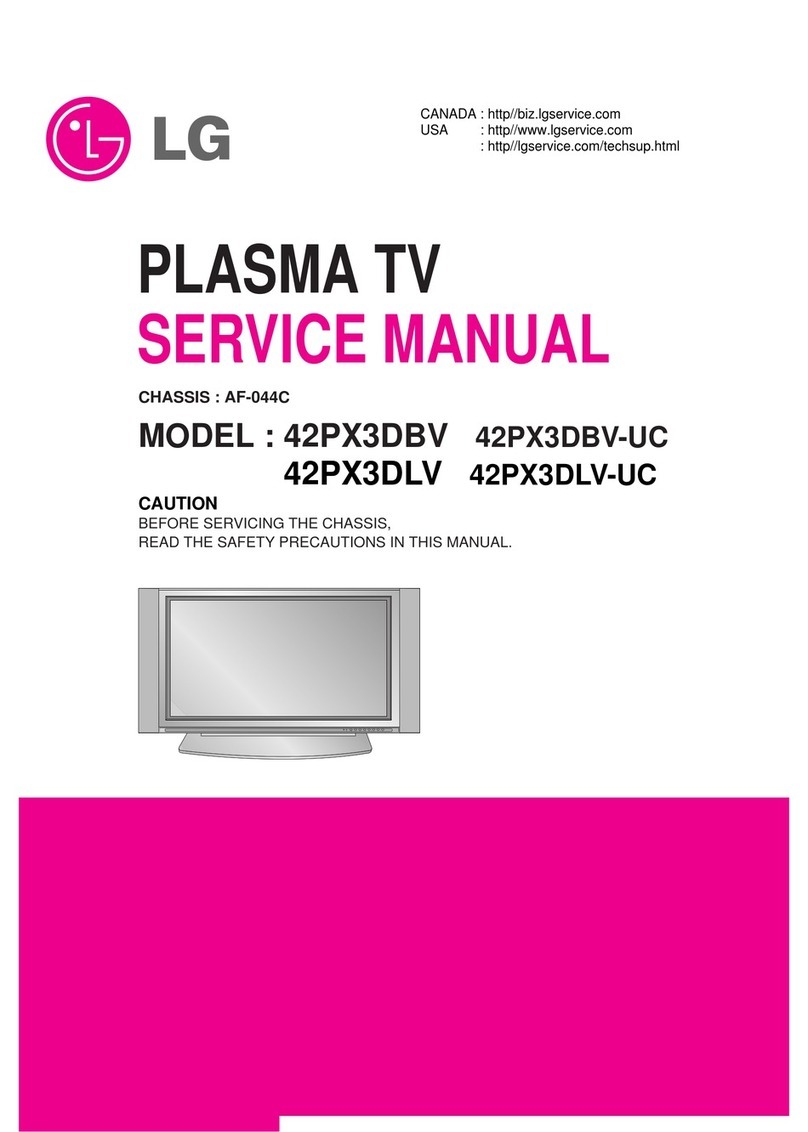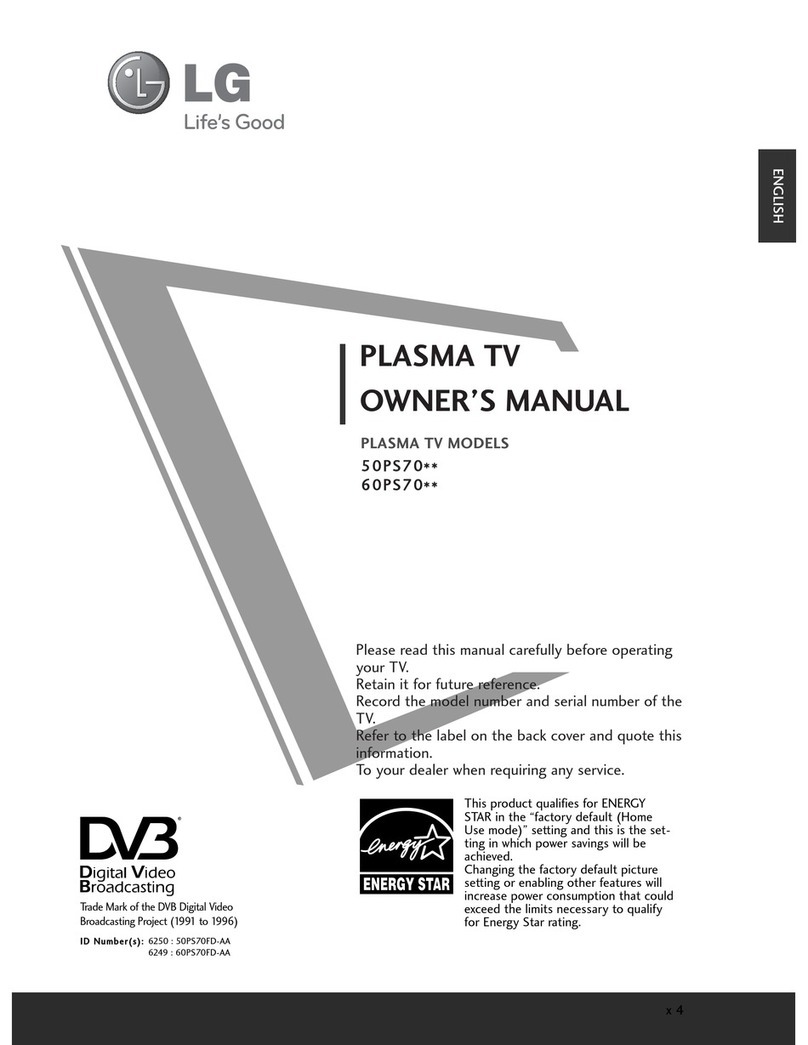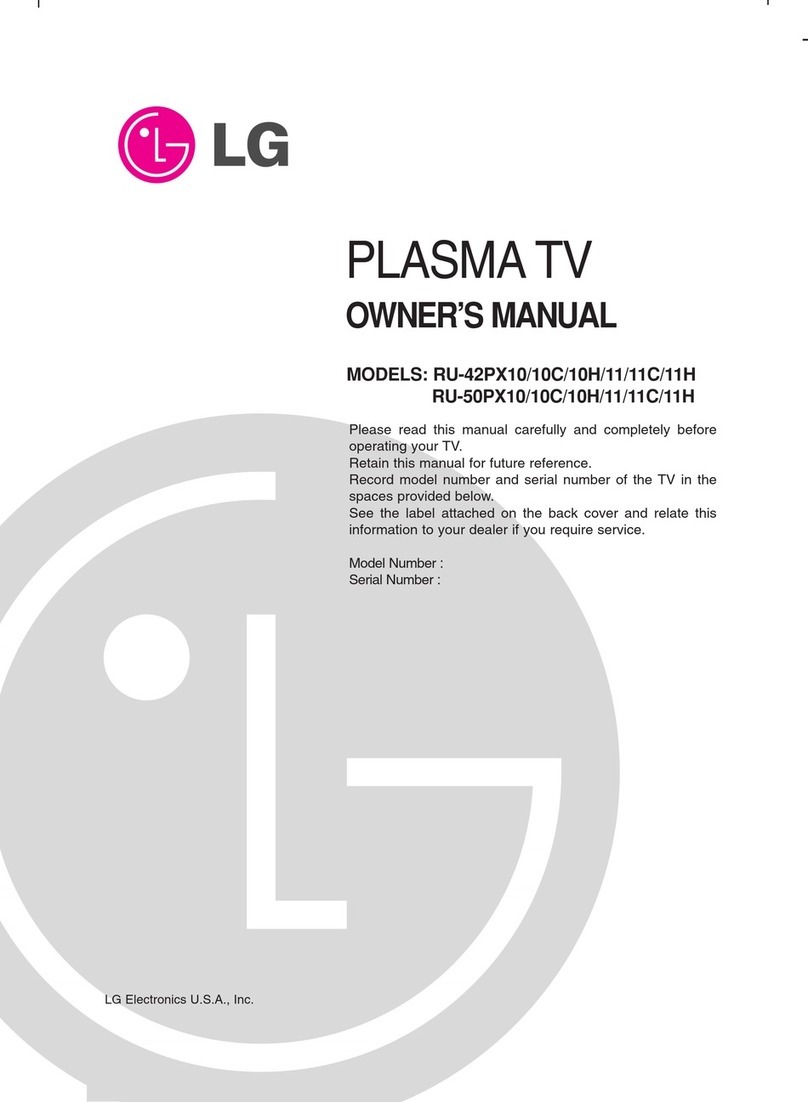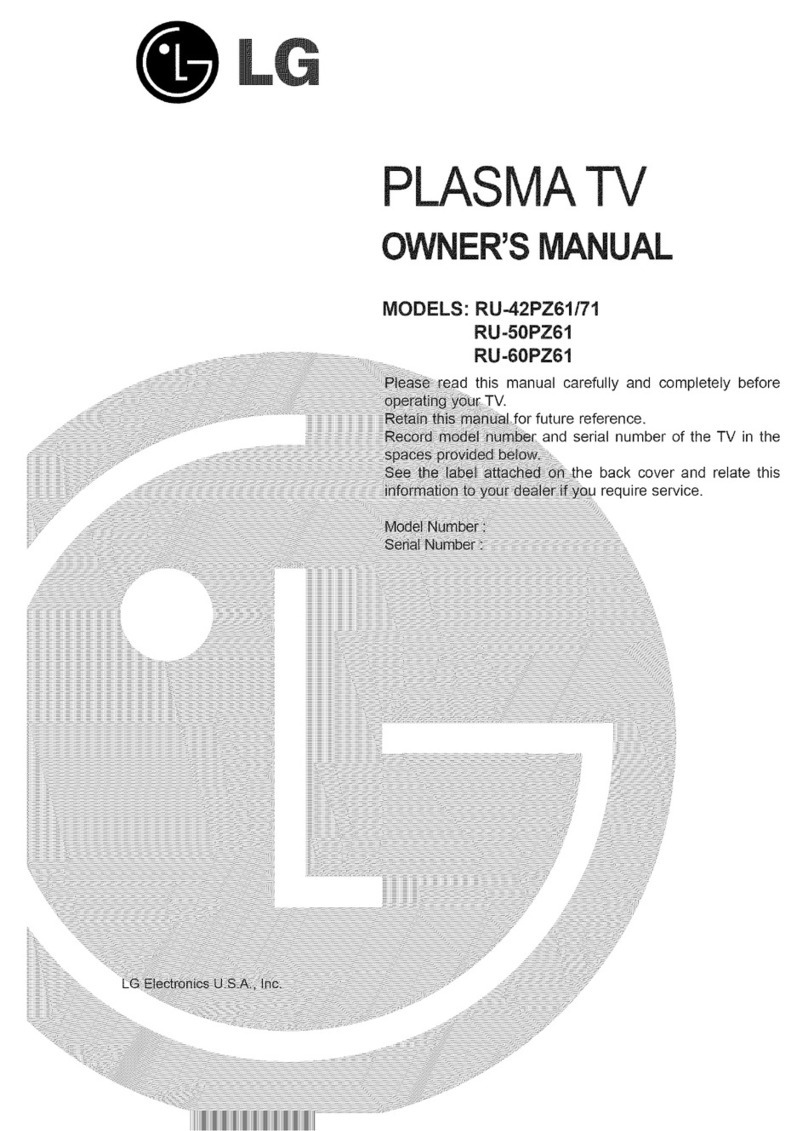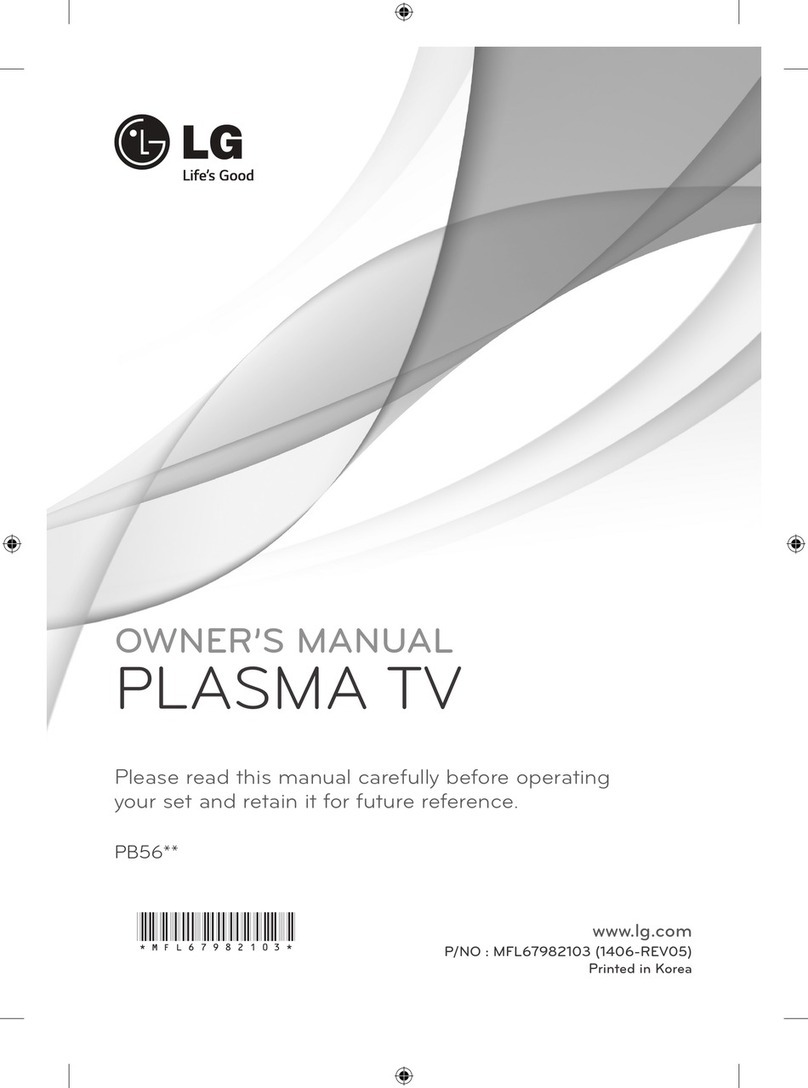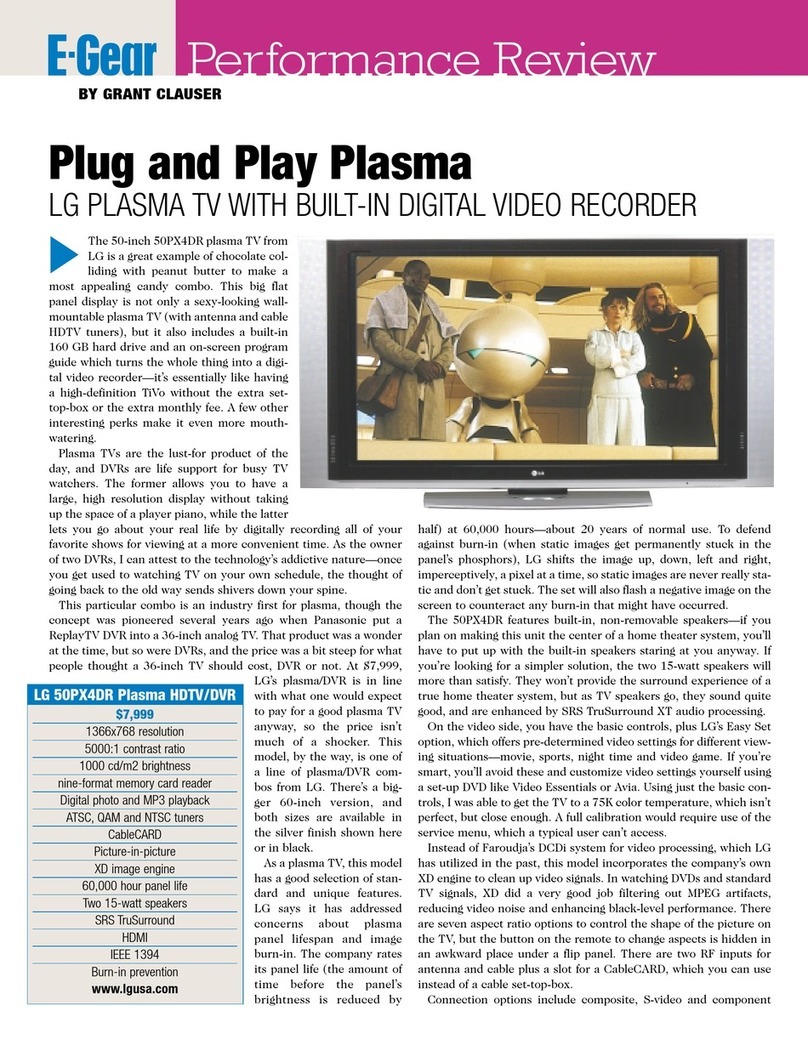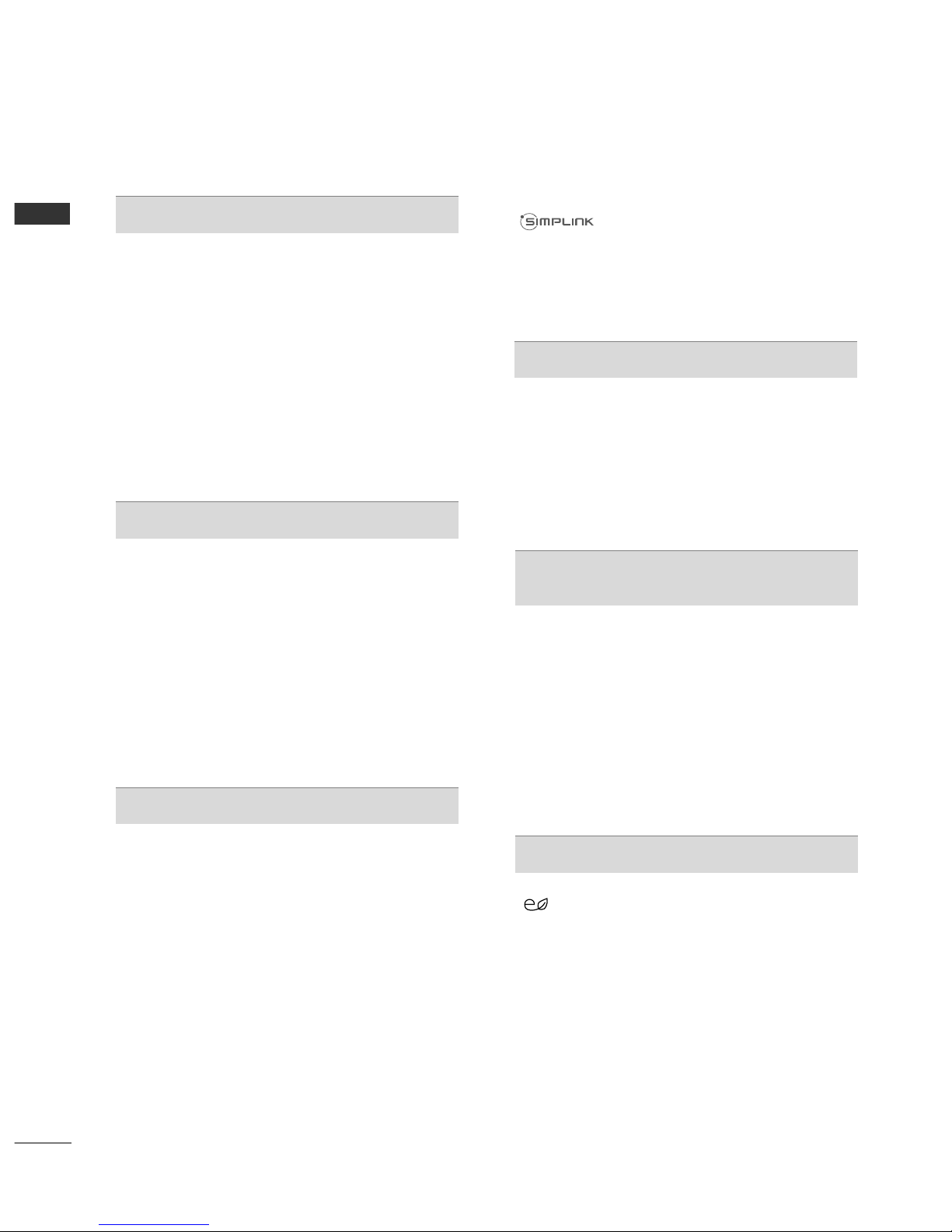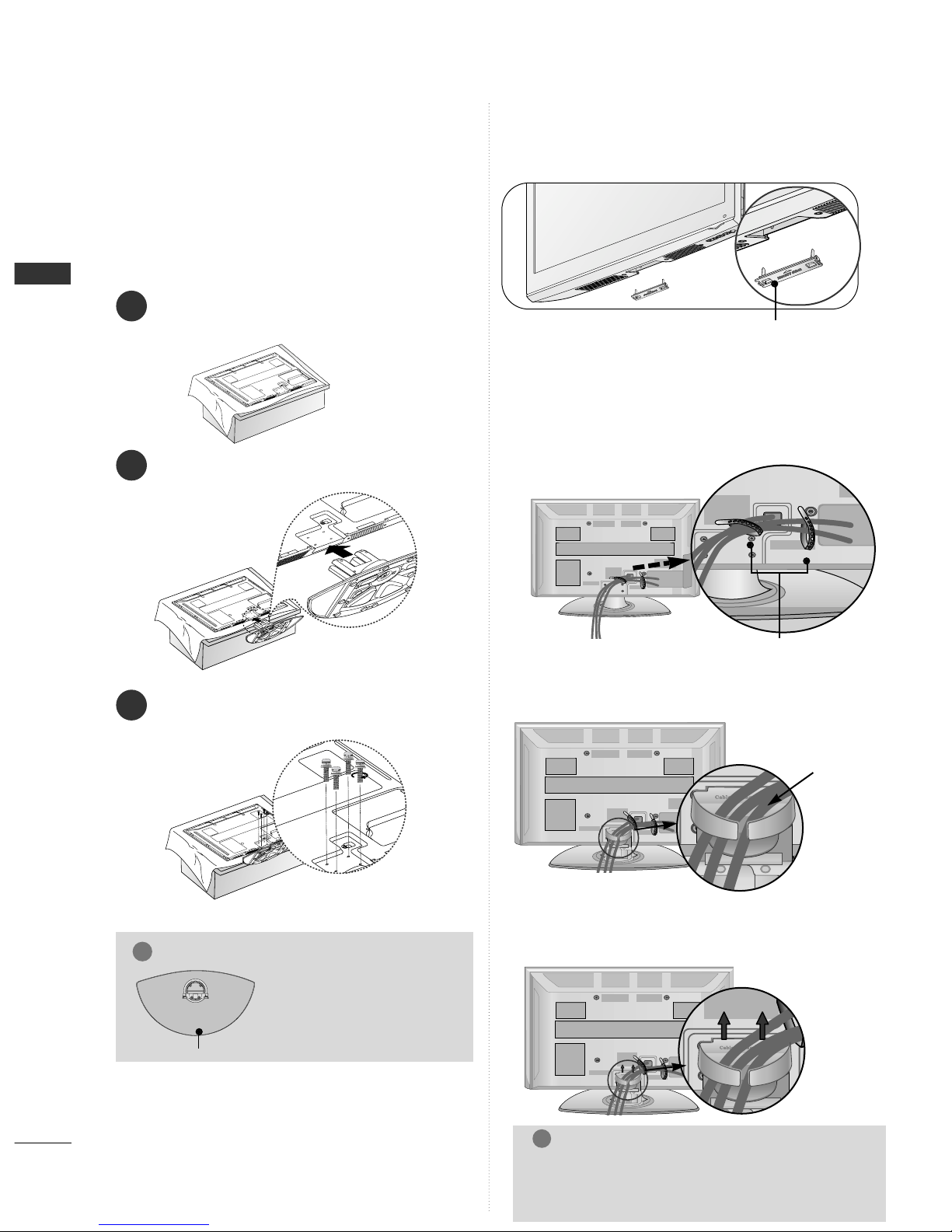CONTENTS
2
CONTENTS
ACCESSORIES . . . . . . . . . . . . . . . . . . . . . . . . . . . . . . . . . . . . . . . . 1
PREPARATION
Front Panel Controls . . . . . . . . . . . . . . . . . . . . . . 4
Back Panel Information . . . . . . . . . . . . . . . . . . . . 7
Stand Installation . . . . . . . . . . . . . . . . . . . . . . . . . 8
Not Using the desk-type stand . . . . . . . . . . . . . . .8
Back Cover for Wire Arrangement . . . . . . . . . . . . . 8
Careful installation advice . . . . . . . . . . . . . . . . . . . 9
Swivel Stand . . . . . . . . . . . . . . . . . . . . . . . . . . . . .10
Desktop Pedestal Installation . . . . . . . . . . . . . . . 10
Wall Mount: Horizontal Installation . . . . . . . . . . . 11
Antenna Connection . . . . . . . . . . . . . . . . . . . . . . 12
EXTERNAL EQUIPMENT SETUP
HD Receiver Setup . . . . . . . . . . . . . . . . . . . . . . . 13
D D Setup . . . . . . . . . . . . . . . . . . . . . . . . . . . . . 15
CR Setup . . . . . . . . . . . . . . . . . . . . . . . . . . . . . 18
A Output Setup . . . . . . . . . . . . . . . . . . . . . . . . 20
Digital Audio Out Setup . . . . . . . . . . . . . . . . . . 20
Other A/ Source Setup . . . . . . . . . . . . . . . . . . 21
Usb Setup . . . . . . . . . . . . . . . . . . . . . . . . . . . . . 22
PC Setup . . . . . . . . . . . . . . . . . . . . . . . . . . . . . . 23
- Screen Setup for PC Mode . . . . . . . . . . . . . 26
WATCHING TV / PROGRAMME CONTROL
Remote Control Key Functions . . . . . . . . . . . . . 30
Turning on the T . . . . . . . . . . . . . . . . . . . . . . . 34
Programme Selection . . . . . . . . . . . . . . . . . . . . 34
olume Adjustment . . . . . . . . . . . . . . . . . . . . . . 34
Quick Menu . . . . . . . . . . . . . . . . . . . . . . . . . . . . 35
On-Screen Menus Selection and Adjustment . . 36
Auto Programme Tuning . . . . . . . . . . . . . . . . . . . 37
Manual Programme Tuning (In Digital Mode) . . 38
Manual Programme Tuning (In Analogue Mode) . . 39
Programme Edit . . . . . . . . . . . . . . . . . . . . . . . . . 41
In DT /Radio Mode . . . . . . . . . . . . . . . . . . . . . . 42
In T Mode . . . . . . . . . . . . . . . . . . . . . . . . . . . . 43
Software Update . . . . . . . . . . . . . . . . . . . . . . . . 44
Diagnostics . . . . . . . . . . . . . . . . . . . . . . . . . . . . . 46
Selecting the Programme Table . . . . . . . . . . . . . 47
Input List . . . . . . . . . . . . . . . . . . . . . . . . . . . . . . 48
. . . . . . . . . . . . . . . . . . . . . . . . . . . . 49
Input Label . . . . . . . . . . . . . . . . . . . . . . . . . . . . . 52
A Mode . . . . . . . . . . . . . . . . . . . . . . . . . . . . . . 53
Initializing (Reset to original factory settings) . . .54
TO USE A USB DEVICE
When connecting a USB device . . . . . . . . . . . . . 55
Photo List . . . . . . . . . . . . . . . . . . . . . . . . . . . . . . 56
Music List . . . . . . . . . . . . . . . . . . . . . . . . . . . . . .60
Movie List . . . . . . . . . . . . . . . . . . . . . . . . . . . . . .63
DivX Registration Code . . . . . . . . . . . . . . . . . . . . . . . .67
Deactivation . . . . . . . . . . . . . . . . . . . . . . . . . . . . . . . . .68
EPG (ELECTRONIC PROGRAMME
GUIDE) (IN DIGITAL MODE)
- Switch on/off EPG . . . . . . . . . . . . . . . . . . . . 69
- Select Programme . . . . . . . . . . . . . . . . . . . . 69
- Button Function in NOW/NEXT Guide Mode . . 70
- Button Function in 7 Day Guide Mode . . . . 70
- Button Function in Date Change Mode . . . . 71
- Button Function in Extended Description Box . . 71
- Button Function in Remind Setting Mode . . . . . . . . 72
- Button Function in Schedule List Mode . . . . 72
PICTURE CONTROL
Picture Size (Aspect Ratio) Control . . . . . . . . . 73
ENERGY SA ING . . . . . . . . . . . . . . . . . . . . .75
Preset Picture Settings
- Picture Mode-Preset . . . . . . . . . . . . . . . . . . . 76
Manual Picture Adjustment
- Picture Mode-User option . . . . . . . . . . . . . . 77
Picture Improvement Technology . . . . . . . . . . . 78
Expert Picture Control . . . . . . . . . . . . . . . . . . . . 80