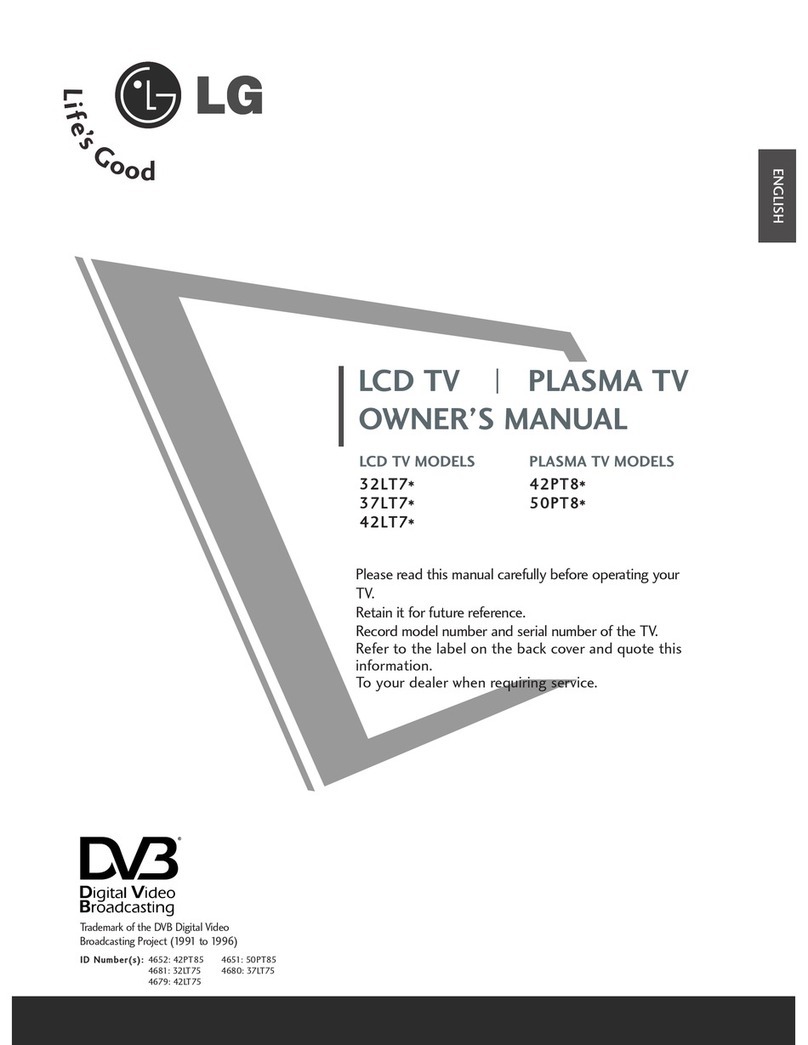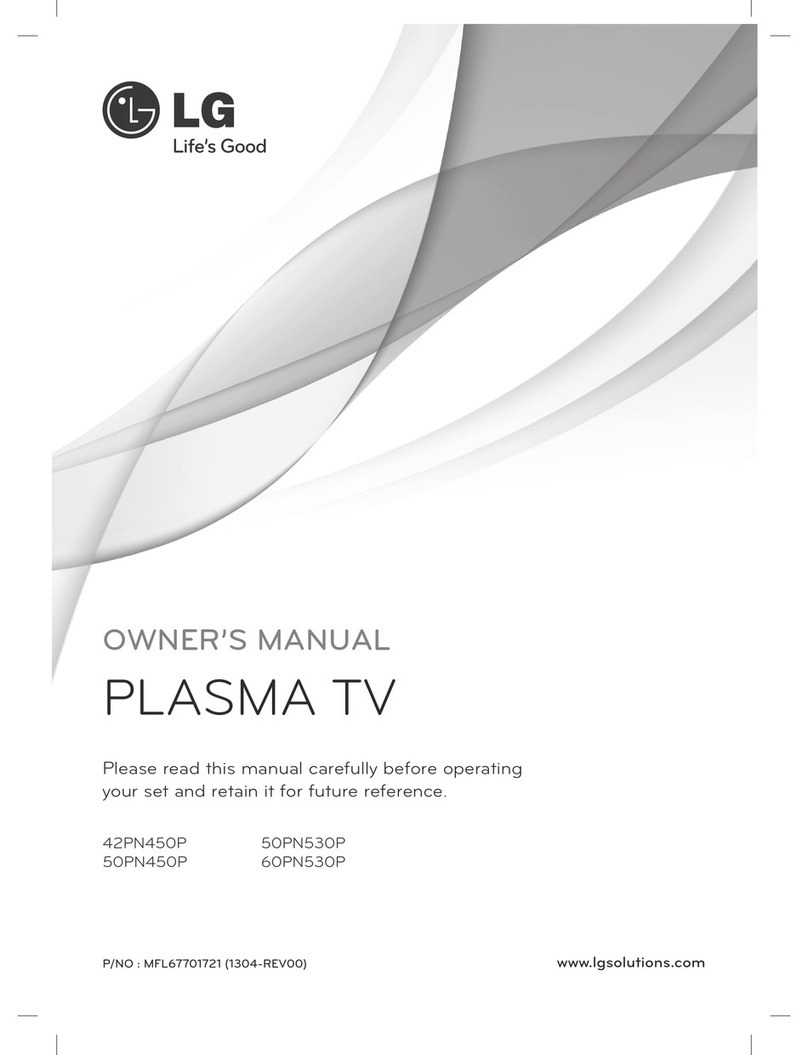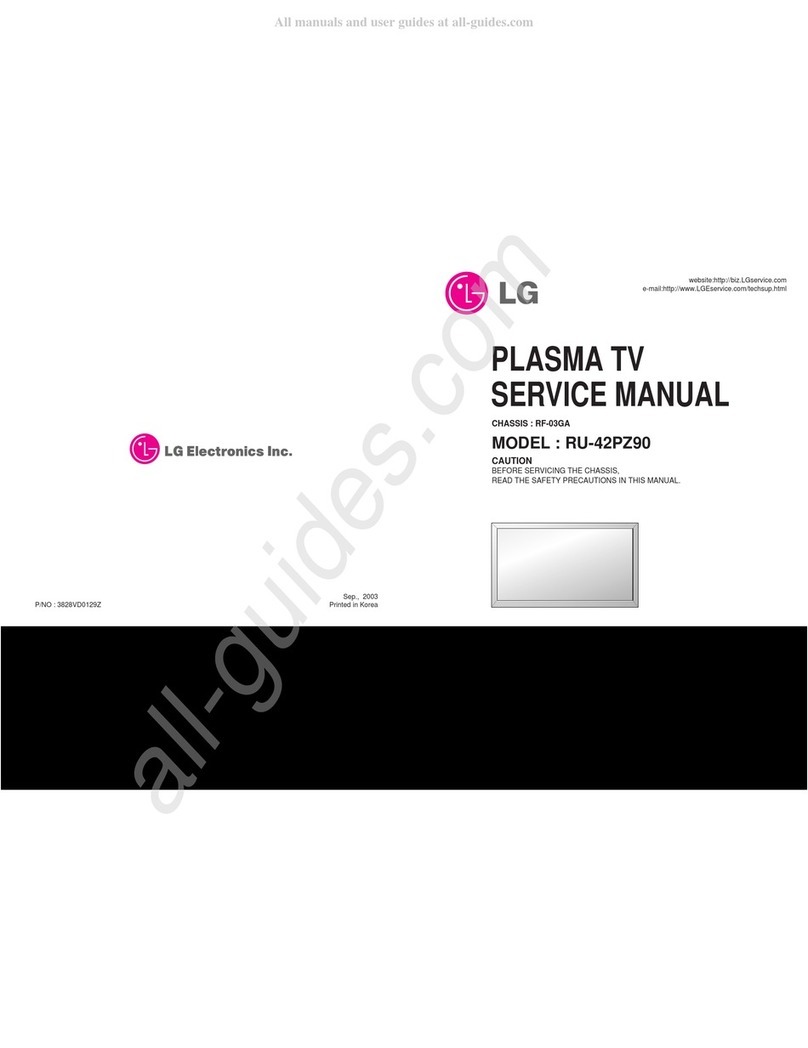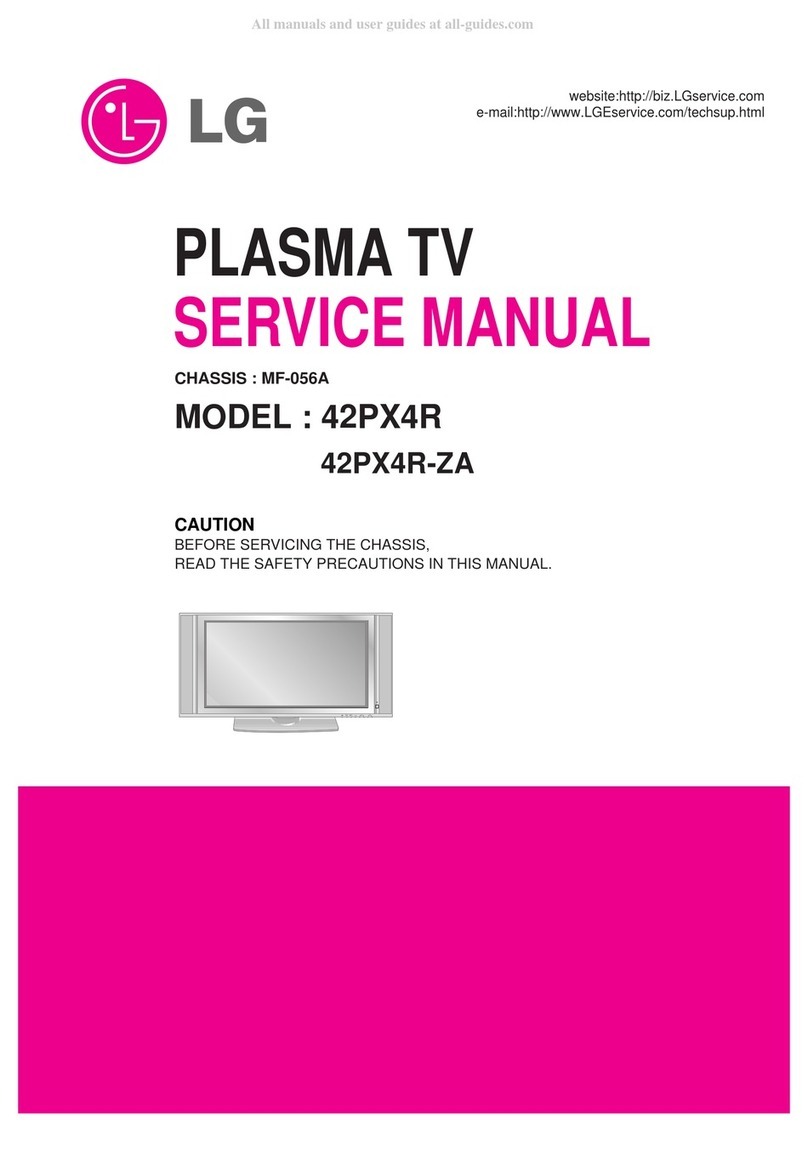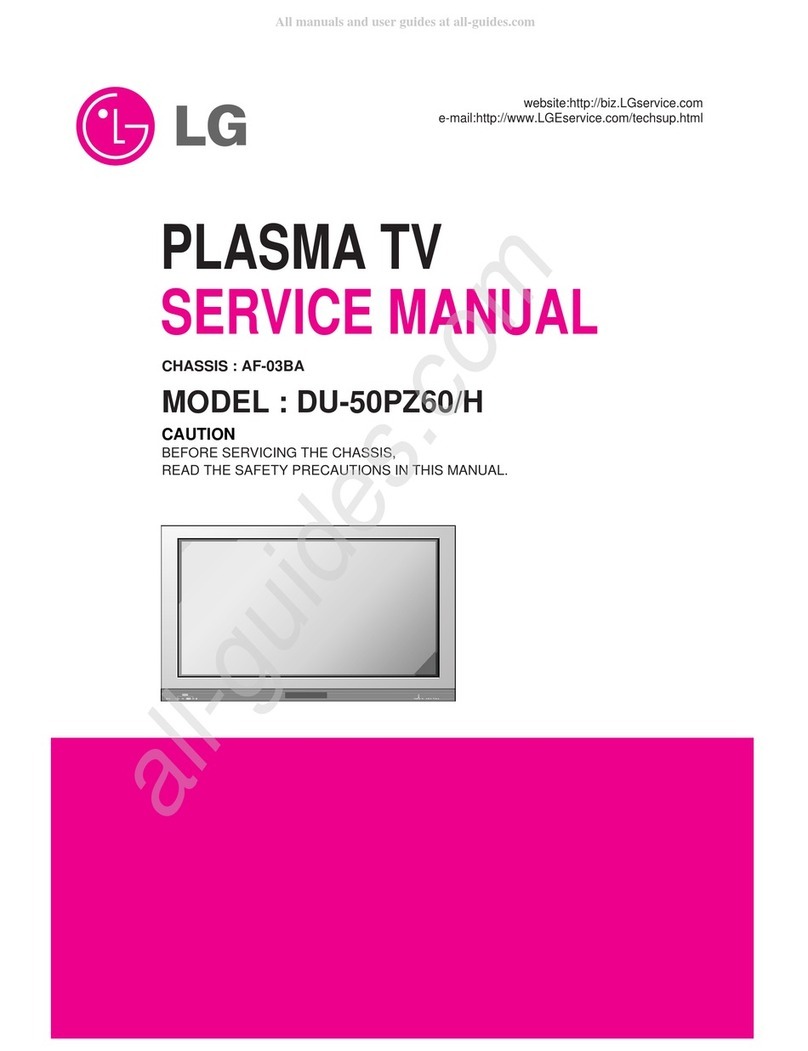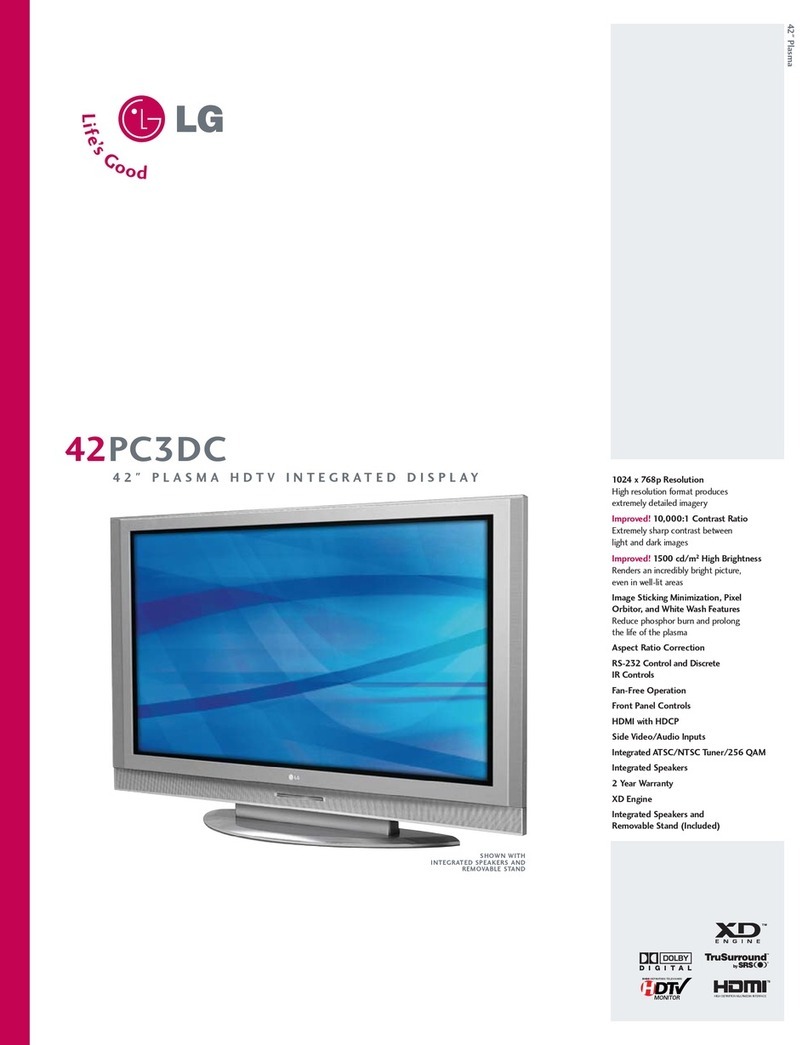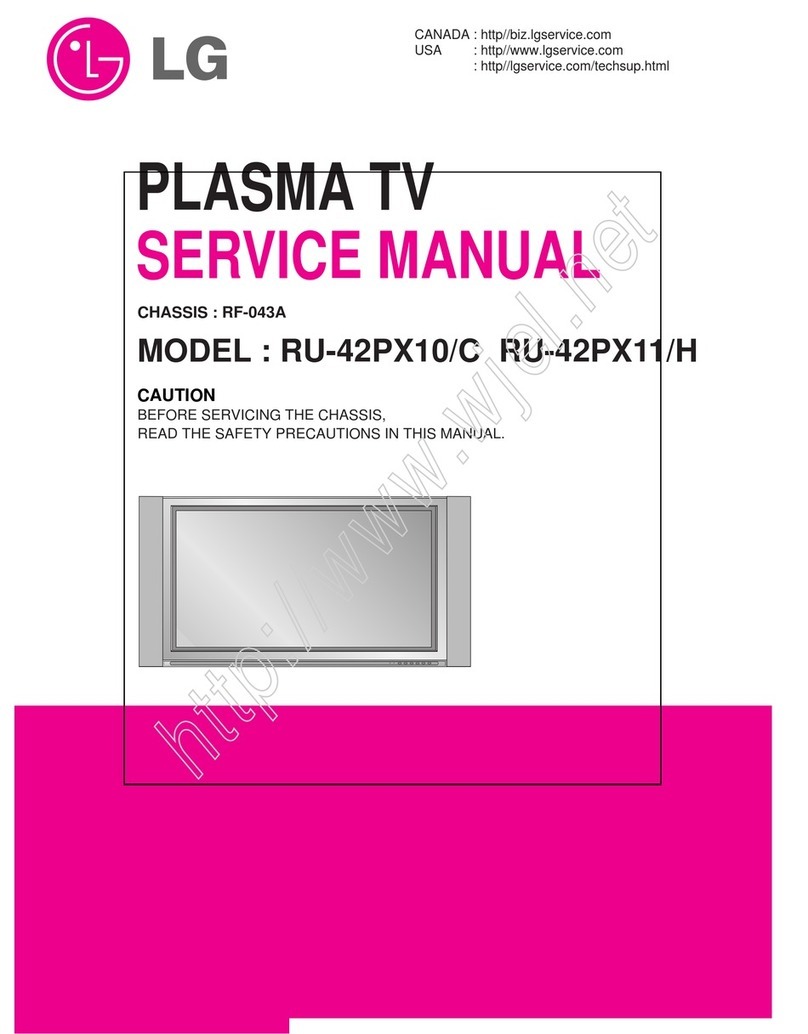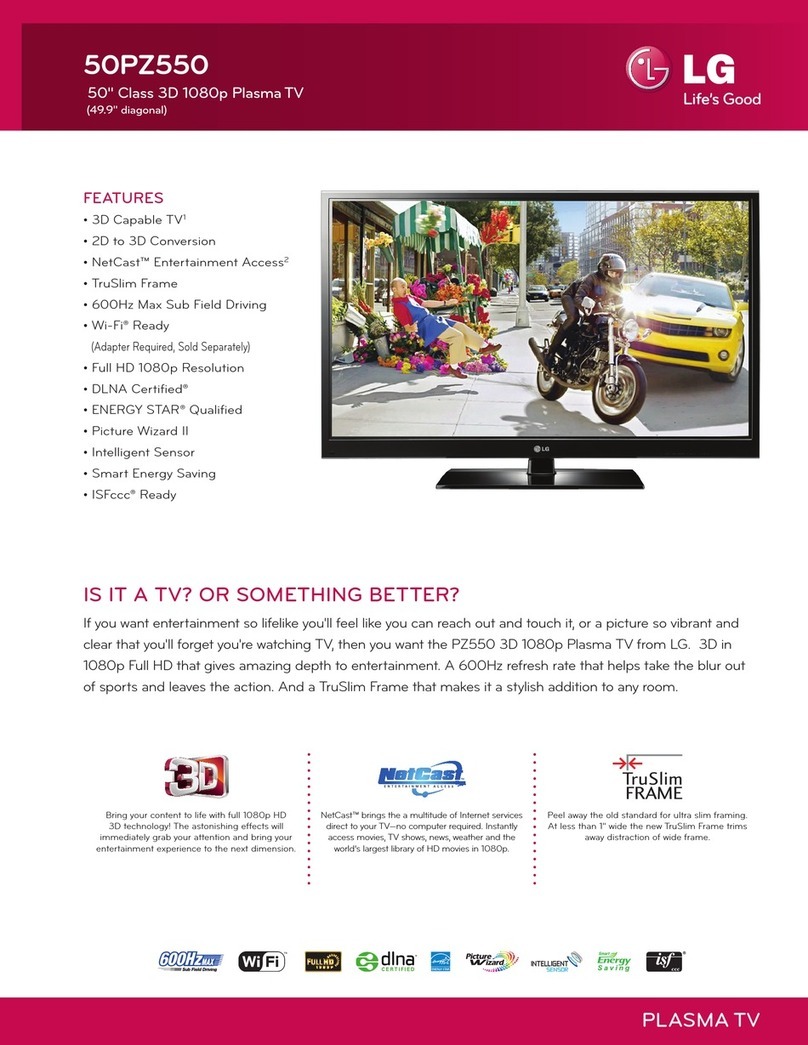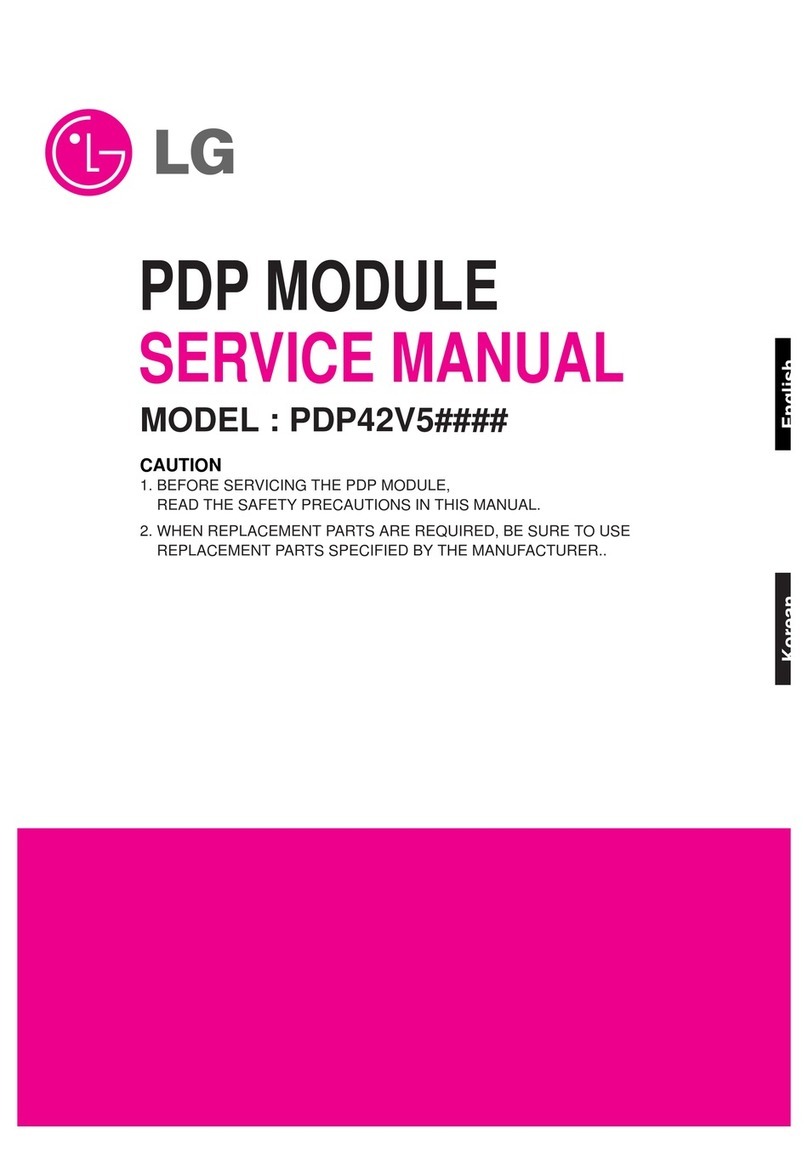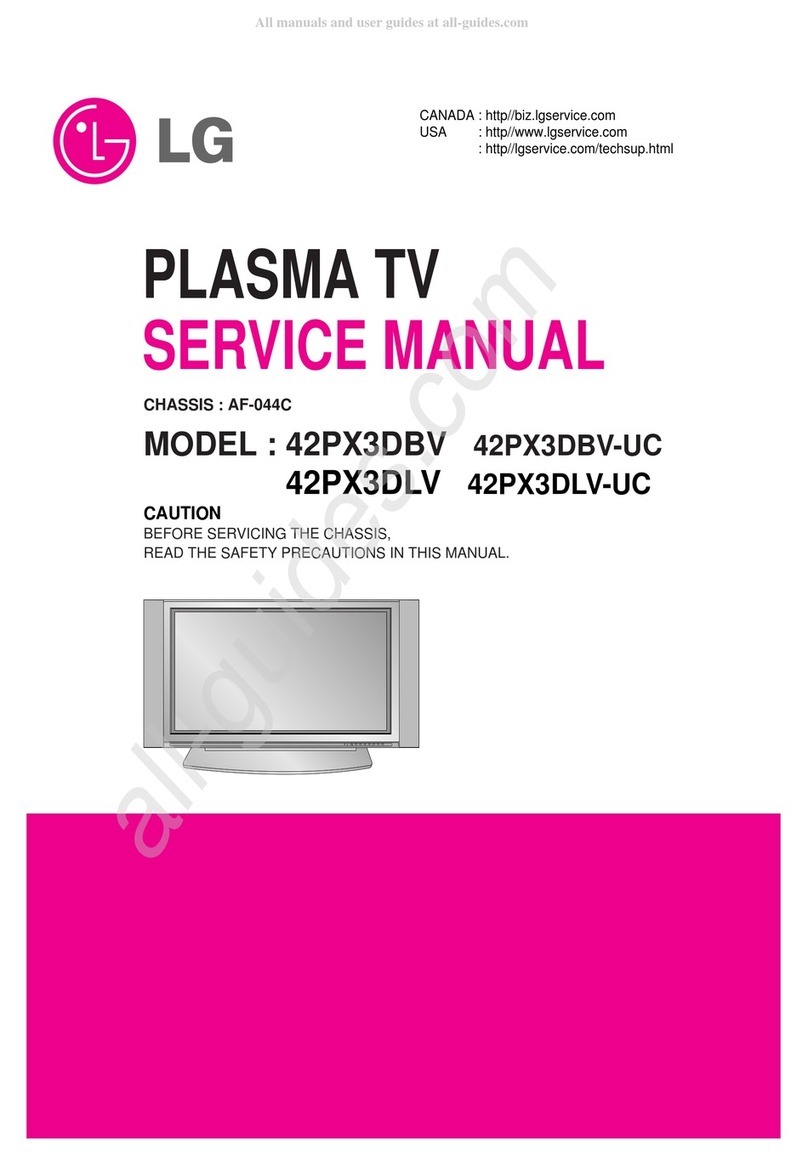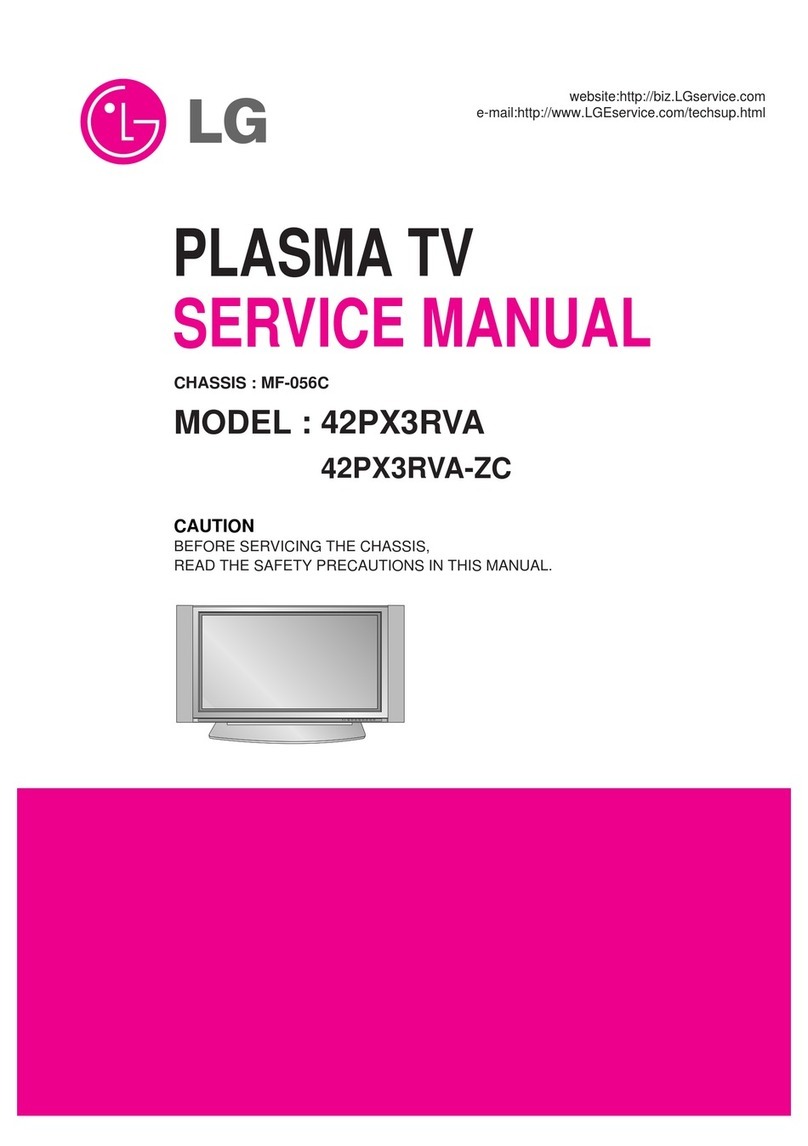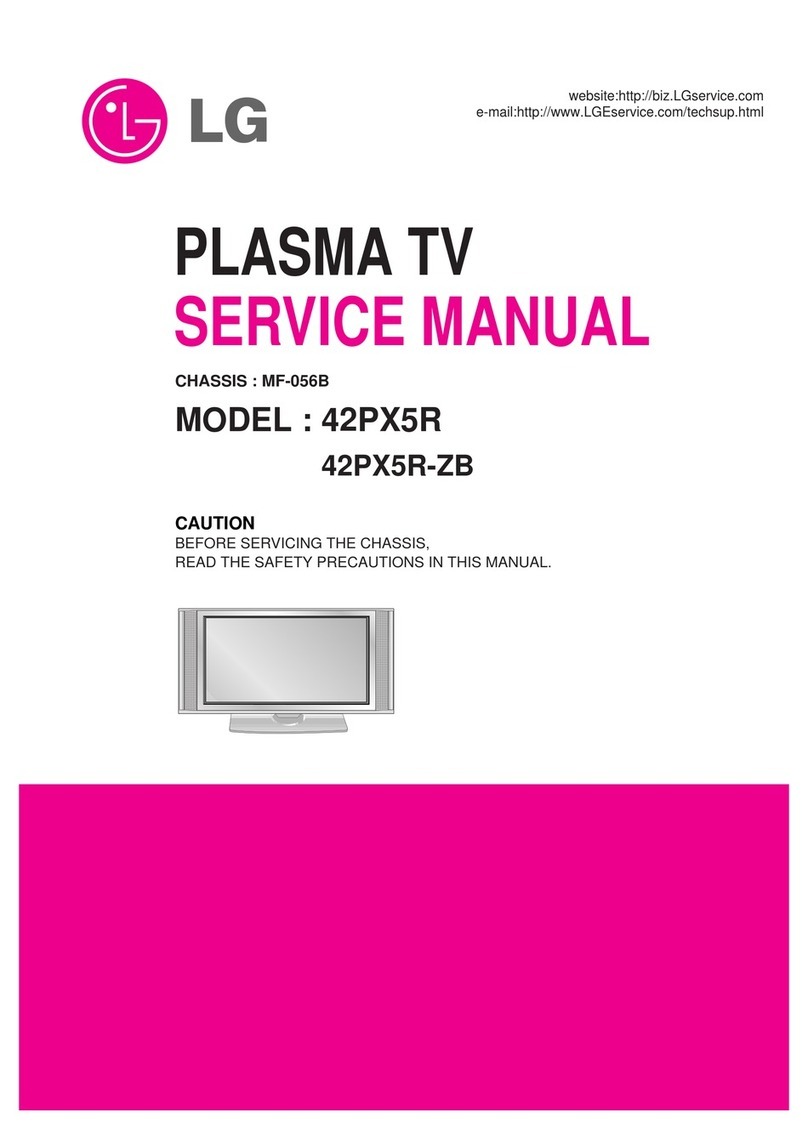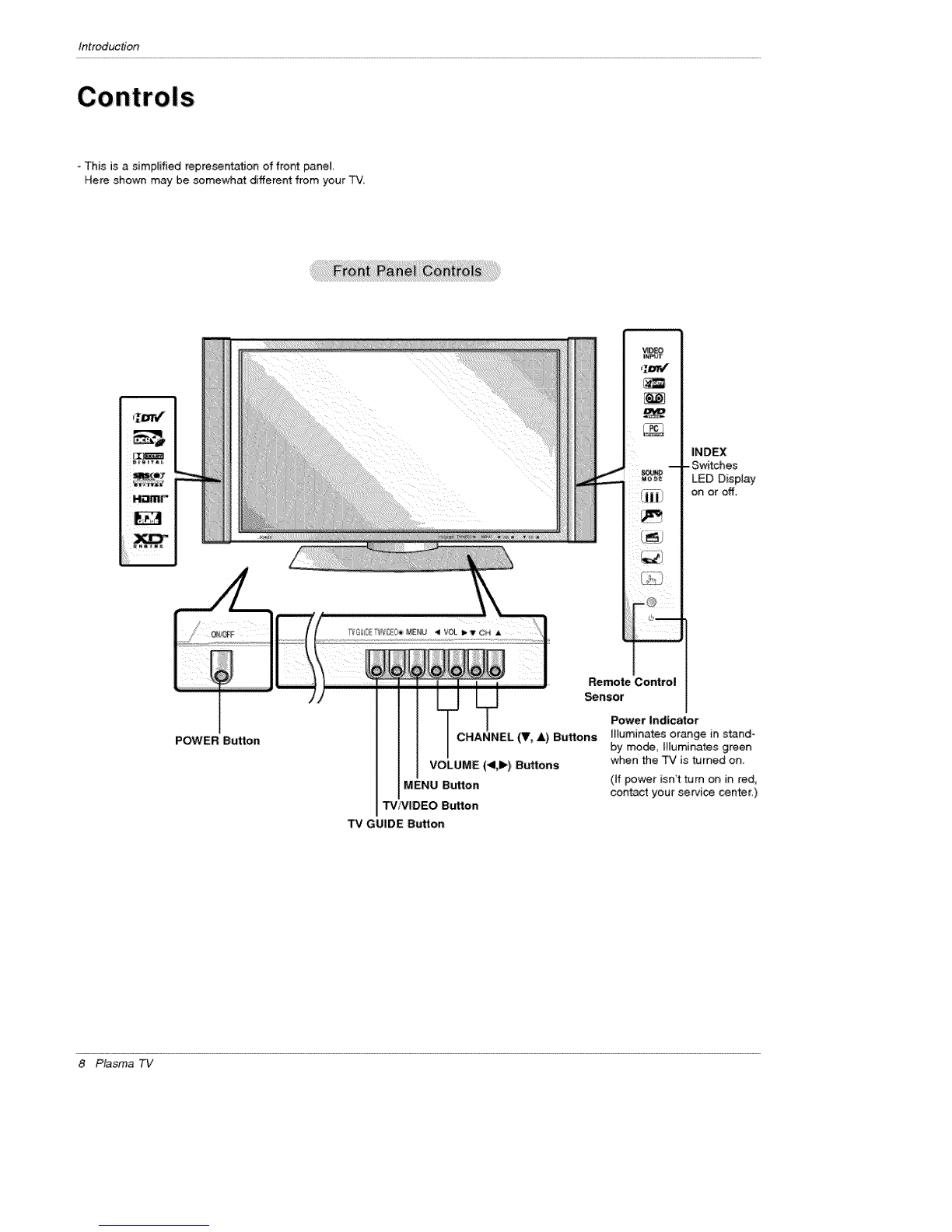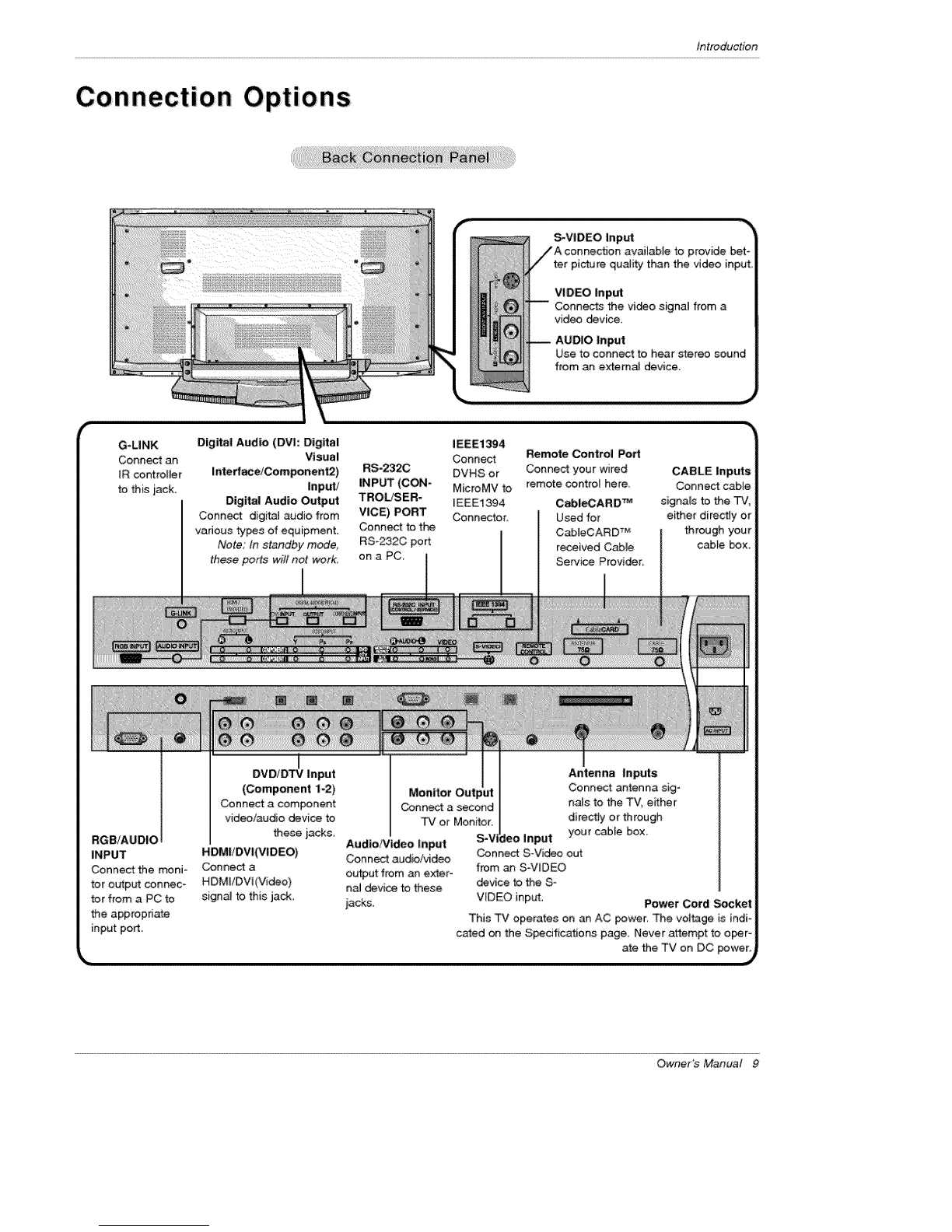Contents
Warning!Caution ................................ 2
Digita_ Cable Compatibility ....................... 3
Safety Instructions ................................ 4~5
Introduction
Controls ................................... 8
Connection Options ...................... 9,
Remote Control Key Functions ............. 10
Installation
Joining _ TV _assemb}y to _e waJ_to protect _e set _m-
b_r_j ................................. 11
Ins_lation _ns_otions ..................... 12
External Equipment Connections .......... 13_18
Antenna or C_le Connection ........... 13~14
VCR Setup
Externa_ A/V Source'Setup':::[:::::[[:::: "14,15
DVD Setup ............................ 15
Cab_eCARD _Setup ..................... 16
HDSTB Setup ........................ 16
PC Setup .......................... 17
Monitor Out Setup ...................... 18
Digital Audio Output ................... 18
HDMVDVI (VIDEO) ................... 19~21
TV Guide On Screen Setup .............. 22-31
IEEE 1394 ............................ 32~36
"IV Guide On Screen e System ............ 37~55
Operation
Screen Setup for PC mode
Adjustments for screen Posffion, Size_ and Phase ,,,56
On-screen Menus Language Selection ......... 57
Setup Menu Options
EZ Scan (Channe_ Search} .......... 58
Manual _an .......................... 58
Channel Edff ........................ 59
DTV SignaI Strength ................ 59
Channe_ _bel Setup ..................... 60
Main Picture Souse Selection .......... 60
Aux Label ............................ 60
Video Menu Options
EZ Picture ...................... 61
Manua_ Picture Contro_ (_ Option) ........ 61
Color Temperature Control ................ 61
XD ................................. 62
Video Preset ........................ 62
Audio Menu Options
Audio Language ....................... 63
EZ SoundRite /EZ Sound .................. 63
Manual Sound Contro_ (off Option) .......... 63
Front Surround ......................... 64
TV Speakers On/Off Setup ............... 64
Stereo!SAP Broadcasts Setup .......... 64
Time Menu Options
Auto Clock Setup ....................... 65
Manual Clock Setup ....................... 65
On/Off Timer Setup ..................... 65
Sleep _mer /Auto Off ....................... 66
Option Menu Features
Aspect Ratio Control ..................... 67
Cinerra Mode Setup ,67
Caption ................................. 68
Caption /Text .......................... 68
Caption Option /Demo ..................... 69
tSM Metrhod ........................... 70
Low Power ............................ 71
Split Zoom .......................... 71
Lock Menu Options
Parental Lock Setup ..................... 73
CabieCARD _' Function
Cable menu options ..................... 74
_rambled channel ...................... 74
Cable Channe_ List ...................... 75
Emer_ncy Alert Messa_ ............... 75
Remote Control
PIP (Pi_ure-in-Picture)/Twin Picture .......... 76
Watching PIP/POP/Twin Picture .............. 76
Selecting an In_ Sigr_ Source for PIP/Twin P_re..76
Swapping PiP/Twin Picture .................. 76
TV Program Sele_on for PIP ........... 76
Moving _e PIP sub picture ................ 77
Adjusting Main ara _ Pi_ Sizes for Twin Pi_, ,77
POP (Picture-out-of-Picture: Channel Scan} , ,77
Information ................................ 78
EZ Mute .................................. 79
External Control Device Setup ................... 80~84
IR Codes ................................ 85~86
Programming the Remote ...................... 87
Programming Codes ......................... 88~89
Troubleshooting Checklist ...................... 90
Maintenance ................................. 91
Product Specifications ......................... 92
Warranty ................................. 95~96
Setup and Operation, Checklist
Setup and O_ration Checklist
(see pages 11 ~ 18 for available connection and operationa_ setup options,)
1. Unpack TV and all accessories. 5. Turn video source equipment on.
2, Connect al;Iextemat video and audio equipment,
see pages 13~ 1& 6 Select viewing source for TV
See pages 60
3 lnstaJlbatteries in remote control.
See page i0.
4 Turn T'¢ on,
See page 57,
7. Fine tune source image and sound: to your personal prefer°
ence or as required by source.
See pages 6I ~ 64,
8, Additional features set up
See Contents above.
After reading: this manual, keep it handy for future reference,
6 Plasma TV