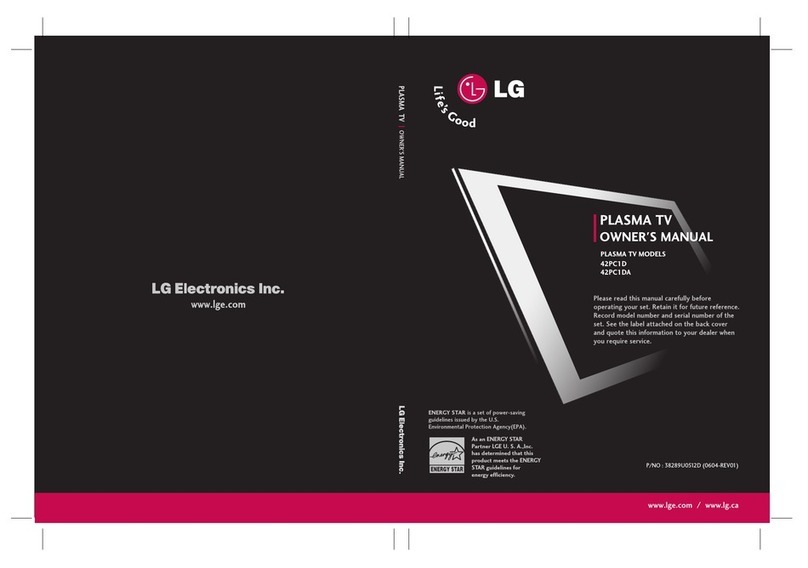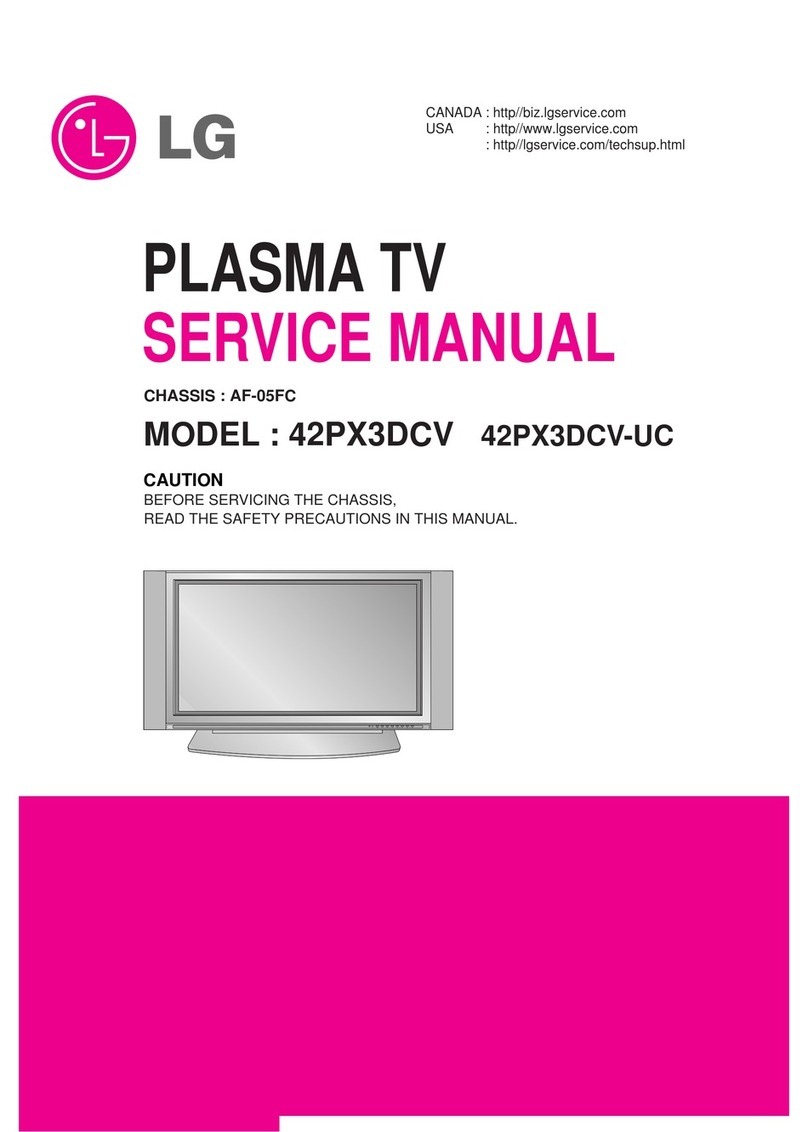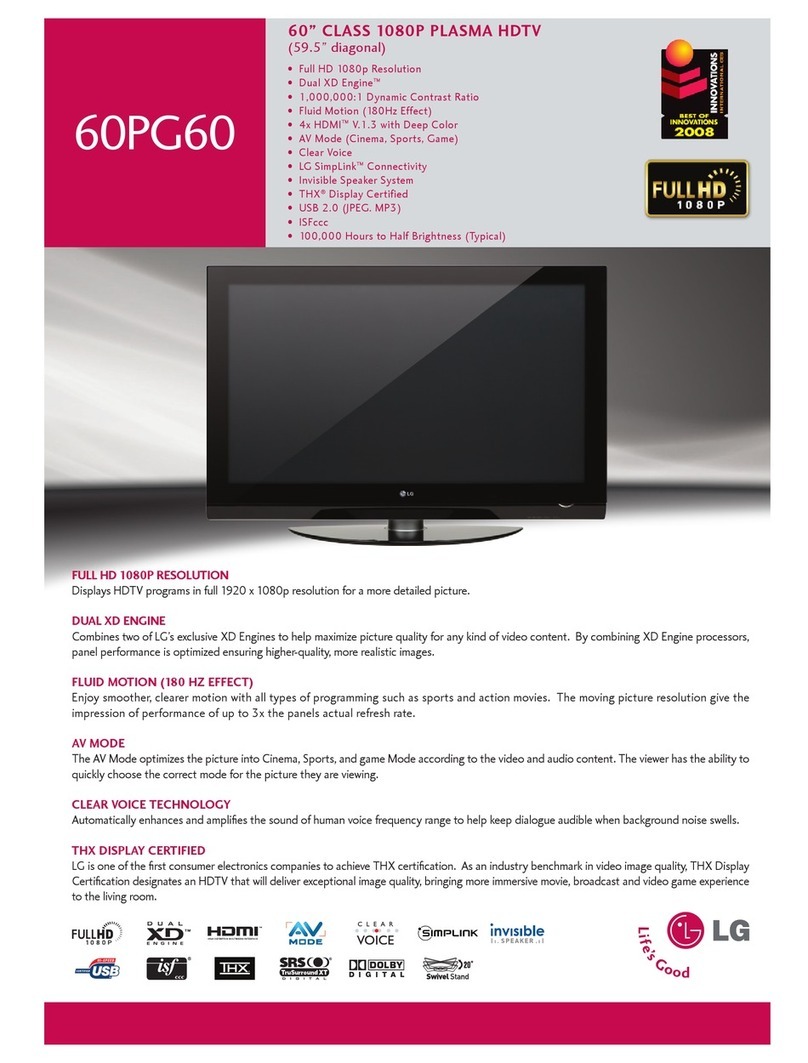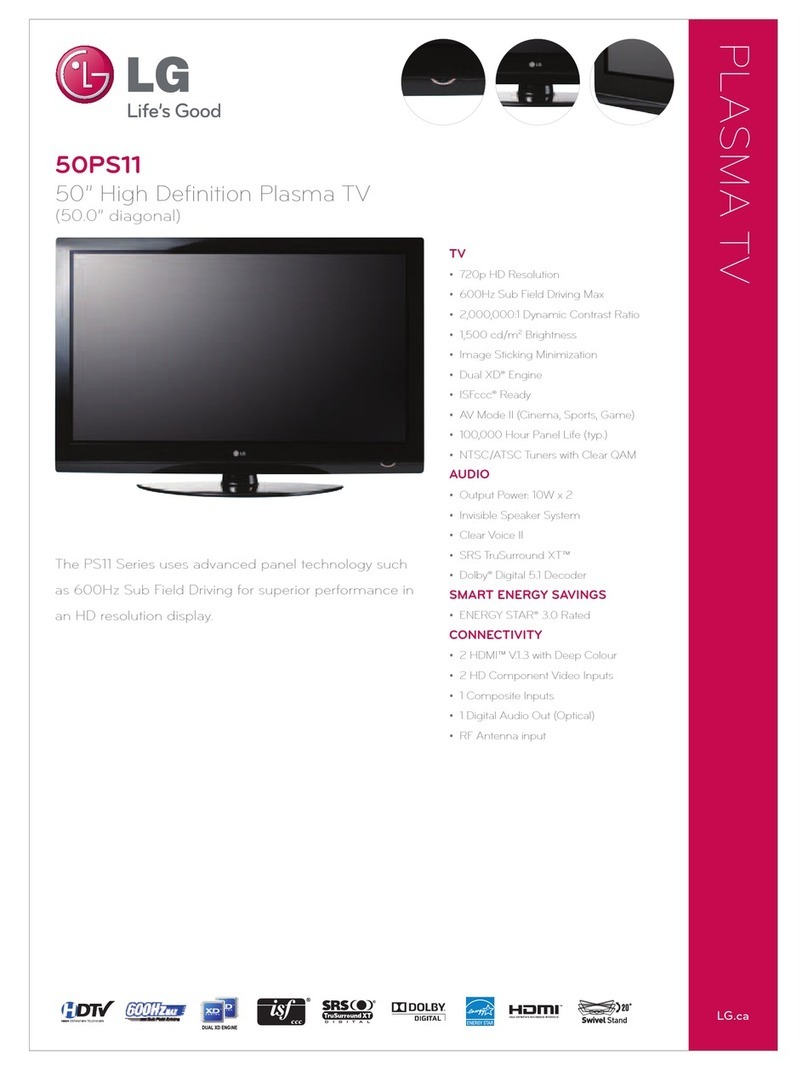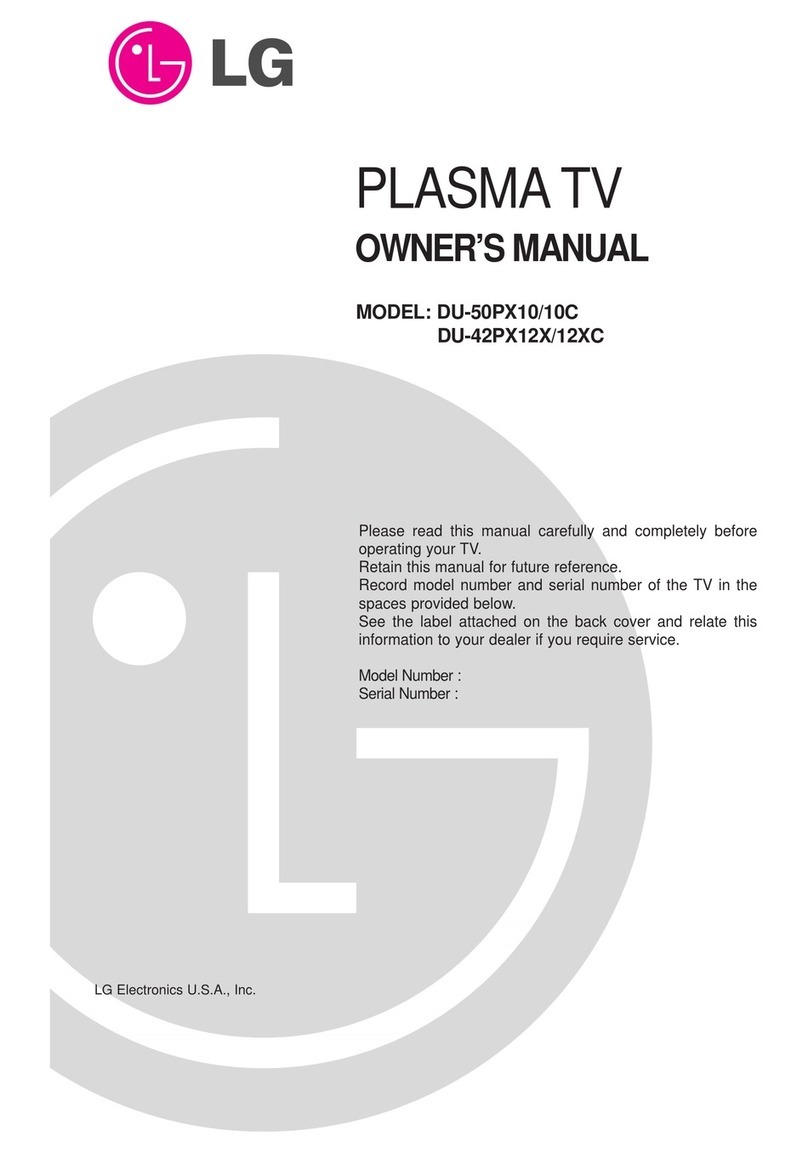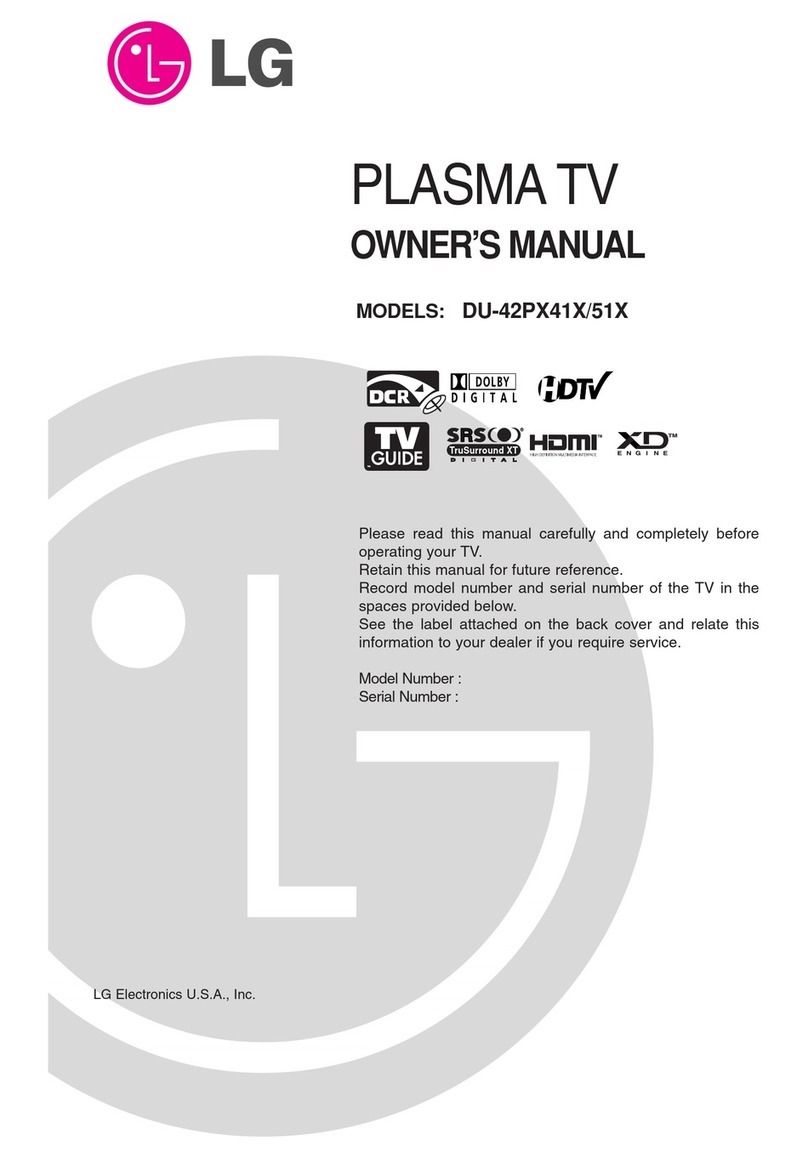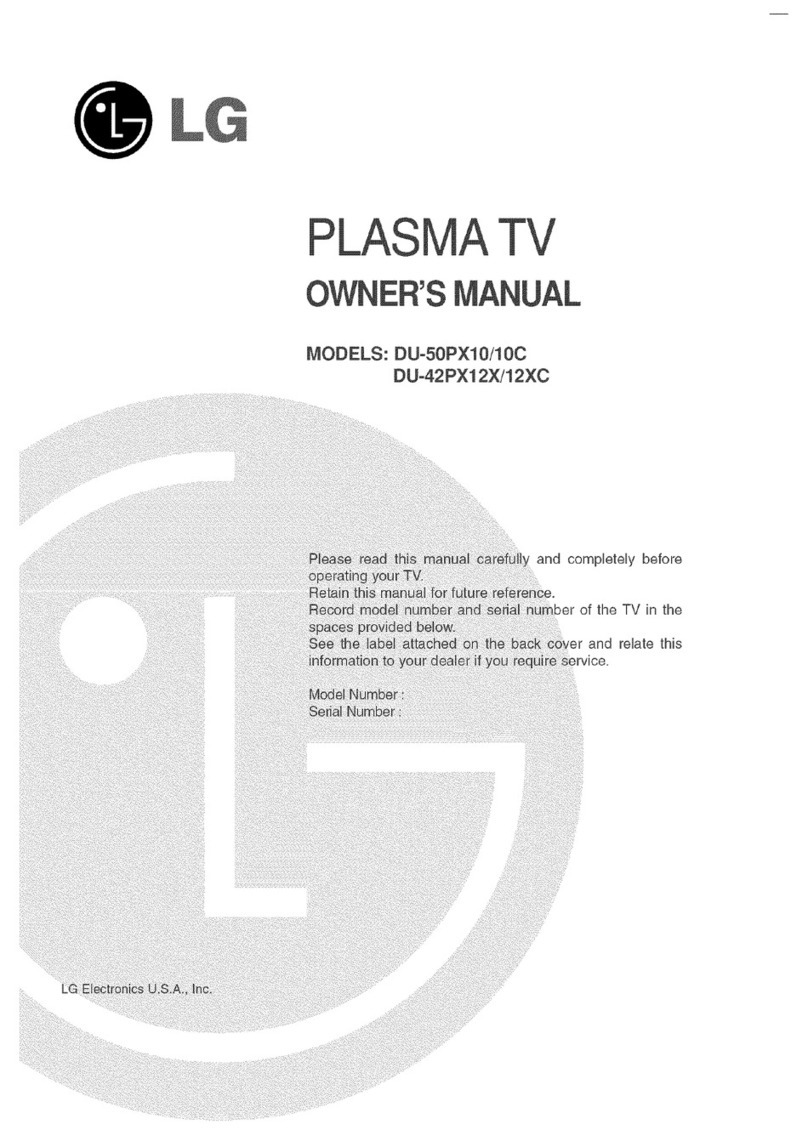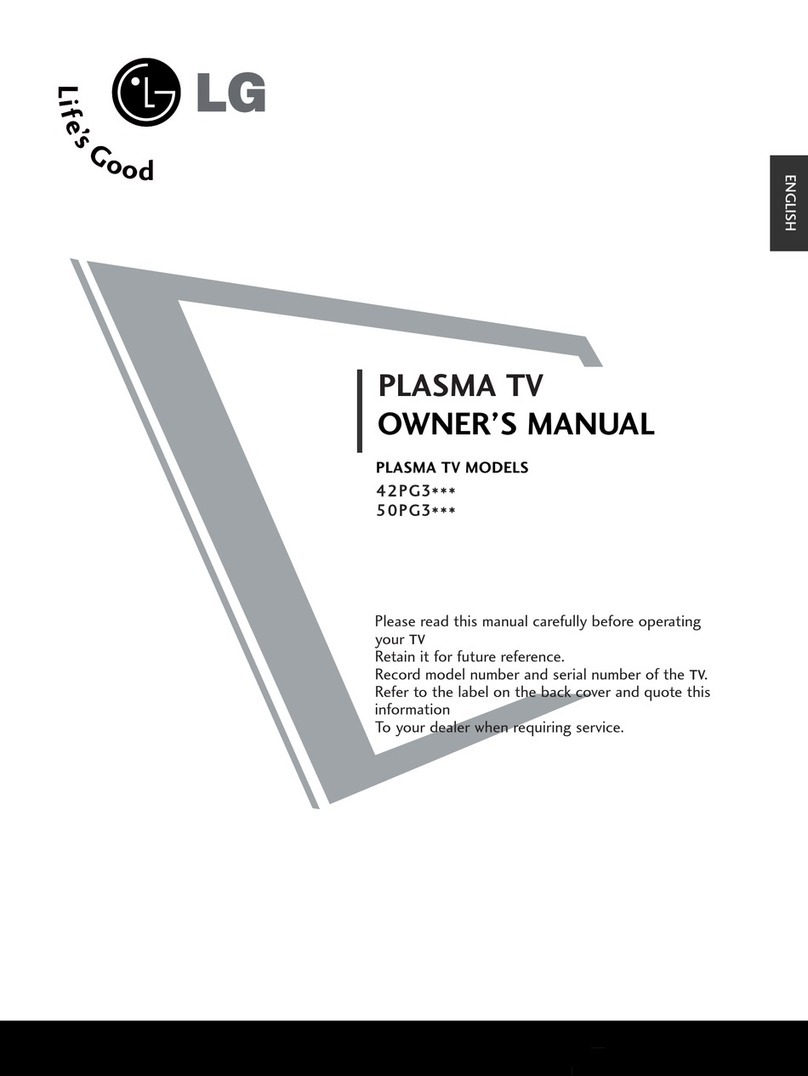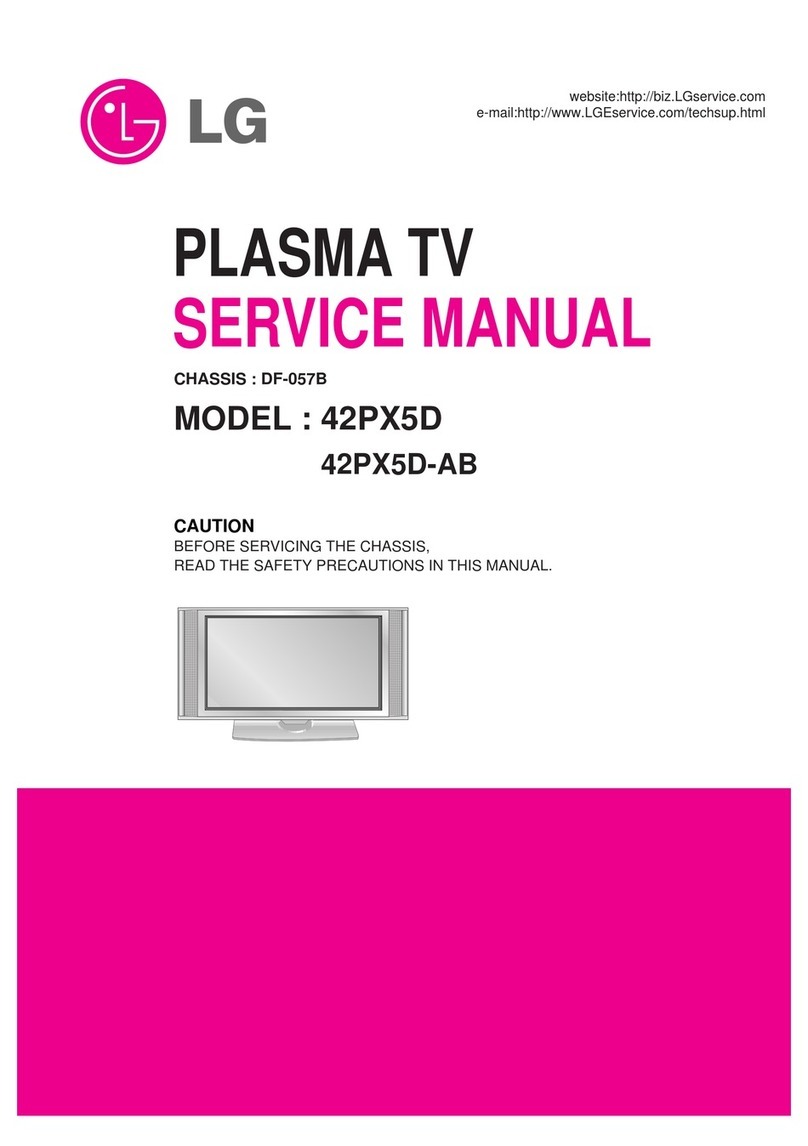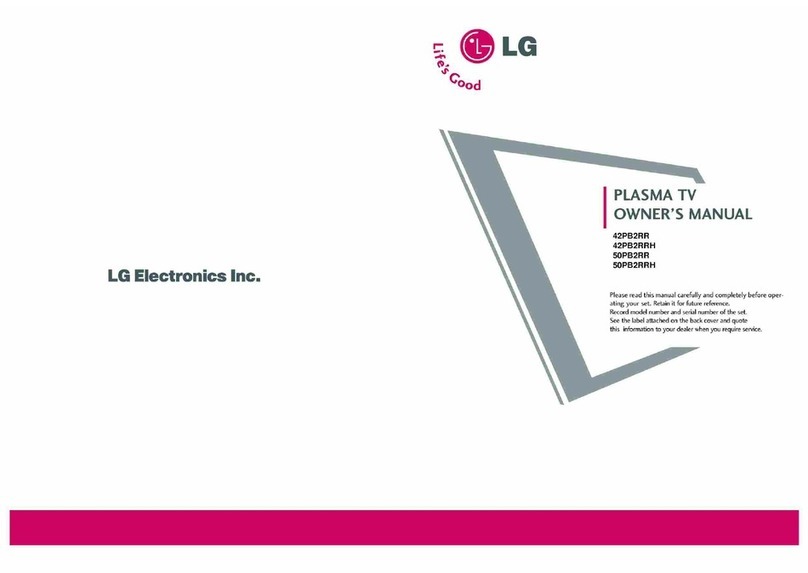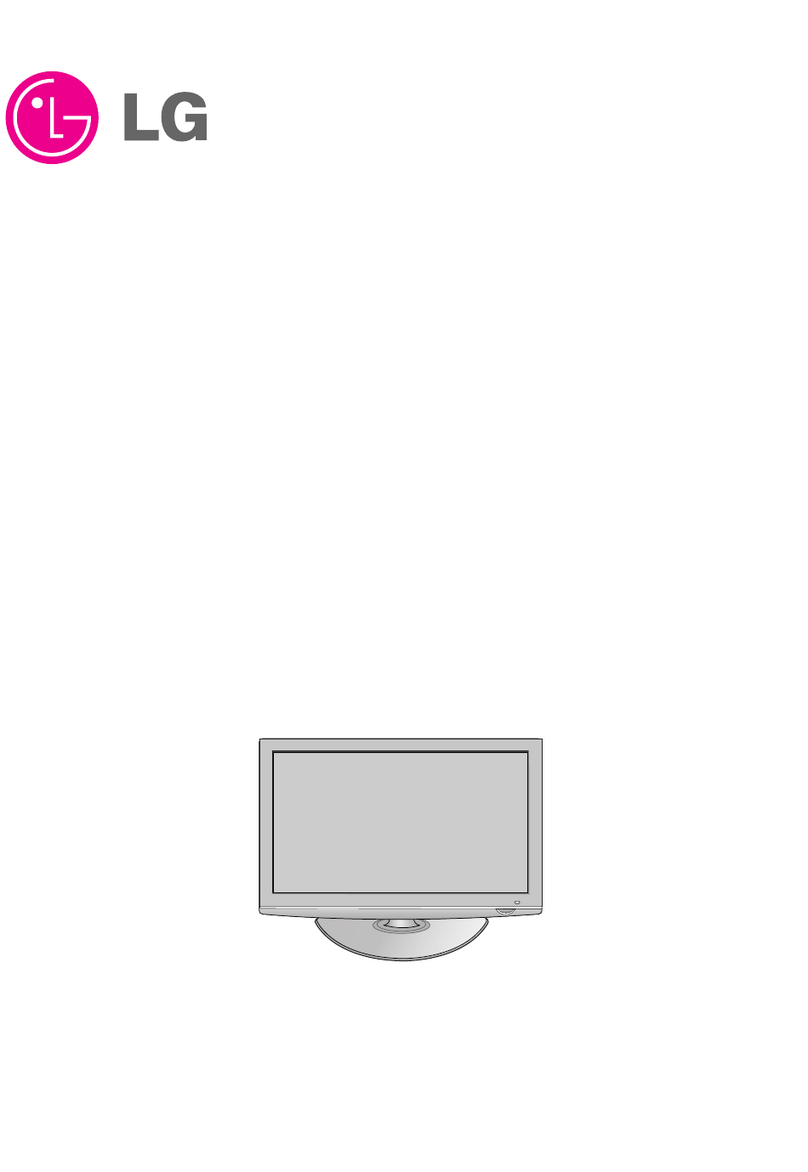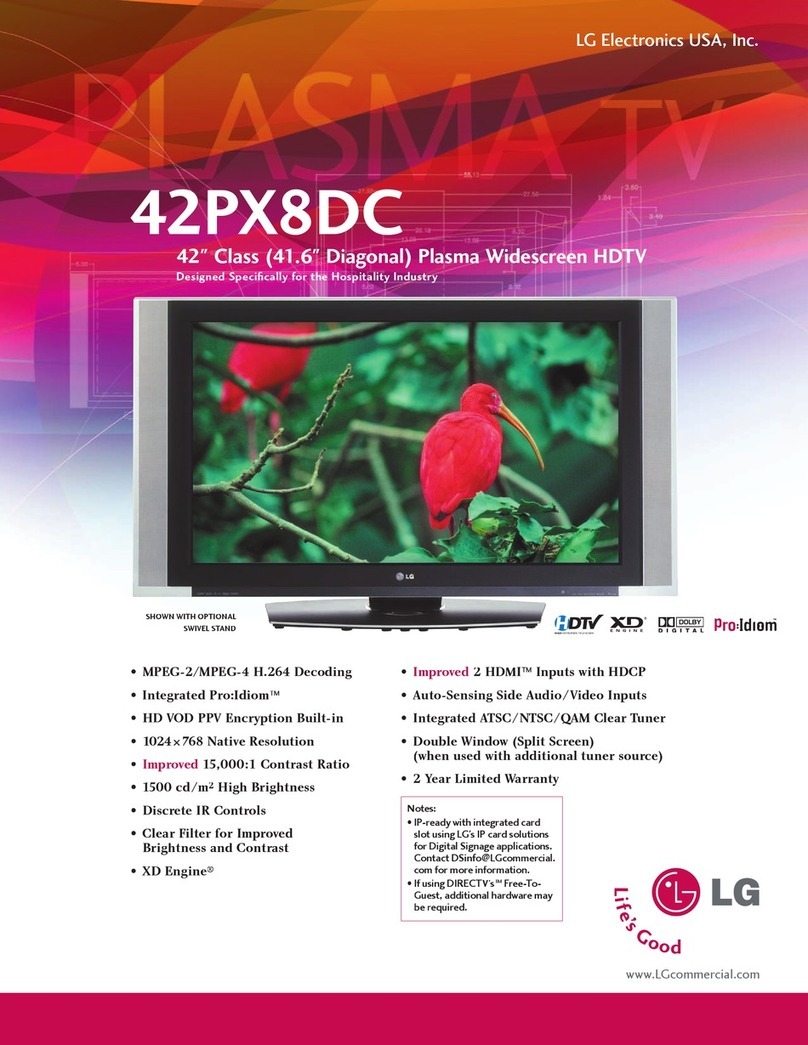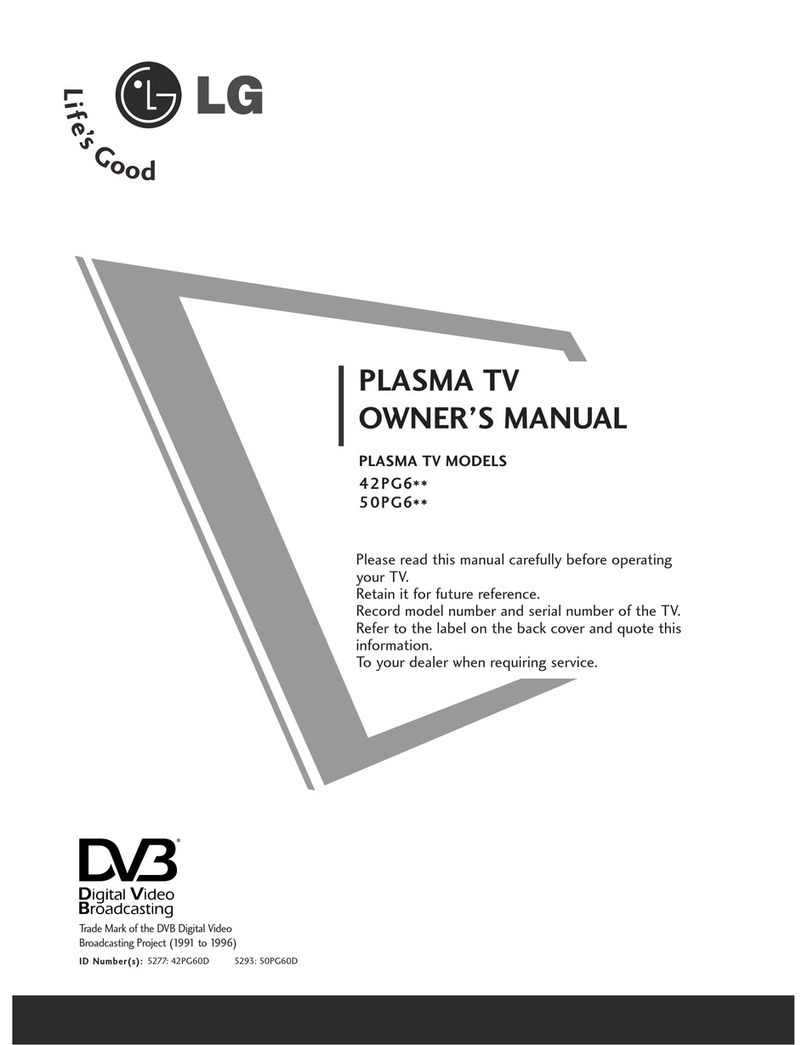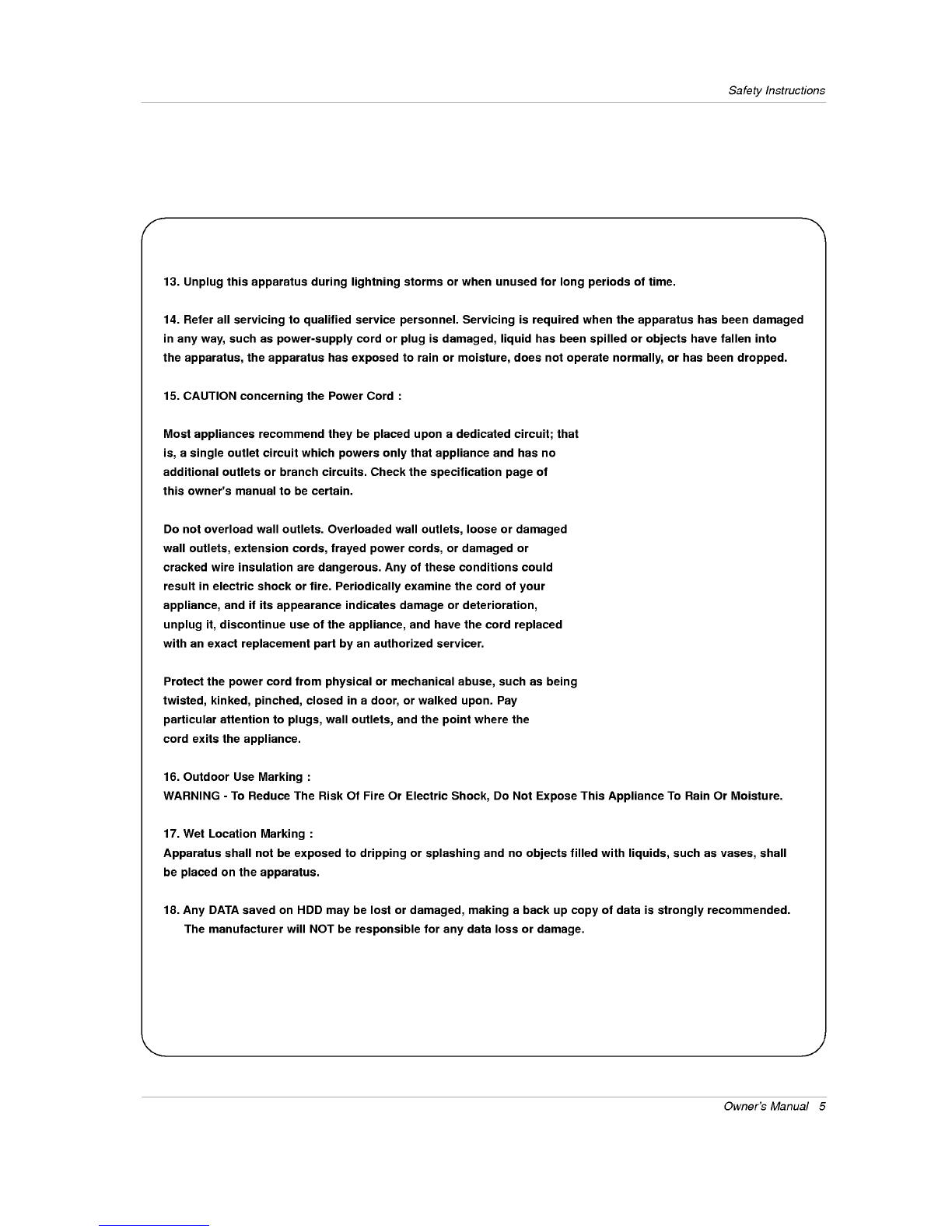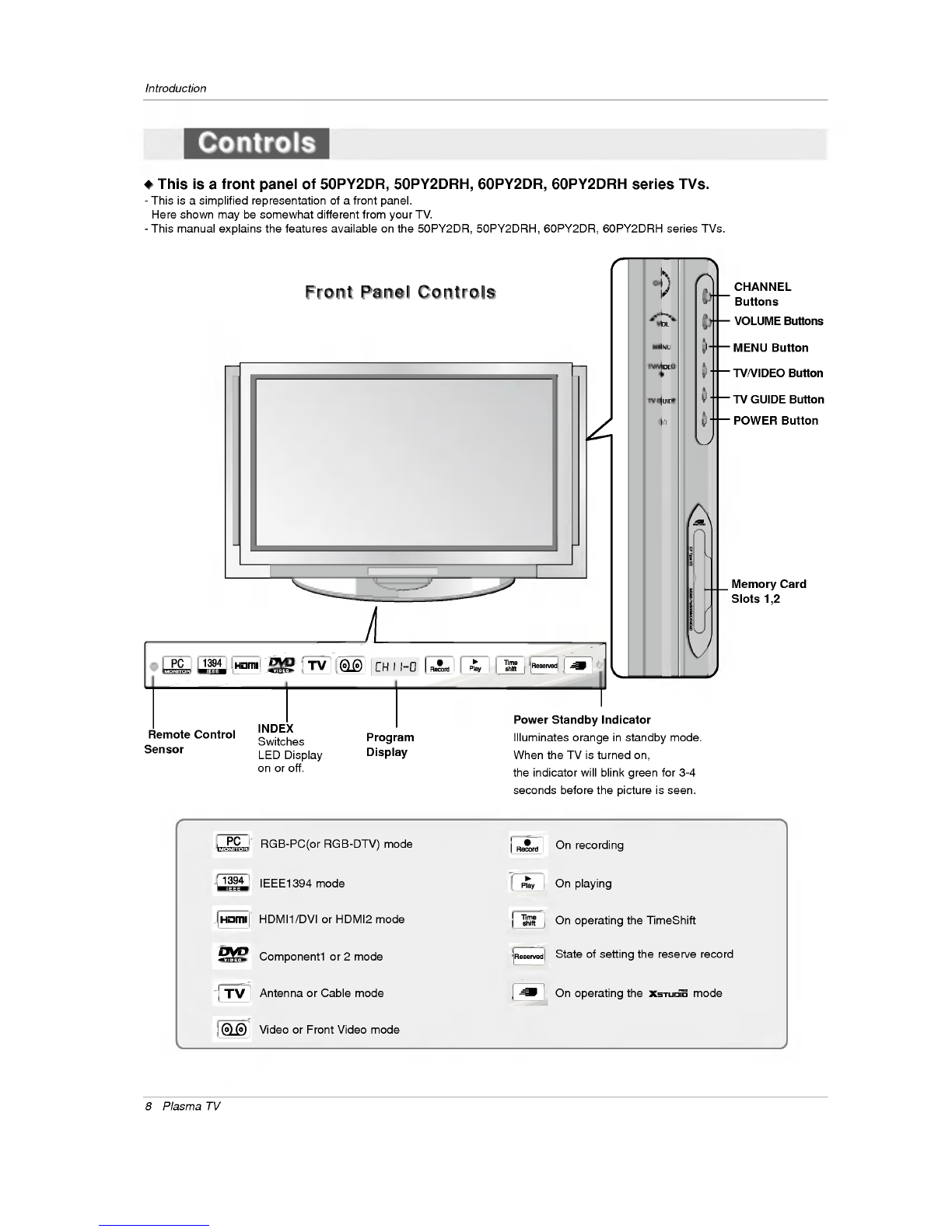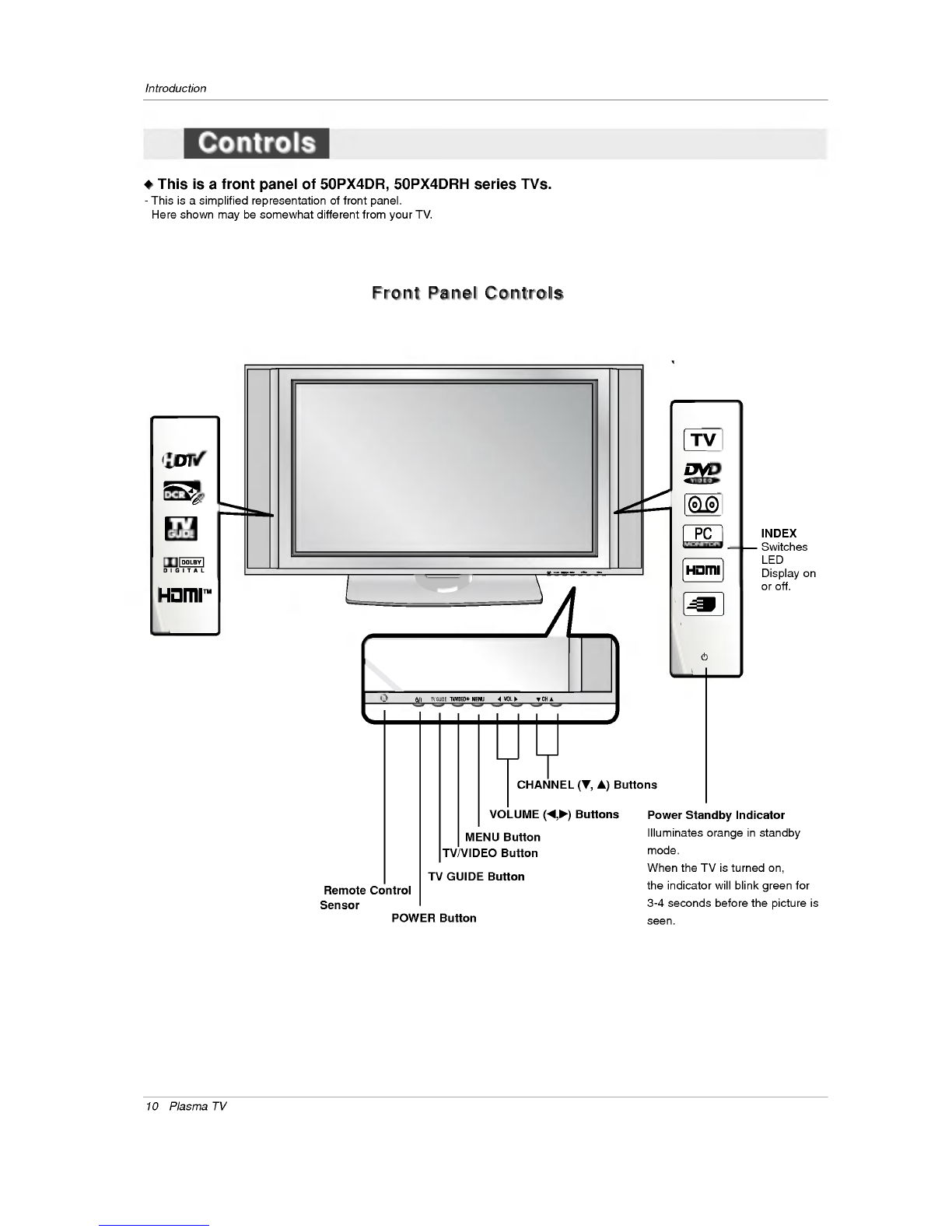6
Plasma
TV
Contents
After
reading
this
manual,
keep
it
handy
for
future
reference.
Warning/Caution................................2
DigitalCableCompatibility.........................3
SafetyInstructions.............................4~5
Introduction
Controls/Connection
Options
. . . . . . . . . . . .
.8~11
RemoteControlKeyFunctions.
. . . . . . . .
.12~13
Installation
Accessories...........................14
Installation
Instructions
Joining
the
TV
assembly
to
the
wall
to
protect
the
set
tum-
bling.................................14
Install
the
RING
SPACER
with
the
bolts
on
the
set
asshown.............................15
Remove
orAttachethePlateCover
. . . . . . . . . .
.17
Swivelfunction.........................18
Arrangementwires......................18
External
Equipment
Connections
. . . . . . . . .
.19~25
AntennaorCableConnection
. . . . . . . . . .
.19~20
VCRSetup...........................20
ExternalA/VSourceSetup................21
DVDSetup............................21
CableCARD
TM
Setup.....................22
HDSTBSetup.........................22
PCSetup..........................23~24
MonitorOutSetup......................25
DigitalAudioOutput.....................25
HDMI...............................26~28
TVGuideOnScreenSetup..............29~35
Operation
TurningtheTVOn........................36
HOMEMenu............................37
TVSetup............................38~56
On-screen
Menus
Language
Selection
. . . . . .
.38
Setup
Menu
Options
EZScan(ChannelSearch)................39
ManualScan..........................39
ChannelEdit...........................40
DTVSignalStrength.....................40
ChannelLabelSetup....................41
MainPictureSourceSelection
..... .... ...
.41
InputLabel............................41
Video
Menu
Options
EZPicture............................42
Manual
Picture
Control
(Custom
Option)
. . . . .
.42
ColorTemperatureControl................42
VideoReset...........................42
Audio
Menu
Options
AudioLanguage........................43
EZSoundRite/EZSound.................43
Manual
Sound
Control
(custom
Option)
. . . . . .
.44
FrontSurround.........................44
TVSpeakersOn/OffSetup................45
Stereo/SAPBroadcastsSetup
..... .... ...
.45
BBE.................................45
Time
Menu
Options
AutoClockSetup.......................46
ManualClockSetup.....................46
On/OffTimerSetup.....................46
SleepTimer/AutoOff....................47
Option
Menu
Features
Advanced.............................48
Cinema3:2ModeSetup................48
LowPower..........................48
LGLogo............................49
AspectRatioControl.....................50
Caption...............................51
Caption/Text..........................51
CaptionOption........................52
ISMMethod...........................53
FrontDisplay..........................53
AutoDemo............................54
Lock
Menu
Options
ParentalLockSetup.....................56
CableCARD
TM
Function
Cablemenuoptions.....................57
Scrambledchannel......................57
CableChannelList......................58
EmergencyAlertMessage................58
RecordedTV.......................59~63
NotesonMemoryCard................64~67
PhotoList..........................68~69
MusicList..........................70~72
Timeshift...........................73~74
Recording..........................75~77
TV
Guide
On
Screen
TM
System...........78~98
IEEE1394..........................99~110
Remote
Control
PIP
(Picture-in-Picture)/POP/Twin
Picture
Watching
PIP/POP/Twin
Picture
. . . . . . . . . .
..111
Selecting
an
Input
Signal
Source
for
PIP/Twin
Picture
.111
SwappingPIP/TwinPicture...............111
TVProgramSelectionforPIP
..... ..... ..
.111
MovingthePIPsubpicture...............112
Adjusting
Main
and
Sub
Picture
Sizes
for
Twin
Picture
.112
POP
(Picture-out-of-Picture:
Channel
Scan)
.
.112
APM.
.................................113
BriedInfo...............................114
EZMute...............................115
ScreenSetupforPCmode.................116
ExternalControlDeviceSetup
...... ..... ..
.117~122
IRCodes..............................123~124
ProgrammingtheRemote.....................125
ProgrammingCodes.....................126~127
TroubleshootingChecklist.....................128
Maintenance................................129
ProductSpecifications........................130
Warranty...............................131~132
Contents
Contents