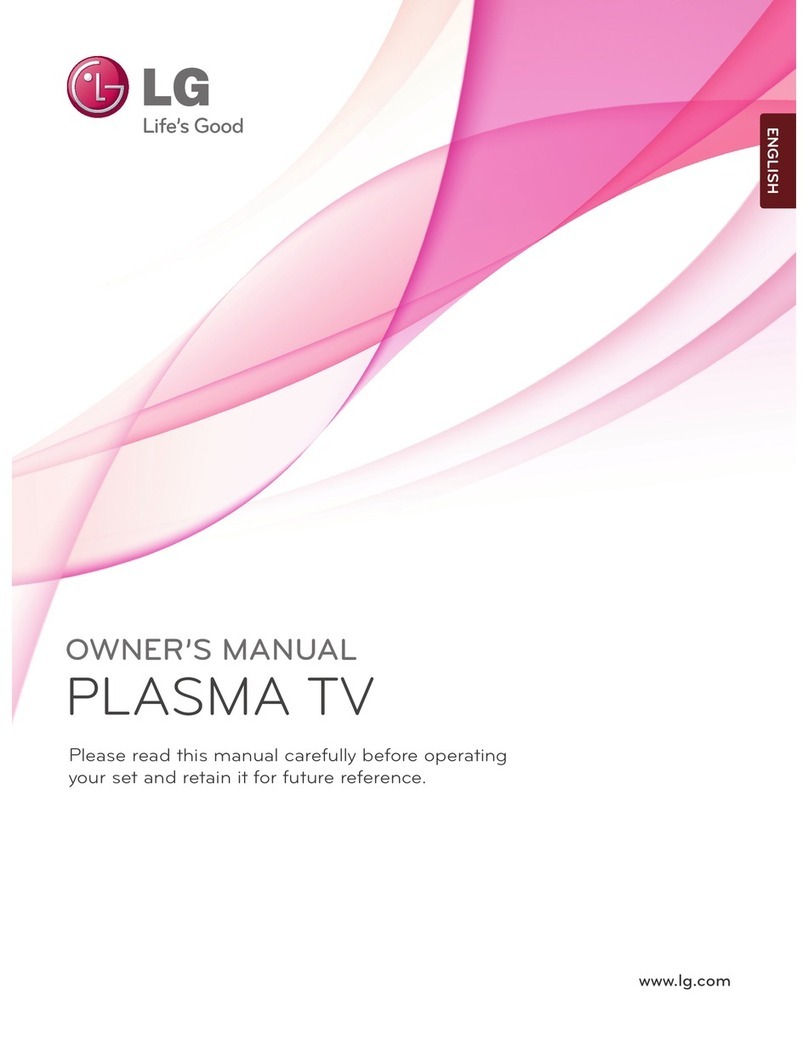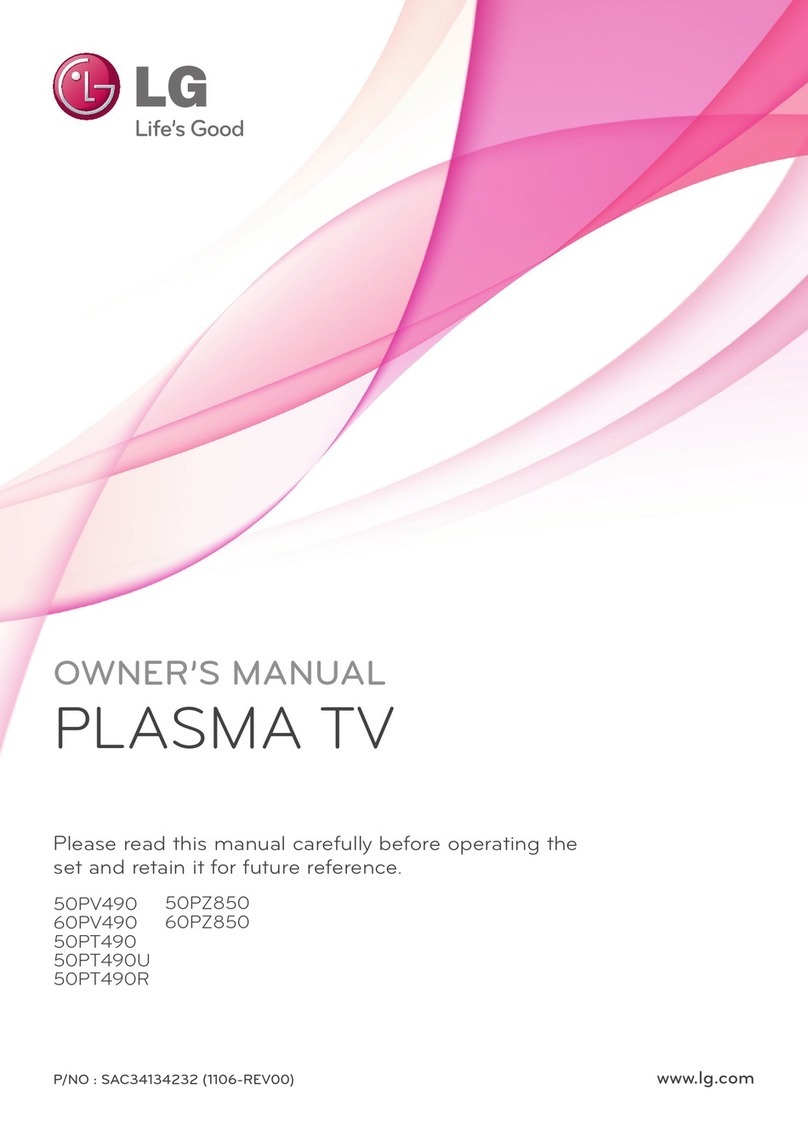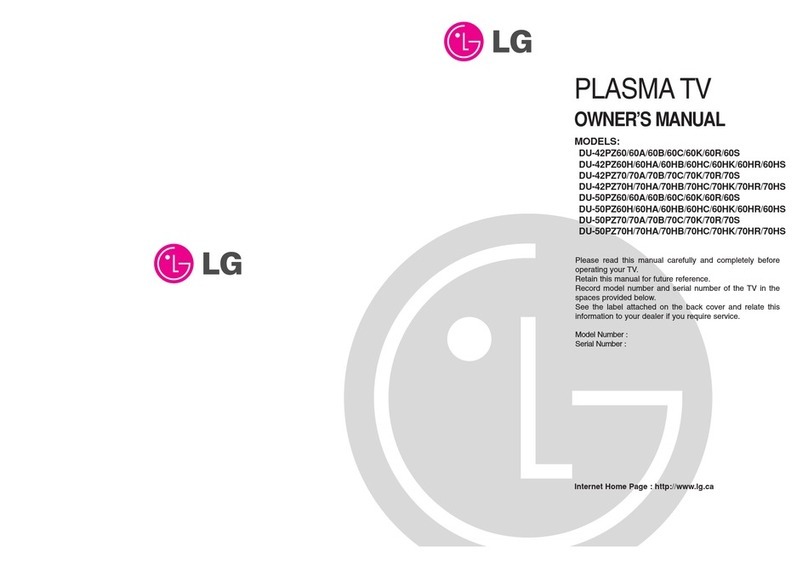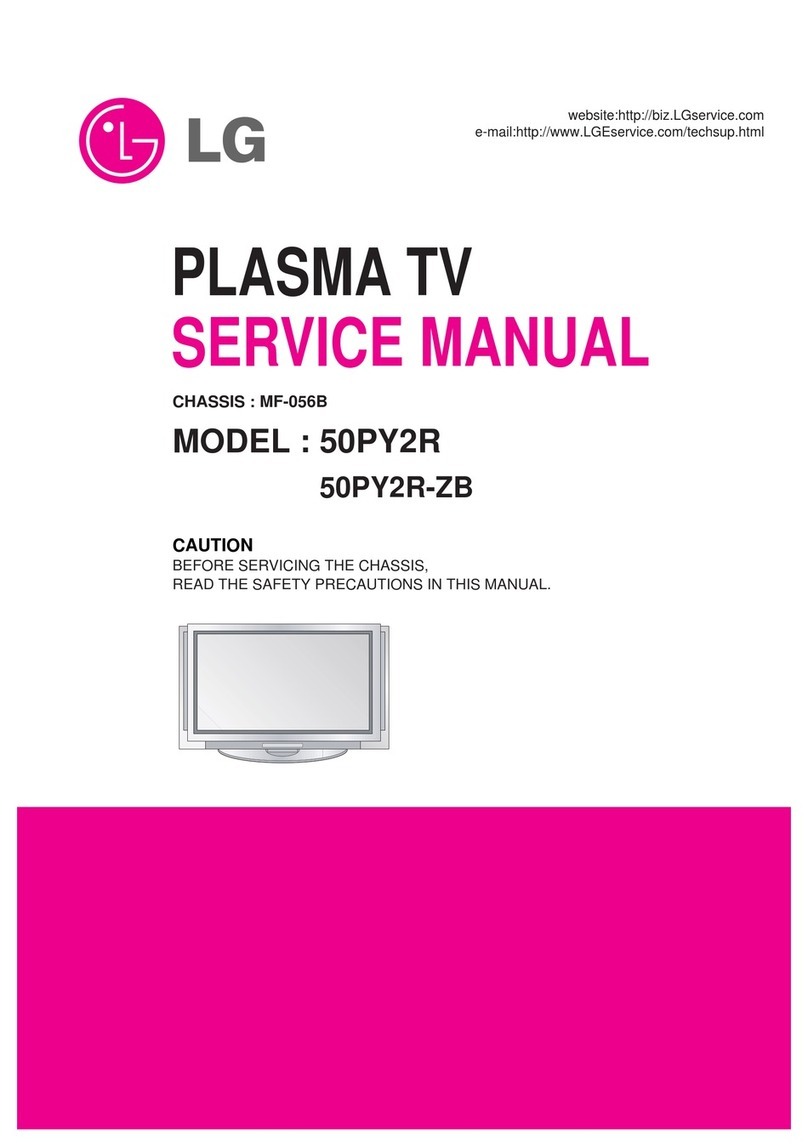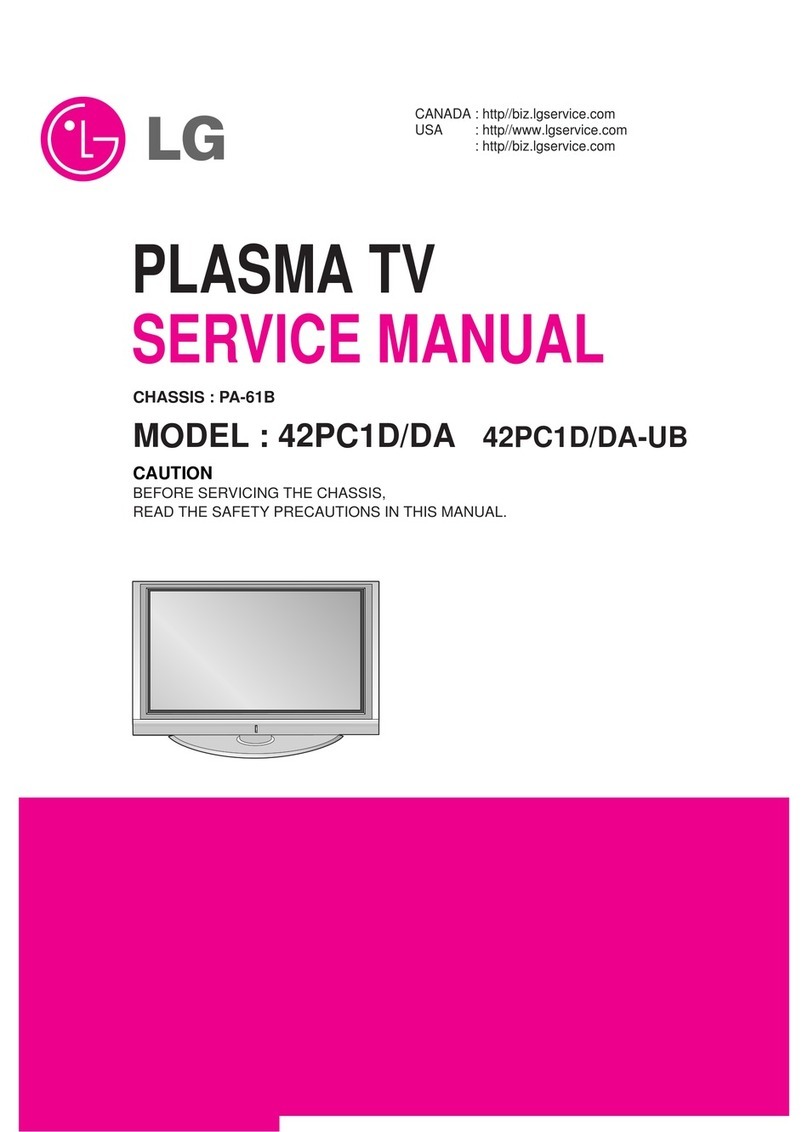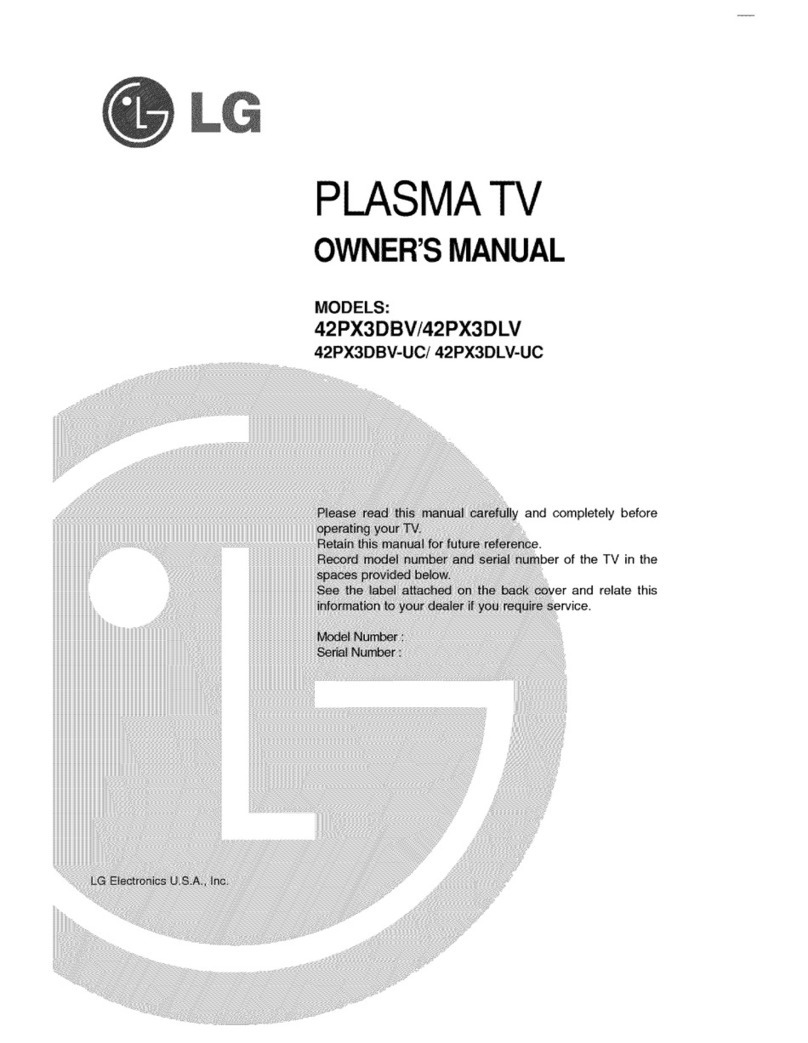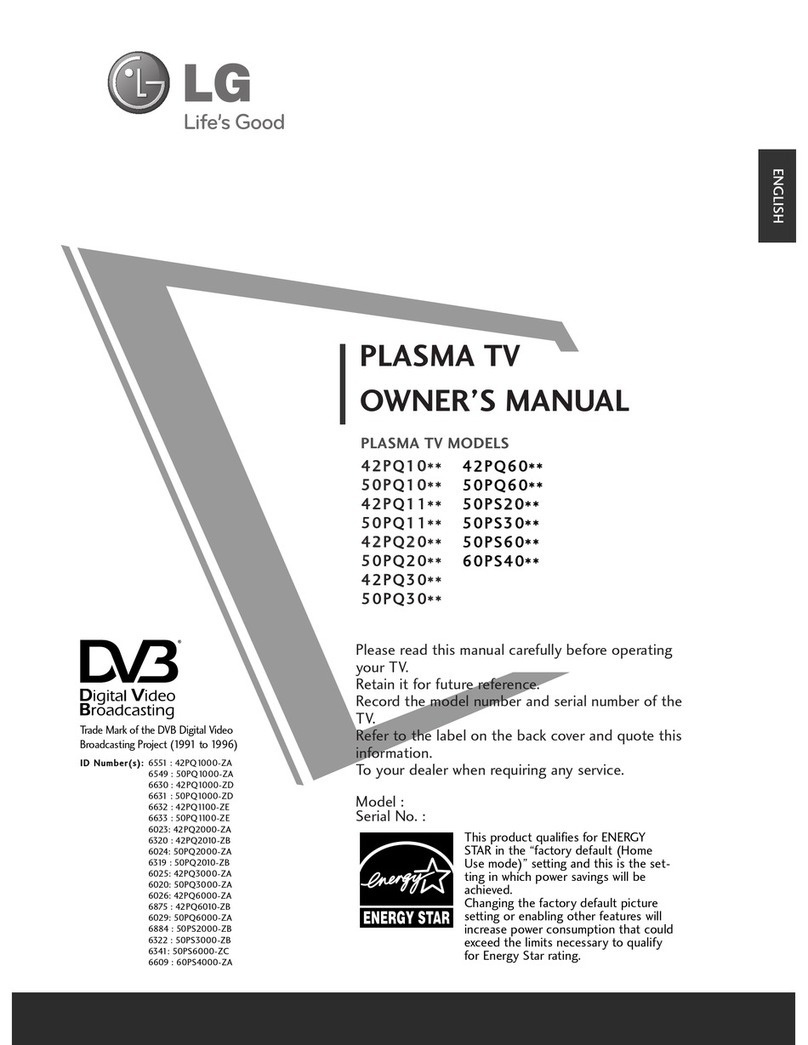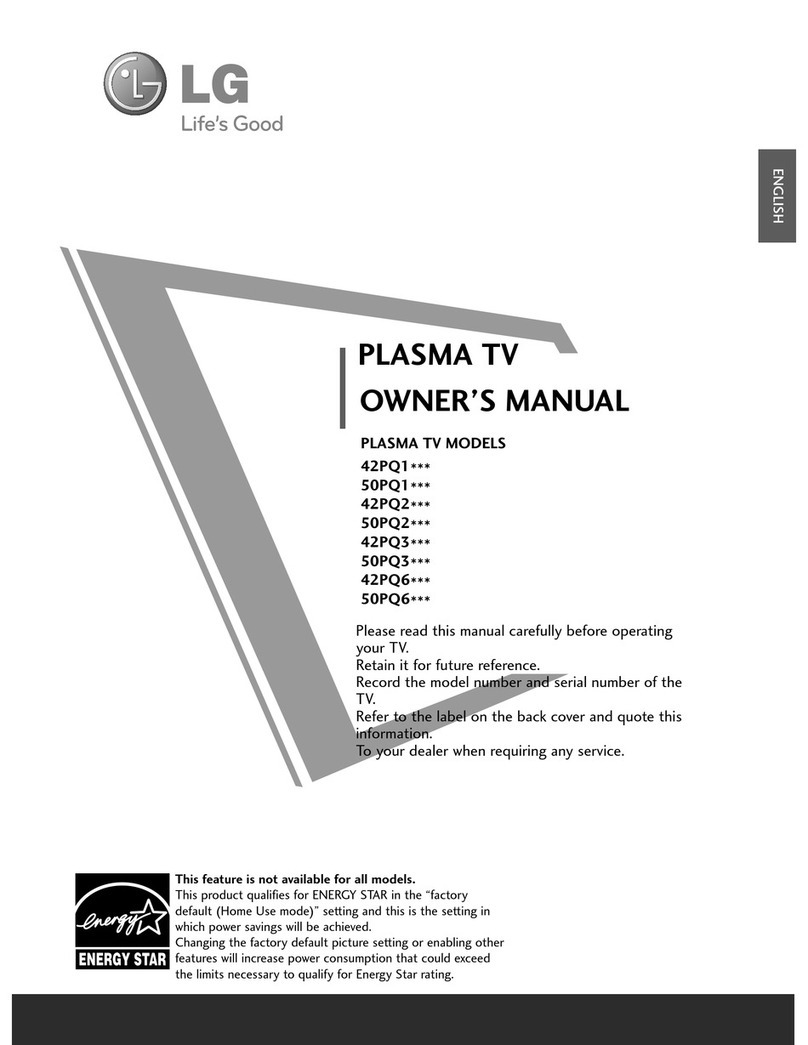CONTENTS
2
CONTENTS
ACCESSORIES
. . . . . . . . . . . . . . . . . . . . . . . . . . . . . . . . . . . . . . . . . . . .
1
PREPARA ION
Front Panel Controls..................................................... 4
Back Panel Information ................................................ 6
Stand Installation........................................................... 8
Swivel Stand ................................................................... 8
Please set it up carefully so the product doesn’t fall
over..................................................................................... 9
Back Cover for Wire Arrangement .......................... 10
Desktop Pedestal Installation ................................... 12
Attaching the V to a desk.........................................12
Wall Mount: Horizontal Installation ........................ 13
Not Using the desk-type stand.................................13
Antenna Connection................................................... 14
EX ERNAL EQUIPMEN SE UP
HD Receiver Setup ...................................................... 15
DVD Setup..................................................................... 17
VCR Setup..................................................................... 20
Insertion of CI Module .............................................. 22
Digital Audio Out Setup............................................ 23
Other A/V Source Setup........................................... 24
Usb in Setup................................................................. 25
PC Setup........................................................................ 26
- Screen Setup for PC Mode .............................. 29
WA CHING V / PROGRAMME CON ROL
Remote Control Key Functions ............................... 34
urning on the V....................................................... 36
Programme Selection ................................................ 36
Volume Adjustment ................................................... 36
Quick Menu ................................................................. 37
On-Screen Menus Selection and Adjustment..... 38
Auto Programme uning............................................ 39
Manual Programme uning (In Digital Mode)..... 40
Manual Programme uning (In Analogue Mode) ... 41
Programme Edit ........................................................... 43
Booster........................................................................... 46
Software Update.......................................................... 47
Diagnostics ................................................................... 48
CI Information.............................................................. 49
Selecting the Programme able............................... 50
Input List........................................................................ 51
................................................................. 52
Input Label .................................................................... 54
AV Mode........................................................................ 54
Simple manual .............................................................. 55
O USE HE BLUE OO H
Precautions when using the Bluetooth ................. 56
Setting the Bluetooth................................................. 57
Set V PIN......................................................................58
Bluetooth headset
- Connecting a new Bluetooth headset .............59
- Connecting to Bluetooth headset already regis-
tered............................................................................ 59
-
Disconnecting the Bluetooth headset during use
...60
- When requesting to connect to V from the
Bluetooth headset....................................................60
Managing Registered Bluetooth device................. 61
My Bluetooth Information. ........................................62
Receiving photos through external Bluetooth device...
63
O USE HE USB DEVICE
When connecting the USB device.......................... 64
Photo List ...................................................................... 65
Music List........................................................................69
EPG (ELEC RONIC PROGRAMME
GUIDE) (IN DIGI AL MODE)
- Switch on/off EPG ............................................... 72
- Select Programme ................................................ 72
- Button Function in NOW/NEX Guide Mode 73
- Button Function in 8 Day Guide Mode.......... 73
- Button Function in Date Change Mode ......... 73
-
Button Function in Extended Description Box..
74
-
Button Function in Record/Remind Setting Mode
.74
- Button Function in Schedule List Mode......... 74