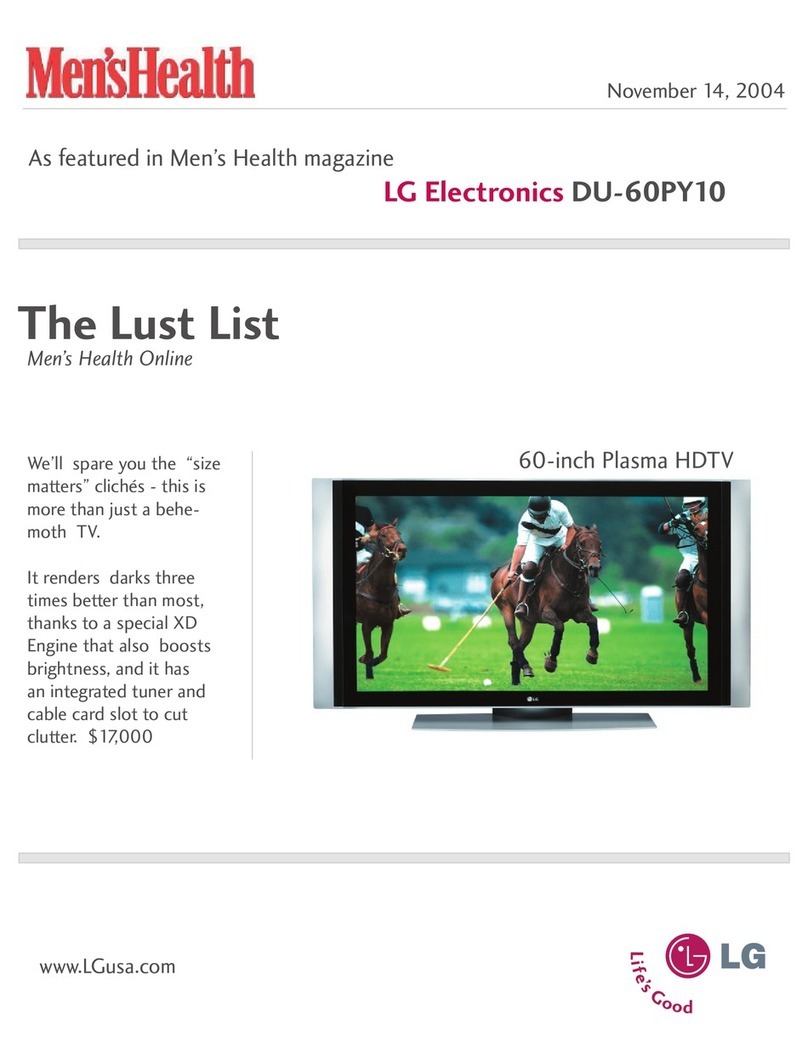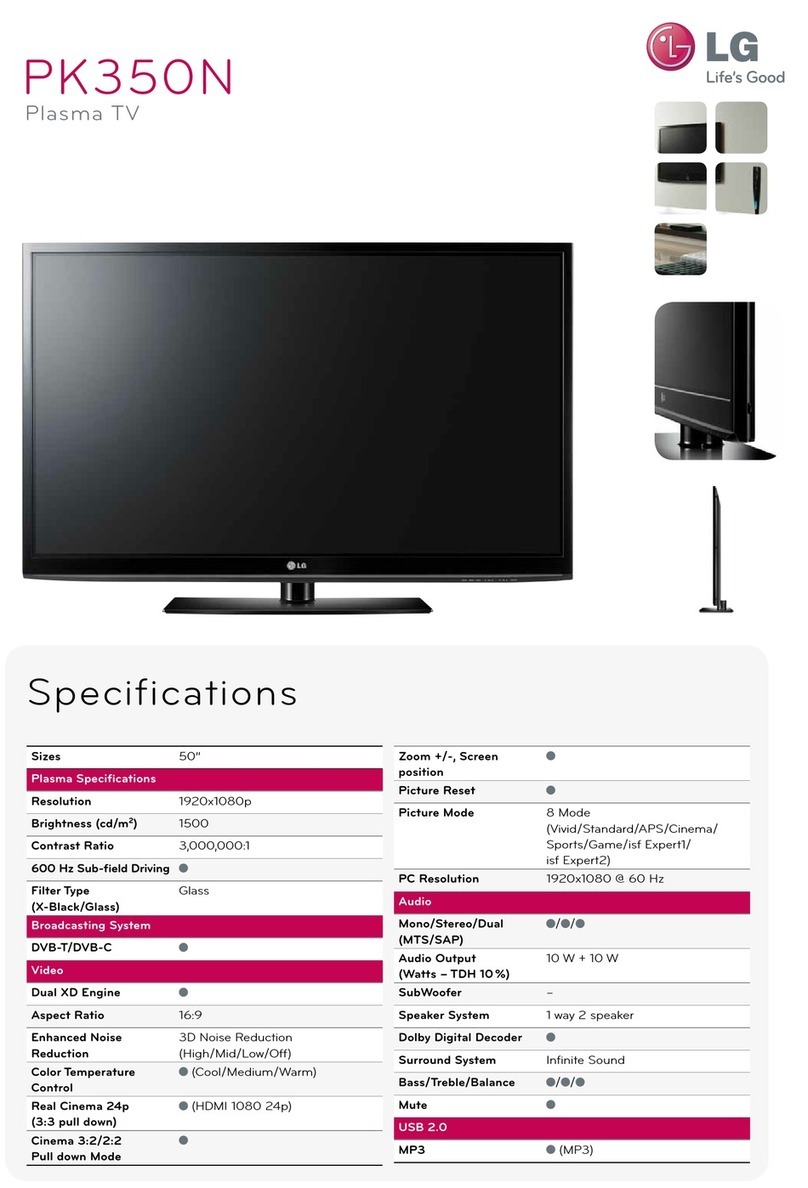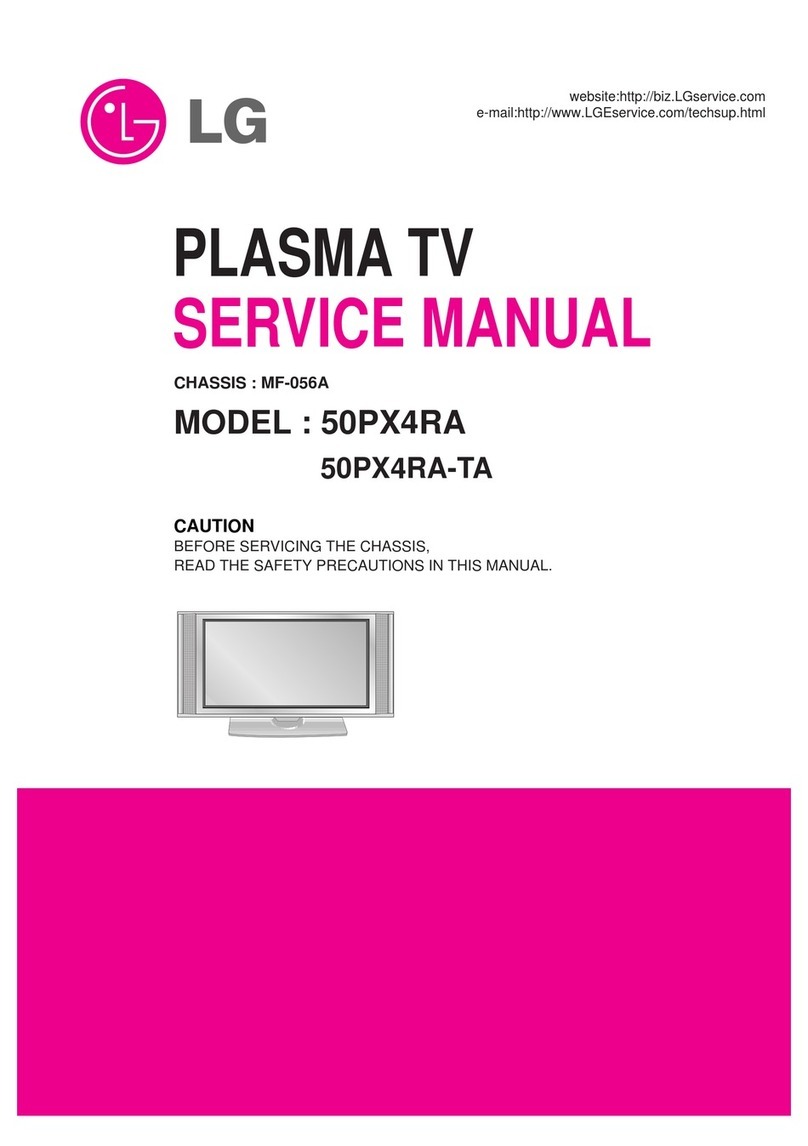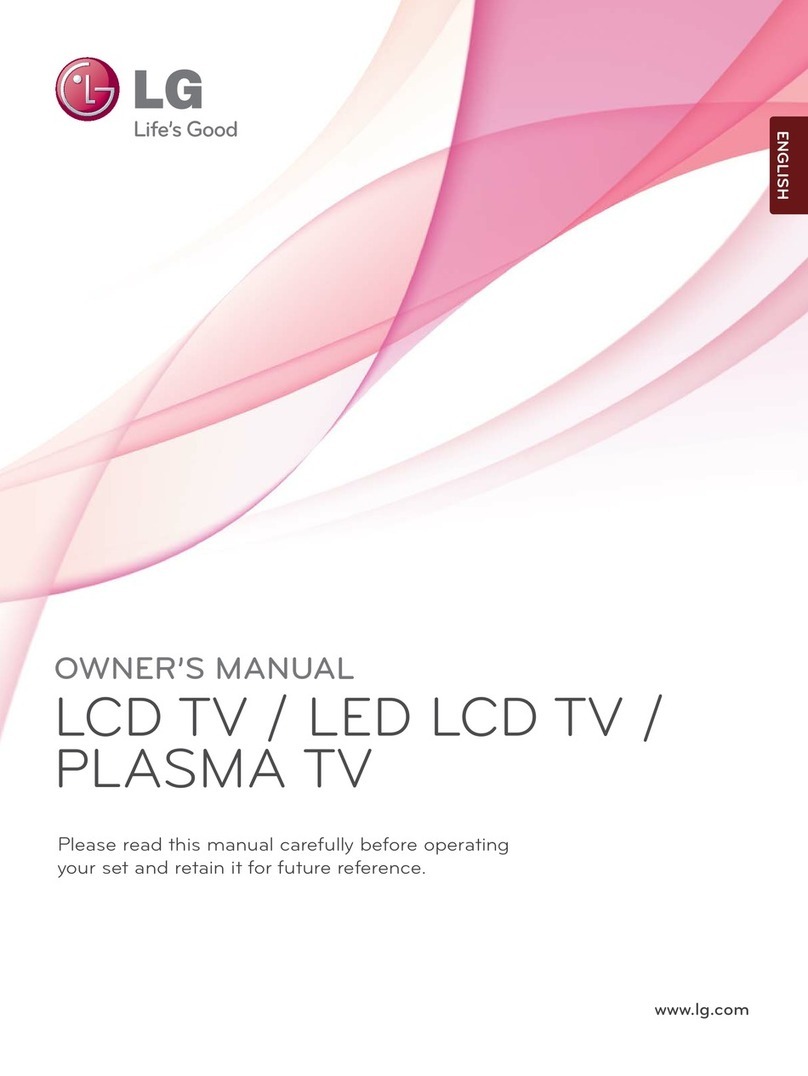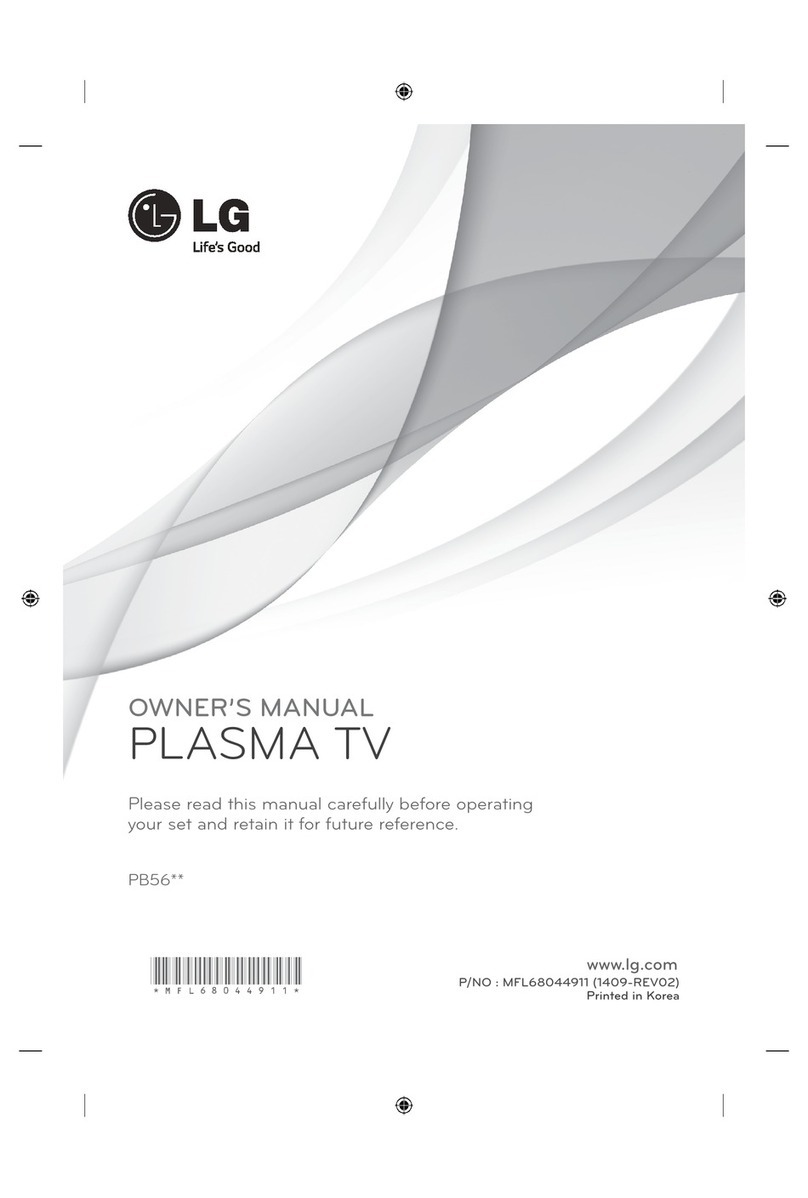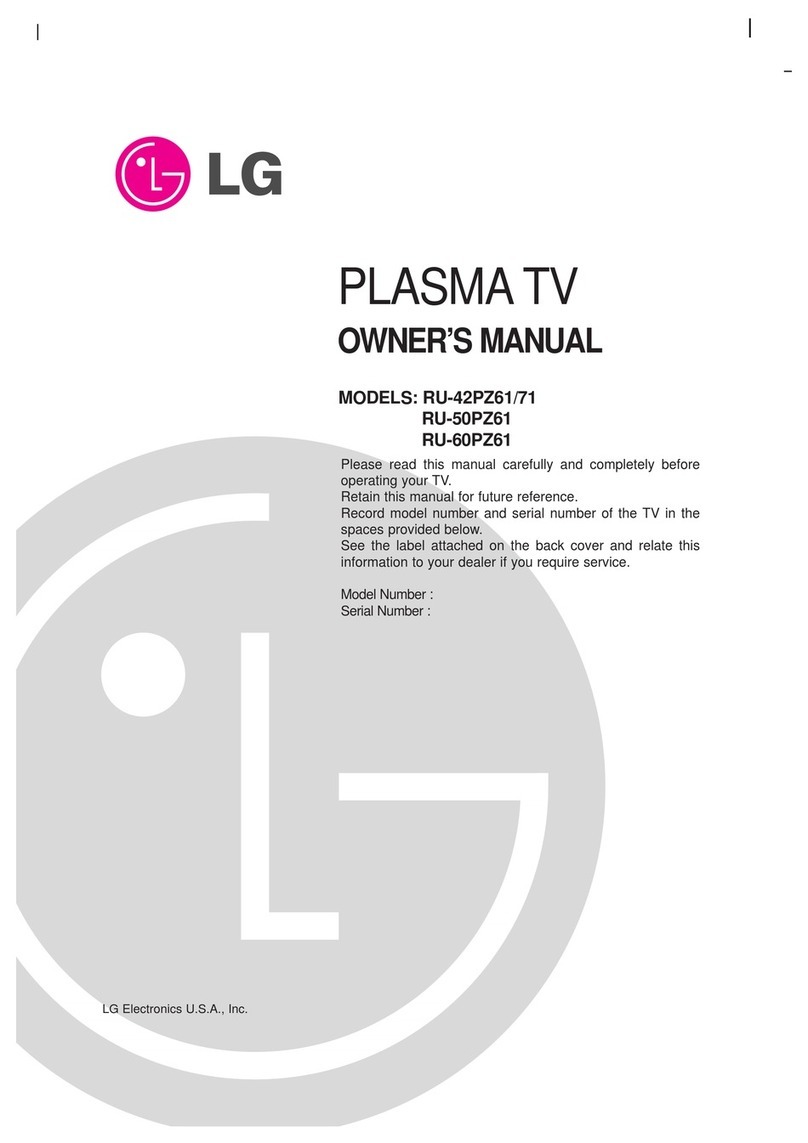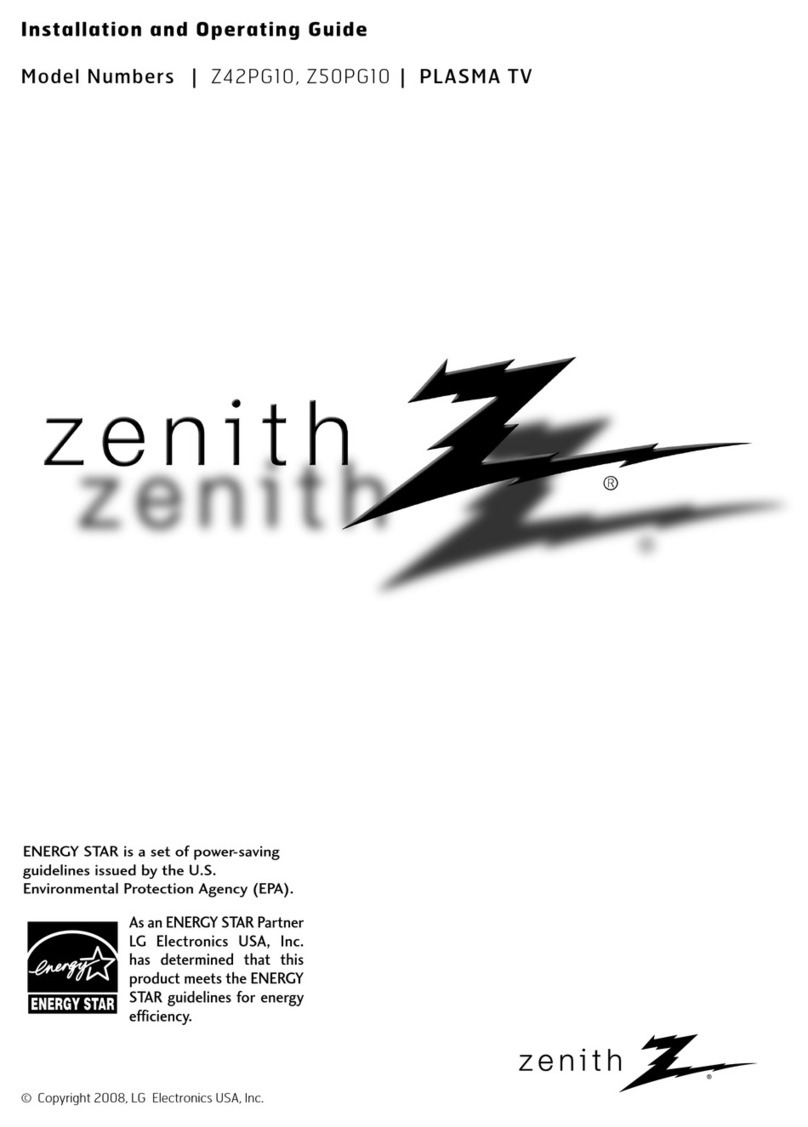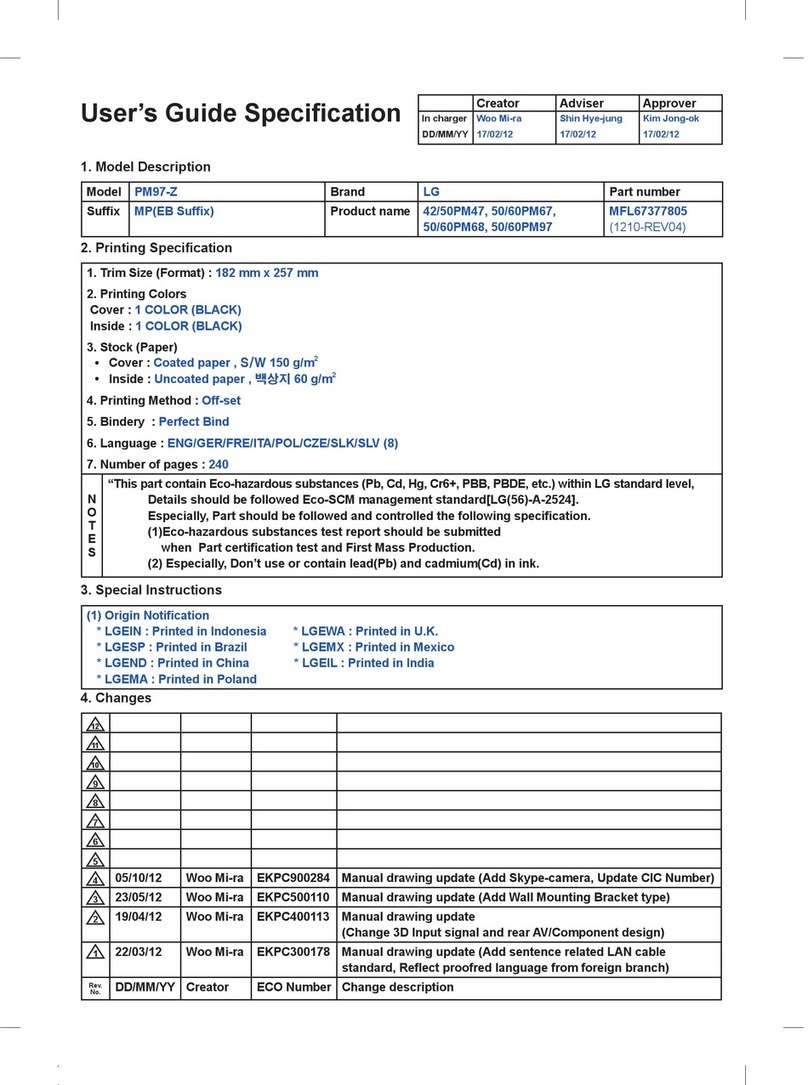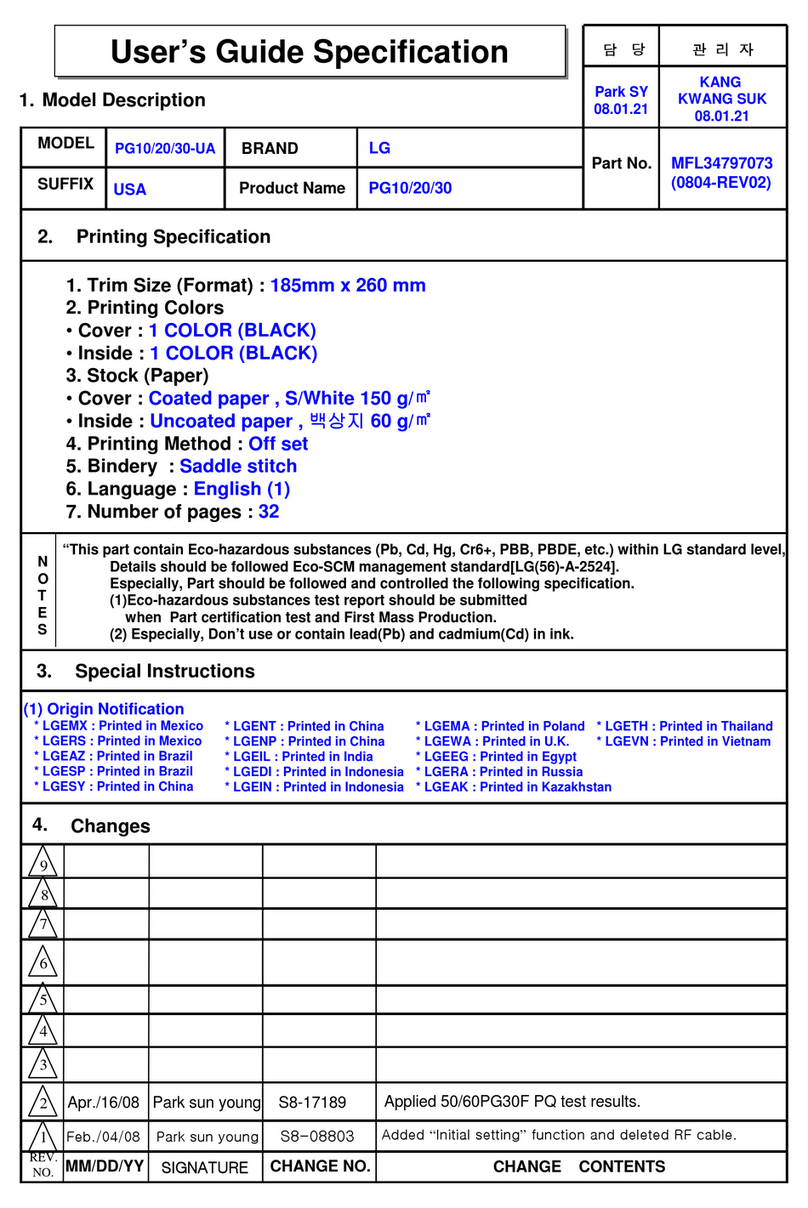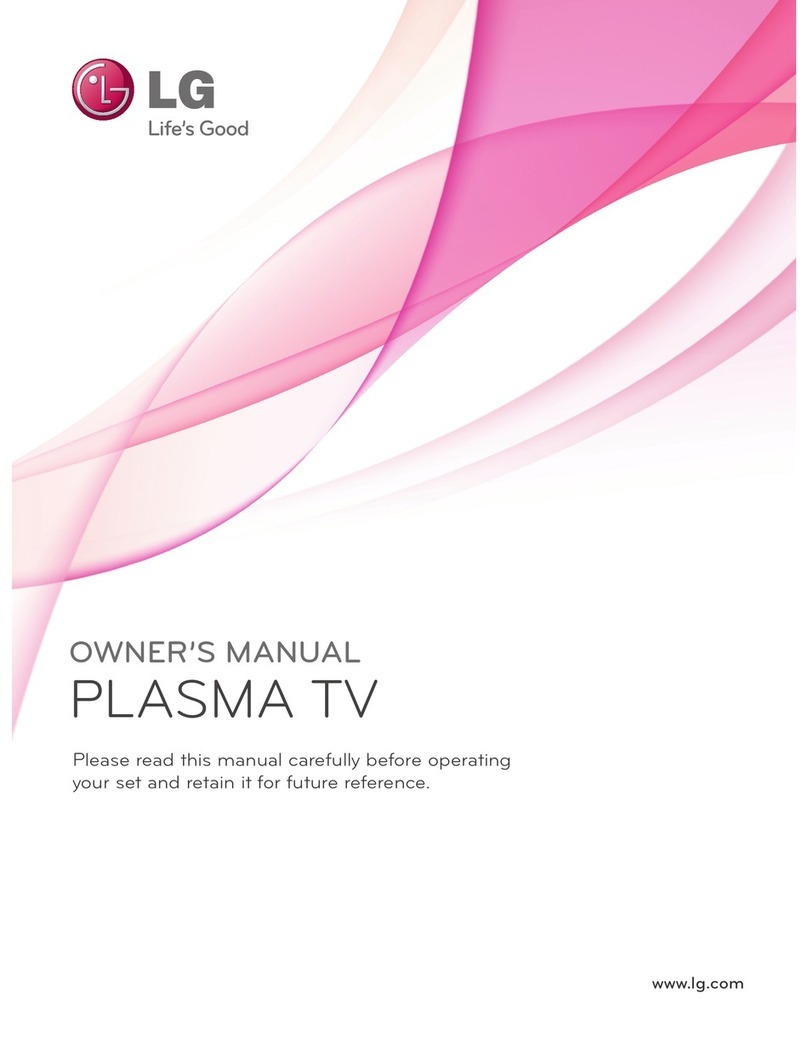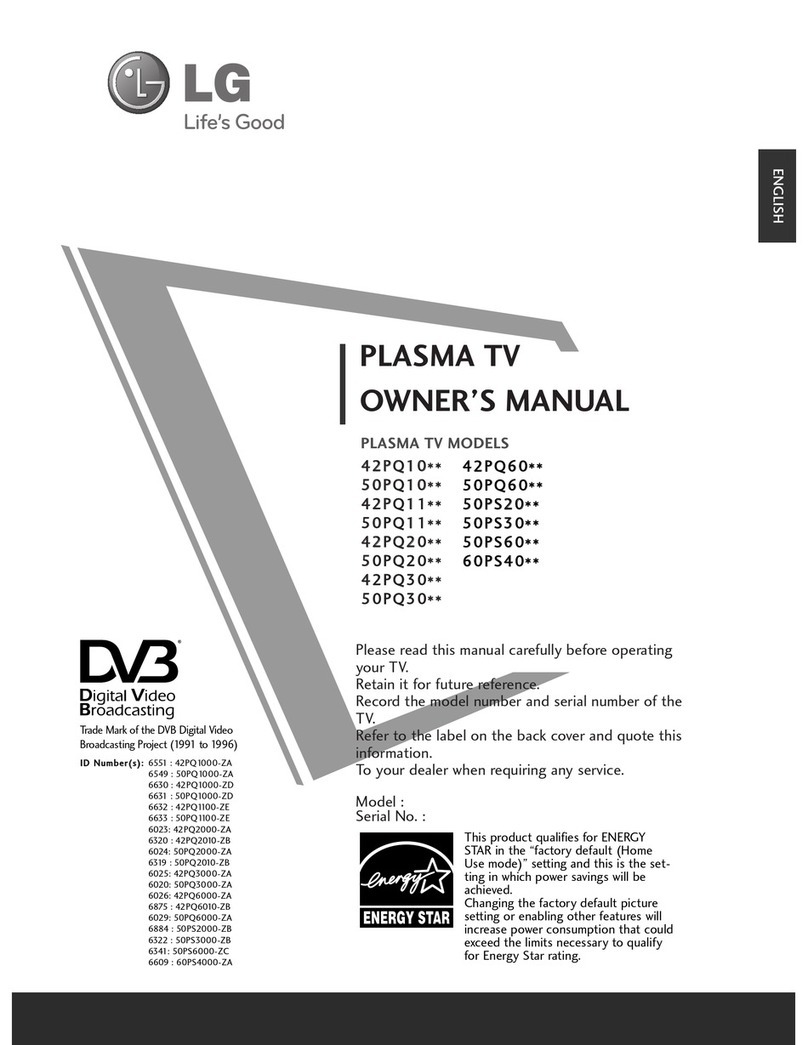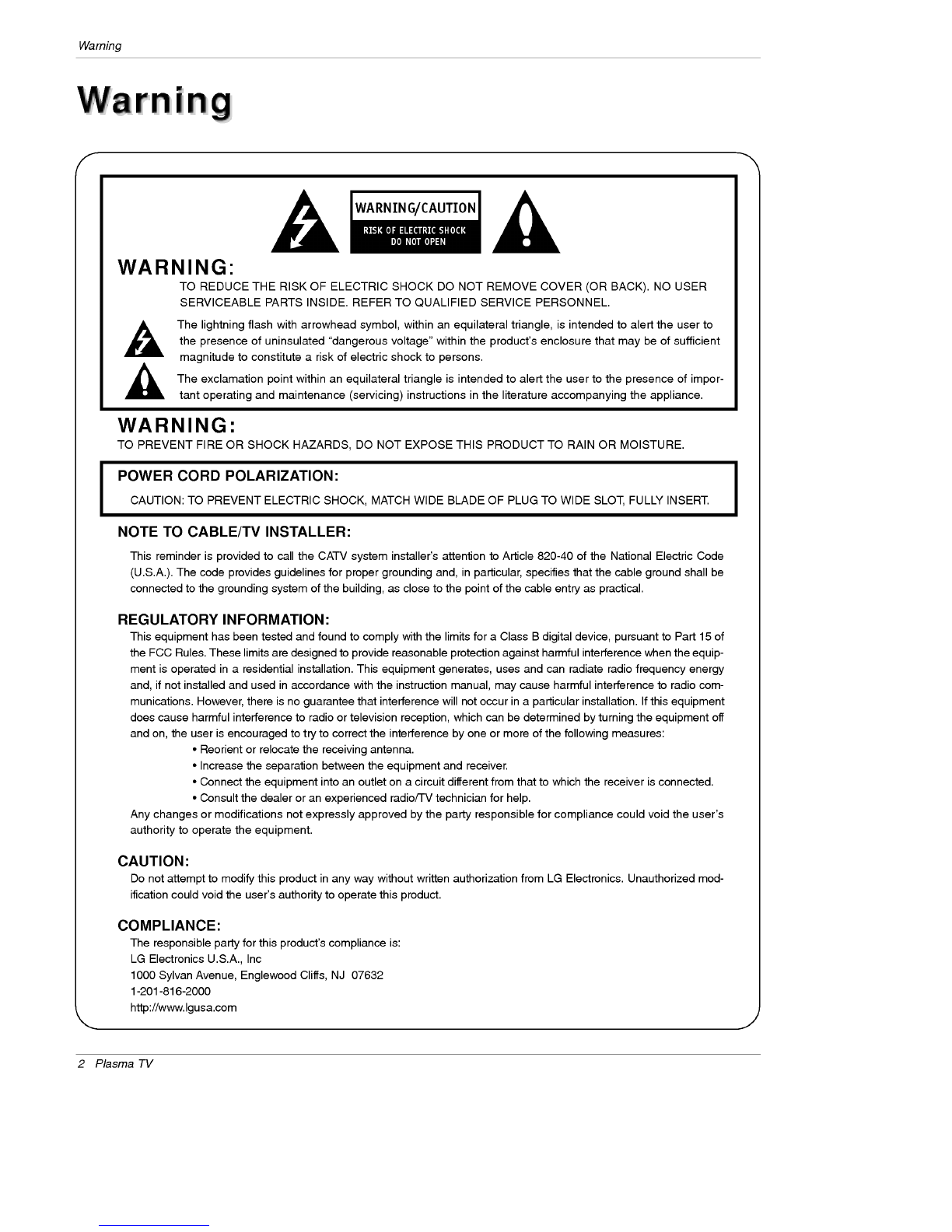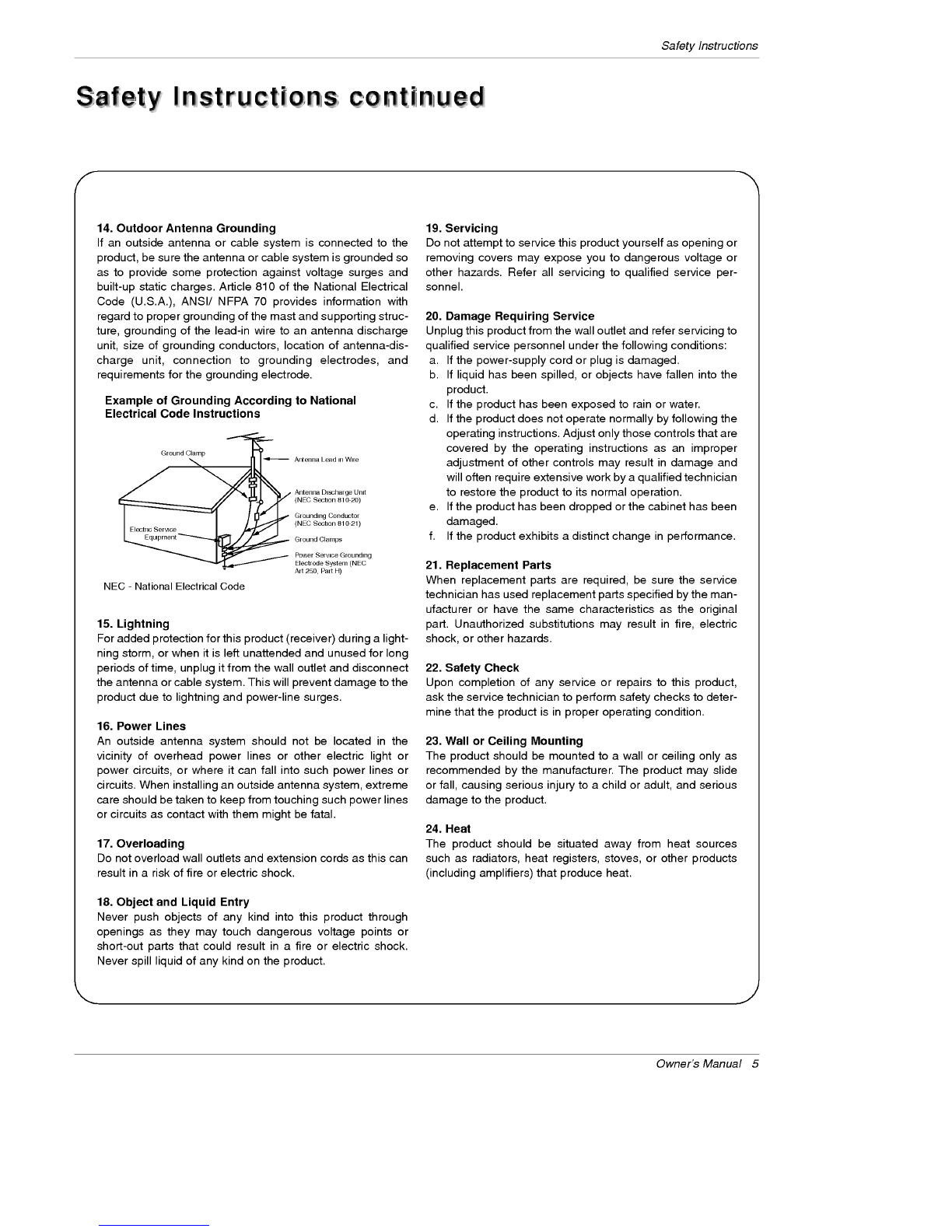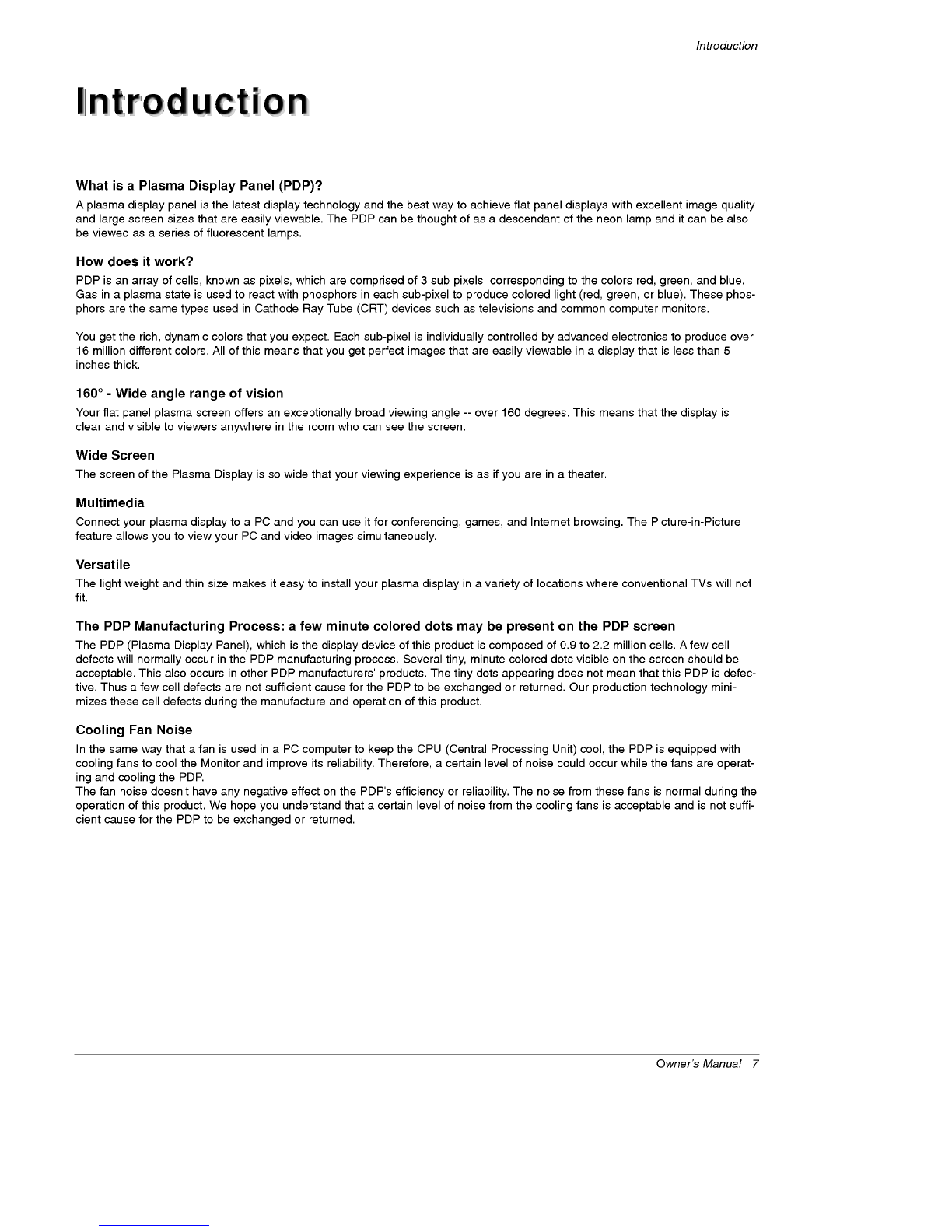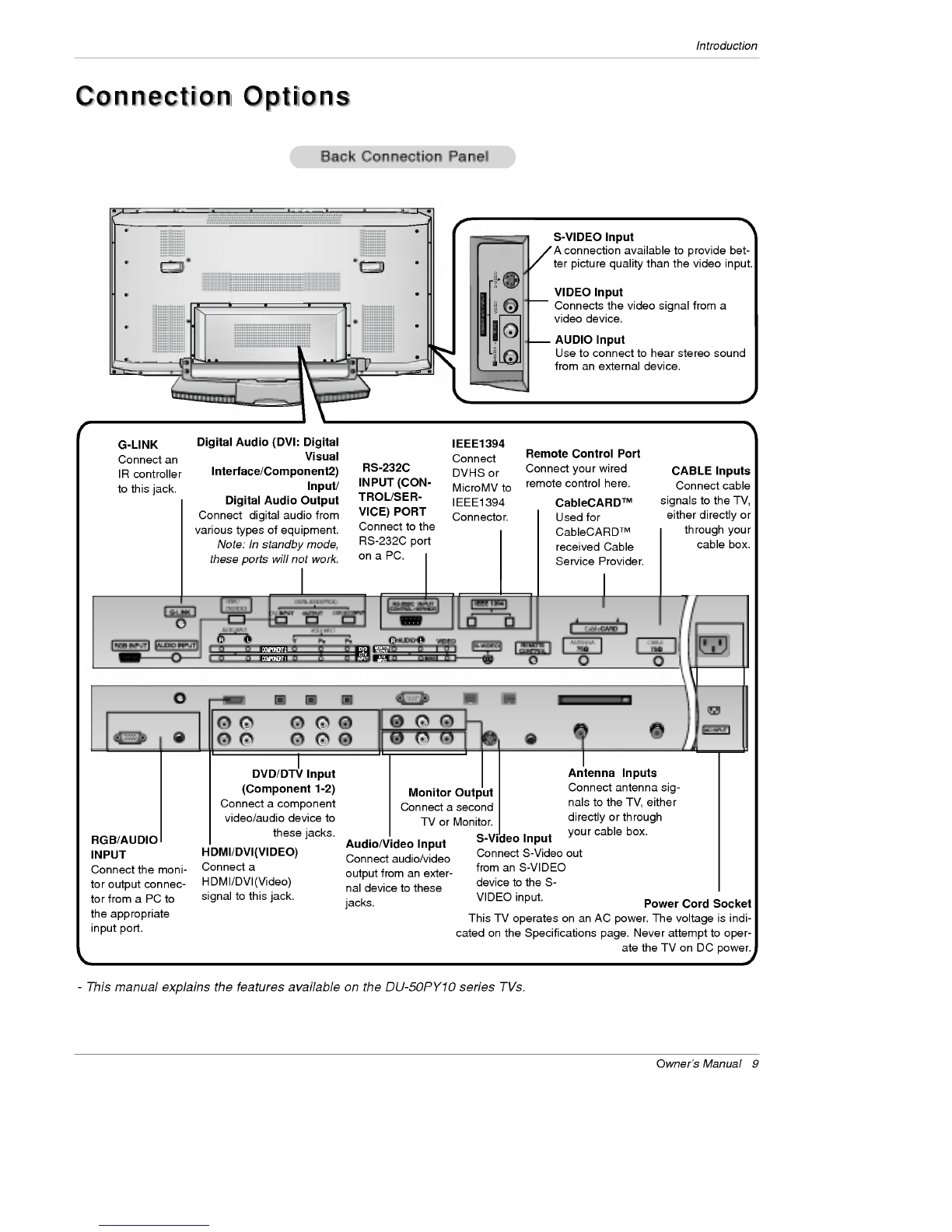6
Plasma
TV
Contents
After
reading
this
manual,
keep
it
handy
for
future
reference.
Warnings.....................................2
DigitalCableCompatibility.........................3
SafetyInstructions.............................4~5
Introduction
Controls...............................8
ConnectionOptions......................9
RemoteControlKeyFunctions
. . . . . . . . . . .
.10
Installation
Joining
the
TV
assembly
to
the
wall
to
protect
the
set
tum-
bling...................................11
InstallationInstructions.....................12
External
Equipment
Connections
..... ....
.13~18
AntennaorCableConnection
. . . . . . . . . .
.13~14
VCRSetup...........................14
ExternalA/VSourceSetup................15
DVDSetup............................15
CableCARDTMSetup.....................16
HDSTBSetup.........................16
PCSetup.............................17
MonitorOutSetup......................18
DigitalAudioOutput.....................18
HDMI/DVI(VIDEO).....................19~21
TVGuideOnScreenSetup..............22~31
IEEE1394................................32~36
TVGuideOnScreenSystem.
. . . . . . . . . . . .
.37~55
Operation
Screen
Setup
for
PC
mode
Adjustments
for
screen
Position,
Size,
and
Phase
.
.56
On-screen
Menus
Language
Selection
. . . . . . . .
.57
Setup
Menu
Options
EZScan(ChannelSearch)................58
ManualScan..........................58
ChannelEdit...........................59
DTVSignalStrength.....................59
ChannelLabelSetup....................60
MainPictureSourceSelection
. . . . . . . . . . . .
.60
Aux.Label.............................60
Video
Menu
Options
EZPicture............................61
Manual
Picture
Control
(Off
Option)
. . . . . . . .
.61
ColorTemperatureControl................61
XD..................................62
VideoPreset..........................62
Audio
Menu
Options
AudioLanguage........................63
EZSoundRite/EZSound.................63
ManualSoundControl(offOption)
. . . . . . . . .
.63
FrontSurround.........................64
TVSpeakersOn/OffSetup................64
Stereo/SAPBroadcastsSetup
. . . . . . . . . . . .
.64
Time
Menu
Options
AutoClockSetup.......................65
ManualClockSetup.....................65
On/OffTimerSetup.....................65
SleepTimer/AutoOff....................66
Option
Menu
Features
AspectRatioControl.....................67
CinemaModeSetup.....................67
Caption...............................68
Caption/Text..........................68
CaptionOption/Demo...................69
ISMMethod...........................70
LowPower............................71
SplitZoom............................71
Lock
Menu
Options
ParentalLockSetup.....................73
CableCARDTM
Function
Cablemenuoptions.....................74
Scrambledchannel......................74
CableChannelList......................75
EmergencyAlertMessage................75
Remote
Control
PIP
(Picture-in-Picture)/Twin
Picture
. . . . . . . . .
..76
WatchingPIP/POP/TwinPicture.
. . . . . . . . . .
..76
Selecting
an
Input
Signal
Source
for
PIP/Twin
Picture
.
.76
SwappingPIP/TwinPicture................76
TVProgramSelectionforPIP.
. . . . . . . . . . . .
.76
MovingthePIPsubpicture................77
Adjusting
Main
and
Sub
Picture
Sizes
for
Twin
Picture
.
.77
POP
(Picture-out-of-Picture:
Channel
Scan)
. .
.77
Information..............................78
EZMute................................79
ExternalControlDeviceSetup.
. . . . . . . . . . . . . .
.80~84
IRCodes................................85~86
ProgrammingtheRemote......................87
ProgrammingCodes.......................88~89
TroubleshootingChecklist......................90
Maintenance.................................91
ProductSpecifications.........................92
Warranty.................................95~96
Contents
Contents
Setup
and
Operation
Checklist
Setup
and
Operation
Checklist
Setup
and
Operation
Checklist
(See
pages
11~18
for
available
connection
and
operational
setup
options.)
1.
Unpack
TV
and
all
accessories.
2.
Connect
all
external
video
and
audio
equipment.
see
pages
13~
18.
3
Install
batteries
in
remote
control.
See
page
10.
4.
Turn
TV
on.
See
page
57.
5.
Turn
video
source
equipment
on.
6.
Select
viewing
source
for
TV.
See
pages
60.
7.
Fine-tune
source
image
and
sound
to
your
personal
prefer-
ence
or
as
required
by
source.
See
pages
61~
64.
8.
Additional
features
set
up
See
Contents
above.