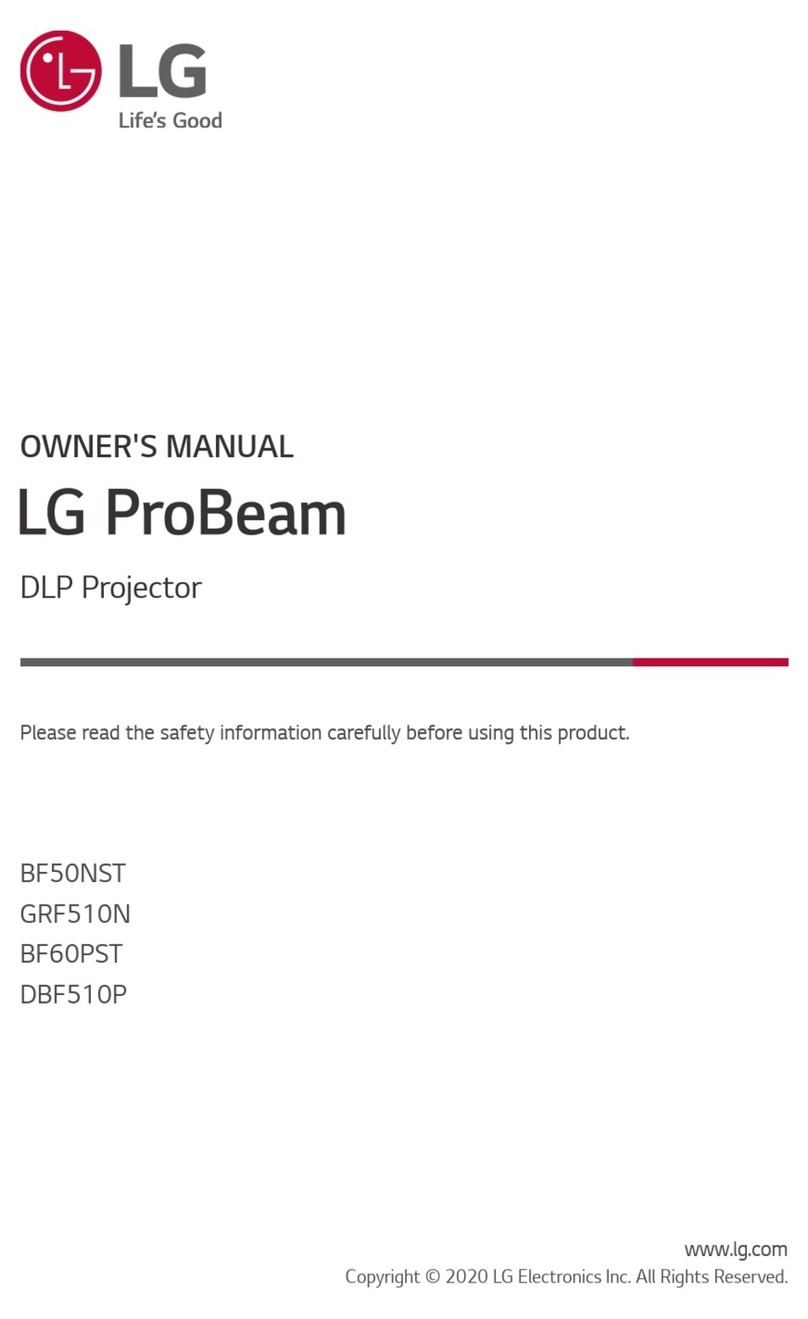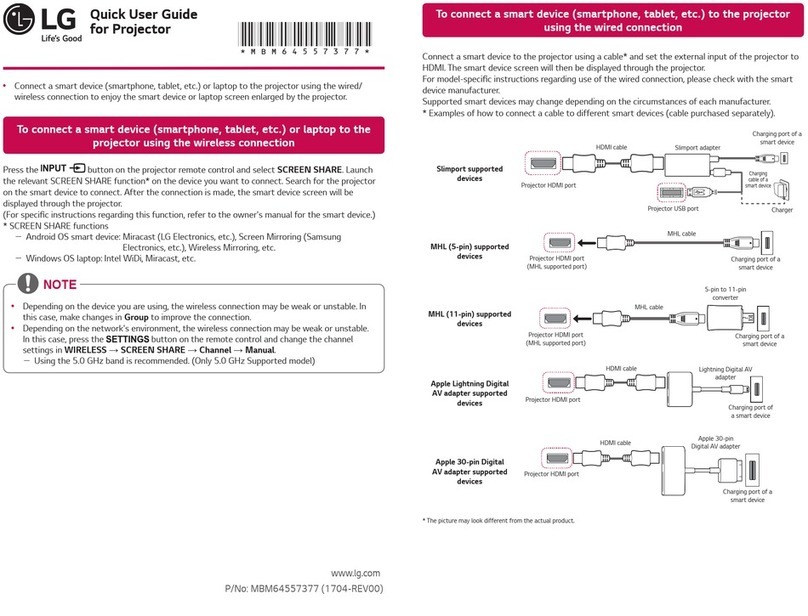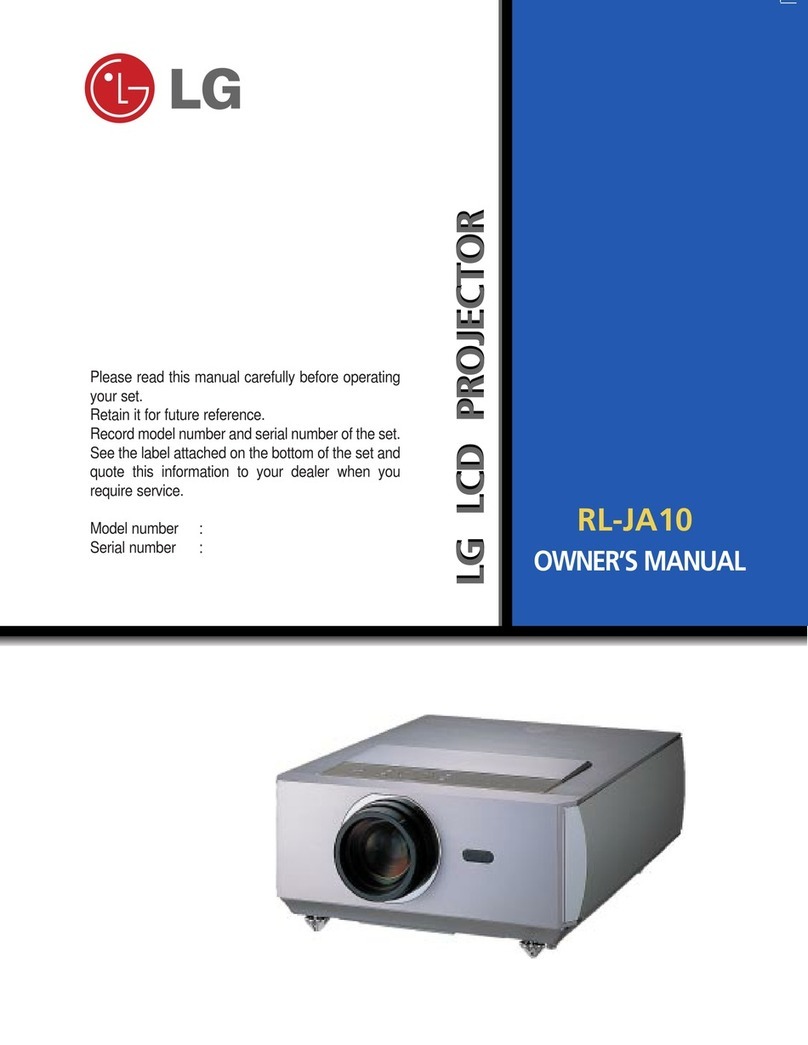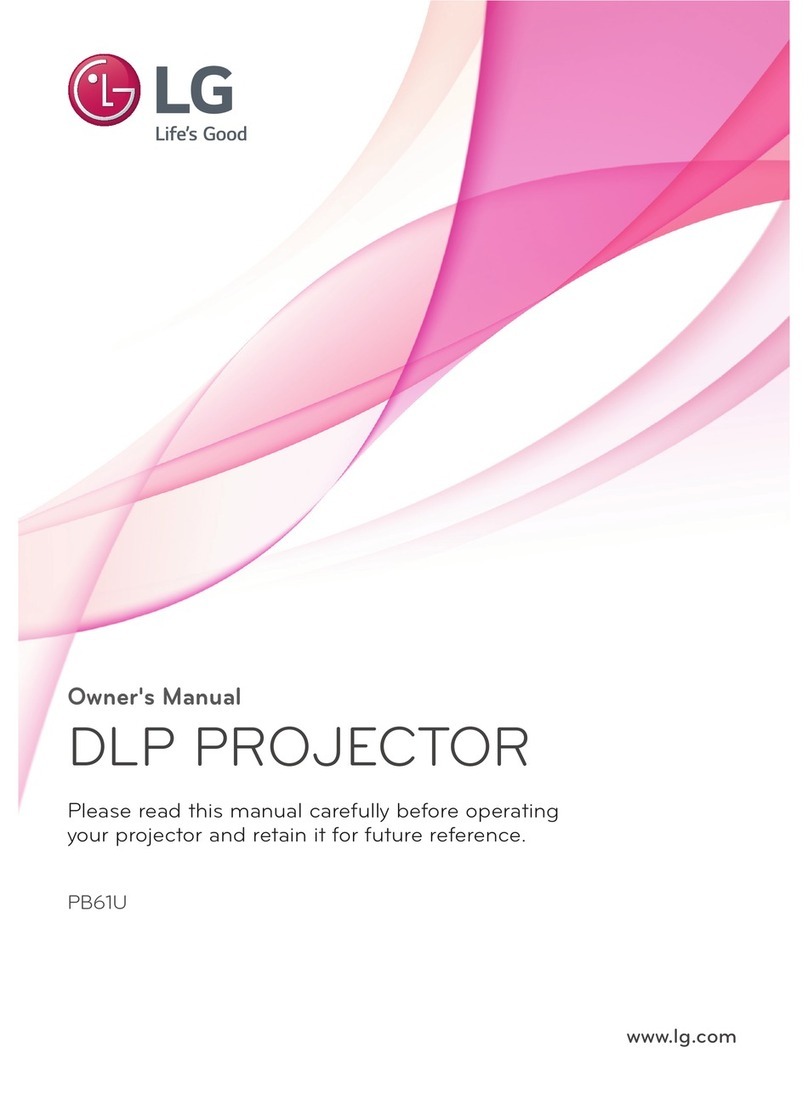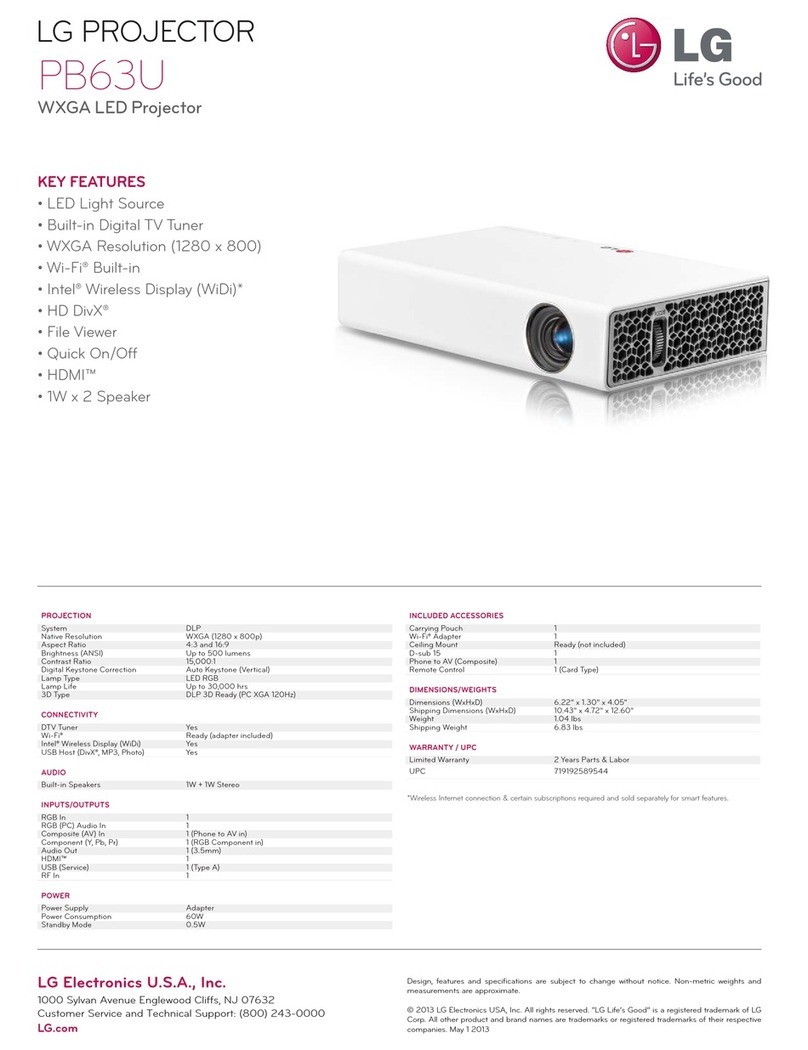5
SAFETY PRECAUTIONS
yTo prevent damage to lamp, unit must
remain plugged in for approximately
3 minutes after power down to allow
for proper cooldown.
CAUTION
yHold the plug firmly when unplugging.
- A broken wire in the cord may cause
fire.
yEnsure the power cord and plug are
not damaged, modified, severely
bent, twisted, pulled, sandwiched,
or hot. Do not use the product if the
power outlet is loose.
- This may cause fire or electric
shock.
yKeep the power cord away from any
heating devices.
- The cord coating may melt and
cause fire or electric shock.
yPlace the projector where people will
not trip over step on the power cord
to protect the power cord and plug
from any damage.
-
This may cause fire or electric shock.
yDo not turn the projector on or off by
plugging in the power plug or unplug-
ging it from the wall outlet.
(Do not use the power plug as a
switch.)
- This may cause an electric shock or
product malfunction.
yDo not insert a conductor into the other
side of the wall outlet while the power
plug is inserted into the wall outlet.
In addition, do not touch the power
plug immediately after it is discon-
nected from the wall outlet.
- This may cause an electric shock.
yOnly use the official power cord pro-
vided by LG Electronics. Do not use
other power cords.
-
This may cause fire or an electric shock.
When in Use
WARNING
yDo not place anything containing
liquid on top of the projector, such as
a vase, flower pot, cup, cosmetics, or
medicine; or ornaments, candles, etc.
- This may cause fire, an electric
shock, or injury due to falling.
yIn the event that there is a big impact
to the projector or the cabinet is dam-
aged, switch it off, unplug it from the
wall outlet and contact an authorized
service center.
- Otherwise, this may cause fire or an
electric shock.
yDo not insert pieces of metal, such
as coins, hairpins, or metal debris, or
flammable materials, such as paper
or matches, into the projector.
- This may cause fire or electric
shock.
yIn the event that liquid or a foreign
object falls into the projector, please
switch it off and unplug it from the
wall outlet
and contact an LG Electronics Ser-
vice Center.
- Otherwise, this may cause a fire or
an electric shock.
yMake sure that a child does not swal-
low the batteries when you replace
the old remote control batteries with
new ones. Keep batteries out of the
reach of children.
- If a child swallows a battery, consult
a doctor immediately.
yNever open any cover on the projec-
tor. There is a high risk of electric
shock.
yDo not look directly into the lens when
the projector is in use. The strong
light may damage your eyes.