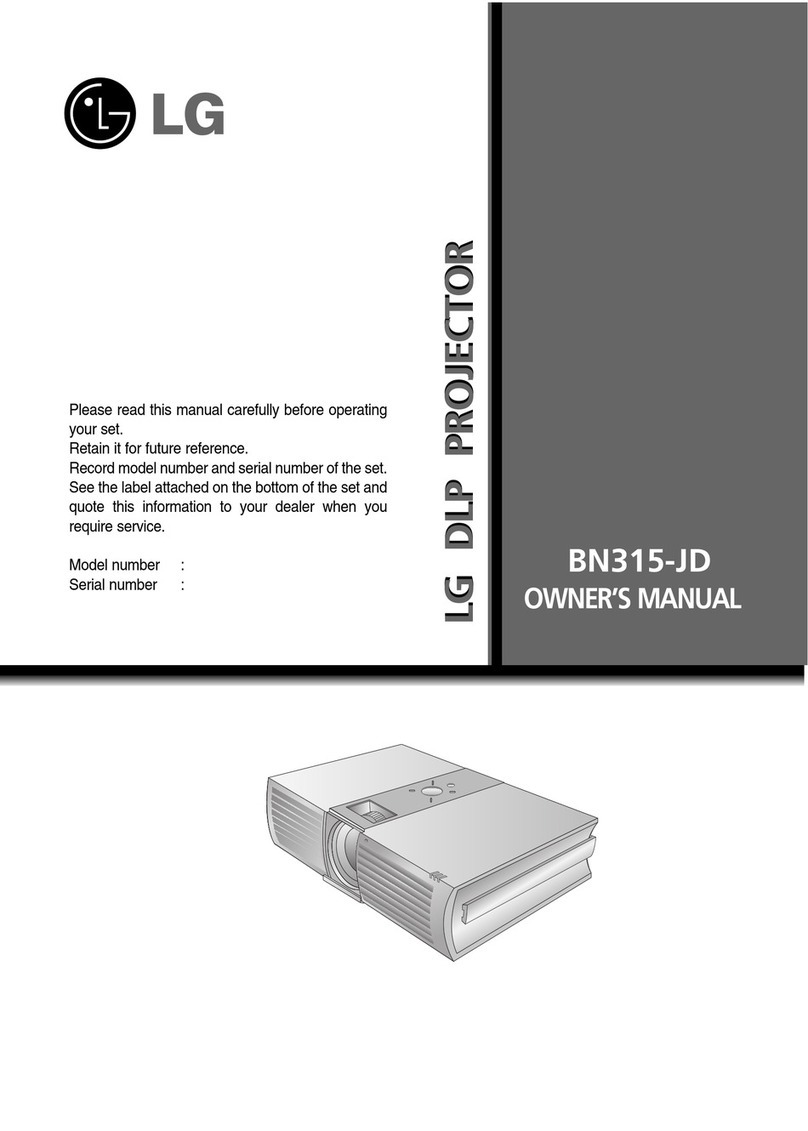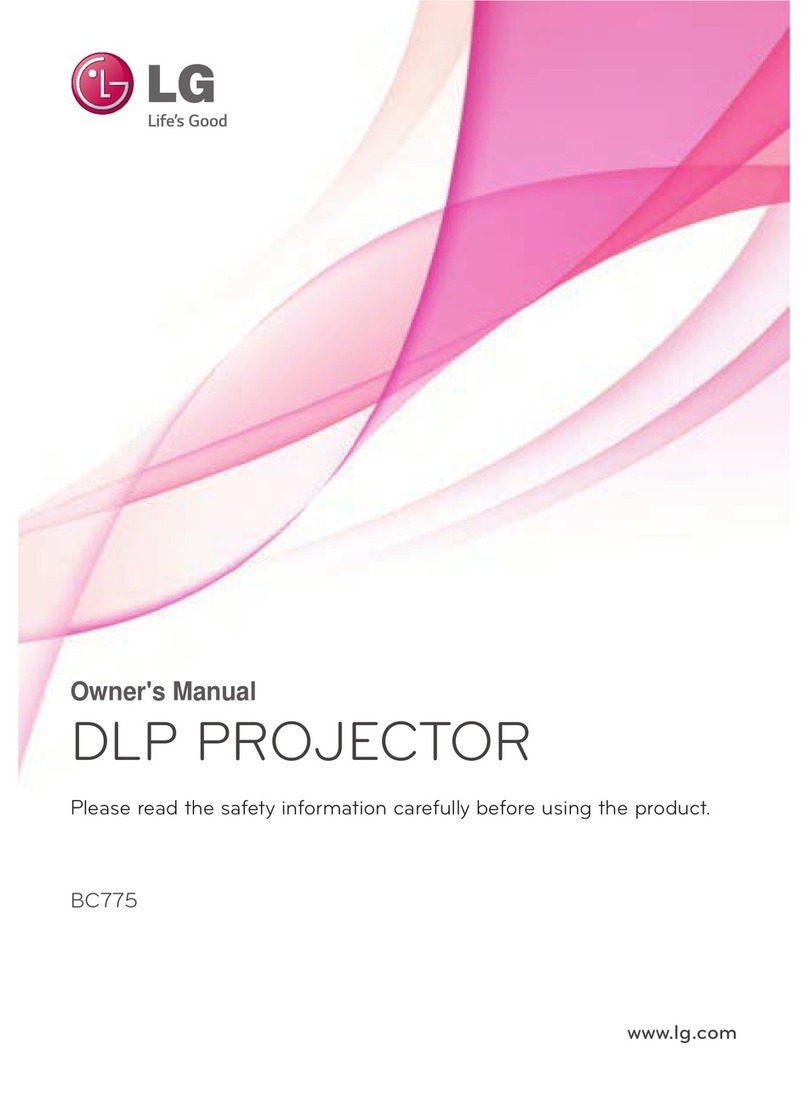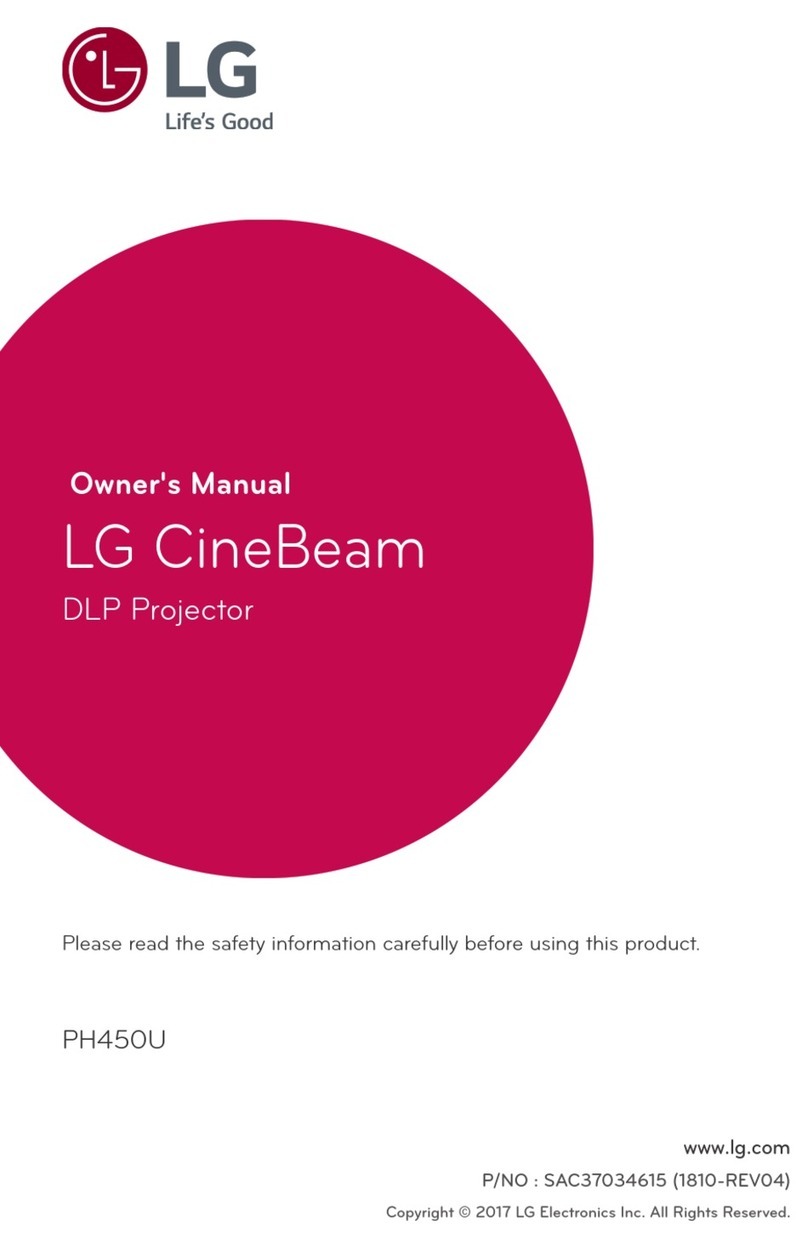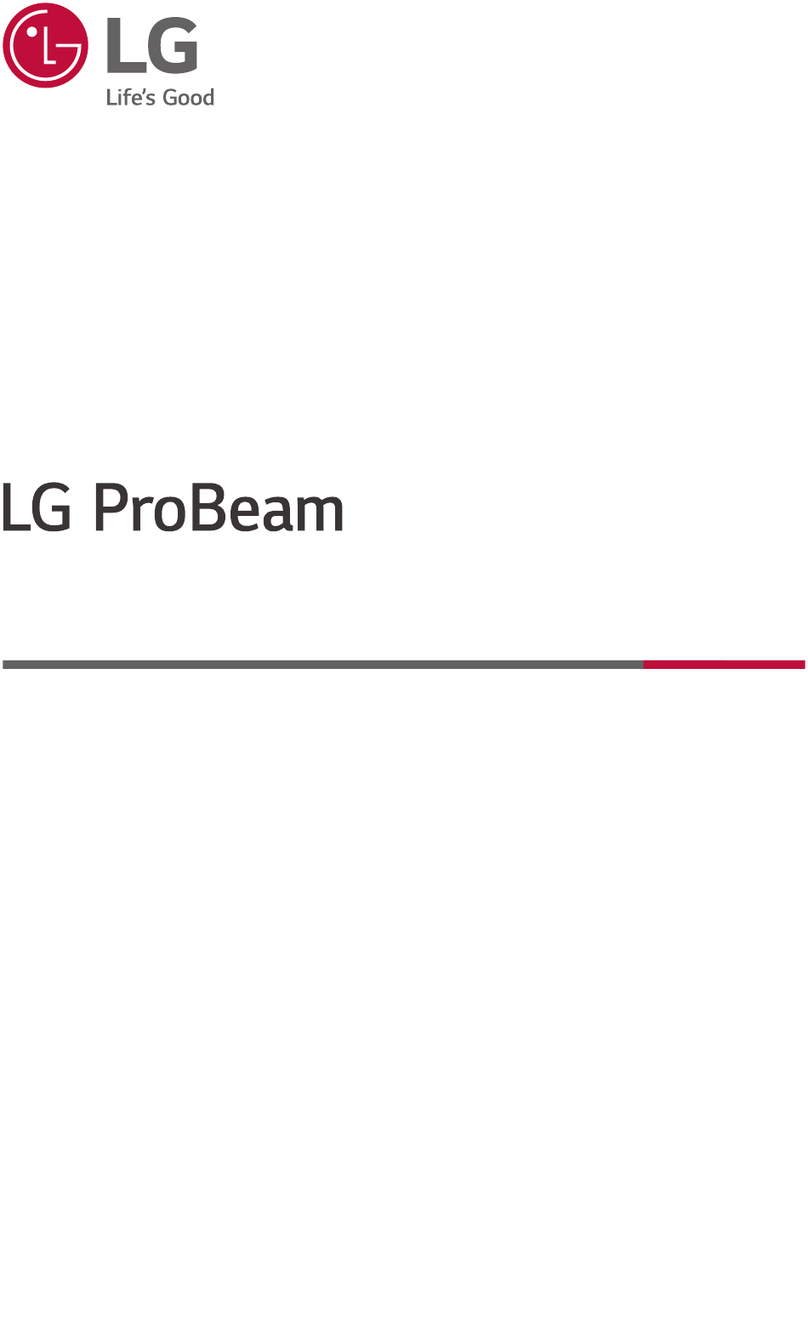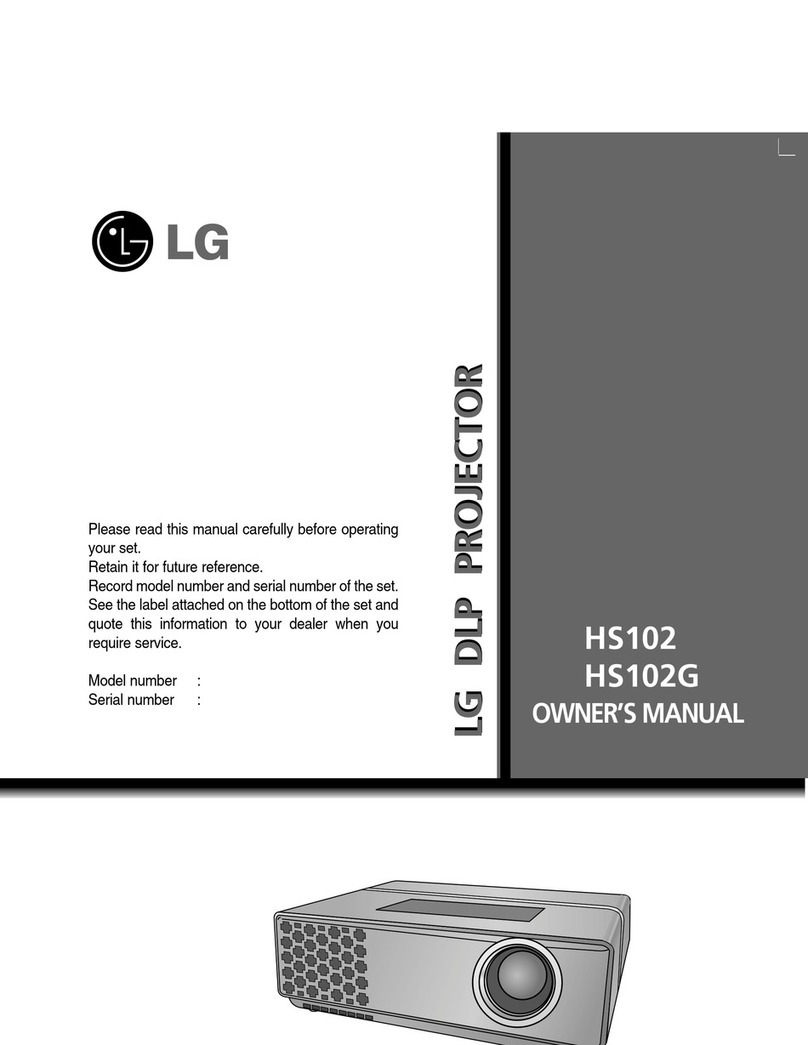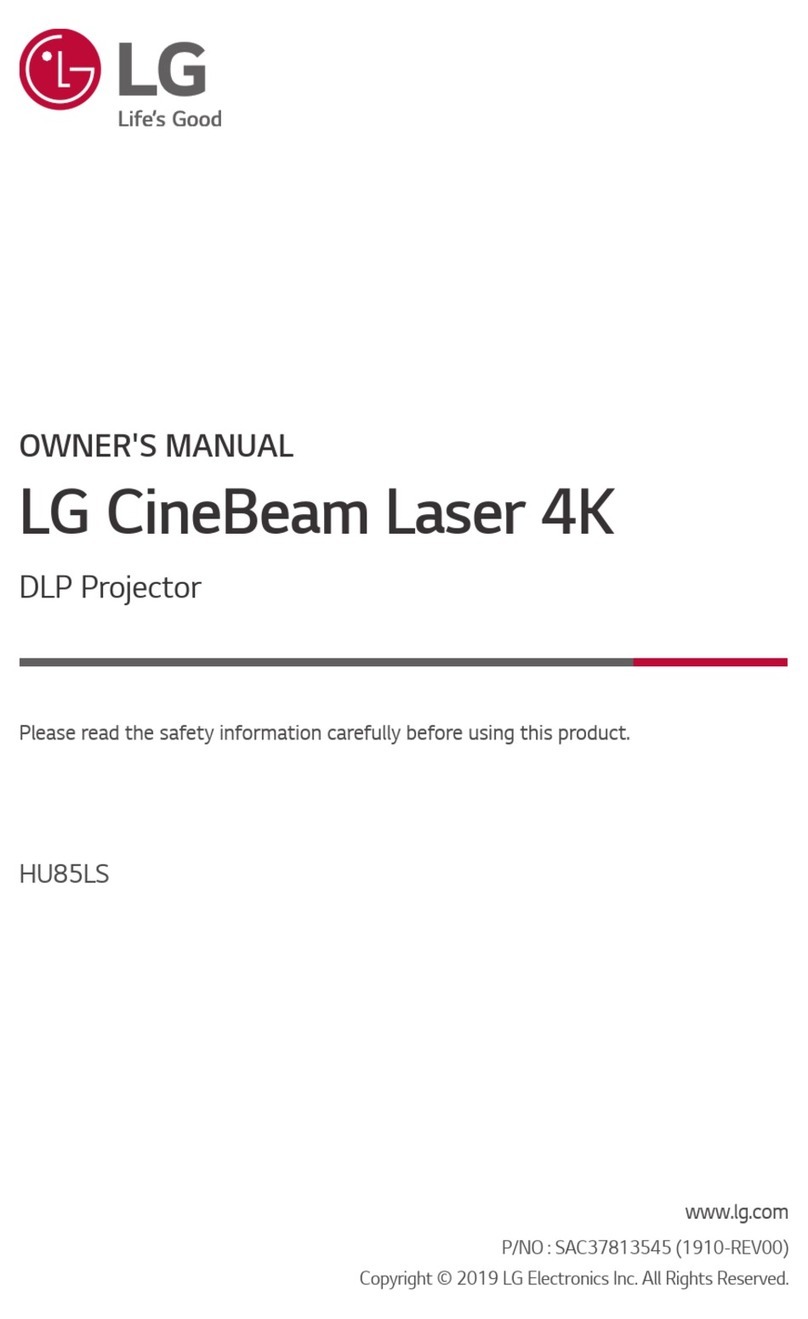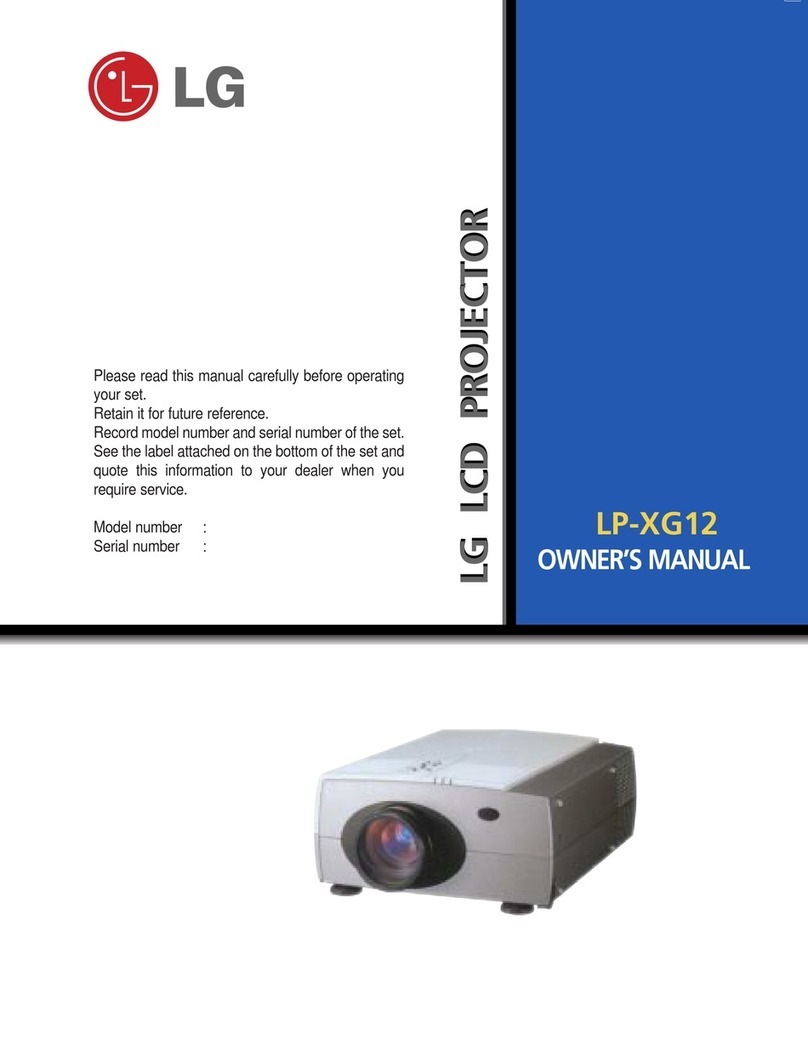4SAFETY INSTRUCTIONS
NOTES
yHold the plug firmly when unplugging.
If you pull the cord, it may be
damaged.
- This may cause a fire hazard.
yDo not use if the power cord or the
plug is damaged or any part of the
power outlet is loose.
- This may cause a fire or an electric
shock hazard or damage to the unit.
yEnsure the power cord does not come
into contact with sharp or hot objects.
- This may cause a fire or an electric
shock hazard or damage to the unit.
yPlace the projector where people will
not trip or tread on the power cord.
- This may cause a fire or an electric
shock hazard or damage to the unit.
yDo not turn the projector On/Off by
plugging-in or unplugging the power
plug to the wall outlet. (Allow the unit
to cool before removing power.)
- It may cause mechanical failure or
could cause an electric shock.
Using
WARNING
yDo not place anything containing
liquid on top of the projector such as
flowerpot, cup, cosmetics or candle.
- This may cause a fire hazard or
damage to the unit.
yIn case of impact shock or damage to
the projector switch it off and unplug it
from the power outlet and contact an
authorized service center.
- This may cause a fire or an electric
shock hazard or damage to the unit!
yDo not allow any objects to fall into
the projector.
- This may cause an electric shock
hazard or damage to the unit!
yIf water is spilt into the projector
unplug it from the power supply
immediately and consult your Service
Agent.
- This may cause an electric shock
hazard or damage to the unit!
yDispose of used batteries carefully
and safely.
- In the case of a battery being
swallowed by a child please consult a
doctor immediately.
yDo not remove any covers. High risk
of Electric Shock.
yDon’t look directly into the lens when
the projector is in use. Eye damage
may occur.
yDo not touch metal parts during or
soon after operation since the vents
will remain very hot.
yIf the projector is in a room that
experiences a gas leak, do not touch
the projector.
- It can cause a fire or a burn by a
spark.
yAlways open the lens door or remove
the lens cap when the projector is on.
yNever touch this apparatus or power
cord during a thunder or lightning
storm.
- This may cause an electric shock
hazard.