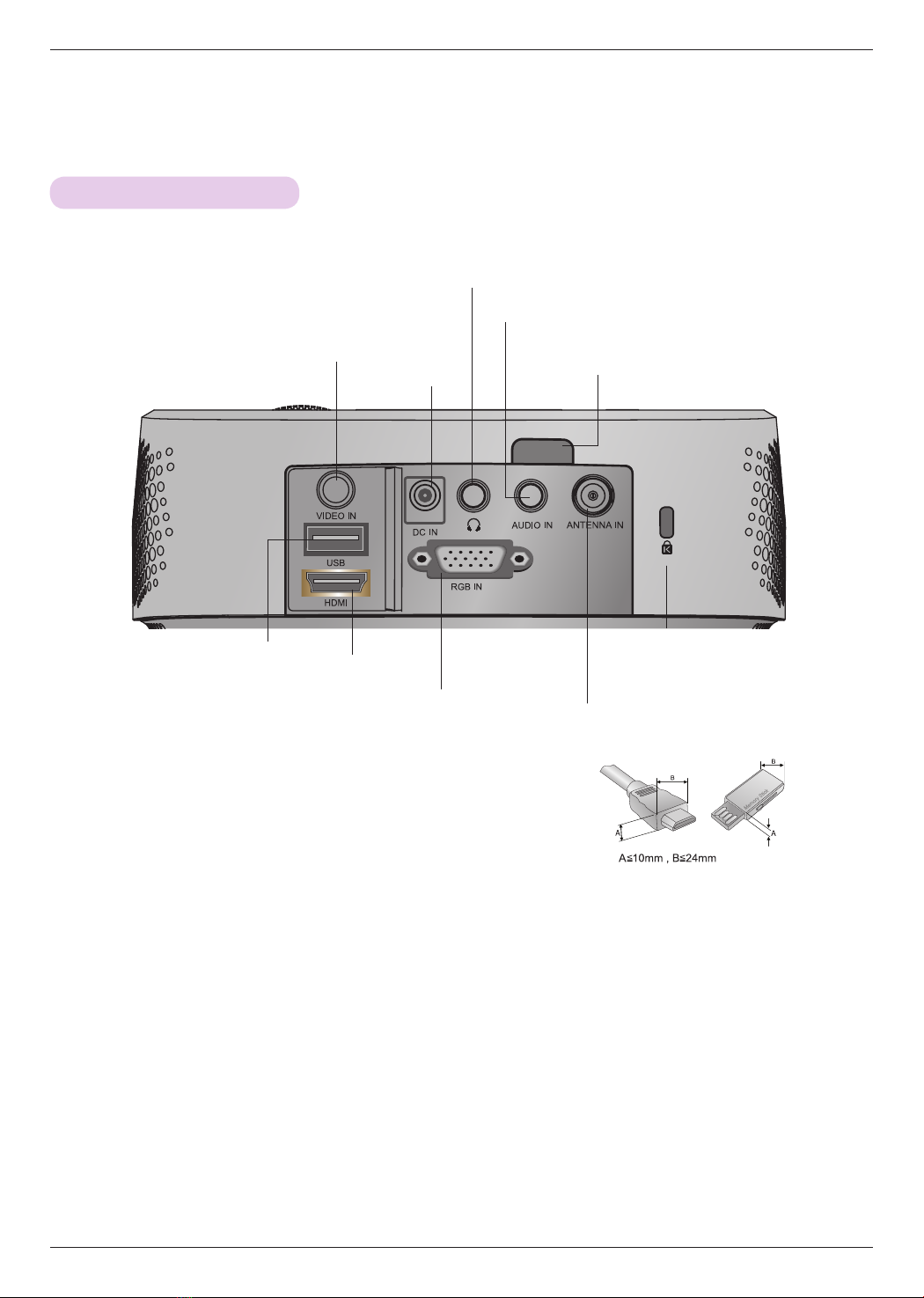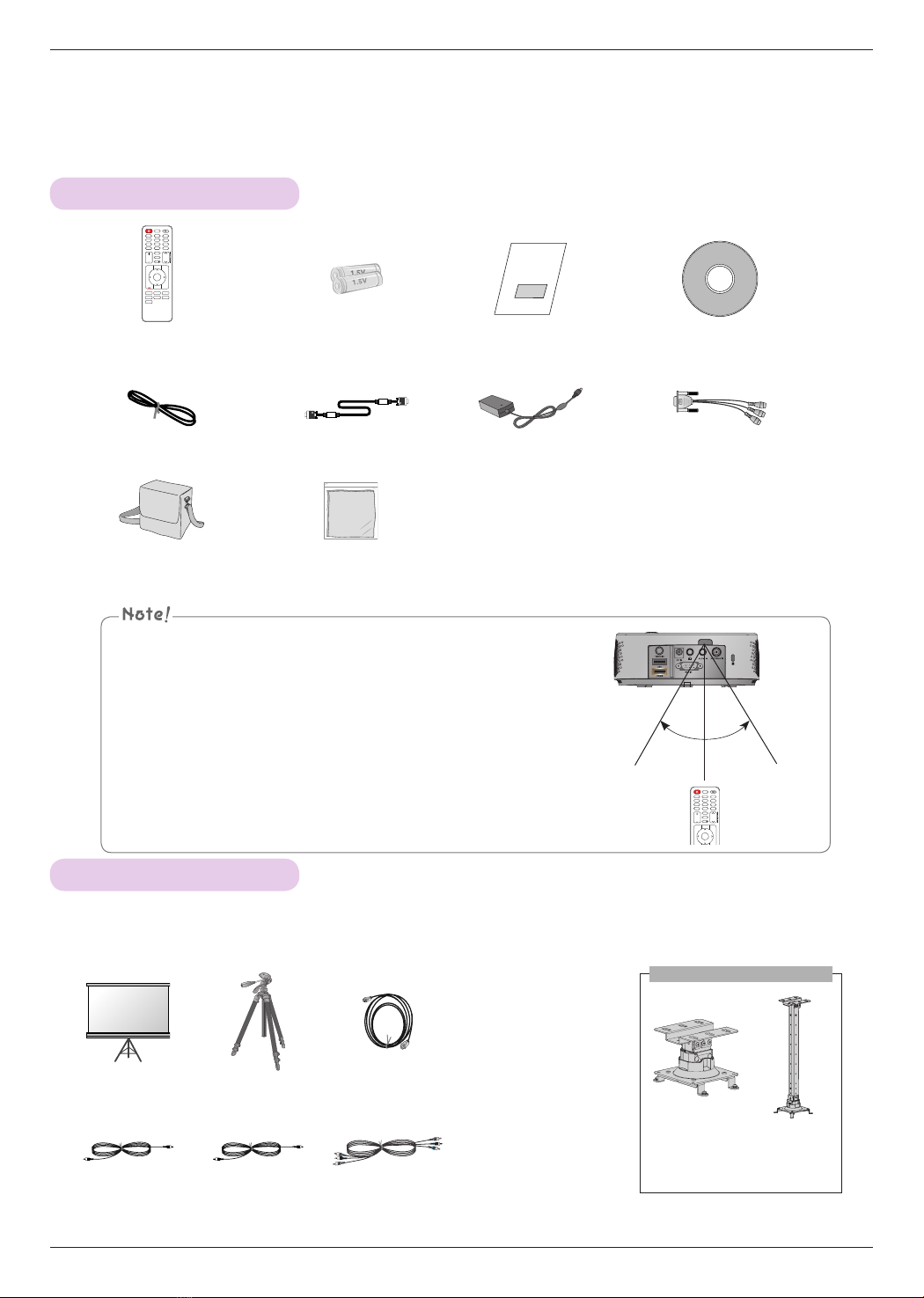3
Contents
3
Contents
Safety Instructions
Projector Description
Main Body ..........................................................................................7
Control Panel .....................................................................................7
Connections ...................................................................................... 8
Remote Control .............................................................................. 9
Installing Batteries ........................................................................... 9
Accessories ......................................................................................10
Optional Extras ..............................................................................10
Installation
Installation Precautions ..................................................................11
Basic Operation of the Projector ...............................................12
How to install the projector using a tripod .............................13
Kensington Security System .......................................................13
Turning on the Projector ..............................................................14
Turning off the Projector ..............................................................14
Focus and Position of the Screen Image ................................14
Selecting input mode ...................................................................14
Connections
Connecting to a Speaker or Headphone ................................15
Connecting to an Antenna or Cable ........................................15
Connecting to a Computer .........................................................15
Connecting to a Video Source ...................................................16
Connecting to a DVD Player .......................................................16
Connecting to a DTV Settop Box ..............................................16
Operating the Projector
CHANNEL Menu Options
Channel Setup - Auto Scan ....................................................... 17
Channel Selection .......................................................................... 17
Add/Delete Channel ..................................................................... 17
Channel Editing ..............................................................................18
Favorite Channel Setup ................................................................18
Favorite Channel List .....................................................................18
Brief Information .............................................................................19
PICTURE Menu Options
Picture Mode ...................................................................................19
Adjusting Picture Mode ................................................................19
Advanced Control Function ........................................................20
Picture Reset Function ..................................................................21
SCREEN Menu Options
To Change PJT Mode ..................................................................22
Using Aspect Ratio Function .....................................................22
Using Keystone Function ............................................................22
Auto Configure Function .............................................................23
RGB Config. Function ..................................................................23
Using the Still Function ...............................................................23
AUDIO Menu Options
Adjusting Volume ..........................................................................24
Stereo/SAP Broadcast Setup ....................................................24
Adjusting Speaker Balance ........................................................25
Adjusting Treble .............................................................................25
Using Volume Booster .................................................................25
TIME Menu Options
Clock Setting ..................................................................................26
On/Off Time Setting ....................................................................26
Sleep time Function ..................................................................... 27
Auto Off Function ......................................................................... 27
OPTION Menu Options
Selecting Menu Language .........................................................28
Selecting Audio Language .........................................................28
Setting Caption ..............................................................................29
Using Blank Function ...................................................................30
Selecting Blank image .................................................................30
Screen Capture Function .............................................................31
To adjust the brightness of the screen ....................................31
To make the power of the projector turn on automatically
when power is applied .................................................................32
Demo Mode Function ..................................................................32
Initial Setting Function .................................................................33
INFORMATION Menu Options
To See The Projector Information .............................................33
PARENTAL CONTROL/RATINGS
Set Password & Lock System
Setting up Your Password ...........................................................34
Set Password ..................................................................................35
Lock System ...................................................................................35
Channel Blocking ..........................................................................36
MOVIE & TV RATING
Movie Rating (MPAA) - For USA ..............................................36
TV Rating Children - For USA ................................................... 37
TV Rating General - For USA .................................................... 37
TV Rating English - For CANADA ............................................38
TV Rating French - For CANADA .............................................38
Downloadable Rating ...................................................................39
External Input Blocking ................................................................39
USB
To use the USB device
Connecting the USB device .......................................................40
Eject USB ........................................................................................40
USB notes ........................................................................................41
PHOTO LIST
Screen Components ....................................................................42
Photo Selection and Popup Menu ...........................................42
Full Screen Menu ..........................................................................43
MUSIC LIST
Screen Components ....................................................................44
Music Selection and Popup Menu ...........................................44
MOVIE LIST
Supported Movie Formats ..........................................................45
Precautions When Playing Video Files ....................................46
Screen Components .................................................................... 47
Movie Selection and Popup Menu ........................................... 47
Playing the Movie ..........................................................................48
Option Menu Selection................................................................48
To See The DivX Registration Code.........................................49
Deactivation Function ...................................................................49
FILE VIEWER
Screen Components ....................................................................50
View File ...........................................................................................50
Information
Supported Monitor Display ..........................................................51
Maintenance ....................................................................................51
Specifications .................................................................................52
Open Source Software Notice ...................................................53