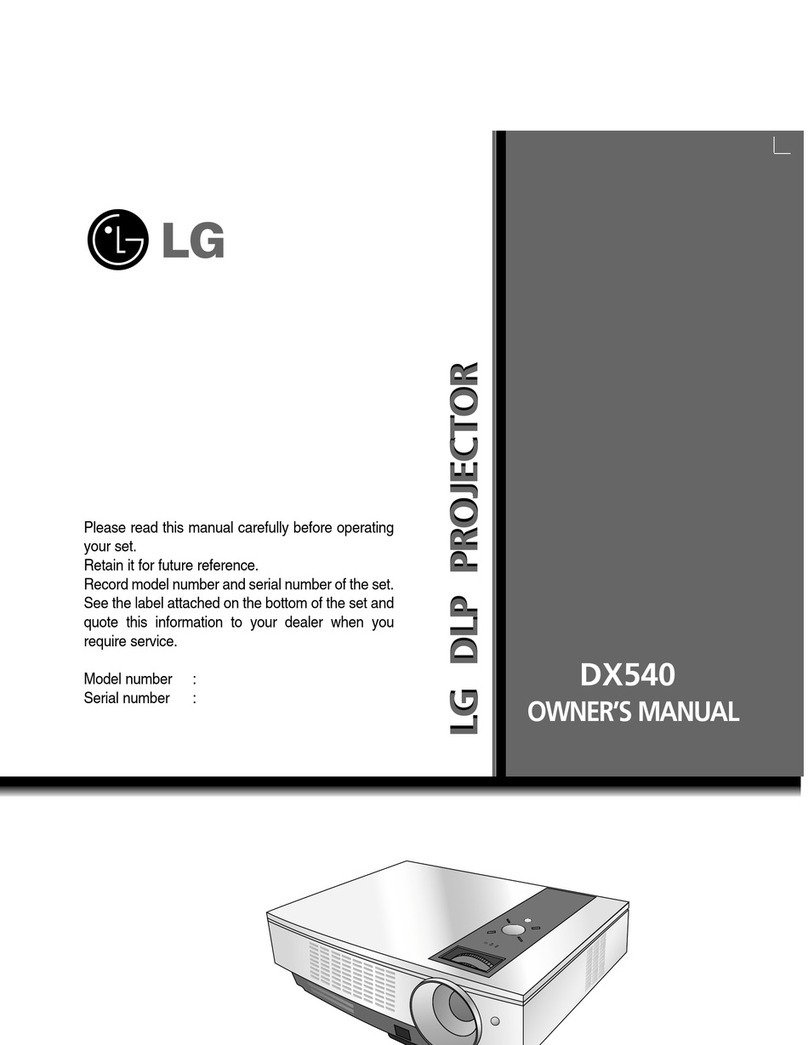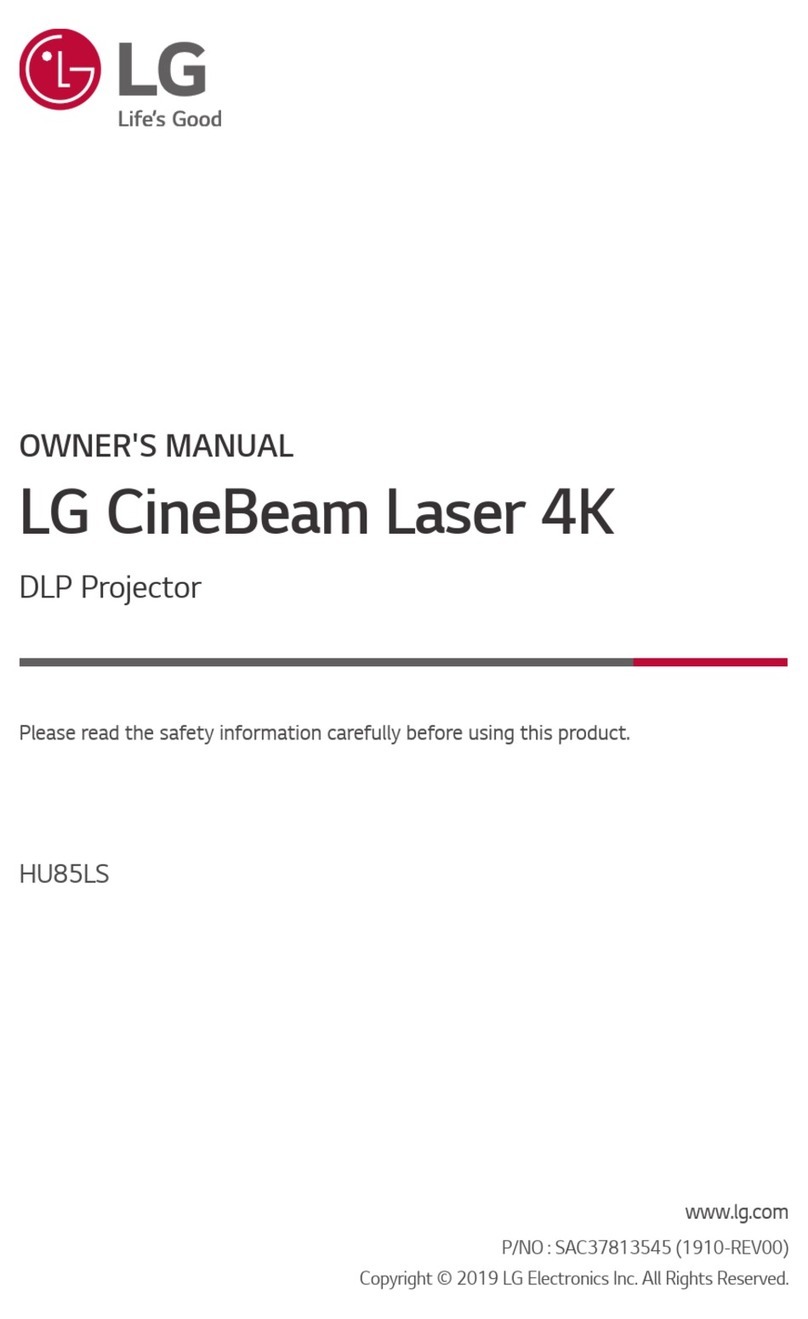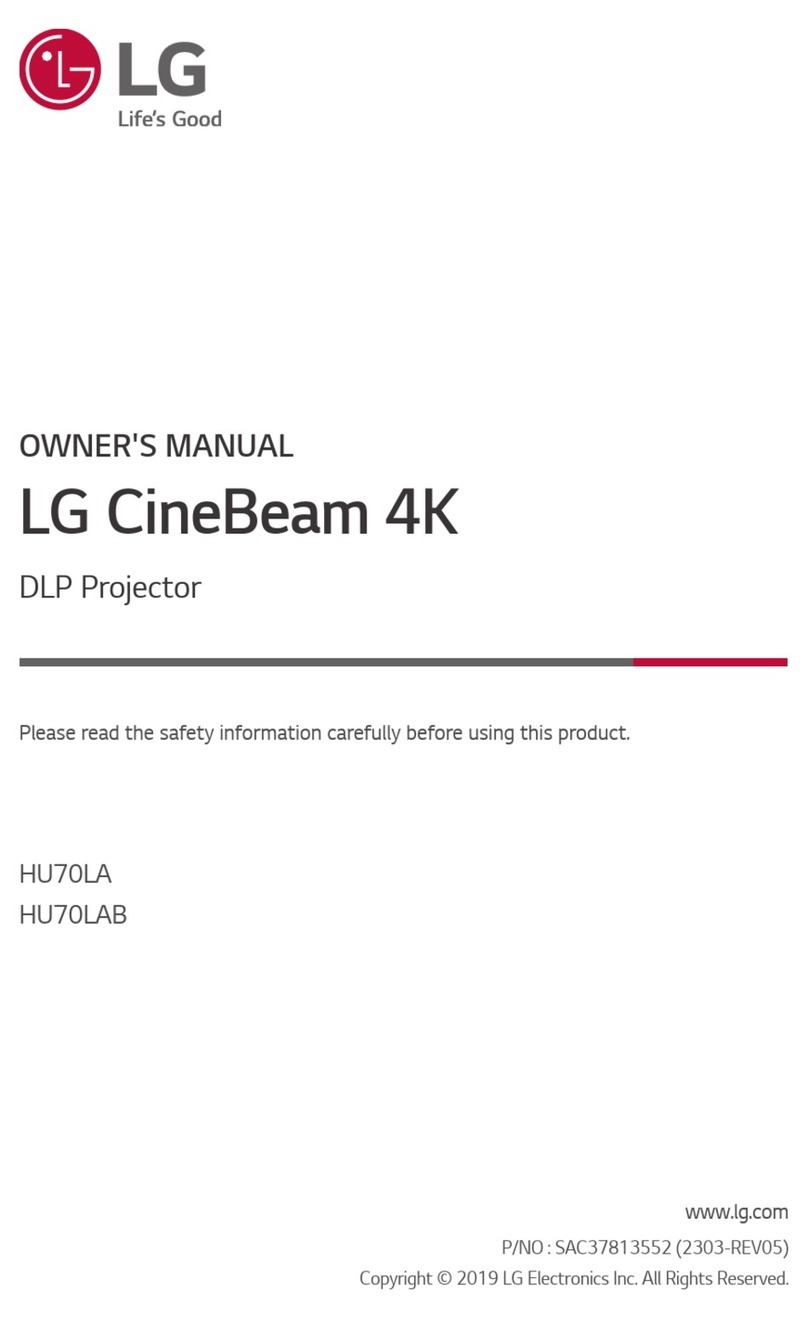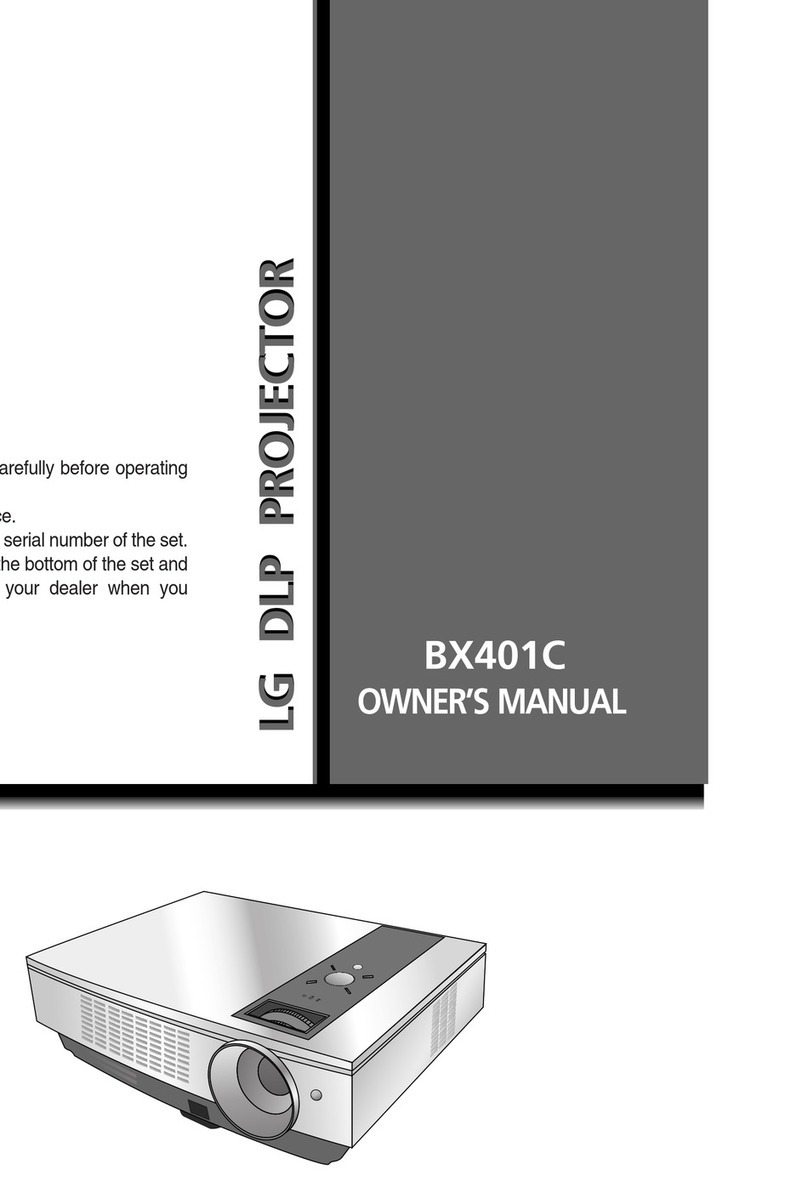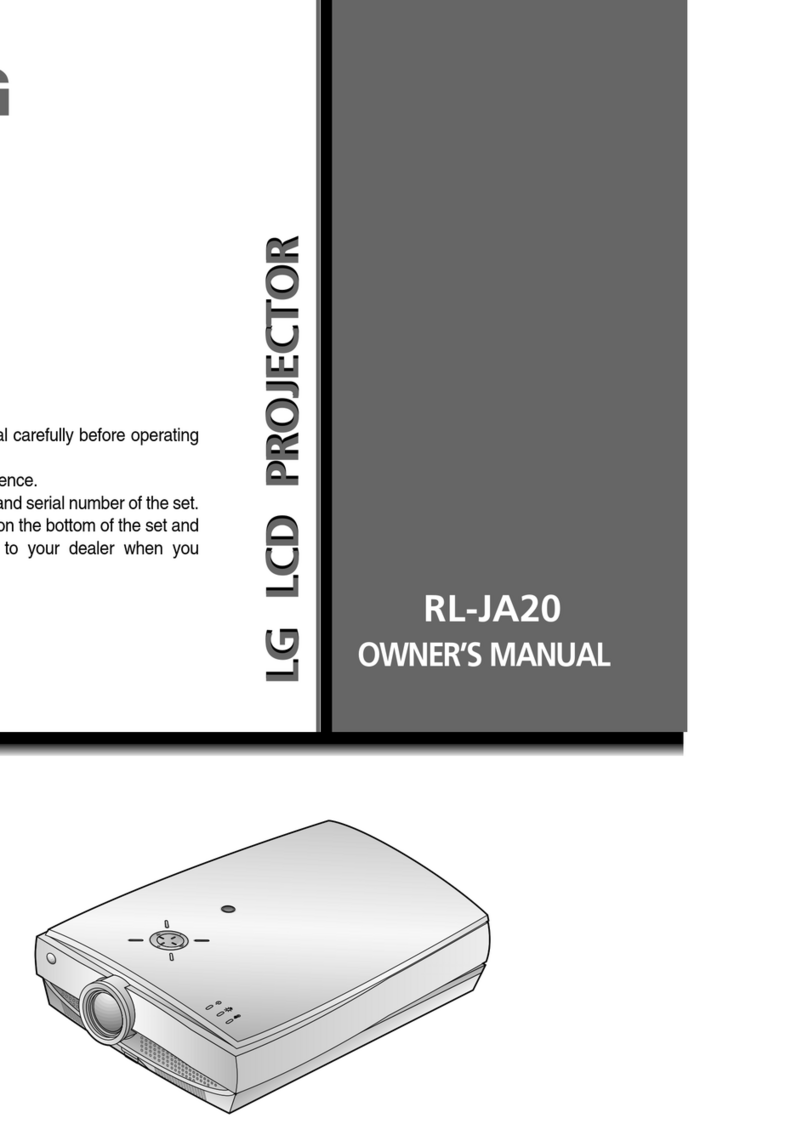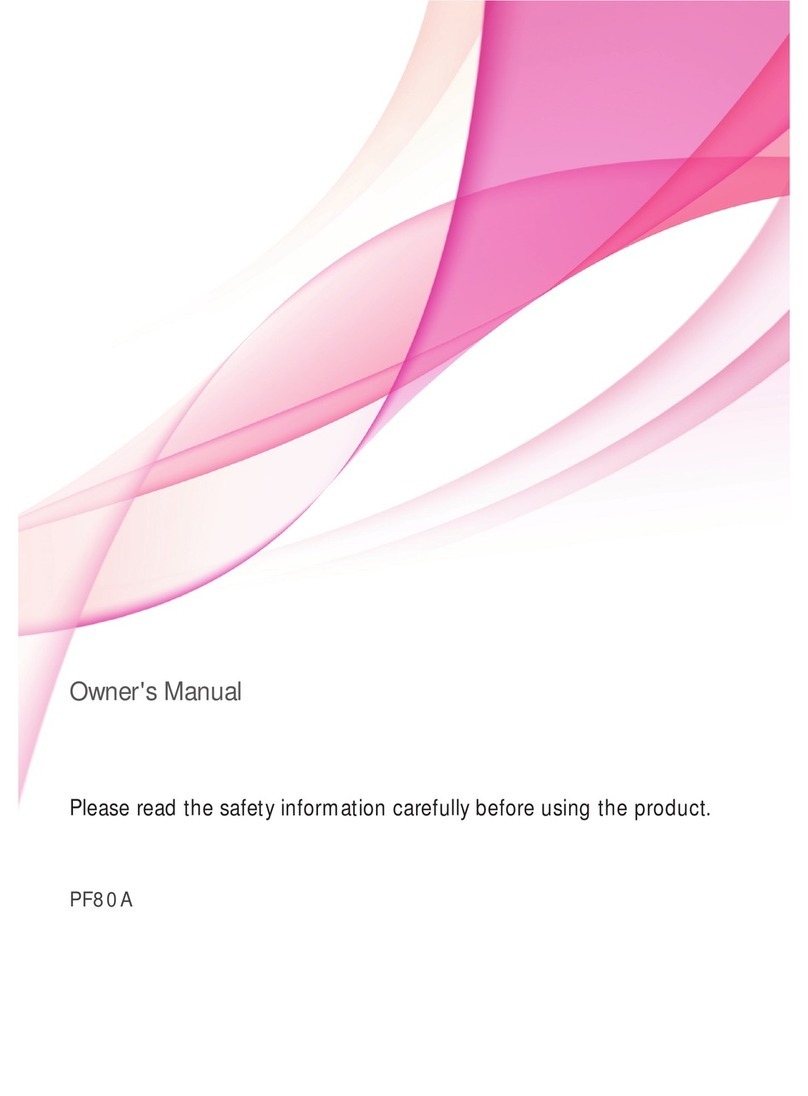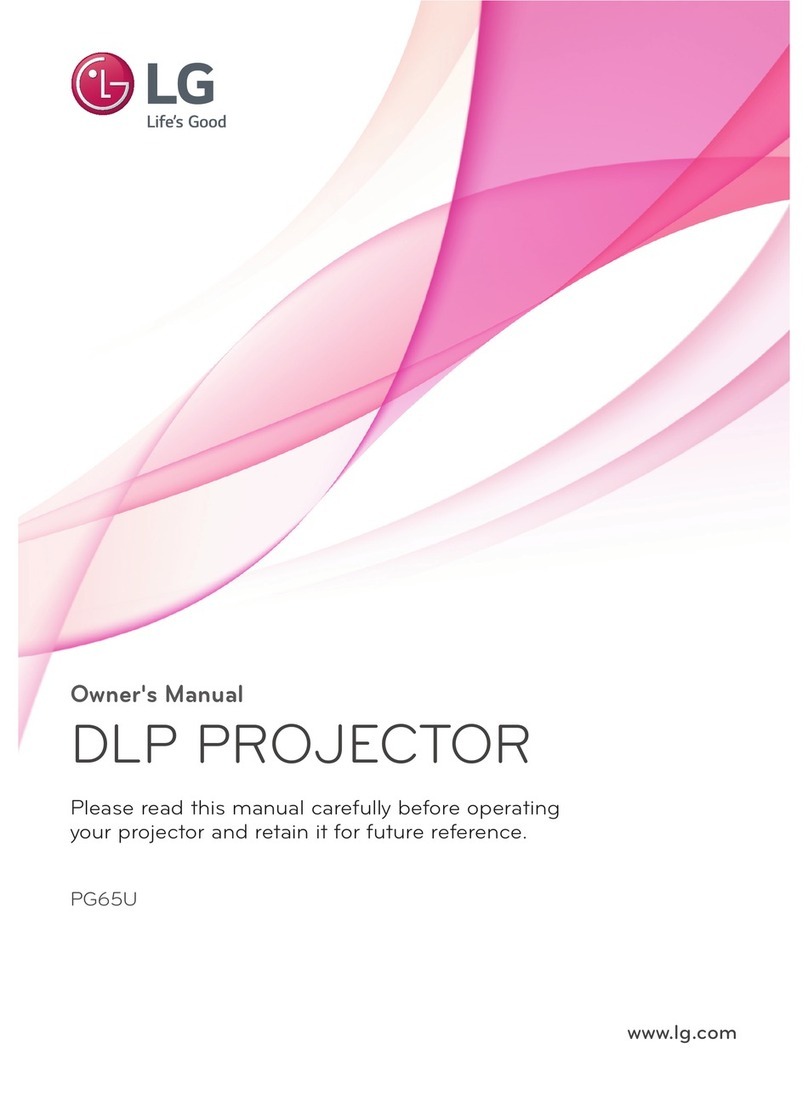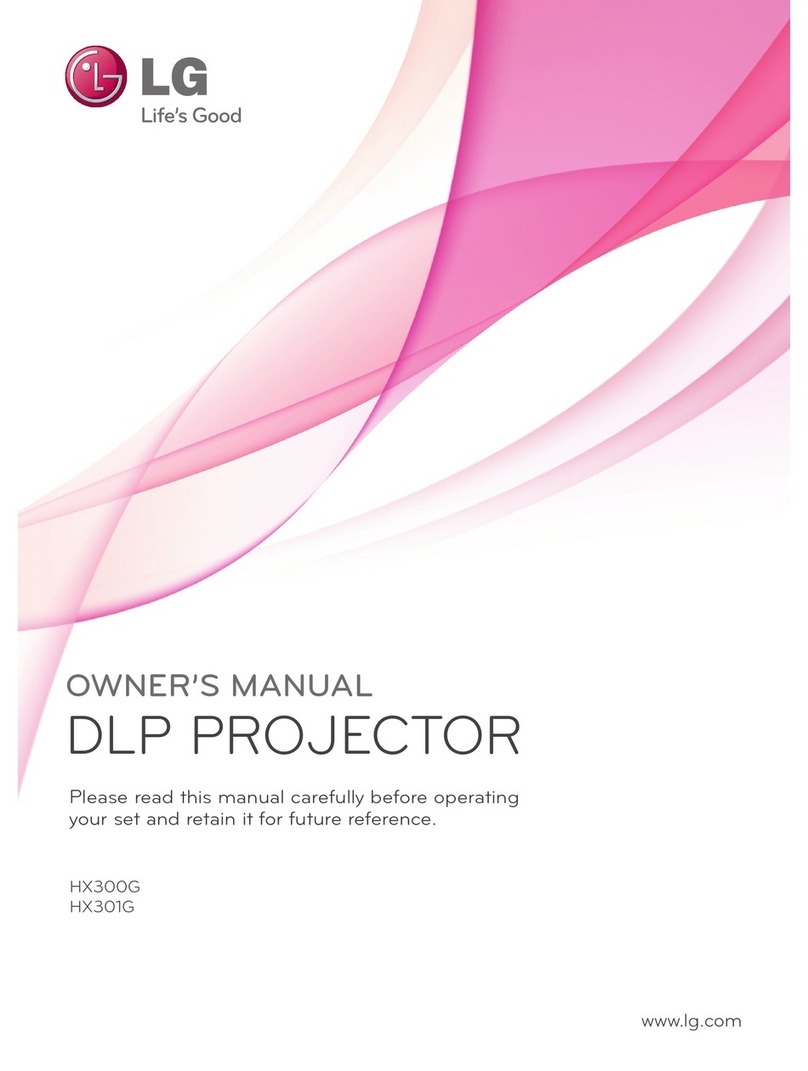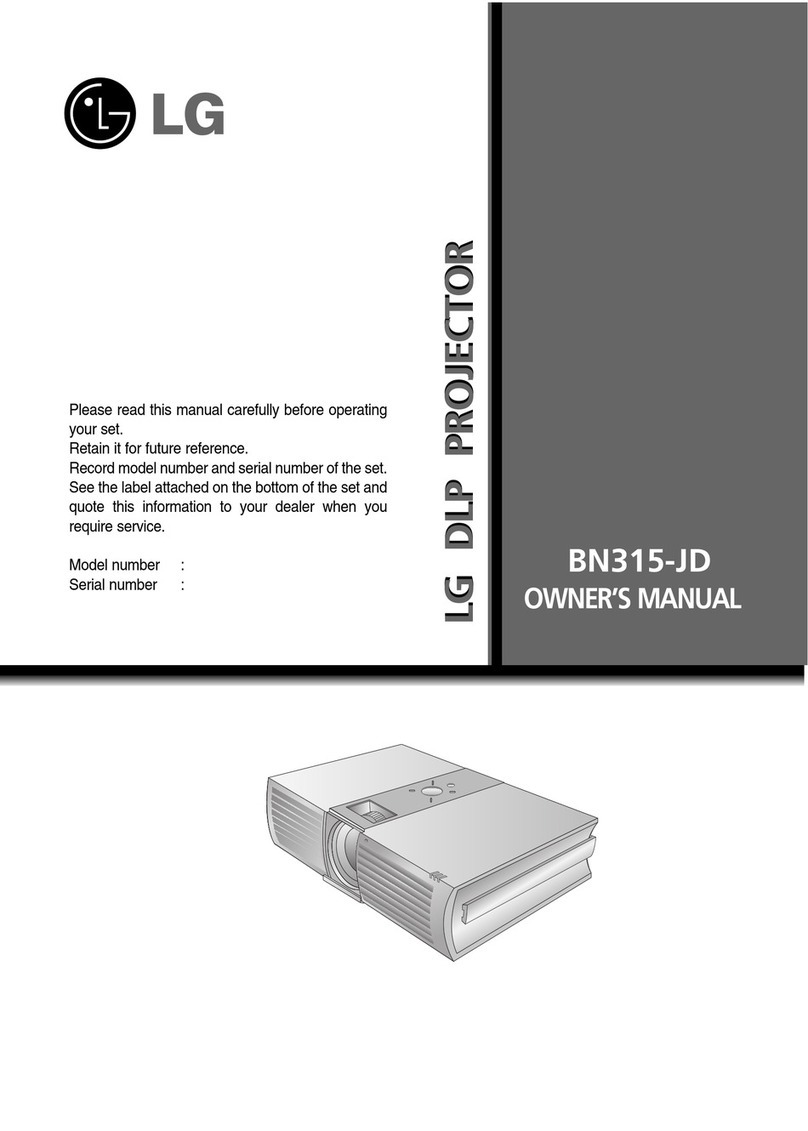INTRODUCTION
6
NOTES
Don’t touch the lens of the projector. It may
cause damage of it. Don’t touch the projector with the tools like
a knife or a hammer those can damage the
external shape of the projector.
When you clean dust inside the projector,
contact your dealer or customer service
center first and then clean it.
If you don’t clean dust inside the
project for a long time, it may
cause fire, mechanical trouble.
Don’t use the projector in the place that
people may tread on its cord to prevent
damage of the power cord or the plug.
Use the indicated type of power source on
the projector. If you are not sure of the type
of power available, consult your dealer or
customer service center.
Don’t place the projector and the remote
control on any heat-producing equipment
or in a heated place such as a car.
Don’t use the projector when the power
cord or the plug is damaged or the con-
necting part of wall socket is loose.
It may cause electric shock or fire.
Be sure to unplug when you don’t use the
projector for a long period or you are
absent.
Accumulated dust may cause, fire electric shock
from deterioration, or
electric leakage.