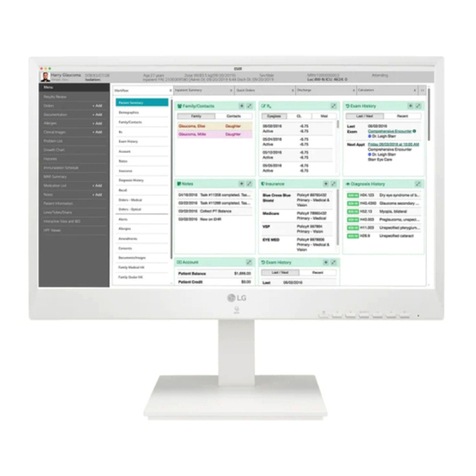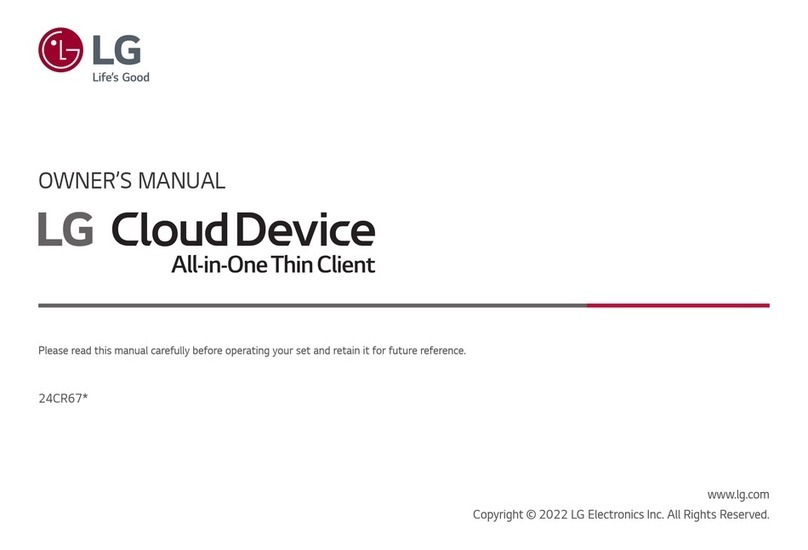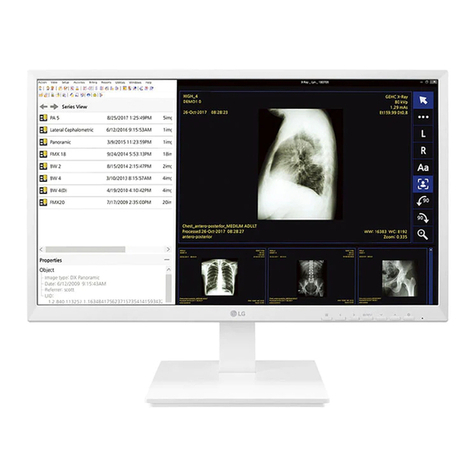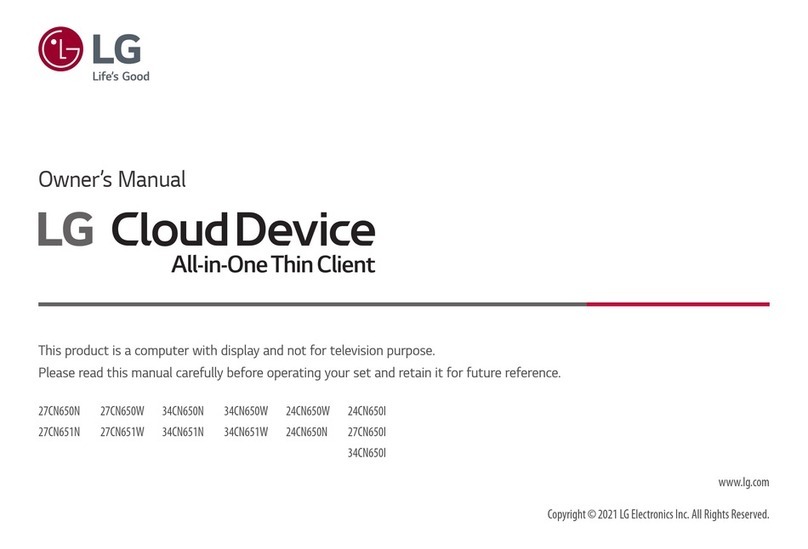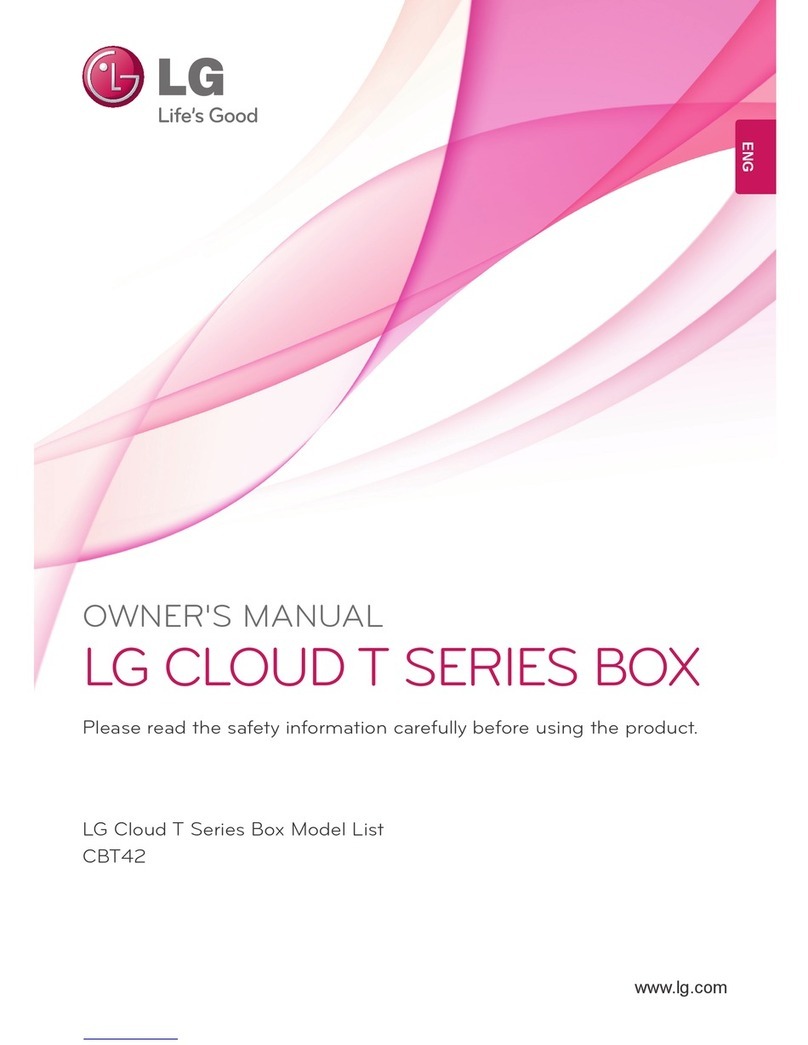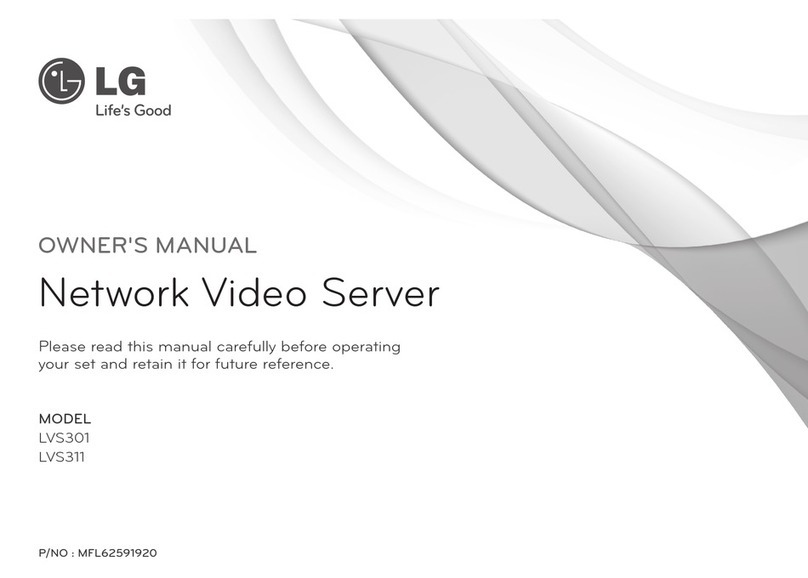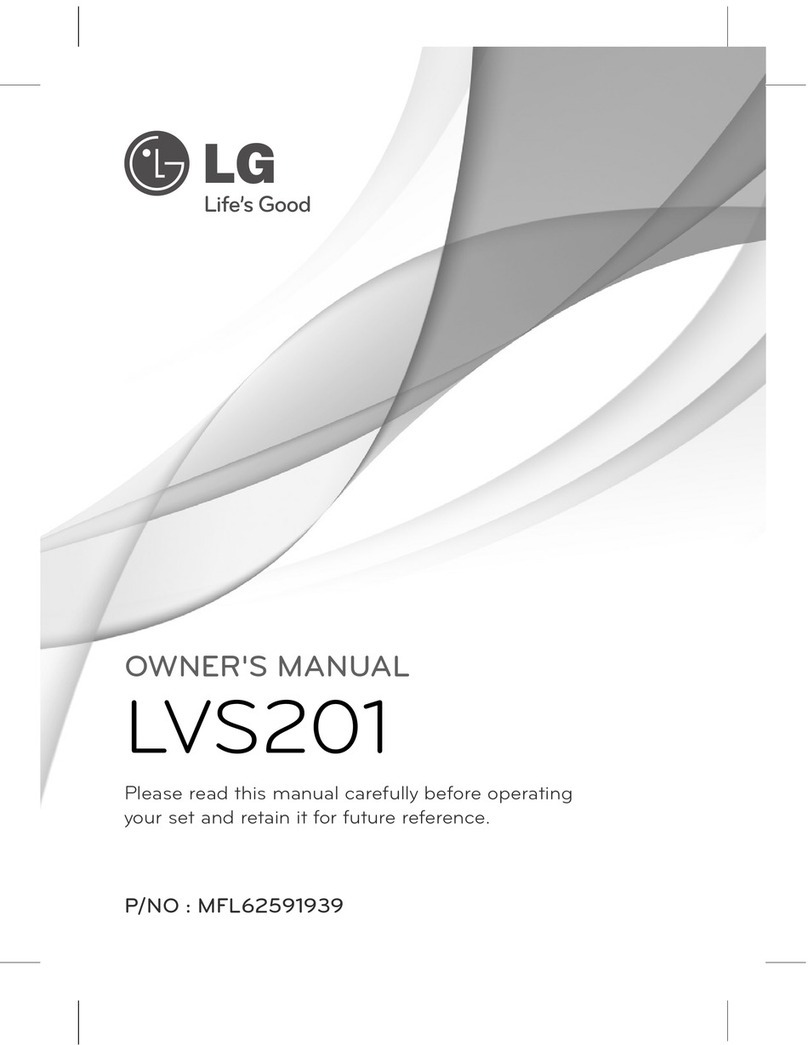2206-4226
WARNING:
TO REDUCE THE RISK OF ELECTRIC SHOCK DO NOT REMOVE COVER (OR BACK). NO
USER-SERVICEABLE PARTS INSIDE. REFER TO QUALIFIED SERVICE PERSONNEL.
The lightning flash with arrowhead symbol, within an equilateral triangle, is intended to alert
the user to the presence of uninsulated “dangerous voltage” within the product’s enclosure
that may be of sufficient magnitude to constitute a risk of electric shock to persons.
The exclamation point within an equilateral triangle is intended to alert the user to the
presence of important operating and maintenance (servicing) instructions in the literature
accompanying the appliance.
Marketed and Distributed in the United States by LG Electronics U.S.A., Inc.
2000 Millbrook Drive, Lincolnshire, IL 60069
WARNING
RISK OF ELECTRIC SHOCK
DO NOT OPEN
© Copyright 2014 LG Electronics U.S.A., Inc.
For Customer Support/Service, please call: 1-888-865-3026 www.LGsolutions.com
WARNING:
TO PREVENT FIRE OR SHOCK HAZARDS, DO NOT EXPOSE THIS PRODUCT TO RAIN OR
MOISTURE.
Apparatus shall not be exposed to dripping or splashing and no objects filled with liquids, such
as vases, shall be placed on the apparatus.
L’appareil ne doit pas être exposé à des égouttements d’eau ou des éclaboussures et de plus
qu’aucun objet rempli de liquide tel que des vases ne doit être placé sur l’appareil.
FCC NOTICE (For USA and Canada):
This equipment has been tested and found to comply with the limits for a Class B digital device,
pursuant to Part 15 of the FCC Rules. These limits are designed to provide reasonable protection
against harmful interference in a residential installation. This equipment generates, uses and can
radiate radio frequency energy and, if not installed and used in accordance with the instructions,
may cause harmful interference to radio communications. However, there is no guarantee that
interference will not occur in a particular installation. If this equipment does cause harmful inter-
ference to radio or television reception, which can be determined by turning the equipment off
and on, the user is encouraged to try to correct the interference by one or more of the following
measures:
- Reorient or relocate the receiving antenna.
- Increase the separation between the equipment and the receiver.
- Connect the equipment to an outlet on a circuit different from that to which the receiver is
connected.
- Consult the dealer or an experienced radio/TV technician for help.
This device complies with part 15 of the FCC Rules. Operation is subject to the following two
conditions: (1) this device may not cause harmful interference and (2) this device must accept any
interference received, including interference that may cause undesired operation of the device.
Any changes or modifications in construction of this device which are not expressly approved by
the party responsible for compliance could void the user’s authority to operate the equipment.
CAUTION:
Do not attempt to modify this product in any way without written authorization from LG Electronics
U.S.A., Inc. Unauthorized modification could void the user’s authority to operate this product.
COMPLIANCE:
The responsible party for this product’s compliance is: LG Electronics U.S.A., Inc.
2000 Millbrook Drive, Lincolnshire, IL 60069, USA • Phone: 1-847-941-8000
206-4226 23
Open Source Software Notice
Product Type Pro:Centric Server
Model Number/Range PCS200R
Those products identified by the Product Type and Model Range above from LG Electronics, Inc. (“LGE”)
contain the open source software detailed below. Please refer to the indicated open source licences for
the terms and conditions of their use.
Components License
bash, busybox, das u-boot, dev, e2fsprogs, ethtool,
gawk, grep, hotplug, iptables, linux kernel, lrzsz, lzo,
merge, module-init-tools, mtd-utils, net-tools, ntfs-3g,
ntpclient, openvpn, pciutils, procinfo, procps, screen,
skell, sysconfig, sysklogd, time, usbutils
GPL 2.0
eglibc, ffmpeg, gmp, Java SwingLabs, libelf, libusb,
LIVE555 Streaming Media, openRTSP, termcap
LGPL 2.0/2.1
The source code and other important information for the above may be obtained free of charge from
LGE at http://opensource.lge.com. LGE will also provide open source code to you on CD-ROM for
a charge covering the cost of performing such distribution (such as the cost of media, shipping and
handling)
upon
e-mail
request
to
[email protected].
This
of
fer
is
valid
for
three
(3)
years
from
the
date on which you purchased the product.
Please be informed that LG Electronics products may contain open source software listed in the table
below.
Components License
Apache Ant, Apache Commons EL, Apache Commons
FileUpload, Apache Commons IO, Apache Commons
Logging, Apache Commons Modeling, Apache Commons
Net, Apache Derby, Apache HttpComponents, Apache
Jakarta, Apache James, Apache Tomcat 6.0, httpd
Apache License v2.0
flex, portmap, tcp-wrappers BSD License
libcurl Curl License
dhcp, expat MIT License
openssh OpenSSH License
OpenSSL OpenSSL License
sudo sudo License
zlib zlib/libpng License